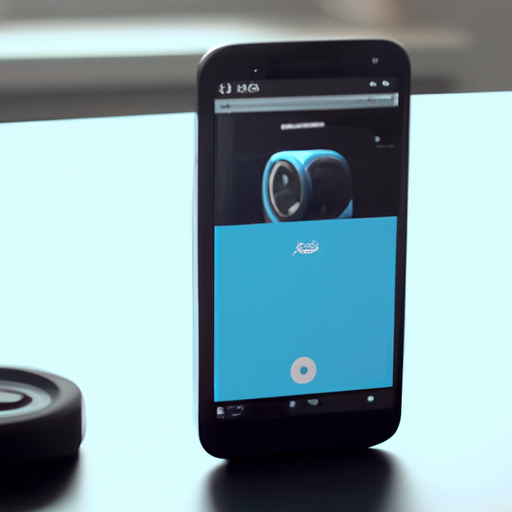Step-by-Step Guide: Setting Up Skype Calling on Your Amazon Echo
Skype Calling Launched for Alexa Devices Like Amazon Echo: How to Use It
Skype, the popular video and voice calling service, has recently announced its integration with Alexa devices like the Amazon Echo. This exciting development allows users to make and receive Skype calls directly from their Echo devices, making communication even more convenient and accessible. In this step-by-step guide, we will walk you through the process of setting up Skype calling on your Amazon Echo, so you can start enjoying this new feature right away.
Firstly, ensure that your Amazon Echo device is connected to the internet and that you have the latest version of the Alexa app installed on your smartphone or tablet. Open the Alexa app and tap on the menu icon in the top-left corner. From the menu, select “Settings” and then choose “Communication” from the list of options. Here, you will find the option to add a new communication service. Tap on “Skype” and then select “Link Skype Account.”
Next, you will be prompted to sign in to your Skype account. If you don’t have a Skype account yet, you can create one by tapping on the “Create Account” button. Once you have signed in or created your account, you will need to grant permission for Alexa to access your Skype contacts and call history. This is necessary for Alexa to make and receive calls on your behalf. Simply follow the on-screen instructions to complete this step.
After granting permission, you will be taken back to the Alexa app. Here, you can choose to enable or disable the “Incoming Calls” and “Outgoing Calls” options. Enabling these options allows you to receive incoming Skype calls on your Echo device and make outgoing Skype calls using voice commands. If you prefer not to use these features, you can disable them at any time.
Once you have completed these steps, you are ready to start using Skype calling on your Amazon Echo. To make a call, simply say “Alexa, call [contact name] on Skype.” Alexa will then initiate the call using your Skype account. If the contact you want to call is not in your Skype contacts, you can say “Alexa, call [phone number] on Skype” to dial a specific phone number.
When you receive a Skype call on your Echo device, Alexa will announce the caller’s name or phone number, and you can answer the call by saying “Alexa, answer.” If you are unable to take the call, you can say “Alexa, ignore” to decline it. Additionally, you can say “Alexa, hang up” to end an ongoing call at any time.
It’s worth noting that Skype calling on Amazon Echo devices is currently available in select countries and regions. To check if it is available in your area, you can visit the Skype website or contact their customer support for more information.
In conclusion, the integration of Skype calling with Alexa devices like the Amazon Echo brings a new level of convenience and accessibility to communication. By following the simple steps outlined in this guide, you can easily set up Skype calling on your Echo device and start making and receiving calls using voice commands. So why wait? Give it a try and experience the seamless integration of Skype and Alexa for yourself!
Maximizing the Benefits: Tips and Tricks for Using Skype Calling on Alexa Devices
Skype Calling Launched for Alexa Devices Like Amazon Echo: How to Use It
In an exciting development, Skype has recently announced the launch of Skype Calling for Alexa devices, such as the Amazon Echo. This integration allows users to make and receive Skype calls using their Alexa devices, opening up a whole new world of communication possibilities. Whether you want to catch up with friends and family, conduct business meetings, or simply enjoy hands-free calling, Skype Calling on Alexa devices offers a convenient and user-friendly experience.
To get started with Skype Calling on your Alexa device, you’ll need to ensure that you have the latest version of the Alexa app installed on your smartphone or tablet. Once you’ve done that, open the app and navigate to the settings menu. From there, select the “Communication” option and then “Skype.” You’ll be prompted to sign in to your Skype account or create a new one if you don’t already have one.
Once you’re signed in, you’ll need to link your Skype account to your Alexa device. To do this, simply say, “Alexa, link my Skype account.” Alexa will guide you through the process, and once it’s complete, you’ll be ready to start making and receiving Skype calls.
To make a Skype call using your Alexa device, all you have to do is say, “Alexa, call [contact name] on Skype.” Alexa will then initiate the call, and you’ll be able to have a conversation using your Alexa device’s built-in microphone and speaker. It’s as simple as that!
If you want to receive Skype calls on your Alexa device, you’ll need to enable the “Incoming Call Notifications” feature in the Alexa app. This will ensure that you never miss an important call. To enable this feature, go to the settings menu in the Alexa app, select “Communication,” and then “Skype.” From there, toggle the switch next to “Incoming Call Notifications” to the on position.
In addition to making and receiving calls, Skype Calling on Alexa devices also allows you to send and receive messages. To send a message, say, “Alexa, send a message to [contact name] on Skype.” Alexa will prompt you to dictate your message, and it will be sent to your chosen contact. To check your messages, simply say, “Alexa, check my Skype messages.”
To make the most of Skype Calling on your Alexa device, there are a few tips and tricks you should keep in mind. Firstly, ensure that your Alexa device is placed in a central location within your home to maximize call quality. Additionally, if you’re experiencing any issues with call quality, try moving closer to your Alexa device or reducing background noise.
Another useful tip is to create a list of your most frequently called contacts. This will allow you to make calls more quickly and easily. To create a contact list, open the Alexa app, go to the settings menu, select “Communication,” and then “Skype.” From there, you can add and manage your contacts.
Lastly, don’t forget that Skype Calling on Alexa devices also supports video calls. To make a video call, simply say, “Alexa, video call [contact name] on Skype.” This feature is perfect for staying connected with loved ones or conducting virtual meetings.
In conclusion, Skype Calling on Alexa devices offers a convenient and user-friendly way to make and receive calls using your Amazon Echo or other Alexa-enabled devices. By following a few simple steps, you can easily set up Skype Calling on your Alexa device and start enjoying the benefits of hands-free communication. Whether you’re catching up with friends, conducting business, or simply staying connected, Skype Calling on Alexa devices is a game-changer. So why not give it a try and experience the future of communication today?
Exploring the Features: A Comprehensive Overview of Skype Calling on Amazon Echo

Skype Calling Launched for Alexa Devices Like Amazon Echo: How to Use It
Skype, the popular communication platform, has recently announced the launch of Skype Calling for Alexa devices, including the Amazon Echo. This exciting development allows users to make and receive Skype calls using their Echo devices, making it even more convenient to stay connected with friends and family.
To start using Skype Calling on your Amazon Echo, you’ll need to link your Skype and Amazon accounts. This can be done through the Alexa app on your smartphone or tablet. Once the accounts are linked, you can simply ask Alexa to make a Skype call by saying, “Alexa, call [contact name] on Skype.” Alexa will then initiate the call, and you can start chatting away.
One of the great features of Skype Calling on Amazon Echo is that it supports both audio and video calls. This means you can have face-to-face conversations with your loved ones, even if they are miles away. To make a video call, simply say, “Alexa, video call [contact name] on Skype.” The Echo device will then connect to Skype and start the video call.
Skype Calling on Amazon Echo also allows you to call landline and mobile numbers. This is particularly useful if you need to make a call to someone who doesn’t have Skype or an Echo device. To make a call to a phone number, say, “Alexa, call [phone number] on Skype.” Alexa will then connect to Skype and dial the number for you.
In addition to making and receiving calls, Skype Calling on Amazon Echo also supports messaging. You can send and receive text messages through Skype using your Echo device. To send a message, say, “Alexa, send a message to [contact name] on Skype.” Alexa will then prompt you to dictate the message, and it will be sent to your contact.
Skype Calling on Amazon Echo also integrates with your existing Skype contacts. This means that you don’t need to manually add your contacts to your Echo device. Once your accounts are linked, your Skype contacts will automatically be available on your Echo device, making it easy to call or message them.
Another useful feature of Skype Calling on Amazon Echo is the ability to sync your Skype contacts with your Echo device. This means that any changes you make to your Skype contacts, such as adding or removing contacts, will be reflected on your Echo device. This ensures that your contact list is always up to date and easily accessible.
In conclusion, Skype Calling on Amazon Echo is a fantastic addition to the already impressive capabilities of Alexa devices. With the ability to make and receive calls, send messages, and even have video conversations, staying connected with friends and family has never been easier. So go ahead, link your Skype and Amazon accounts, and start enjoying the convenience of Skype Calling on your Echo device today.
Troubleshooting Common Issues: How to Fix Problems with Skype Calling on Alexa Devices
Skype Calling Launched for Alexa Devices Like Amazon Echo: How to Use It
Skype, the popular communication platform, has recently announced the launch of Skype Calling for Alexa devices, such as the Amazon Echo. This exciting development allows users to make and receive Skype calls using their Alexa devices, making it even more convenient to stay connected with friends and family. However, as with any new technology, there may be some common issues that users might encounter. In this article, we will discuss how to troubleshoot and fix problems with Skype Calling on Alexa devices.
One common issue that users may face is difficulty in setting up Skype Calling on their Alexa devices. To resolve this, ensure that your Alexa device is connected to the internet and that you have the latest version of the Alexa app installed on your smartphone or tablet. Open the Alexa app and go to the settings menu. From there, select the “Communication” option and then “Skype.” Follow the on-screen instructions to link your Skype account to your Alexa device. If you encounter any issues during this process, try restarting your Alexa device and ensuring that you are using the correct login credentials for your Skype account.
Another problem that users may encounter is poor call quality during Skype calls on their Alexa devices. This can be frustrating, especially when trying to have a clear conversation. To improve call quality, make sure that your Alexa device is placed in an area with a strong Wi-Fi signal. Additionally, check if there are any other devices connected to your Wi-Fi network that may be using a significant amount of bandwidth. Disconnecting these devices or limiting their internet usage while on a Skype call can help improve call quality.
Sometimes, users may experience issues with their Alexa device not recognizing voice commands related to Skype Calling. If this happens, try disabling and re-enabling the Skype skill on your Alexa device. To do this, open the Alexa app, go to the settings menu, and select “Skills & Games.” Find the Skype skill and disable it. After a few seconds, enable the skill again. This should refresh the connection between your Alexa device and Skype, allowing it to recognize voice commands related to Skype Calling.
If you are still experiencing issues with Skype Calling on your Alexa device, it may be helpful to check for any available software updates. Manufacturers often release updates to fix bugs and improve performance. To check for updates, open the Alexa app, go to the settings menu, and select your Alexa device. From there, choose the “Device Software Version” option and check if there are any updates available. If an update is available, follow the on-screen instructions to install it. This may resolve any issues you are experiencing with Skype Calling.
In conclusion, Skype Calling on Alexa devices like the Amazon Echo is a fantastic feature that allows users to make and receive Skype calls conveniently. However, it is not uncommon to encounter some common issues along the way. By following the troubleshooting steps outlined in this article, you should be able to resolve any problems you may face with Skype Calling on your Alexa device. Stay connected with your loved ones effortlessly and enjoy the benefits of this exciting integration between Skype and Alexa.
Enhancing Your Communication: Creative Ways to Utilize Skype Calling on Amazon Echo
Skype Calling Launched for Alexa Devices Like Amazon Echo: How to Use It
In today’s fast-paced world, communication is key. We rely on various devices and platforms to stay connected with our loved ones, friends, and colleagues. And now, with the recent launch of Skype Calling for Alexa devices like Amazon Echo, enhancing your communication has never been easier. This exciting new feature allows you to make and receive Skype calls using just your voice, opening up a world of possibilities for creative ways to utilize Skype Calling on your Amazon Echo.
To get started, you’ll need to link your Skype account to your Alexa device. Simply open the Alexa app on your smartphone or tablet, navigate to the settings menu, and select the “Communication” option. From there, you can link your Skype account by signing in with your credentials. Once your accounts are linked, you’re ready to start making Skype calls with your Amazon Echo.
One of the most convenient aspects of Skype Calling on Amazon Echo is the ability to make hands-free calls. Gone are the days of fumbling for your phone or searching for a headset. With just a simple voice command, you can ask Alexa to call anyone in your Skype contacts. Whether it’s your mom, your best friend, or a business partner, Alexa will connect you effortlessly.
But Skype Calling on Amazon Echo isn’t limited to just voice calls. You can also make video calls using your Echo Show or Echo Spot. This adds a whole new dimension to your communication, allowing you to see the person you’re talking to, even if they’re miles away. It’s like having a virtual face-to-face conversation from the comfort of your own home.
Another creative way to utilize Skype Calling on your Amazon Echo is by setting up a conference call. Whether you’re planning a virtual meeting with your colleagues or catching up with a group of friends, Alexa can handle it all. Simply ask Alexa to start a conference call and provide the names of the people you want to include. Alexa will take care of the rest, connecting everyone seamlessly.
If you’re someone who loves to multitask, Skype Calling on Amazon Echo is perfect for you. You can make calls while cooking dinner, doing household chores, or even lounging on the couch. Alexa’s voice recognition technology ensures that your commands are understood, even in noisy environments. So, you can stay productive and connected at the same time.
But what if you receive a Skype call when you’re not at home? No problem! With the Alexa app on your smartphone, you can answer Skype calls on the go. Whether you’re at the office, running errands, or on vacation, you’ll never miss an important call again. Simply open the app, tap on the incoming call notification, and start talking.
In conclusion, Skype Calling on Amazon Echo opens up a world of possibilities for enhancing your communication. From hands-free voice calls to video calls and conference calls, there are countless creative ways to utilize this feature. Whether you’re at home or on the go, Alexa’s seamless integration with Skype ensures that you’re always connected with the people who matter most. So, why not give it a try and experience the convenience and flexibility of Skype Calling on your Amazon Echo today?