How to Enable Privacy Auditing on Windows 11 for App Permissions
Windows 11, the latest operating system from Microsoft, comes with a host of new features and improvements. One of the most significant additions is the ability for users to enable privacy auditing for app permissions. This feature allows users to have more control over which apps can access their microphone, camera, and location data. In this article, we will guide you through the process of enabling privacy auditing on Windows 11.
To begin, open the Settings app on your Windows 11 device. You can do this by clicking on the Start button and selecting the gear icon, or by pressing the Windows key + I on your keyboard. Once the Settings app is open, navigate to the Privacy & Security section.
In the Privacy & Security section, you will find a variety of options related to your privacy settings. Look for the App Permissions option and click on it. This will take you to a page where you can manage the permissions for individual apps.
On the App Permissions page, you will see a list of different permissions that apps can request, such as microphone, camera, and location. To enable privacy auditing for these permissions, click on the permission you want to audit. For example, if you want to audit microphone access, click on the Microphone option.
After clicking on the desired permission, you will see a toggle switch labeled “Allow apps to access your microphone.” By default, this switch is turned on, allowing apps to access your microphone. To enable privacy auditing, simply toggle this switch off. When privacy auditing is enabled, Windows 11 will notify you whenever an app tries to access your microphone and give you the option to allow or deny access.
Repeat this process for other permissions you want to audit, such as camera and location. By enabling privacy auditing for these permissions, you can have peace of mind knowing that you have control over which apps can access your sensitive data.
In addition to enabling privacy auditing for individual permissions, Windows 11 also allows you to view a log of app access to your microphone, camera, and location. To access this log, go back to the App Permissions page in the Settings app.
On the App Permissions page, you will see a section labeled “App permissions history.” Click on this section to view a detailed log of app access to your microphone, camera, and location. This log will show you which apps have accessed these permissions and when they did so.
By reviewing this log, you can easily identify any apps that may be accessing your sensitive data without your knowledge or consent. If you find any suspicious activity, you can take appropriate action, such as revoking the app’s access or uninstalling it altogether.
Enabling privacy auditing on Windows 11 is a simple yet powerful way to take control of your privacy. By being aware of which apps can access your microphone, camera, and location data, you can ensure that your personal information remains secure. So, take a few minutes to enable privacy auditing on your Windows 11 device and enjoy a safer and more private computing experience.
Understanding the Importance of Privacy Auditing in Windows 11
Windows 11, the latest operating system from Microsoft, is set to introduce a new feature called ‘Privacy Auditing’ that will allow users to have more control over their privacy settings. This feature will enable users to monitor and review which apps have access to their microphone, camera, and location data. With privacy becoming an increasingly important concern in today’s digital age, this feature is a welcome addition for Windows 11 users.
Privacy Auditing is designed to give users a comprehensive overview of the apps that have access to their sensitive data. It will provide a detailed report that shows which apps have requested access to the microphone, camera, and location data, and whether the user has granted or denied access. This information will help users make informed decisions about which apps they want to allow access to their personal information.
One of the key benefits of Privacy Auditing is that it allows users to easily identify any apps that may be accessing their data without their knowledge or consent. This is particularly important as many apps require access to these features for legitimate reasons, such as video conferencing apps needing access to the camera and microphone. However, there are also instances where apps may be accessing this data for malicious purposes, such as spying on users or collecting personal information without consent. Privacy Auditing will help users identify and address these privacy concerns.
In addition to providing information about app access, Privacy Auditing will also allow users to easily revoke access to their microphone, camera, and location data. If a user discovers that an app has access to their data that they are uncomfortable with, they can simply disable the app’s access through the Privacy Auditing feature. This gives users greater control over their privacy settings and ensures that they are only sharing their data with apps that they trust.
Another important aspect of Privacy Auditing is its ability to provide transparency. By giving users a clear overview of which apps have access to their data, Microsoft is promoting transparency and accountability in the app ecosystem. This will encourage developers to be more mindful of their data collection practices and ensure that they are obtaining user consent before accessing sensitive information. It also empowers users to hold app developers accountable for their privacy practices and make informed choices about the apps they use.
Overall, Privacy Auditing is a valuable feature that enhances privacy and security for Windows 11 users. By providing a comprehensive overview of app access to microphone, camera, and location data, it allows users to make informed decisions about their privacy settings. It also promotes transparency and accountability in the app ecosystem, encouraging developers to prioritize user privacy. With privacy becoming an increasingly important concern, Privacy Auditing is a welcome addition to Windows 11 that will help users protect their personal information and maintain control over their digital lives.
Top Apps Accessing Microphone, Camera, and Location Data on Windows 11: A Privacy Audit
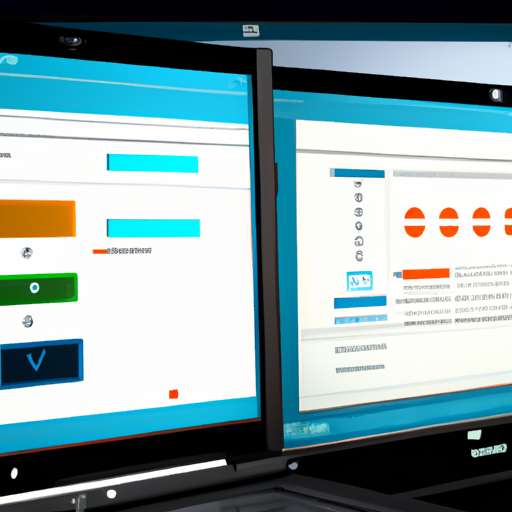
Windows 11, the latest operating system from Microsoft, is set to offer users a new feature called ‘Privacy Auditing.’ This feature aims to provide users with greater control over their privacy by allowing them to monitor and manage the apps that have access to their microphone, camera, and location data. With privacy becoming an increasingly important concern for many users, this feature is a welcome addition to the Windows 11 ecosystem.
One of the key aspects of the Privacy Auditing feature is its ability to provide users with a comprehensive overview of the apps that have access to their microphone, camera, and location data. This overview will allow users to easily identify which apps are accessing these sensitive features and make informed decisions about whether they want to continue granting them access. By providing this transparency, Windows 11 empowers users to take control of their privacy and ensure that their personal information is only shared with apps they trust.
In addition to providing an overview of app access, Privacy Auditing also allows users to easily manage app permissions. This means that if a user decides that they no longer want a particular app to have access to their microphone, camera, or location data, they can simply revoke that permission with a few clicks. This level of control ensures that users can tailor their privacy settings to their specific needs and preferences, giving them peace of mind knowing that their personal information is protected.
But what are the top apps that typically access microphone, camera, and location data on Windows 11? A privacy audit can shed light on this question. While the specific apps may vary depending on individual usage patterns, there are some common culprits that often require access to these features. Video conferencing apps like Zoom and Microsoft Teams, for example, need access to the camera and microphone to facilitate video and audio calls. Similarly, navigation apps like Google Maps or Waze require access to location data to provide accurate directions. Social media apps like Facebook and Instagram may also request access to these features for features like live streaming or location tagging.
While these apps may have legitimate reasons for accessing microphone, camera, and location data, it is still important for users to be aware of and in control of these permissions. Privacy Auditing on Windows 11 allows users to review and manage these permissions easily, ensuring that they are only granting access to apps that they trust and that genuinely require these features.
In conclusion, Windows 11’s Privacy Auditing feature is a valuable addition to the operating system, providing users with greater control over their privacy. By offering an overview of app access and the ability to manage permissions, users can make informed decisions about which apps have access to their microphone, camera, and location data. This feature empowers users to protect their personal information and ensures that they have the final say in how their data is shared. With privacy becoming an increasingly important concern, Windows 11’s Privacy Auditing feature is a step in the right direction towards a more secure and user-centric operating system.
Step-by-Step Guide to Reviewing App Permissions on Windows 11
Windows 11 Users Getting ‘Privacy Auditing’ to Look at Apps Accessing Microphone, Camera, Location Data
Windows 11, the latest operating system from Microsoft, comes with a host of new features and improvements. One of the most significant updates is the enhanced privacy settings that allow users to have more control over their data. With the new ‘Privacy Auditing’ feature, users can now easily review and manage the permissions granted to apps accessing their microphone, camera, and location data. In this step-by-step guide, we will walk you through the process of reviewing app permissions on Windows 11.
To begin, click on the Start button located at the bottom left corner of your screen. This will open the Start menu, where you can find the Settings app. Click on the Settings app to open the Windows Settings.
Once you are in the Windows Settings, navigate to the Privacy & Security section. Here, you will find various privacy-related options that you can customize according to your preferences. Look for the ‘App permissions’ option and click on it.
In the App permissions menu, you will see a list of different permissions that apps can request, such as microphone, camera, location, and more. Click on the permission you want to review, for example, microphone.
After selecting the microphone option, you will see a list of apps that have requested access to your microphone. Take your time to go through the list and evaluate which apps you want to grant or revoke access to. If you want to revoke access for a specific app, simply toggle off the switch next to its name.
Similarly, you can review and manage app permissions for other categories like camera and location. Windows 11 provides a comprehensive overview of the apps that have access to these sensitive features, allowing you to make informed decisions about your privacy.
In addition to managing individual app permissions, Windows 11 also offers a global privacy setting called ‘App permissions on startup.’ This setting allows you to control whether apps can access your microphone, camera, and location when you start your device. To access this setting, go back to the App permissions menu and click on the ‘App permissions on startup’ option.
Once you are in the ‘App permissions on startup’ menu, you will see three options: ‘Allow apps to access your microphone,’ ‘Allow apps to access your camera,’ and ‘Allow apps to access your location.’ You can toggle these options on or off based on your preferences.
By following these simple steps, you can easily review and manage app permissions on Windows 11. Taking control of your privacy is essential in today’s digital age, and Microsoft has made it easier than ever to do so with their latest operating system.
Remember, regularly reviewing and updating your app permissions is crucial to ensure that your personal data remains secure. With Windows 11’s ‘Privacy Auditing’ feature, you can have peace of mind knowing that you have full control over which apps can access your microphone, camera, and location data.
So, take a few minutes to review your app permissions and make the necessary adjustments to protect your privacy on Windows 11. Your data deserves the utmost protection, and Microsoft is here to help you achieve that.
Protecting Your Privacy on Windows 11: Tips and Tricks for App Access Control
Windows 11 Users Getting ‘Privacy Auditing’ to Look at Apps Accessing Microphone, Camera, Location Data
Protecting Your Privacy on Windows 11: Tips and Tricks for App Access Control
In today’s digital age, privacy has become a growing concern for many users. With the increasing number of apps accessing sensitive data such as microphone, camera, and location, it’s important to take steps to protect your privacy. Fortunately, Windows 11 is introducing a new feature called ‘Privacy Auditing’ that allows users to have more control over the apps accessing their personal information.
Privacy Auditing is a powerful tool that enables users to monitor and review the permissions granted to apps on their Windows 11 devices. By accessing the Privacy Dashboard, users can easily see which apps have access to their microphone, camera, and location data. This feature provides transparency and empowers users to make informed decisions about their privacy.
To access the Privacy Dashboard, simply go to the Windows Settings and click on the Privacy tab. From there, you can navigate to the respective sections for microphone, camera, and location to view the apps that have been granted access. This allows you to have a clear overview of which apps are using your personal data and take action if needed.
In addition to Privacy Auditing, Windows 11 also offers users the ability to control app access to their microphone, camera, and location data. By default, apps are required to ask for permission before accessing these features. However, you can further customize these settings by going to the Privacy Dashboard and toggling the switches for each app. This way, you can decide which apps should have access to your personal information and which ones should not.
Furthermore, Windows 11 provides users with the option to revoke app permissions at any time. If you no longer want a particular app to access your microphone, camera, or location, simply go to the Privacy Dashboard and disable the permission for that app. This gives you full control over your personal data and ensures that only trusted apps have access to it.
It’s important to note that while Privacy Auditing and app access control are powerful tools, they are not foolproof. It’s still crucial to exercise caution when granting permissions to apps and only download from trusted sources. Additionally, regularly reviewing the Privacy Dashboard and revoking permissions for apps that you no longer use or trust is a good practice to maintain your privacy.
In conclusion, Windows 11 is taking a step forward in protecting user privacy with the introduction of Privacy Auditing. This feature allows users to monitor and control app access to their microphone, camera, and location data. By utilizing the Privacy Dashboard, users can easily review app permissions and make informed decisions about their privacy. Remember to exercise caution when granting permissions and regularly review and revoke app access to maintain your privacy in the digital world.
