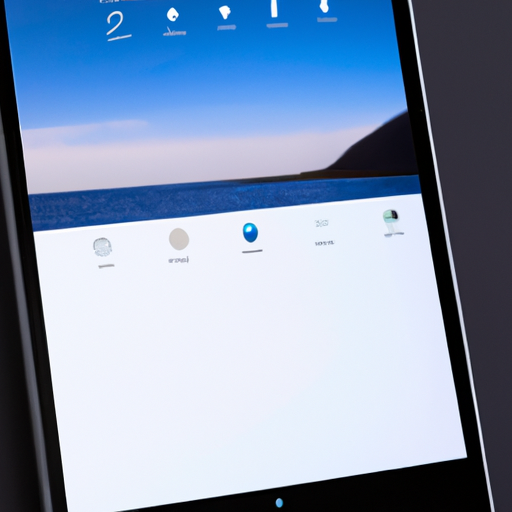The Benefits of Enhanced External Display Support in iPadOS 17
Are you an iPad user? If so, you’ll be thrilled to hear about the exciting new features coming to iPadOS 17. One of the most significant enhancements is the improved external display support. This means that you can now connect your iPad to an external monitor and enjoy a larger, more immersive viewing experience.
The benefits of enhanced external display support in iPadOS 17 are numerous. First and foremost, it allows you to extend your workspace and increase productivity. Whether you’re a student, professional, or creative, having a larger screen to work on can make a world of difference. You can have multiple apps open side by side, making multitasking a breeze. Imagine writing a report while referencing research materials on one screen and taking notes on the other. With enhanced external display support, this is now possible.
Not only does the larger screen size enhance productivity, but it also improves the overall visual experience. Whether you’re watching movies, playing games, or editing photos, everything looks better on a bigger screen. The colors are more vibrant, the details are sharper, and the overall immersion is unparalleled. With iPadOS 17, you can now connect your iPad to a high-resolution external monitor and enjoy your favorite content in all its glory.
But it’s not just about the visuals. iPadOS 17 also brings enhanced audio support when connected to an external display. This means that you can now enjoy a more immersive audio experience as well. Whether you’re watching a movie, listening to music, or playing games, the sound will be richer and more detailed. This is especially beneficial for content creators who rely on accurate audio representation for their work.
Another great advantage of enhanced external display support in iPadOS 17 is the ability to mirror your iPad’s screen. This means that whatever you see on your iPad will be replicated on the external monitor. This is particularly useful for presentations, demonstrations, or simply sharing content with others. You no longer have to worry about everyone crowding around your iPad to see what you’re doing. Simply connect it to an external display, and everyone can follow along effortlessly.
In addition to all these benefits, iPadOS 17 also introduces improved support for external keyboards and mice. This means that you can now connect your favorite keyboard and mouse to your iPad and use them just like you would on a traditional computer. This further enhances productivity and makes the iPad an even more viable option for those who need a portable workstation.
In conclusion, the enhanced external display support in iPadOS 17 brings a multitude of benefits to iPad users. From increased productivity and a more immersive visual experience to improved audio support and the ability to mirror your screen, there’s no denying the advantages of connecting your iPad to an external monitor. Whether you’re a student, professional, or creative, iPadOS 17 takes your iPad experience to a whole new level. So, get ready to connect your iPad to an external display and enjoy all the amazing features that iPadOS 17 has to offer.
Exploring the New Audio Features in iPadOS 17
Are you ready to take your iPad experience to the next level? With the release of iPadOS 17, Apple has introduced enhanced external display and audio support, giving you even more options for enjoying your favorite content. In this article, we will explore the new audio features in iPadOS 17 and how they can enhance your multimedia experience.
One of the standout features of iPadOS 17 is the ability to connect your iPad to an external display. This means you can now enjoy your favorite movies, TV shows, and videos on a larger screen. Whether you’re streaming content from your favorite apps or playing games, the enhanced external display support allows you to immerse yourself in a more cinematic experience.
But it’s not just about the visuals. iPadOS 17 also brings improved audio support, ensuring that you get the best sound quality possible. With the new audio features, you can connect your iPad to external speakers or headphones and enjoy a more immersive audio experience. Whether you’re listening to music, watching a movie, or playing games, the enhanced audio support will make every sound come to life.
One of the key enhancements in iPadOS 17 is the support for Dolby Atmos. Dolby Atmos is a revolutionary audio technology that creates a three-dimensional sound experience. With iPadOS 17, you can now enjoy Dolby Atmos content on your iPad, giving you a more immersive and realistic audio experience. Whether you’re watching a movie or playing a game, the spatial audio provided by Dolby Atmos will transport you into the heart of the action.
In addition to Dolby Atmos support, iPadOS 17 also introduces support for multi-channel audio output. This means you can now connect your iPad to a surround sound system and enjoy a true home theater experience. Whether you’re watching a movie or playing a game, the multi-channel audio support will ensure that every sound is reproduced with precision and clarity.
But what if you don’t have external speakers or headphones? Don’t worry, iPadOS 17 has you covered. With the new audio sharing feature, you can now connect multiple pairs of AirPods or Beats headphones to your iPad and enjoy the same audio content with your friends or family. Whether you’re watching a movie together or listening to music, the audio sharing feature will make sure that everyone can enjoy the same audio experience.
In conclusion, iPadOS 17 brings enhanced external display and audio support to your iPad, allowing you to take your multimedia experience to new heights. Whether you’re connecting your iPad to an external display for a more immersive visual experience or enjoying the enhanced audio support with Dolby Atmos and multi-channel audio, iPadOS 17 has something for everyone. So why wait? Upgrade to iPadOS 17 and start enjoying a more immersive and engaging multimedia experience today.
How to Maximize Productivity with Enhanced External Display Support in iPadOS 17

Are you looking to maximize your productivity with your iPad? Well, you’re in luck! With the release of iPadOS 17, Apple has introduced enhanced external display and audio support, making it easier than ever to connect your iPad to an external monitor or speaker system. In this article, we’ll explore how you can take advantage of these new features and make the most out of your iPad experience.
One of the most exciting additions in iPadOS 17 is the ability to connect your iPad to an external display. This means you can now use your iPad as a second screen, giving you more screen real estate to work with. Whether you’re a student, a professional, or simply someone who enjoys multitasking, this feature is sure to enhance your productivity.
To connect your iPad to an external display, simply use a compatible cable or adapter. Once connected, you can choose how you want your iPad to be displayed on the external monitor. You can mirror your iPad’s screen, which means whatever you see on your iPad will also be displayed on the external monitor. Alternatively, you can extend your iPad’s screen, allowing you to have different apps and windows open on each display. This is particularly useful when you need to reference multiple documents or work on different tasks simultaneously.
In addition to enhanced external display support, iPadOS 17 also brings improved audio support. You can now connect your iPad to external speakers or audio systems, providing you with a more immersive audio experience. Whether you’re watching a movie, listening to music, or participating in a video conference, the enhanced audio support in iPadOS 17 ensures that you’ll enjoy crystal-clear sound quality.
To connect your iPad to external speakers or audio systems, simply use a compatible cable or connect via Bluetooth. Once connected, you can adjust the audio settings on your iPad to optimize the sound output. You can also control the volume directly from your iPad or the external speakers, giving you full control over your audio experience.
With the enhanced external display and audio support in iPadOS 17, the possibilities are endless. Whether you’re a creative professional who needs a larger canvas to work on, a student who wants to take notes while watching a lecture, or a gamer who wants a more immersive experience, these new features have got you covered.
So, how can you make the most out of these features? Well, it all comes down to finding the right setup that suits your needs. Experiment with different display configurations and audio settings to find what works best for you. Don’t be afraid to think outside the box and explore new ways to use your iPad.
Remember, the goal is to enhance your productivity and enjoyment, so don’t be afraid to get creative. Whether you’re using your iPad for work, study, or entertainment, the enhanced external display and audio support in iPadOS 17 will undoubtedly take your experience to the next level.
In conclusion, iPadOS 17 brings enhanced external display and audio support, allowing you to maximize your productivity and enjoyment with your iPad. Whether you’re connecting your iPad to an external monitor or speaker system, these new features provide you with more screen real estate and a more immersive audio experience. So, go ahead and explore the possibilities. Your iPad is now more versatile than ever before.
Enhanced External Display and Audio Support: A Game-Changer for Multimedia Consumption on iPadOS 17
The release of iPadOS 17 has brought with it a host of exciting new features and improvements, but one area that truly stands out is the enhanced external display and audio support. This game-changing update has taken multimedia consumption on the iPad to a whole new level, making it an even more versatile device for both work and play.
One of the most notable enhancements in iPadOS 17 is the ability to connect your iPad to an external display. This means that you can now enjoy your favorite movies, TV shows, and videos on a larger screen, giving you a more immersive viewing experience. Whether you’re streaming content from popular platforms like Netflix or YouTube, or simply mirroring your iPad’s screen to a bigger display, the possibilities are endless.
But it’s not just about the visual aspect. iPadOS 17 also introduces improved audio support when connected to an external display. This means that you can now enjoy high-quality sound through your external speakers or headphones, enhancing your overall multimedia experience. Whether you’re watching a thrilling action movie or listening to your favorite music, the enhanced audio support ensures that you don’t miss a single beat.
In addition to the improved external display and audio support, iPadOS 17 also brings with it a range of customization options. You can now adjust the resolution and aspect ratio of your external display to suit your preferences, ensuring that you get the best possible viewing experience. Whether you prefer a widescreen format for movies or a standard aspect ratio for work-related tasks, iPadOS 17 gives you the flexibility to tailor your display settings to your liking.
Furthermore, iPadOS 17 introduces support for multiple external displays. This means that you can now connect your iPad to more than one external monitor, expanding your workspace and increasing your productivity. Whether you’re a creative professional who needs multiple screens for editing photos or videos, or a businessperson who needs to multitask with different applications, the ability to connect multiple external displays is a game-changer.
But it’s not just about work. The enhanced external display and audio support in iPadOS 17 also make it a fantastic device for gaming. Whether you’re playing graphically-intensive games or casual mobile titles, connecting your iPad to an external display can take your gaming experience to the next level. The larger screen and improved audio support make for a more immersive and enjoyable gaming session, allowing you to fully immerse yourself in the virtual world.
In conclusion, the enhanced external display and audio support in iPadOS 17 truly revolutionize multimedia consumption on the iPad. Whether you’re watching movies, listening to music, working on creative projects, or gaming, the ability to connect your iPad to an external display opens up a world of possibilities. With improved audio support, customization options, and the ability to connect multiple external displays, iPadOS 17 takes multimedia consumption on the iPad to a whole new level. So, grab your iPad, connect it to an external display, and get ready to be blown away by the enhanced visual and audio experience.
Unleashing the Full Potential of Your iPad: A Guide to External Display and Audio Support in iPadOS 17
Are you ready to take your iPad experience to the next level? With the release of iPadOS 17, Apple has introduced enhanced external display and audio support, allowing you to unleash the full potential of your iPad. Whether you’re a creative professional, a student, or simply someone who loves to consume media on their iPad, these new features will revolutionize the way you use your device.
One of the most exciting additions in iPadOS 17 is the ability to connect your iPad to an external display. This means that you can now use your iPad as a second screen, extending your workspace and increasing your productivity. Whether you’re working on a project, editing photos, or simply browsing the web, having that extra screen real estate can make a world of difference.
Setting up your iPad as an external display is incredibly easy. Simply connect your iPad to your Mac or PC using a USB-C cable, and you’re good to go. Once connected, you can choose how you want to use your iPad as a second screen. You can mirror your iPad’s display, so that whatever you see on your iPad is also shown on the external display. Alternatively, you can use your iPad as an extended display, giving you more space to work with.
But it’s not just about the extra screen space. iPadOS 17 also brings improved audio support, allowing you to connect your iPad to external speakers or headphones for a truly immersive audio experience. Whether you’re watching a movie, listening to music, or playing games, the enhanced audio support in iPadOS 17 will make everything sound better.
Connecting your iPad to external audio devices is as simple as connecting it to an external display. Just plug in your speakers or headphones using the headphone jack or Bluetooth, and you’re ready to go. You can even adjust the audio settings on your iPad to optimize the sound for your specific setup, ensuring that you get the best possible audio quality.
The enhanced external display and audio support in iPadOS 17 opens up a world of possibilities for creative professionals. Imagine being able to edit photos or videos on your iPad, while simultaneously previewing your work on a larger external display. Or imagine using your iPad as a digital canvas, with the ability to draw or paint on your iPad while seeing your creations come to life on a bigger screen. The possibilities are endless.
But it’s not just professionals who will benefit from these new features. Students can now use their iPads as a second screen while taking notes or studying, making it easier to multitask and stay organized. And for those who love to consume media on their iPads, the enhanced audio support means that movies, music, and games will sound better than ever before.
In conclusion, the enhanced external display and audio support in iPadOS 17 truly unleashes the full potential of your iPad. Whether you’re a creative professional, a student, or simply someone who loves to consume media, these new features will revolutionize the way you use your device. So go ahead, connect your iPad to an external display, plug in your speakers or headphones, and get ready to take your iPad experience to the next level.