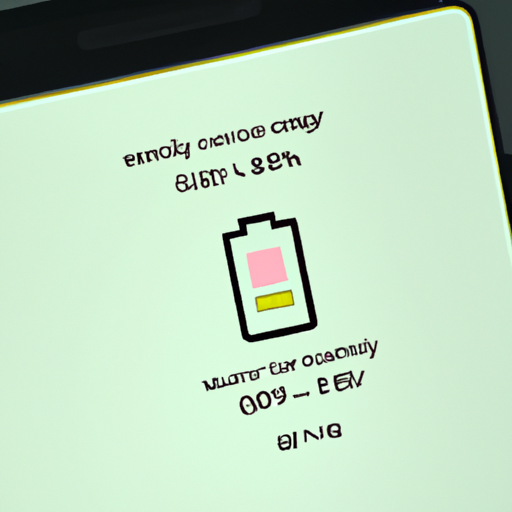How to Fix Battery Drain Issues After Installing the Samsung One UI 5.1 Update
If you’ve recently installed the Samsung One UI 5.1 update and are experiencing battery drain issues, don’t worry! There are a few simple steps you can take to help fix the issue.
First, make sure you’re using the latest version of the software. You can check this by going to Settings > Software Update > Download and install. If there is an update available, install it and see if that helps.
Second, check your battery usage. Go to Settings > Device Care > Battery > Battery Usage. Here, you can see which apps are using the most battery. If you see any apps that you don’t use often, consider uninstalling them.
Third, make sure you’re using the correct power settings. Go to Settings > Device Care > Battery > Power Mode. Here, you can choose from Optimized, Medium Power Saving, and Maximum Power Saving. Depending on your usage, you may want to switch to a different power mode.
Finally, if you’re still having issues, consider resetting your device. This will erase all of your data, so make sure you back up your important files first. To reset your device, go to Settings > General Management > Reset > Factory Data Reset.
We hope these tips help you fix your battery drain issues after installing the Samsung One UI 5.1 update. If you have any other questions or need more help, please don’t hesitate to reach out to us.
What You Need to Know About the Samsung One UI 5.1 Update
The Samsung One UI 5.1 update is here, and it’s packed with exciting new features and improvements! Here’s what you need to know about this update:
1. Improved Performance: The One UI 5.1 update brings improved performance and stability to your device. This means faster loading times, smoother animations, and better battery life.
2. Enhanced Security: The update also includes enhanced security features, such as improved facial recognition and fingerprint scanning.
3. New Features: The update also brings a host of new features, such as the ability to customize the Always On Display, improved dark mode, and more.
4. Improved Camera: The camera has also been improved, with better low-light performance and improved autofocus.
5. Improved Battery Life: The update also brings improved battery life, with the ability to optimize battery usage for specific apps.
We hope this has given you a better understanding of the Samsung One UI 5.1 update. If you have any questions, please don’t hesitate to reach out to us. We’re always here to help!
Exploring the Pros and Cons of the Samsung One UI 5.1 Update
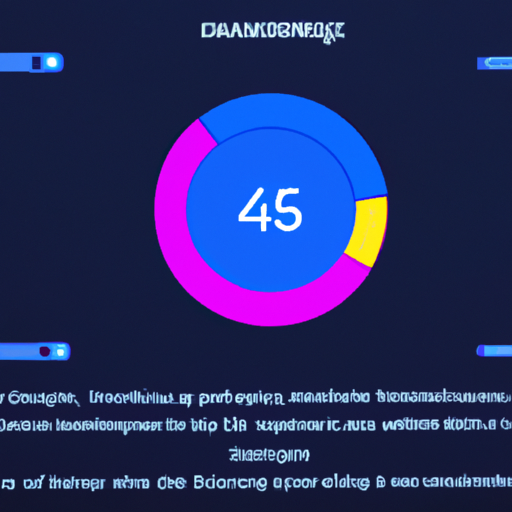
The Samsung One UI 5.1 update is a major update to the Samsung user interface, and it brings a lot of exciting new features and improvements. But with any major update, there are pros and cons to consider. Let’s take a look at some of the advantages and disadvantages of the Samsung One UI 5.1 update.
Pros
The Samsung One UI 5.1 update brings a lot of great features and improvements. It has a new design that makes it easier to use, with a more intuitive layout and improved navigation. It also has improved performance, with faster loading times and smoother animations. Plus, it has a new dark mode that makes it easier to use your phone in low-light conditions.
Cons
The Samsung One UI 5.1 update does have some drawbacks. It can be a bit buggy, with some users experiencing random crashes and other issues. It also requires a lot of storage space, so if you have a device with limited storage, you may need to delete some apps or files to make room for the update. Additionally, some of the new features may not be available on older devices, so you may not be able to take advantage of all the new features.
Overall, the Samsung One UI 5.1 update is a great update that brings a lot of exciting new features and improvements. However, it’s important to consider the pros and cons before deciding if it’s right for you.
How to Optimize Battery Life After Installing the Samsung One UI 5.1 Update
If you’ve recently installed the Samsung One UI 5.1 update, you may be wondering how to optimize your battery life. Don’t worry, we’ve got you covered! Here are some tips to help you get the most out of your battery life:
1. Adjust your screen brightness. The brighter your screen, the more battery power it will use. Try to keep your screen brightness at a comfortable level that won’t strain your eyes.
2. Turn off unnecessary features. Features like Bluetooth, Wi-Fi, and GPS can all drain your battery. If you don’t need them, turn them off.
3. Limit your background apps. Apps that are running in the background can use up a lot of battery power. Try to limit the number of apps that are running in the background.
4. Use power saving mode. Power saving mode can help you get the most out of your battery life. It will limit the performance of your device and reduce the amount of power it uses.
5. Charge your phone regularly. Make sure to charge your phone regularly to keep it at a healthy battery level.
Following these tips can help you get the most out of your battery life after installing the Samsung One UI 5.1 update. If you have any questions, don’t hesitate to reach out to us!
What to Do if You Experience Battery Drain After Installing the Samsung One UI 5.1 Update
If you’ve recently installed the Samsung One UI 5.1 update and are experiencing battery drain, don’t worry! There are a few steps you can take to help get your battery life back on track.
First, check to make sure that all of your apps are up to date. Outdated apps can cause battery drain, so make sure you’re running the latest versions.
Next, take a look at your battery usage. Go to Settings > Device Care > Battery > Battery Usage to see which apps are using the most battery. If you see any apps that you don’t use often, consider uninstalling them.
Finally, try resetting your device. Go to Settings > General Management > Reset > Factory Data Reset. This will reset your device to its original settings, which can help improve battery life.
We hope these tips help you get your battery life back on track. If you’re still having trouble, contact Samsung Support for more help.