Common Performance Issues Caused by the Latest Google Chrome OS Update
Google Chrome OS has long been praised for its speed and efficiency, but a recent update seems to have caused some performance issues for users. Reports have been pouring in about sluggishness, freezing, and even crashes since the update was released. This has left many users frustrated and seeking answers.
One of the most common performance issues reported by users is slow loading times. Websites that used to load in a matter of seconds now take minutes, if they load at all. This can be incredibly frustrating, especially for those who rely on their Chromebooks for work or school. It’s not just websites that are affected either; apps and extensions are also experiencing slower load times.
Another issue that users have been facing is freezing. Chromebooks that used to run smoothly are now freezing up, forcing users to restart their devices. This can be a major inconvenience, especially if you’re in the middle of an important task or project. It’s unclear what exactly is causing the freezing, but many users suspect that it’s related to the recent update.
In addition to slow loading times and freezing, some users have reported crashes since the update. Chromebooks that were once stable and reliable are now crashing unexpectedly, causing users to lose their work and potentially damaging their devices. This is a serious issue that needs to be addressed by Google as soon as possible.
The performance issues caused by the latest Google Chrome OS update have not only affected the speed and stability of devices, but they have also created new problems for users. One of these problems is increased battery drain. Many users have noticed that their Chromebooks are running out of battery much faster than before the update. This can be a major inconvenience, especially if you’re on the go and don’t have access to a power source.
Another problem that has arisen is compatibility issues with certain apps and extensions. Users have reported that some of their favorite apps and extensions no longer work properly or are not compatible with the latest update. This can be incredibly frustrating, especially if you rely on these tools for work or personal use. It’s unclear why these compatibility issues have arisen, but it’s something that Google needs to address.
Overall, the latest Google Chrome OS update has caused a range of performance issues for users. From slow loading times and freezing to crashes and compatibility issues, these problems have left many users frustrated and seeking solutions. It’s important for Google to address these issues as soon as possible to ensure that users can continue to rely on their Chromebooks for their daily tasks and activities.
In the meantime, there are a few things that users can try to improve their Chromebook’s performance. Clearing the cache and cookies, disabling unnecessary extensions, and updating apps and extensions are all potential solutions. Additionally, keeping your Chromebook up to date with the latest software updates from Google can help address any bugs or issues that may be causing the performance problems.
In conclusion, the latest Google Chrome OS update has caused a range of performance issues for users. From slow loading times and freezing to crashes and compatibility issues, these problems have left many users frustrated. It’s important for Google to address these issues promptly to ensure that users can continue to rely on their Chromebooks for their daily tasks and activities. In the meantime, users can try a few troubleshooting steps to improve their Chromebook’s performance.
How to Troubleshoot Performance Problems on Google Chrome OS
Google Chrome OS is a popular operating system known for its speed and efficiency. However, recent reports suggest that the latest update has caused performance issues and created new problems for users. If you’re experiencing these issues, don’t worry! In this article, we will guide you through troubleshooting performance problems on Google Chrome OS, helping you get your system back to its optimal state.
Firstly, it’s important to identify the specific performance issues you’re facing. Is your Chromebook running slow? Are web pages taking longer to load? Are you encountering frequent crashes or freezes? By pinpointing the exact problems, you can focus your troubleshooting efforts and find the most effective solutions.
One common cause of performance issues on Chrome OS is excessive extensions and apps. While extensions and apps can enhance your browsing experience, having too many of them can bog down your system. To troubleshoot this, start by disabling or removing any unnecessary extensions or apps. You can do this by opening the Chrome browser, clicking on the three-dot menu in the top-right corner, selecting “More tools,” and then “Extensions.” From there, you can disable or remove any extensions that you don’t need.
Another potential culprit for performance problems is outdated software. Google regularly releases updates to improve Chrome OS’s performance and security. To ensure you have the latest version, go to the settings menu by clicking on the clock in the bottom-right corner and selecting the gear icon. Then, click on “About Chrome OS” and check for updates. If an update is available, install it and restart your Chromebook.
Clearing your browsing data can also help resolve performance issues. Over time, your browser accumulates temporary files, cookies, and other data that can slow down your system. To clear this data, open the Chrome browser, click on the three-dot menu, select “More tools,” and then “Clear browsing data.” Make sure to select the appropriate time range and check the boxes for the types of data you want to clear. Once you’ve made your selections, click on “Clear data.”
If you’re still experiencing performance problems, it may be worth considering a powerwash. A powerwash is a factory reset that restores your Chromebook to its original settings. Before performing a powerwash, make sure to back up any important files or data, as the process will erase everything on your device. To powerwash your Chromebook, go to the settings menu, click on “Advanced,” and then “Powerwash.” Follow the on-screen instructions to complete the process.
In some cases, performance issues on Chrome OS may be caused by hardware limitations. If you’re using an older Chromebook with limited RAM or storage, you may experience slower performance compared to newer models. In such cases, upgrading to a newer Chromebook with better specifications may be the most effective solution.
In conclusion, if you’re facing performance issues on Google Chrome OS, there are several troubleshooting steps you can take. Start by identifying the specific problems you’re experiencing, then try disabling unnecessary extensions and apps, updating your software, clearing browsing data, and performing a powerwash if necessary. If all else fails, consider upgrading to a newer Chromebook with better hardware specifications. By following these steps, you can resolve performance issues and enjoy a smooth and efficient experience on Chrome OS once again.
Impact of the Recent Google Chrome OS Update on User Experience
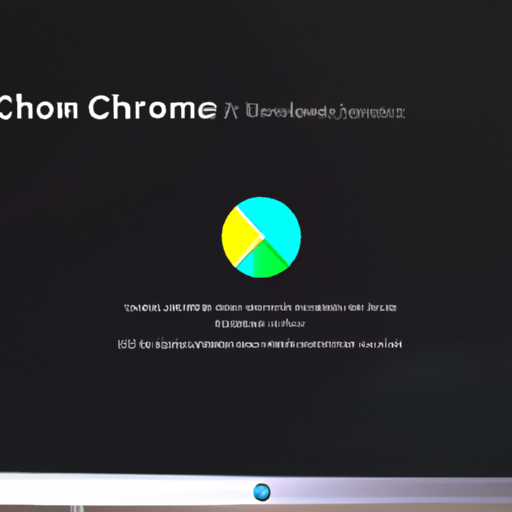
Google Chrome OS, the operating system developed by Google, has been a popular choice for many users due to its simplicity and speed. However, a recent update to the operating system has caused some performance issues and created new problems for users. In this article, we will explore the impact of the recent Google Chrome OS update on user experience.
One of the main issues that users have reported after the update is a decrease in overall system performance. Many users have noticed that their devices have become slower and less responsive since the update was installed. This has been a frustrating experience for users who rely on their devices for work or personal use.
In addition to the decrease in performance, the update has also introduced new problems for users. One of the most significant issues is related to Wi-Fi connectivity. Many users have reported that their devices are unable to connect to Wi-Fi networks or experience frequent disconnections. This has made it difficult for users to stay connected and has disrupted their workflow.
Another problem that has arisen from the update is related to battery life. Several users have noticed a significant decrease in battery performance since the update was installed. This has forced users to constantly be on the lookout for power outlets and has limited the portability of their devices.
Furthermore, the update has caused compatibility issues with certain applications and software. Users have reported that some of their favorite applications no longer work properly or crash frequently after the update. This has been a major inconvenience for users who rely on specific applications for their work or entertainment.
Despite these issues, Google has been quick to respond to user feedback and has released patches and updates to address some of the problems. However, some users have expressed frustration with the lack of communication from Google regarding the issues and the timeline for fixes. This has left many users feeling uncertain about the future of their devices and whether the problems will be fully resolved.
In conclusion, the recent Google Chrome OS update has had a significant impact on user experience. The decrease in performance, Wi-Fi connectivity issues, battery life problems, and compatibility issues with applications have all contributed to a frustrating experience for users. While Google has been working to address these problems, the lack of communication and uncertainty surrounding the fixes have left many users feeling dissatisfied. It remains to be seen how Google will continue to improve the user experience and regain the trust of its users.
Exploring the New Problems Introduced by the Google Chrome OS Update
Google Chrome OS has long been praised for its speed, simplicity, and reliability. However, a recent update to the operating system has caused a wave of performance issues and created new problems for users. In this article, we will explore the new problems introduced by the Google Chrome OS update and discuss how they are affecting users.
One of the most significant issues reported by users is a noticeable decrease in overall system performance. Many users have complained that their devices have become sluggish and unresponsive since the update. Tasks that used to be completed quickly now take much longer, and even basic functions like web browsing and opening applications have become frustratingly slow.
In addition to the decrease in performance, users have also reported a variety of new problems that were not present before the update. One common issue is frequent crashes and system freezes. Users have found themselves unable to complete tasks or even use their devices at all due to these unexpected crashes. This has led to a loss of productivity and a great deal of frustration for many users.
Another problem introduced by the update is compatibility issues with certain applications and software. Users have reported that some of their favorite applications no longer work properly or are completely incompatible with the updated operating system. This has forced many users to find alternative applications or go without certain features that they relied on in the past.
Furthermore, the update has also caused problems with device connectivity. Many users have experienced issues with Wi-Fi and Bluetooth connections since installing the update. Some have reported that their devices are no longer able to connect to Wi-Fi networks, while others have had trouble pairing their devices with Bluetooth accessories. These connectivity issues have made it difficult for users to stay connected and use their devices to their full potential.
It is worth noting that not all users have experienced these problems, and some have reported a smooth transition to the updated operating system. However, the number of users facing these issues is significant enough to warrant attention from Google and the Chrome OS development team.
In response to these problems, Google has acknowledged the issues and is actively working on solutions. They have released several patches and updates to address the performance issues and fix the compatibility problems with certain applications. However, it may take some time before all users see a noticeable improvement in their device’s performance.
In the meantime, users who are experiencing these problems are advised to reach out to Google’s support team for assistance. They can provide guidance on troubleshooting steps and offer potential workarounds until a permanent solution is found.
In conclusion, the recent update to Google Chrome OS has caused a range of performance issues and created new problems for users. From decreased system performance to compatibility issues and connectivity problems, many users have been affected by these changes. While Google is actively working on solutions, it may take some time before all users see a resolution. In the meantime, affected users are encouraged to seek support from Google and explore potential workarounds to mitigate the impact of these problems.
Tips and Tricks to Optimize Performance on Google Chrome OS after the Latest Update
Google Chrome OS is a popular operating system known for its simplicity and speed. However, a recent update has caused some users to experience performance issues and encounter new problems. In this article, we will provide you with some tips and tricks to optimize performance on Google Chrome OS after the latest update.
One of the first things you can do to improve performance is to clear your browsing data. Over time, your browser can accumulate a lot of unnecessary data such as cookies, cache, and browsing history. This can slow down your system and affect its overall performance. To clear your browsing data, simply go to the settings menu in Chrome and select “Clear browsing data.” From there, you can choose which types of data you want to delete.
Another tip to optimize performance is to disable unnecessary extensions. Extensions are great for adding functionality to your browser, but having too many can slow down your system. Take a look at the extensions you have installed and disable any that you don’t use regularly. To do this, go to the extensions menu in Chrome and uncheck the box next to the extension you want to disable.
Additionally, managing your tabs can greatly improve performance. Having too many tabs open at once can consume a lot of system resources and slow down your computer. Try to limit the number of tabs you have open and close any that you don’t need. You can also use tab management extensions to help organize and group your tabs, making it easier to navigate and reduce clutter.
Furthermore, keeping your operating system and applications up to date is crucial for optimal performance. Updates often include bug fixes and performance improvements that can help resolve any issues you may be experiencing. To check for updates on Google Chrome OS, go to the settings menu and select “About Chrome OS.” From there, you can check for updates and install them if available.
Another useful tip is to disable unnecessary background processes. Some applications and services run in the background, consuming system resources even when you’re not actively using them. To manage background processes, go to the settings menu and select “System.” From there, click on “Task Manager” to see a list of running processes. Identify any unnecessary processes and click on the “End Process” button to stop them.
Lastly, consider adjusting your power settings to optimize performance. By default, Chrome OS is set to balance performance and battery life. However, if you primarily use your device while plugged in, you can change the power settings to prioritize performance. Go to the settings menu, select “Power,” and choose the “Best Performance” option.
In conclusion, the latest update to Google Chrome OS has caused some performance issues and created new problems for users. However, by following these tips and tricks, you can optimize performance and improve your overall experience. Clearing browsing data, disabling unnecessary extensions, managing tabs, keeping your system up to date, managing background processes, and adjusting power settings are all effective ways to enhance performance on Google Chrome OS.
