Benefits of Google Meet’s Network Connection Notification Feature
Google Meet has recently introduced a new feature that aims to enhance the user experience by providing network connection notifications and troubleshooting suggestions. This feature comes as a welcome addition for users who rely on Google Meet for their virtual meetings and conferences. In this article, we will explore the benefits of Google Meet’s network connection notification feature and how it can improve the overall meeting experience.
One of the primary benefits of this feature is that it allows users to be aware of their network connection status during a meeting. This is particularly useful for individuals who may be experiencing connectivity issues or have a weak internet connection. With the network connection notification feature, users will receive real-time updates on the quality of their network connection, ensuring that they are aware of any potential issues that may affect their meeting experience.
By being notified of their network connection status, users can take proactive measures to address any connectivity issues. For instance, if a user receives a notification indicating a weak network connection, they can troubleshoot the problem by checking their internet connection or adjusting their network settings. This empowers users to take control of their meeting experience and minimize any disruptions that may arise due to network issues.
Furthermore, Google Meet’s network connection notification feature also provides troubleshooting suggestions to help users resolve any connectivity issues they may encounter. These suggestions are designed to be user-friendly and easy to follow, even for individuals who may not be tech-savvy. By offering step-by-step instructions, Google Meet ensures that users have the necessary guidance to troubleshoot and resolve network connection problems effectively.
Another advantage of this feature is that it promotes a seamless meeting experience by minimizing interruptions caused by network issues. By promptly notifying users of any connectivity problems, Google Meet allows them to address these issues before they escalate and disrupt the meeting. This ensures that meetings can proceed smoothly without unnecessary interruptions or delays, enhancing productivity and efficiency.
Moreover, the network connection notification feature is particularly beneficial for users who frequently participate in large-scale meetings or conferences. In such scenarios, where multiple participants are involved, network issues can have a significant impact on the overall meeting experience. By providing real-time updates and troubleshooting suggestions, Google Meet enables users to identify and resolve network problems promptly, ensuring that everyone can actively participate in the meeting without any hindrances.
In conclusion, Google Meet’s network connection notification feature offers several benefits that enhance the overall meeting experience. By providing real-time updates on network connection status and offering troubleshooting suggestions, users can proactively address any connectivity issues that may arise. This feature promotes a seamless meeting experience by minimizing interruptions caused by network problems and empowers users to take control of their meeting experience. Whether it’s a small team meeting or a large-scale conference, Google Meet’s network connection notification feature ensures that participants can connect and collaborate effectively, regardless of their internet connection.
How to Enable and Customize Network Connection Notifications in Google Meet
Google Meet has recently introduced a new feature that aims to enhance the user experience by providing network connection notifications and troubleshooting suggestions. This feature is particularly useful for those who rely on Google Meet for their virtual meetings and conferences. In this article, we will guide you on how to enable and customize these network connection notifications in Google Meet.
To begin with, it is important to note that this feature is available for both Google Workspace and personal Google accounts. Enabling the network connection notifications is a straightforward process. All you need to do is follow a few simple steps.
Firstly, open Google Meet on your computer and click on the gear icon located at the top right corner of the screen. This will take you to the settings menu. From there, select the “Settings” option. Once you are in the settings menu, scroll down until you find the “Network connection” section.
In this section, you will see the option to enable network connection notifications. Simply toggle the switch to the “On” position. Once you have done that, you will start receiving notifications regarding your network connection status during your Google Meet sessions.
Now that you have enabled the network connection notifications, let’s move on to customizing them according to your preferences. Google Meet allows you to choose the type of notifications you want to receive. You can select between three options: “All issues,” “Major issues only,” or “No notifications.”
If you select “All issues,” you will receive notifications for both major and minor network connection issues. This option is recommended if you want to stay informed about any potential disruptions during your meetings. On the other hand, if you choose “Major issues only,” you will only receive notifications for significant network connection problems. This option is suitable if you prefer to be notified only when there is a severe issue that may affect your meeting quality. Lastly, if you select “No notifications,” you will not receive any network connection notifications during your Google Meet sessions.
Customizing the network connection notifications is a great way to tailor your Google Meet experience to your specific needs. By selecting the appropriate option, you can ensure that you receive the right amount of information about your network connection status without being overwhelmed by unnecessary notifications.
In addition to enabling and customizing network connection notifications, Google Meet also provides troubleshooting suggestions to help you resolve any network issues you may encounter. These suggestions are displayed alongside the notifications, making it easier for you to identify and address the problem.
For instance, if you receive a notification about a weak network connection, Google Meet may suggest moving closer to your Wi-Fi router or connecting to a different network. These suggestions are designed to assist you in improving your network connection and ensuring a smooth and uninterrupted meeting experience.
In conclusion, Google Meet’s network connection notifications and troubleshooting suggestions are valuable additions to the platform. By enabling and customizing these notifications, you can stay informed about your network connection status and address any issues that may arise during your meetings. So, why not take advantage of this feature and enhance your Google Meet experience today?
Troubleshooting Common Network Connection Issues in Google Meet
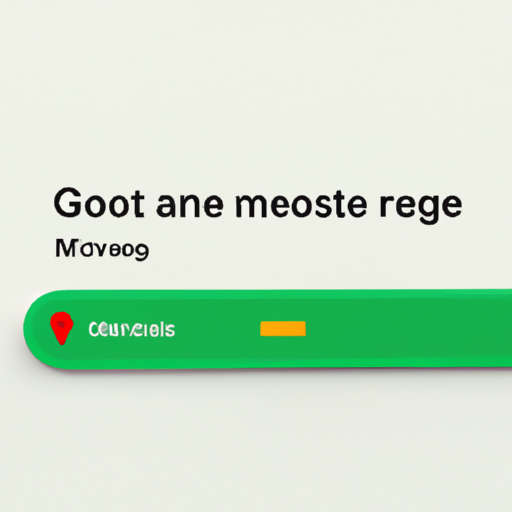
Google Meet Introduces Network Connection Notification and Troubleshooting Suggestions
In today’s digital age, video conferencing has become an essential tool for communication and collaboration. Whether it’s for work, school, or personal use, platforms like Google Meet have made it easier than ever to connect with others remotely. However, as with any technology, there can be occasional hiccups that disrupt the seamless experience we’ve come to expect. One common issue that users face is network connection problems. Thankfully, Google Meet has recently introduced a new feature to help users identify and troubleshoot these issues.
The network connection notification is a handy tool that alerts users when their network connection is weak or unstable. This notification appears at the top of the screen during a video call, ensuring that users are aware of any potential problems that may affect their call quality. By providing this real-time feedback, Google Meet empowers users to take action and resolve any network issues before they impact their meeting.
When users receive a network connection notification, they can click on it to access troubleshooting suggestions. These suggestions are designed to guide users through a step-by-step process to improve their network connection. From checking their Wi-Fi signal strength to closing bandwidth-intensive applications, these suggestions cover a range of potential solutions. By following these troubleshooting steps, users can quickly identify and address the root cause of their network issues.
One common suggestion is to move closer to the Wi-Fi router or access point. Sometimes, a weak signal can be the culprit behind a poor network connection. By relocating closer to the router, users can strengthen their Wi-Fi signal and potentially improve their call quality. Additionally, users are advised to ensure that their Wi-Fi network is not being shared with too many devices simultaneously, as this can lead to congestion and slower speeds.
Another troubleshooting suggestion is to close any unnecessary applications or browser tabs that may be consuming bandwidth. Bandwidth-intensive applications, such as file-sharing programs or video streaming services, can put a strain on the network and cause connectivity issues during a video call. By closing these applications, users can free up bandwidth and allocate more resources to their Google Meet session.
In some cases, users may need to restart their router or modem to resolve network connection problems. This simple step can often refresh the network and eliminate any temporary glitches that may be affecting the connection. Additionally, users are encouraged to check for any available firmware updates for their router or modem, as these updates can often improve performance and address known issues.
If all else fails, users can reach out to their internet service provider for further assistance. Sometimes, network connection problems may be beyond the user’s control and require professional intervention. By contacting their ISP, users can ensure that any underlying issues with their internet connection are addressed promptly.
In conclusion, Google Meet’s network connection notification and troubleshooting suggestions are valuable tools for users experiencing network issues during video calls. By providing real-time feedback and step-by-step guidance, Google Meet empowers users to identify and resolve network connection problems quickly. Whether it’s adjusting Wi-Fi signal strength, closing bandwidth-intensive applications, or seeking assistance from their ISP, users now have the resources they need to ensure a smooth and uninterrupted video conferencing experience. So the next time you encounter network connection issues in Google Meet, don’t fret – simply follow the troubleshooting suggestions and get back to connecting with others effortlessly.
Tips for Optimizing Network Connection for a Seamless Google Meet Experience
Google Meet Introduces Network Connection Notification and Troubleshooting Suggestions
In today’s digital age, video conferencing has become an essential tool for communication and collaboration. Whether it’s for work, school, or personal use, platforms like Google Meet have made it easier than ever to connect with others remotely. However, a poor network connection can often hinder the seamless experience we desire. To address this issue, Google Meet has recently introduced a new feature that notifies users of their network connection status and provides troubleshooting suggestions to optimize their experience.
The network connection notification feature is designed to keep users informed about the quality of their internet connection during a Google Meet session. It works by monitoring the network conditions in real-time and providing a notification if the connection becomes unstable or weak. This notification appears as a small pop-up in the bottom left corner of the screen, ensuring that users are aware of any potential issues that may affect their video and audio quality.
When users receive a network connection notification, they can click on it to access troubleshooting suggestions. These suggestions are tailored to the specific issue detected and aim to help users resolve the problem quickly. For example, if the notification indicates a weak Wi-Fi signal, the troubleshooting suggestions may include moving closer to the router or checking for any interference from other devices. By providing these suggestions, Google Meet empowers users to take immediate action to improve their network connection and enhance their overall meeting experience.
To further assist users in optimizing their network connection, Google Meet also offers a dedicated Help Center page with comprehensive information and tips. This page covers a wide range of topics related to network connectivity, such as recommended internet speeds, router settings, and common troubleshooting steps. Users can access this resource to gain a deeper understanding of how their network connection affects their Google Meet experience and learn how to address any issues they may encounter.
In addition to the network connection notification feature and the Help Center page, Google Meet has also introduced a network quality indicator. This indicator, located in the top right corner of the screen during a meeting, provides a visual representation of the current network conditions. It uses color-coded bars to indicate the quality of the connection, with green representing a strong connection and red indicating a weak one. By glancing at this indicator, users can quickly assess the state of their network connection without any interruptions to their meeting.
Overall, Google Meet’s network connection notification and troubleshooting suggestions are valuable additions to the platform. They not only keep users informed about their network status but also empower them to take proactive steps to optimize their connection. By addressing potential network issues promptly, users can ensure a seamless and uninterrupted Google Meet experience, whether they are attending an important business meeting, participating in a virtual classroom, or catching up with friends and family.
In conclusion, Google Meet’s new network connection notification feature, along with the troubleshooting suggestions and network quality indicator, are valuable tools for optimizing the network connection during a Google Meet session. By providing real-time notifications, tailored troubleshooting suggestions, and a visual representation of network quality, Google Meet empowers users to address any network issues promptly and enhance their overall meeting experience. With these new features, users can confidently rely on Google Meet for their video conferencing needs, knowing that their network connection is optimized for a seamless and productive experience.
Understanding the Importance of Network Connection in Google Meet and How to Improve it
Google Meet has become an essential tool for remote communication and collaboration, especially in today’s digital age. However, one of the most common challenges faced by users is a poor network connection, which can lead to frustrating disruptions during meetings. To address this issue, Google Meet has introduced a new feature called Network Connection Notification, along with troubleshooting suggestions to help users improve their network connection.
Understanding the importance of a stable network connection is crucial when using Google Meet. A strong and reliable connection ensures smooth video and audio quality, allowing participants to engage in meetings without any interruptions. With the new Network Connection Notification feature, users will receive real-time alerts if their network connection is weak or unstable. This proactive approach enables users to take immediate action to rectify the issue and ensure a seamless meeting experience.
When it comes to troubleshooting network connection issues, Google Meet provides users with helpful suggestions to improve their connection. These suggestions include checking their Wi-Fi signal strength, ensuring that they are not too far from their router, and minimizing the number of devices connected to the network. By following these simple steps, users can optimize their network connection and minimize the chances of disruptions during meetings.
Another important aspect to consider is the bandwidth usage during a Google Meet session. Bandwidth refers to the amount of data that can be transmitted over a network connection within a specific time frame. To ensure a smooth meeting experience, it is recommended to close any unnecessary applications or browser tabs that may be consuming bandwidth. This will free up resources and allow Google Meet to utilize the available bandwidth more efficiently.
In addition to bandwidth management, users can also prioritize their network connection by using a wired Ethernet connection instead of relying solely on Wi-Fi. Ethernet connections provide a more stable and reliable connection, especially in areas with weak Wi-Fi signals. By connecting directly to the router using an Ethernet cable, users can significantly improve their network connection and reduce the chances of disruptions during meetings.
Furthermore, it is essential to keep the software and firmware of your devices up to date. Outdated software can often lead to compatibility issues and network connection problems. By regularly updating your operating system, browser, and other relevant software, you can ensure that you have the latest bug fixes and security patches, which can help improve your network connection.
Lastly, it is worth mentioning that network connection issues can sometimes be caused by external factors beyond our control. Factors such as network congestion, ISP (Internet Service Provider) issues, or even weather conditions can impact the stability of your connection. In such cases, it is advisable to contact your ISP for assistance or consider rescheduling the meeting if the issue persists.
In conclusion, a stable network connection is vital for a seamless Google Meet experience. With the introduction of the Network Connection Notification feature and troubleshooting suggestions, Google Meet aims to empower users to take control of their network connection and minimize disruptions during meetings. By following the provided suggestions, such as optimizing Wi-Fi signal strength, managing bandwidth usage, and using a wired Ethernet connection, users can significantly improve their network connection and enjoy uninterrupted communication and collaboration.
