Benefits of the ‘Show Editors’ Feature in Google Docs for Collaborative Editing
Google Docs Introduces ‘Show Editors’ Feature for Effortless Tracking of Edits in Collaborative Documents
Collaborative editing has become an essential part of our work and personal lives. Whether it’s a team project, a group assignment, or simply sharing ideas with friends, the ability to work together on a document in real-time is invaluable. Google Docs has been at the forefront of this collaborative revolution, offering a seamless and user-friendly platform for multiple people to edit a document simultaneously. And now, Google Docs has introduced a new feature called ‘Show Editors’ that takes collaborative editing to the next level.
The ‘Show Editors’ feature in Google Docs allows users to easily track and identify who made specific edits in a document. This feature is particularly useful when working on a document with multiple collaborators, as it provides a clear and organized way to see who contributed what. Gone are the days of sifting through a document trying to figure out who made a particular change. With ‘Show Editors,’ you can quickly see who made each edit, making collaboration more efficient and transparent.
One of the key benefits of the ‘Show Editors’ feature is that it promotes accountability and ownership. When working on a collaborative document, it’s important to know who made which changes. This feature allows each collaborator to take responsibility for their edits, ensuring that everyone is on the same page and that no changes go unnoticed. It also encourages a sense of ownership and pride in one’s work, as each contributor’s edits are clearly attributed to them.
Another advantage of the ‘Show Editors’ feature is that it enhances communication and collaboration within a team. By being able to see who made specific edits, team members can easily discuss and address any questions or concerns. This feature eliminates the need for back-and-forth emails or messages asking about changes, as everything is clearly visible within the document itself. It fosters a more efficient and streamlined workflow, allowing teams to focus on the content rather than the logistics of editing.
Furthermore, the ‘Show Editors’ feature in Google Docs is a valuable tool for educators and students. In an educational setting, collaborative editing is often a fundamental part of group projects and assignments. With this feature, teachers can easily assess individual contributions and provide feedback accordingly. Students, on the other hand, can learn from their peers’ edits and gain a deeper understanding of the collaborative process. It promotes a sense of shared learning and encourages students to actively engage with their peers’ work.
In conclusion, the ‘Show Editors’ feature in Google Docs is a game-changer for collaborative editing. It provides a simple and effective way to track and identify edits in a document, promoting accountability, ownership, and efficient communication. Whether you’re working on a team project, sharing ideas with friends, or collaborating in an educational setting, this feature enhances the collaborative experience and makes editing effortless. So next time you’re working on a Google Doc, don’t forget to utilize the ‘Show Editors’ feature and take your collaboration to new heights.
How to Use the ‘Show Editors’ Feature in Google Docs
Google Docs Introduces ‘Show Editors’ Feature for Effortless Tracking of Edits in Collaborative Documents
Collaboration is a key aspect of modern work environments, and Google Docs has long been a popular tool for teams to work together on documents in real-time. With the latest update, Google has introduced a new feature called ‘Show Editors’ that makes it even easier to track and manage edits made by different collaborators. In this article, we will explore how to use this feature effectively to enhance your collaborative document editing experience.
To begin, open the Google Docs document that you want to work on collaboratively. Once the document is open, navigate to the top right corner of the screen and click on the ‘Share’ button. This will open a dialog box where you can add the email addresses of the people you want to collaborate with. Make sure to grant them the appropriate editing permissions.
Once you have added your collaborators, they will receive an email invitation to join the document. They can click on the link in the email to access the document and start making edits. As each collaborator makes changes, their cursor will appear on the screen with their name attached to it, allowing you to easily identify who made which edits.
Now, let’s dive into the ‘Show Editors’ feature. To access this feature, click on the ‘Tools’ menu at the top of the screen and select ‘Review suggested edits.’ A sidebar will appear on the right side of the document, displaying a list of all the collaborators who have made edits. You can also access this sidebar by clicking on the ‘Show Editors’ button located at the top right corner of the screen.
In the sidebar, you will see a list of all the collaborators’ names, along with their profile pictures if they have one. You can click on each collaborator’s name to see a summary of their edits, including the specific changes they made and the time at which they were made. This makes it incredibly easy to track the progress of the document and identify any areas that may need further attention.
Furthermore, the ‘Show Editors’ feature allows you to reply to specific edits made by your collaborators. Simply click on the comment icon next to the edit you want to address, and a comment box will appear. You can type your response in the comment box, and it will be linked directly to the corresponding edit. This feature promotes seamless communication and collaboration within the document itself, eliminating the need for separate email threads or chat conversations.
In addition to tracking edits, the ‘Show Editors’ feature also enables you to accept or reject suggested changes made by your collaborators. If you agree with a particular edit, simply click on the checkmark icon next to it, and the change will be incorporated into the document. Conversely, if you disagree with an edit, click on the ‘X’ icon to reject it. This feature gives you full control over the final version of the document while still benefiting from the input of your collaborators.
In conclusion, the ‘Show Editors’ feature in Google Docs is a valuable addition that enhances the collaborative document editing experience. By providing a clear overview of all edits made by different collaborators, this feature streamlines the tracking and management of changes. Whether you are working on a project with colleagues or collaborating on a document with classmates, the ‘Show Editors’ feature is a powerful tool that promotes efficient teamwork and ensures a smooth editing process.
Enhancing Collaboration with Google Docs’ ‘Show Editors’ Feature
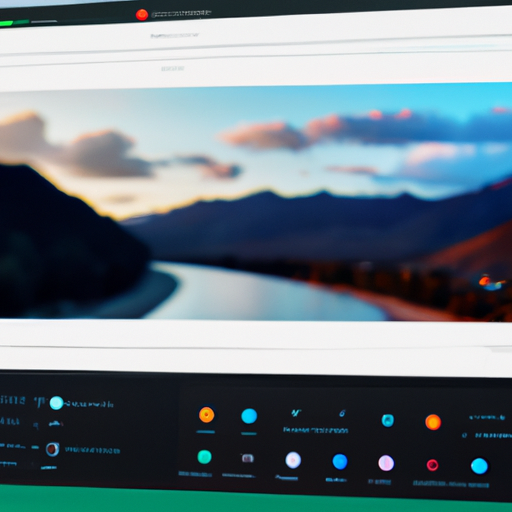
Google Docs Introduces ‘Show Editors’ Feature for Effortless Tracking of Edits in Collaborative Documents
Collaboration is at the heart of Google Docs, and the latest addition to its suite of features is set to enhance the collaborative experience even further. With the introduction of the ‘Show Editors’ feature, tracking edits in collaborative documents has never been easier. This new feature allows users to effortlessly keep track of who made what changes, making it a breeze to collaborate with others on a document.
When working on a document with multiple collaborators, it can sometimes be challenging to keep track of who made specific edits. This is where the ‘Show Editors’ feature comes in handy. By simply clicking on the ‘Show Editors’ button, users can instantly see a list of all the collaborators who have made changes to the document. This feature not only provides transparency but also makes it easier to identify who made specific edits, allowing for more efficient collaboration.
The ‘Show Editors’ feature is particularly useful when working on large projects with multiple team members. It eliminates the need for constant back-and-forth communication to determine who made a particular change. Instead, users can quickly refer to the list of editors and reach out to them directly if they have any questions or need clarification. This streamlines the collaboration process and saves valuable time that can be better spent on other tasks.
In addition to showing the list of editors, this feature also provides a timestamp for each edit made. This means that users can not only see who made the changes but also when they were made. This level of detail is invaluable when it comes to tracking the progress of a document and ensuring that everyone is on the same page. It allows for a more organized and structured approach to collaboration, making it easier to manage and prioritize edits.
Furthermore, the ‘Show Editors’ feature also allows users to filter the list of editors based on their role in the document. This is particularly useful when working with a large team where different members may have different responsibilities. By filtering the list, users can quickly identify who is responsible for specific sections or aspects of the document. This promotes accountability and ensures that everyone is aware of their role in the collaborative process.
Overall, the introduction of the ‘Show Editors’ feature in Google Docs is a game-changer for collaborative document editing. It provides a seamless and effortless way to track edits, making collaboration more efficient and transparent. With the ability to see who made what changes and when, users can easily manage and prioritize edits, saving time and streamlining the collaboration process. Whether working on a small project or a large team endeavor, this feature is sure to enhance the collaborative experience in Google Docs. So why not give it a try and see how it can revolutionize your collaborative document editing?
Tips and Tricks for Efficiently Tracking Edits in Google Docs
Google Docs Introduces ‘Show Editors’ Feature for Effortless Tracking of Edits in Collaborative Documents
Collaboration is at the heart of Google Docs, making it a popular choice for teams working on documents together. However, keeping track of edits and changes made by multiple collaborators can sometimes be a challenge. To address this, Google Docs has introduced a new feature called ‘Show Editors’ that allows users to effortlessly track edits in collaborative documents.
With the ‘Show Editors’ feature, you can easily see who made specific changes in a document, making it easier to review and manage edits. This feature is particularly useful when working on large documents with multiple contributors, as it helps you identify who made what changes, ensuring accountability and transparency.
To access the ‘Show Editors’ feature, simply open the document in Google Docs and click on the ‘Tools’ menu. From there, select ‘Show Editors’ and a panel will appear on the right side of the screen, displaying a list of all the collaborators who have made edits in the document. Each collaborator is represented by their profile picture or initials, making it easy to identify who made each change.
The ‘Show Editors’ panel provides a comprehensive overview of the edits made by each collaborator. You can see the specific changes they made, including additions, deletions, and formatting modifications. This level of detail allows you to understand the context of each edit and easily review the document’s revision history.
In addition to tracking edits, the ‘Show Editors’ feature also allows you to communicate with your collaborators directly within the document. By clicking on a collaborator’s profile picture or initials in the panel, you can leave comments or reply to their comments, facilitating real-time collaboration and discussion.
Furthermore, the ‘Show Editors’ feature includes a search functionality that enables you to find specific edits or comments made by a particular collaborator. This is particularly helpful when you want to review a specific contributor’s changes or address a comment they made. By simply typing their name in the search bar, you can quickly locate their edits and engage in a focused conversation.
To enhance the efficiency of tracking edits, Google Docs also provides the option to filter the ‘Show Editors’ panel. You can choose to display edits made within a specific timeframe or limit the view to a particular collaborator. This filtering capability allows you to focus on relevant changes and streamline your review process.
In conclusion, the ‘Show Editors’ feature in Google Docs is a valuable addition for efficient tracking of edits in collaborative documents. It provides a clear overview of changes made by each collaborator, facilitates real-time communication, and offers search and filtering functionalities to enhance productivity. With this feature, teams can collaborate seamlessly, ensuring transparency and accountability in their document editing process. So, next time you’re working on a collaborative document in Google Docs, make sure to take advantage of the ‘Show Editors’ feature to effortlessly track edits and streamline your workflow.
Exploring the Latest Update: Google Docs Introduces ‘Show Editors’ Feature
Google Docs, the popular online word processing tool, has recently introduced a new feature called ‘Show Editors’ that aims to make collaborative editing even more seamless and efficient. This latest update is a game-changer for teams working on shared documents, as it allows users to easily track and identify who made specific edits in real-time.
Collaboration is at the heart of Google Docs, and this new feature takes it to the next level. With ‘Show Editors,’ you can now see exactly who made changes to a document, making it easier than ever to keep track of revisions and contributions. This is particularly useful when multiple people are working on a document simultaneously, as it eliminates the need for back-and-forth communication to determine who made what changes.
So, how does this feature work? When you open a document in Google Docs, you’ll notice a new button in the top right corner labeled ‘Show Editors.’ Clicking on this button will reveal a sidebar on the right-hand side of the screen, displaying a list of all the editors who have made changes to the document. Each editor is represented by their profile picture, making it easy to identify who made specific edits.
Not only does ‘Show Editors’ allow you to see who made changes, but it also provides a timestamp for each edit. This means you can track the timeline of revisions, giving you a clear picture of the document’s evolution. Whether you’re working on a group project, collaborating with colleagues, or editing a document with clients, this feature ensures transparency and accountability.
One of the most significant advantages of ‘Show Editors’ is its ability to enhance collaboration in real-time. As you and your team work on a document, you can see each other’s edits as they happen. This eliminates the need for constant updates or waiting for others to finish their part before you can proceed. With this feature, you can work together seamlessly, knowing exactly who is doing what at any given moment.
Furthermore, ‘Show Editors’ is not limited to just one document. It works across all types of files in Google Docs, including text documents, spreadsheets, and presentations. This means that no matter what type of project you’re working on, you can easily keep track of edits and contributions.
Google Docs has always been a go-to tool for collaborative work, and the introduction of ‘Show Editors’ further solidifies its position. This feature not only streamlines the editing process but also fosters a sense of accountability and transparency within teams. It empowers users to work together effortlessly, knowing that they can easily identify who made specific changes and when.
In conclusion, Google Docs’ ‘Show Editors’ feature is a valuable addition to the platform, making collaborative editing more efficient and seamless. With the ability to track edits in real-time, users can easily identify who made changes and when, enhancing transparency and accountability. Whether you’re working on a group project or collaborating with colleagues, this feature ensures a smooth workflow and eliminates the need for constant communication. So, next time you’re working on a shared document in Google Docs, don’t forget to utilize the ‘Show Editors’ feature for effortless tracking of edits.
