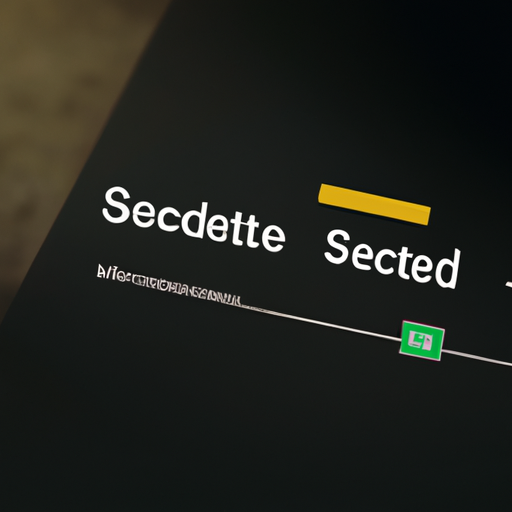Enhancing Email Security: How to Set Expiry Dates and Passcodes using Gmail’s Confidential Mode
Email security is a top concern for many individuals and businesses alike. With the increasing number of cyber threats and data breaches, it is crucial to take steps to protect sensitive information sent via email. Gmail, one of the most popular email providers, offers a feature called Confidential Mode that allows users to set expiry dates and passcodes for their emails, enhancing the security of their communications.
Confidential Mode is a powerful tool that adds an extra layer of protection to your Gmail emails. By enabling this mode, you can set an expiry date for your emails, after which they will no longer be accessible to the recipient. This is particularly useful when sending sensitive information that should only be available for a limited time. For example, if you are sharing confidential financial documents with your accountant, you can set the email to expire after a week, ensuring that the information is no longer accessible after the specified period.
To set an expiry date for your email, simply compose a new message in Gmail and click on the padlock icon with a clock at the bottom of the compose window. From there, you can choose the desired expiration date for your email. Once the specified date and time have passed, the recipient will no longer be able to access the email or any attachments. This feature is especially handy when dealing with time-sensitive information or when you want to maintain control over the lifespan of your emails.
In addition to setting an expiry date, Confidential Mode also allows you to add an extra layer of security by requiring a passcode to access the email. This ensures that only the intended recipient, who has the passcode, can open and read the email. When you enable this feature, you can choose to send the passcode to the recipient via SMS or email. This way, even if someone intercepts the email, they won’t be able to access its contents without the passcode.
To enable the passcode feature, click on the padlock icon with a clock while composing your email and select the “Require Passcode” option. You can then choose whether to send the passcode via SMS or email. It’s important to note that the passcode is separate from your Gmail password and should be unique for each email you send. This adds an extra layer of security, ensuring that even if someone gains unauthorized access to your Gmail account, they won’t be able to read your confidential emails without the passcode.
Confidential Mode in Gmail is a valuable tool for enhancing email security. By setting expiry dates and passcodes, you can have greater control over the lifespan and accessibility of your emails. Whether you’re sharing sensitive financial information, personal documents, or confidential business data, this feature provides peace of mind knowing that your communications are protected. So next time you need to send a confidential email, consider using Gmail’s Confidential Mode to ensure that your information remains secure.
Step-by-Step Guide: Securing Your Gmail Emails with Expiry Dates and Passcodes
Securing Your Gmail Emails: Setting Expiry Date and Passcode with Confidential Mode
In today’s digital age, email has become an essential tool for communication. Whether it’s for personal or professional use, we rely on email to send and receive important information. However, with the increasing number of cyber threats, it’s crucial to take steps to secure our emails and protect sensitive data. One way to do this is by using Gmail’s Confidential Mode, which allows you to set an expiry date and passcode for your emails. In this step-by-step guide, we will walk you through the process of securing your Gmail emails with expiry dates and passcodes.
Step 1: Enable Confidential Mode
To get started, open your Gmail account and click on the “Compose” button to create a new email. In the bottom toolbar, you will find a padlock icon with a clock. Click on this icon to enable Confidential Mode.
Step 2: Set an Expiry Date
Once you have enabled Confidential Mode, a new window will appear where you can set an expiry date for your email. This means that after the specified date, the recipient will no longer be able to access the email. To set an expiry date, click on the calendar icon and choose a date from the dropdown menu. You can also select a specific time if needed.
Step 3: Add a Passcode
In addition to setting an expiry date, you can also add an extra layer of security by setting a passcode for your email. This means that the recipient will need to enter the passcode to access the email. To add a passcode, click on the “Require Passcode” option and enter a unique passcode of your choice. Make sure to choose a strong passcode that is not easily guessable.
Step 4: Customize Access Options
Gmail’s Confidential Mode also allows you to customize access options for your email. By default, recipients will be able to forward, copy, print, and download the email. However, if you want to restrict these actions, you can do so by clicking on the “Access Options” button. From here, you can choose to disable the ability to forward, copy, print, or download the email.
Step 5: Add Recipients and Send
Once you have customized the settings according to your preferences, it’s time to add recipients and send your secure email. You can add recipients by entering their email addresses in the “To” field. If you want to add multiple recipients, separate their email addresses with commas. After adding the recipients, click on the “Send” button to send your email.
By following these simple steps, you can secure your Gmail emails with expiry dates and passcodes using Confidential Mode. This feature provides an added layer of protection for your sensitive information and ensures that your emails remain secure even after they have been sent. Whether you’re sending confidential business documents or personal information, using Confidential Mode can give you peace of mind knowing that your emails are protected.
In conclusion, securing your Gmail emails is essential in today’s digital world. By using Gmail’s Confidential Mode, you can set expiry dates and passcodes for your emails, adding an extra layer of security. By following the step-by-step guide outlined above, you can easily enable Confidential Mode, set an expiry date, add a passcode, customize access options, and send your secure email. So, take the necessary steps to protect your sensitive information and start using Confidential Mode today!
Protecting Your Confidential Information: Utilizing Gmail’s Confidential Mode for Enhanced Email Security
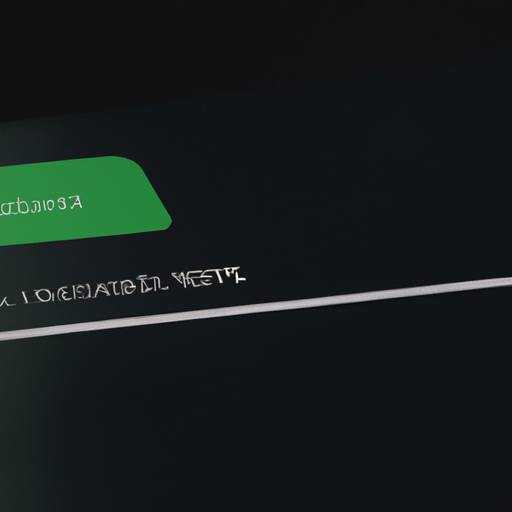
Securing Your Gmail Emails: Setting Expiry Date and Passcode with Confidential Mode
In today’s digital age, email has become an integral part of our lives. We use it for work, personal communication, and even to store important documents. However, with the increasing number of cyber threats, it is crucial to take steps to protect our confidential information. Thankfully, Gmail offers a feature called Confidential Mode that allows you to set an expiry date and passcode for your emails, adding an extra layer of security to your communication.
Confidential Mode is a powerful tool that gives you control over how your emails are accessed and shared. By enabling this mode, you can set an expiry date for your emails, ensuring that they are automatically deleted after a specified period. This is particularly useful when sending sensitive information that you don’t want to remain accessible indefinitely. Whether it’s a contract, financial statement, or personal details, you can rest assured that your information will not be lingering in someone’s inbox long after it’s needed.
To enable Confidential Mode, simply open Gmail and compose a new email. In the bottom right corner of the compose window, you will find a padlock icon with a clock. Click on it to activate Confidential Mode. From there, you can choose the expiration date for your email, ranging from one day to five years. Once the specified time has passed, the email will be automatically deleted from the recipient’s inbox, leaving no trace behind.
But what if you want to add an extra layer of security to your email? That’s where the passcode feature comes in. With Confidential Mode, you can set a passcode that the recipient will need to enter in order to access the email. This ensures that only the intended recipient can open and read the message, adding an additional level of protection to your confidential information.
To set a passcode, simply enable Confidential Mode as mentioned earlier and select the “Require Passcode” option. You can then enter a custom passcode or choose to send the passcode to the recipient’s phone number via SMS. This way, even if someone gains unauthorized access to the recipient’s email account, they won’t be able to read the email without the passcode.
Confidential Mode also allows you to revoke access to an email at any time, even after it has been sent. This is particularly useful if you realize that you’ve sent the email to the wrong person or if the recipient’s circumstances change. By revoking access, you can ensure that the email becomes inaccessible, providing you with peace of mind and control over your confidential information.
It’s important to note that while Confidential Mode provides enhanced security for your emails, it does have its limitations. For example, recipients can still take screenshots or photos of the email, which can be shared or stored elsewhere. Additionally, emails sent in Confidential Mode cannot be forwarded, printed, or downloaded. However, it’s worth considering that this feature adds an extra layer of protection and significantly reduces the risk of unauthorized access to your confidential information.
In conclusion, Gmail’s Confidential Mode is a valuable tool for securing your emails and protecting your confidential information. By setting an expiry date and passcode, you can ensure that your emails are only accessible for a specified period and only by the intended recipient. With the ability to revoke access and the added peace of mind, Confidential Mode is a must-use feature for anyone concerned about email security in today’s digital world.
Safeguarding Your Gmail Communications: Exploring the Benefits of Setting Expiry Dates and Passcodes
In today’s digital age, email has become an essential means of communication. Whether it’s for personal or professional use, we rely on email to send and receive important information. However, with the increasing number of cyber threats, it’s crucial to take steps to safeguard our email communications. One way to do this is by utilizing Gmail’s Confidential Mode, which allows you to set expiry dates and passcodes for your emails.
Confidential Mode is a feature offered by Gmail that adds an extra layer of security to your emails. By enabling this mode, you can set an expiry date for your email, after which it will no longer be accessible to the recipient. This is particularly useful when you’re sending sensitive information that you want to ensure remains confidential for a limited period of time.
Setting an expiry date for your email is simple. When composing a new email, click on the padlock icon with a clock on it, located at the bottom of the compose window. From there, you can choose the duration for which you want the email to be accessible. Options range from one day to five years. Once the expiry date is reached, the recipient will no longer be able to view the email, and it will be automatically deleted from their inbox.
In addition to setting an expiry date, Confidential Mode also allows you to add an extra layer of protection by setting a passcode for your email. This means that even if the recipient receives the email within the specified time frame, they will still need to enter a passcode to access its contents. This ensures that only the intended recipient can view the email, adding an extra level of security to your communication.
To set a passcode for your email, simply enable Confidential Mode and select the “Require Passcode” option. You can then enter a custom passcode or choose to have Gmail generate one for you. It’s important to note that you should share the passcode with the recipient through a separate communication channel, such as a phone call or an in-person conversation, to ensure its confidentiality.
By utilizing Confidential Mode and setting expiry dates and passcodes for your emails, you can have peace of mind knowing that your sensitive information is protected. Whether you’re sending financial documents, personal identification information, or any other confidential data, this feature adds an extra layer of security to your communication.
Furthermore, Confidential Mode is not limited to Gmail users only. Even if the recipient doesn’t have a Gmail account, they can still access the email through a secure web portal. This makes it convenient for both parties involved, as it eliminates the need for the recipient to create a Gmail account just to view the email.
In conclusion, safeguarding your Gmail communications is of utmost importance in today’s digital landscape. By utilizing Gmail’s Confidential Mode and setting expiry dates and passcodes for your emails, you can ensure that your sensitive information remains confidential and protected. So the next time you need to send a confidential email, don’t forget to enable Confidential Mode and take advantage of its added security features.
Advanced Email Security: Securing Your Gmail Messages with Confidential Mode’s Expiry Dates and Passcodes
Gmail is one of the most popular email platforms, used by millions of people worldwide. With the increasing concern about online security, it’s important to take steps to protect your sensitive information. Fortunately, Gmail offers a feature called Confidential Mode that allows you to set an expiry date and passcode for your emails, adding an extra layer of security to your messages.
Confidential Mode is a powerful tool that gives you more control over your email’s privacy. By enabling this mode, you can set an expiration date for your email, after which it will no longer be accessible to the recipient. This is particularly useful when you’re sending sensitive information that you want to keep confidential for a limited time.
To set an expiry date for your email, simply compose your message as you normally would. Once you’re ready to send it, click on the “Confidential Mode” icon, which looks like a padlock with a clock. From there, you can choose the expiration date that suits your needs. You can select a date as short as one day or as long as five years. After the specified time has passed, the recipient will no longer be able to access the email, ensuring that your information remains secure.
In addition to setting an expiry date, Confidential Mode also allows you to add an extra layer of protection by requiring a passcode to open the email. This is particularly useful when you’re sending sensitive information that you want to restrict access to. By setting a passcode, only the intended recipient will be able to open the email, ensuring that it doesn’t fall into the wrong hands.
To set a passcode for your email, simply enable Confidential Mode and select the “Require Passcode” option. You can then enter a custom passcode that you can share with the recipient through a separate communication channel, such as a phone call or an in-person conversation. This ensures that only the intended recipient, who has the passcode, can access the email.
Confidential Mode is a great feature for securing your Gmail messages, but it’s important to note that it doesn’t provide end-to-end encryption. While the email is protected during transit and while stored on Google’s servers, it’s still possible for Google to access the content of your email. If you require a higher level of security, you may want to consider using a third-party encryption service or software.
In conclusion, Gmail’s Confidential Mode is a valuable tool for securing your sensitive information. By setting an expiry date and passcode for your emails, you can ensure that your messages remain confidential and are only accessible to the intended recipient. While Confidential Mode provides an extra layer of security, it’s important to remember that it doesn’t offer end-to-end encryption. If you have particularly sensitive information, you may want to explore additional encryption options. Nonetheless, by utilizing Confidential Mode, you can have peace of mind knowing that your Gmail messages are protected.