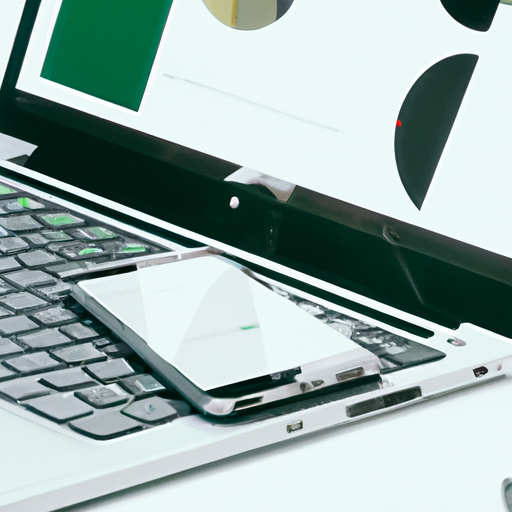Enhancing User Experience: Introducing Preview Option in Google Chrome for Android
Google Chrome is one of the most popular web browsers in the world, known for its speed, reliability, and user-friendly interface. With each new update, Google continues to enhance the user experience by introducing new features and improvements. One such feature that has recently been introduced is the Preview Option in Google Chrome for Android.
The Preview Option is designed to make browsing the web on your Android device even more convenient and efficient. It allows you to get a quick glimpse of a webpage before actually opening it, saving you time and data. This feature is especially useful when you’re browsing through search results or clicking on links from other apps.
To access the Preview Option, simply long-press on a link, and a preview window will appear. This window displays a snapshot of the webpage, giving you a preview of its content. You can scroll through the preview to get an idea of what the page contains, without actually leaving the current page you’re on.
One of the great things about the Preview Option is that it loads the webpage in the background, so when you decide to open it fully, it opens instantly. This means that you don’t have to wait for the page to load when you want to view it in its entirety. It’s a seamless and efficient way to browse the web on your Android device.
Another advantage of the Preview Option is that it helps you avoid opening multiple tabs unnecessarily. Sometimes, when you’re browsing the web, you come across interesting links that you want to explore further. However, opening each link in a new tab can quickly clutter your browser and make it difficult to navigate. With the Preview Option, you can quickly preview the content of a webpage and decide whether it’s worth opening in a new tab or not.
Furthermore, the Preview Option also allows you to easily share webpages with others. When you’re previewing a webpage, you’ll notice a share button at the top of the preview window. By tapping on this button, you can share the webpage with your friends or colleagues through various apps and platforms. It’s a convenient way to share interesting articles, news, or any other web content with others.
In addition to these benefits, the Preview Option also helps you save data. By previewing a webpage before opening it fully, you can decide whether it’s worth loading the entire page or not. This can be particularly useful when you’re on a limited data plan or in an area with a slow internet connection. By using the Preview Option, you can conserve your data and only load the webpages that are truly important to you.
In conclusion, the Preview Option in Google Chrome for Android is a fantastic addition that enhances the user experience. It allows you to quickly preview webpages, saving you time, data, and the hassle of opening multiple tabs. With this feature, browsing the web on your Android device becomes even more convenient and efficient. So, if you haven’t already, make sure to update your Google Chrome app and start enjoying the benefits of the Preview Option today.
Exploring the Benefits of the Preview Option in Google Chrome for Android
Google Chrome for Android has recently introduced a new feature called the Preview Option, which aims to enhance the browsing experience for users. This exciting addition allows users to get a sneak peek of a webpage before fully loading it, saving both time and data. In this article, we will explore the benefits of this new feature and how it can improve your browsing experience.
One of the main advantages of the Preview Option is its ability to save time. We all know how frustrating it can be to wait for a webpage to load, especially when we are in a hurry. With the Preview Option, you can quickly glance at the content of a webpage without having to wait for it to fully load. This is particularly useful when you are searching for specific information and want to quickly determine if a webpage is relevant to your needs.
Not only does the Preview Option save time, but it also saves data. Many of us have limited data plans, and every megabyte counts. By previewing a webpage before fully loading it, you can avoid unnecessary data usage. This is especially beneficial when you are browsing on a mobile network or in an area with a weak Wi-Fi signal. With the Preview Option, you can decide whether a webpage is worth loading based on its content, saving precious data for other tasks.
Another advantage of the Preview Option is its convenience. Sometimes, we come across webpages that are not mobile-friendly or have a cluttered layout. With the Preview Option, you can quickly assess the readability and usability of a webpage before committing to loading it. This feature is particularly helpful when you are browsing on a small screen, as it allows you to avoid the frustration of navigating through a poorly designed webpage.
Furthermore, the Preview Option can also improve your browsing security. In today’s digital age, online threats are becoming increasingly sophisticated. Malicious websites can pose a risk to your device and personal information. By previewing a webpage before fully loading it, you can assess its trustworthiness and avoid potential security risks. This feature adds an extra layer of protection to your browsing experience, giving you peace of mind while exploring the web.
In addition to these benefits, the Preview Option also offers customization options. You can choose whether you want to enable or disable this feature, depending on your preferences. If you find that the Preview Option is not suitable for your browsing habits, you can easily turn it off in the settings. This flexibility allows you to tailor your browsing experience to your specific needs and preferences.
In conclusion, the Preview Option in Google Chrome for Android is a valuable addition that enhances the browsing experience for users. It saves time and data, improves convenience, enhances security, and offers customization options. Whether you are in a rush, have limited data, or want to avoid poorly designed webpages, the Preview Option is a useful tool that can greatly improve your browsing experience. So why not give it a try and see how it can benefit you?
A Step-by-Step Guide to Using the Preview Option in Google Chrome for Android
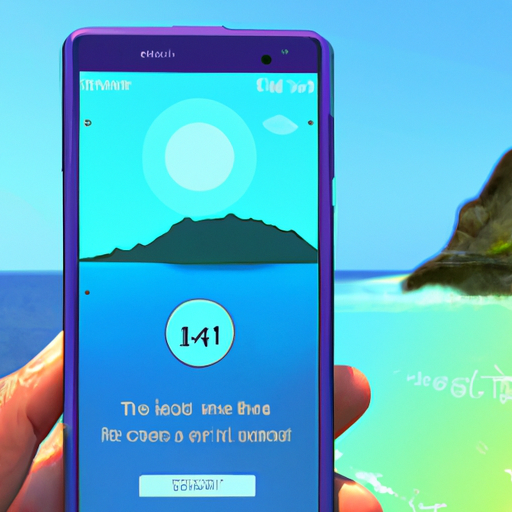
Are you tired of accidentally clicking on links and opening new tabs while browsing on your Android device? Well, Google Chrome has come to the rescue with its new Preview option. This feature allows you to get a sneak peek of a webpage before actually opening it. In this article, we will guide you through the steps of using the Preview option in Google Chrome for Android.
To begin, make sure you have the latest version of Google Chrome installed on your Android device. Once you have that sorted, open the Chrome app and navigate to a webpage that you want to preview. Now, instead of tapping on the link directly, long-press on it. This action will bring up a menu with various options.
Among the options, you will find the Preview option. Tap on it, and a small window will appear, showing you a preview of the webpage. This preview window allows you to see the content of the webpage without actually opening it in a new tab. You can scroll through the preview to get an idea of what the webpage contains.
If you decide that you want to open the webpage after previewing it, simply tap on the “Open” button at the bottom of the preview window. This will open the webpage in a new tab, allowing you to explore it further. On the other hand, if the preview was enough for you and you don’t want to open the webpage, you can simply close the preview window by tapping on the “X” button in the top right corner.
The Preview option in Google Chrome for Android is not only useful for avoiding accidental clicks but also for saving data. By previewing a webpage before opening it, you can decide whether it’s worth loading the entire page or not. This can be particularly helpful if you are on a limited data plan or have a slow internet connection.
Furthermore, the Preview option also allows you to quickly scan through multiple webpages without cluttering your tab bar. Instead of opening each webpage in a new tab, you can preview them one by one and decide which ones are worth exploring further. This can help you stay organized and focused while browsing.
In addition to its practical benefits, the Preview option in Google Chrome for Android is also quite user-friendly. The preview window is designed to be easy to navigate, with smooth scrolling and intuitive controls. It provides a seamless browsing experience, allowing you to quickly assess the content of a webpage without any hassle.
In conclusion, the Preview option in Google Chrome for Android is a handy feature that allows you to get a sneak peek of webpages before opening them. By following the simple steps outlined in this article, you can easily use this feature to avoid accidental clicks, save data, and stay organized while browsing. So, why not give it a try and see how it enhances your browsing experience?
Improving Efficiency: How the Preview Option in Google Chrome for Android Saves Time
Are you tired of wasting time waiting for web pages to load on your Android device? Well, Google Chrome has come to the rescue with its new Preview option. This feature allows you to get a sneak peek of a webpage before fully loading it, saving you precious time and improving your overall browsing experience.
So, how does this Preview option work? When you open a link in Google Chrome for Android, you will now see a small preview window at the bottom of your screen. This window displays a snapshot of the webpage, giving you a glimpse of its content without having to wait for the entire page to load. It’s like having a preview of a movie before deciding whether to watch it or not.
The Preview option is especially useful when you’re browsing on a slow internet connection or have limited data. Instead of waiting for a webpage to load completely, only to find out that it’s not what you were looking for, you can quickly assess its relevance through the preview window. If it looks interesting, you can then choose to load the full page. If not, you can simply swipe it away and move on to the next link.
Not only does the Preview option save you time, but it also helps you avoid frustration. We’ve all experienced the annoyance of waiting for a webpage to load, only to realize that it’s not what we expected. With the preview window, you can avoid this disappointment and quickly move on to find the information or content you’re actually interested in.
Another great advantage of the Preview option is that it allows you to multitask more efficiently. Let’s say you’re browsing through a list of search results and want to open multiple links to compare them. Instead of opening each link in a new tab and waiting for them to load, you can use the preview window to quickly assess the relevance of each webpage. This way, you can open only the most promising links in new tabs, saving both time and system resources.
Furthermore, the Preview option is not limited to just web search results. It also works within websites, allowing you to preview links within articles or blog posts. This is particularly helpful when you’re reading a long article and come across multiple references or sources. Instead of navigating away from the page and losing your reading position, you can preview the links without leaving the article. This seamless browsing experience keeps you focused and engaged with the content.
In conclusion, the Preview option in Google Chrome for Android is a game-changer when it comes to improving efficiency and saving time. By providing a snapshot of webpages before fully loading them, this feature allows you to quickly assess their relevance and avoid wasting time on irrelevant or slow-loading content. Whether you’re browsing on a slow internet connection or simply want to multitask more efficiently, the Preview option is here to make your browsing experience smoother and more enjoyable. Give it a try and see how it revolutionizes the way you browse the web on your Android device.
Stay Ahead with the Latest Features: Preview Option in Google Chrome for Android
Are you tired of accidentally clicking on links and opening new tabs while browsing on your Android device? Well, Google Chrome has come to the rescue with its latest feature – the Preview Option. This new addition to the popular web browser allows you to get a sneak peek of a webpage before actually opening it. Let’s dive into the details and see how this feature can help you stay ahead while browsing on your Android device.
The Preview Option in Google Chrome for Android is a game-changer when it comes to browsing efficiency. With this feature, you can now preview a webpage by simply long-pressing on a link. This eliminates the need to open multiple tabs and wait for them to load, saving you precious time and data. It’s like having a preview window right at your fingertips!
But what exactly can you do with this preview? Well, the possibilities are endless. You can quickly scan the content of the webpage to see if it’s relevant to your search or interests. This is especially useful when you’re doing research or looking for specific information. Instead of opening each link in a new tab and then closing it if it’s not what you’re looking for, you can now preview the page and move on to the next one if it doesn’t meet your criteria. It’s a real time-saver!
Not only can you preview the content of a webpage, but you can also interact with it. The Preview Option allows you to scroll through the page, click on links, and even fill out forms. This means that you can get a feel for the webpage and its functionality without actually opening it. It’s like having a mini version of the webpage right in front of you!
Another great feature of the Preview Option is that it supports multiple tabs. This means that you can preview multiple webpages at the same time without losing track of your browsing history. Simply long-press on a link and select “Open in new tab” to preview it alongside your current page. This is perfect for comparing different websites or keeping track of multiple sources of information. It’s multitasking made easy!
To enable the Preview Option in Google Chrome for Android, simply update your browser to the latest version. Once updated, you can start enjoying the benefits of this feature right away. Long-press on a link and select “Preview page” from the menu that appears. The webpage will then open in a preview window, allowing you to explore its content without fully opening it. It’s that simple!
In conclusion, the Preview Option in Google Chrome for Android is a fantastic addition to the browser’s already impressive set of features. It allows you to preview webpages, interact with their content, and even supports multiple tabs. With this feature, you can stay ahead while browsing on your Android device, saving time and data in the process. So why wait? Update your Google Chrome browser today and start enjoying the benefits of the Preview Option!