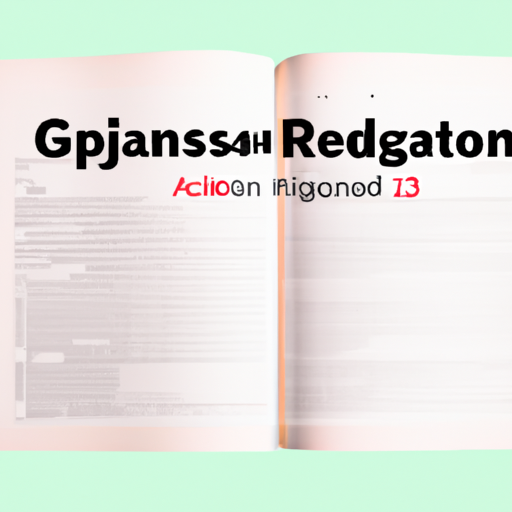Introduction to Pagination in React.js
Pagination is a common feature in web applications that allows users to navigate through large sets of data by dividing it into smaller, more manageable chunks. In React.js, implementing pagination can be a straightforward process with the right tools and techniques. In this comprehensive guide, we will explore the basics of pagination in React.js and provide examples to help you get started.
Before diving into the implementation details, let’s first understand why pagination is important. Imagine you have a web application that displays a list of products. If you have thousands of products, loading them all at once would result in a slow and unresponsive user interface. Pagination solves this problem by breaking the data into smaller pages, allowing users to navigate through them easily.
In React.js, pagination can be achieved using various libraries and techniques. One popular library is React Paginate, which provides a simple and customizable pagination component. To use React Paginate, you need to install it using npm or yarn and import it into your project.
Once you have React Paginate installed, you can start implementing pagination in your React.js application. The first step is to define the necessary state variables in your component. These variables will keep track of the current page, the total number of pages, and other pagination-related information.
Next, you need to fetch the data that you want to paginate. This can be done using an API call or by retrieving data from a local source. Once you have the data, you can calculate the total number of pages based on the number of items per page and the total number of items.
With the data and pagination information in place, you can now render the paginated data in your component. This involves slicing the data based on the current page and the number of items per page. React Paginate provides a convenient way to handle page changes by providing an event handler that updates the current page state variable.
To enhance the user experience, you can add navigation buttons or a page number input field to allow users to jump to a specific page. React Paginate provides built-in support for these features, making it easy to implement them in your application.
Now that you have a basic understanding of how pagination works in React.js, let’s look at some examples to solidify your understanding. Suppose you have a list of blog posts that you want to paginate. You can start by fetching the blog posts from an API and storing them in your component’s state.
To render the paginated blog posts, you can use the map function to iterate over the sliced data and render each blog post as a component. React Paginate provides a simple way to handle page changes by updating the current page state variable in the event handler.
In addition to React Paginate, there are other pagination libraries available for React.js, such as React Bootstrap Pagination and React Table. These libraries offer additional features and customization options, allowing you to tailor the pagination experience to your specific needs.
In conclusion, implementing pagination in React.js is a crucial aspect of building web applications that deal with large sets of data. By breaking the data into smaller pages, you can provide a more responsive and user-friendly experience. With libraries like React Paginate, implementing pagination becomes a breeze, allowing you to focus on other aspects of your application. So go ahead and give pagination a try in your React.js projects, and enhance the way your users interact with your data.
How to Implement Pagination in React.js
Pagination is a crucial feature in web development, especially when dealing with large sets of data. It allows users to navigate through different pages of content, making it easier to find what they are looking for. In this article, we will provide a comprehensive guide on how to implement pagination in React.js, a popular JavaScript library for building user interfaces.
To get started, let’s first understand the basic concept of pagination. Pagination involves dividing a large set of data into smaller, more manageable chunks called pages. Each page typically contains a fixed number of items, such as articles, products, or user profiles. By implementing pagination, we can display a limited number of items on each page and provide navigation controls to move between pages.
In React.js, we can implement pagination by using state management and conditional rendering. The state will keep track of the current page number and the total number of pages. Conditional rendering will determine which items to display based on the current page number.
To illustrate this, let’s consider an example where we have a list of articles that we want to display with pagination. We start by creating a component called “ArticleList” that will handle the pagination logic. Inside this component, we define the state variables for the current page and the total number of pages.
Next, we fetch the list of articles from an API and store them in another state variable called “articles”. We also define the number of articles to display per page, which we can set to a fixed value or make it dynamic based on user preferences.
To render the articles, we use the map function to iterate over the articles array and display each article as a separate component. However, instead of rendering all the articles at once, we only render the articles that belong to the current page. We achieve this by using conditional rendering and slicing the articles array based on the current page number and the number of articles per page.
To enable pagination, we add navigation controls such as previous and next buttons. When the user clicks on the previous button, we decrement the current page number by one and update the state accordingly. Similarly, when the user clicks on the next button, we increment the current page number by one. We also add validation to ensure that the current page number does not go below one or exceed the total number of pages.
Additionally, we can enhance the pagination experience by adding page numbers as clickable links. When the user clicks on a specific page number, we update the current page number accordingly. We can also highlight the current page number to provide visual feedback to the user.
In conclusion, implementing pagination in React.js involves state management, conditional rendering, and navigation controls. By dividing a large set of data into smaller pages, we can improve the user experience and make it easier for users to find the content they are looking for. With the help of examples and the right approach, you can easily implement pagination in your React.js projects and enhance the overall usability of your web applications.
Advanced Pagination Techniques in React.js
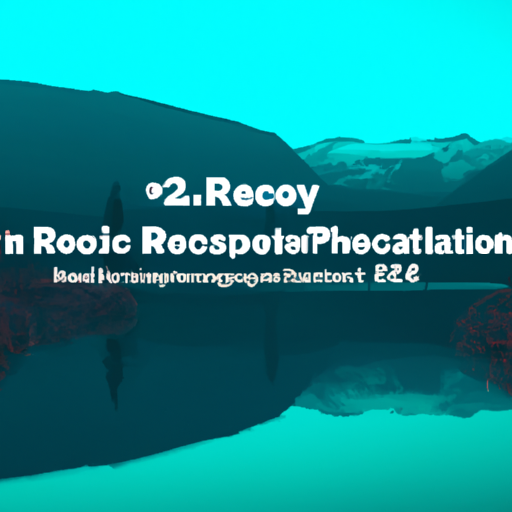
Pagination is a crucial feature in web development that allows users to navigate through large sets of data. In React.js, implementing pagination can be a bit challenging, especially when dealing with complex data structures. However, with the right techniques and examples, you can easily implement pagination in your React.js applications.
One of the most common pagination techniques in React.js is the “Load More” button. This technique involves loading a certain number of items initially and then fetching more items when the user clicks on the “Load More” button. This approach is suitable for scenarios where you have a large dataset, but you don’t want to overwhelm the user with all the data at once.
To implement the “Load More” button pagination in React.js, you can start by creating a component that fetches the initial set of data. You can use the useEffect hook to fetch the data when the component mounts. Once you have the data, you can store it in the component’s state.
Next, you can render a certain number of items from the data in your component’s render method. You can use the slice method to extract a subset of the data based on the current page and the number of items per page. To keep track of the current page, you can use the useState hook and initialize it to 1.
To handle the “Load More” button click event, you can create a handleClick function that increments the current page by 1. In this function, you can use the slice method again to extract the next subset of items from the data. You can then update the component’s state with the new items.
Another pagination technique in React.js is the “Infinite Scroll” approach. This technique involves dynamically loading more items as the user scrolls down the page. This approach provides a seamless user experience as the user doesn’t have to click any buttons to load more items.
To implement the “Infinite Scroll” pagination in React.js, you can start by creating a component that fetches the initial set of data. Similar to the “Load More” button approach, you can use the useEffect hook to fetch the data when the component mounts and store it in the component’s state.
Next, you can render a certain number of items from the data in your component’s render method. You can use the slice method to extract a subset of the data based on the current page and the number of items per page. To keep track of the current page, you can use the useState hook and initialize it to 1.
To handle the scroll event, you can create a handleScroll function that checks if the user has reached the bottom of the page. If the user has reached the bottom, you can increment the current page by 1 and use the slice method to extract the next subset of items from the data. You can then update the component’s state with the new items.
In conclusion, implementing pagination in React.js can be achieved using various techniques such as the “Load More” button and the “Infinite Scroll” approach. Both techniques provide a user-friendly way to navigate through large sets of data. By following the examples and techniques mentioned in this guide, you can easily implement pagination in your React.js applications and enhance the user experience.
Best Practices for Pagination in React.js
Pagination is a common feature in web applications that allows users to navigate through large sets of data. In React.js, implementing pagination can be done in a variety of ways, depending on the specific requirements of your application. In this article, we will explore some best practices for implementing pagination in React.js, along with examples to help you get started.
One of the first things to consider when implementing pagination in React.js is how to structure your data. It is important to have a clear understanding of the data you are working with and how it should be divided into pages. For example, if you are working with a list of blog posts, you might want to divide them into pages of 10 posts each.
Once you have determined how to structure your data, the next step is to create a pagination component. This component will be responsible for rendering the pagination controls and handling user interactions. In React.js, you can create a pagination component as a functional component or a class component, depending on your preference.
Let’s take a look at an example of a simple pagination component in React.js:
“`jsx
import React from ‘react’;
const Pagination = ({ currentPage, totalPages, onPageChange }) => {
const pageNumbers = [];
for (let i = 1; i <= totalPages; i++) {
pageNumbers.push(i);
}
return (
);
};
export default Pagination;
“`
In this example, the `Pagination` component receives three props: `currentPage`, `totalPages`, and `onPageChange`. The `currentPage` prop represents the currently active page, `totalPages` represents the total number of pages, and `onPageChange` is a callback function that will be called when a page is clicked.
The `Pagination` component uses the `map` function to iterate over the `pageNumbers` array and render a list item for each page number. The `key` prop is set to the number itself, and the `className` is conditionally set to ‘active’ if the current page matches the number.
When a page is clicked, the `onClick` event handler calls the `onPageChange` function with the corresponding page number as an argument. This allows the parent component to update the current page and re-render the data accordingly.
To use the `Pagination` component, you would need to pass the necessary props from the parent component. For example:
“`jsx
import React, { useState } from ‘react’;
import Pagination from ‘./Pagination’;
const App = () => {
const [currentPage, setCurrentPage] = useState(1);
const totalPages = 5;
const handlePageChange = (pageNumber) => {
setCurrentPage(pageNumber);
};
return (
);
};
export default App;
“`
In this example, the `App` component manages the current page state using the `useState` hook. The `totalPages` variable represents the total number of pages. The `handlePageChange` function updates the current page when a page is clicked.
By following these best practices and using the provided examples, you can easily implement pagination in your React.js applications. Remember to structure your data appropriately, create a pagination component, and handle user interactions effectively. Pagination is a powerful tool for improving the user experience when dealing with large sets of data, and React.js provides a flexible and efficient way to implement it.
Real-world Examples of Pagination Implementation in React.js
Pagination is a common feature in web applications that allows users to navigate through large sets of data by dividing it into smaller, more manageable chunks. In React.js, implementing pagination can be done in a variety of ways, depending on the specific requirements of your application. In this section, we will explore some real-world examples of pagination implementation in React.js to help you understand how to incorporate this feature into your own projects.
One popular approach to implementing pagination in React.js is by using a library called React Paginate. This library provides a simple and intuitive way to add pagination functionality to your application. Let’s take a look at an example to see how it works.
First, you will need to install the React Paginate library using npm or yarn. Once installed, you can import it into your component and use it to render the pagination component. Here’s an example of how you can use React Paginate to implement pagination in a list of items:
“`javascript
import React, { useState } from ‘react’;
import ReactPaginate from ‘react-paginate’;
const ExampleComponent = () => {
const [currentPage, setCurrentPage] = useState(0);
const handlePageChange = (selectedPage) => {
setCurrentPage(selectedPage.selected);
};
const itemsPerPage = 10;
const pageCount = Math.ceil(items.length / itemsPerPage);
const offset = currentPage * itemsPerPage;
const currentItems = items.slice(offset, offset + itemsPerPage);
return (
))}
);
};
“`
In this example, we start by defining a state variable called `currentPage` using the `useState` hook. This variable will keep track of the currently selected page. We also define a function called `handlePageChange` that will be called whenever the user clicks on a page.
Next, we calculate the number of pages needed based on the total number of items and the desired number of items per page. We also calculate the offset and use it to slice the `items` array to get the current page’s items.
Finally, we render the current items and the React Paginate component. The React Paginate component takes several props, including the previous and next labels, the total number of pages, the function to handle page changes, and CSS classes for styling.
Another approach to implementing pagination in React.js is by using a custom pagination component. This approach gives you more control over the pagination logic and allows for greater customization. Let’s take a look at an example:
“`javascript
import React, { useState } from ‘react’;
const ExampleComponent = () => {
const [currentPage, setCurrentPage] = useState(0);
const handlePageChange = (pageNumber) => {
setCurrentPage(pageNumber);
};
const itemsPerPage = 10;
const pageCount = Math.ceil(items.length / itemsPerPage);
const offset = currentPage * itemsPerPage;
const currentItems = items.slice(offset, offset + itemsPerPage);
return (
))}
))}
);
};
“`
In this example, we follow a similar approach as before, but instead of using a library, we create a custom pagination component. We map over an array of page numbers and render a button for each page. We also add an `onClick` event handler to each button to update the current page when clicked.
By using either a library like React Paginate or creating a custom pagination component, you can easily implement pagination in your React.js applications. These examples should give you a good starting point for incorporating pagination into your own projects. Remember to adjust the code to fit your specific requirements and styling preferences. Happy coding!