How to Optimize Your Android Device for Maximum Battery Life
Are you looking for ways to optimize your Android device for maximum battery life? If so, you’ve come to the right place! Here are some tips to help you get the most out of your device’s battery life.
1. Adjust your display settings. One of the biggest drains on your battery is your display. To help conserve battery life, adjust your display settings to the lowest brightness level you can tolerate. You can also reduce the screen timeout setting to the lowest possible value.
2. Turn off Wi-Fi and Bluetooth when not in use. Wi-Fi and Bluetooth are two of the biggest drains on your battery. If you’re not using them, turn them off. This will help conserve battery life.
3. Uninstall unused apps. Unused apps can take up valuable resources and drain your battery. Uninstall any apps that you don’t use regularly to help conserve battery life.
4. Turn off location services. Location services can be a big drain on your battery. If you don’t need them, turn them off.
5. Use power-saving mode. Most Android devices have a power-saving mode that can help conserve battery life. Enable this mode when you’re not using your device to help conserve battery life.
By following these tips, you can optimize your Android device for maximum battery life. With a few simple adjustments, you can get the most out of your device’s battery life.
Tips for Improving Battery Life on Android Devices
1. Reduce Screen Brightness: One of the most effective ways to improve battery life on your Android device is to reduce the screen brightness. This can be done by going to the Settings menu and selecting Display. From there, you can adjust the brightness level to a lower setting.
2. Turn Off Unused Features: Many Android devices come with a variety of features that can drain battery life. To conserve battery life, turn off features such as Bluetooth, Wi-Fi, GPS, and NFC when they are not in use.
3. Limit Background Data Usage: Background data usage can significantly drain battery life. To limit background data usage, go to the Settings menu and select Data Usage. From there, you can restrict background data usage for specific apps.
4. Uninstall Unused Apps: Unused apps can drain battery life, so it is important to uninstall any apps that you are not using. To do this, go to the Settings menu and select Apps. From there, you can view a list of all installed apps and uninstall any that you are not using.
5. Use Battery-Saving Modes: Many Android devices come with battery-saving modes that can help to extend battery life. To access these modes, go to the Settings menu and select Battery. From there, you can enable battery-saving modes such as Power Saving Mode or Ultra Power Saving Mode.
6. Keep Your Device Updated: Keeping your device updated with the latest software can help to improve battery life. To check for updates, go to the Settings menu and select About Phone. From there, you can check for any available software updates.
The Best Battery Saving Apps for Android
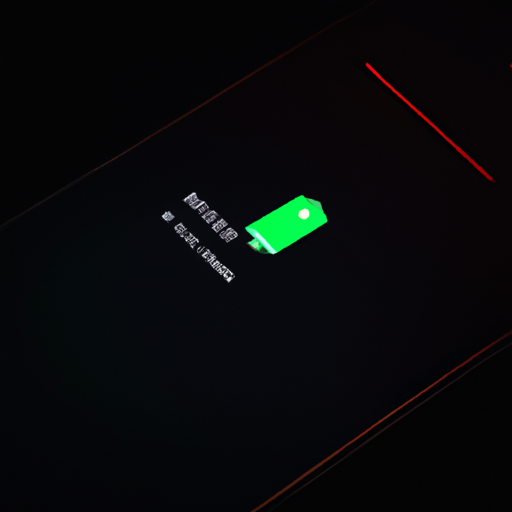
Are you looking for ways to extend your Android device’s battery life? If so, you’ve come to the right place! There are a number of battery saving apps available for Android that can help you get the most out of your device’s battery. Here are some of the best battery saving apps for Android:
1. Greenify: Greenify is a great app for optimizing your device’s battery life. It can help you identify and put apps into hibernation when you’re not using them, which can help save battery life.
2. Battery Doctor: Battery Doctor is a great app for monitoring your device’s battery usage. It can help you identify which apps are draining your battery and provide tips on how to optimize your device’s battery life.
3. DU Battery Saver: DU Battery Saver is a great app for optimizing your device’s battery life. It can help you identify which apps are draining your battery and provide tips on how to optimize your device’s battery life.
4. Avast Battery Saver: Avast Battery Saver is a great app for optimizing your device’s battery life. It can help you identify which apps are draining your battery and provide tips on how to optimize your device’s battery life.
5. JuiceDefender: JuiceDefender is a great app for optimizing your device’s battery life. It can help you identify which apps are draining your battery and provide tips on how to optimize your device’s battery life.
These are just a few of the best battery saving apps for Android. With these apps, you can get the most out of your device’s battery life and make sure it lasts as long as possible.
How to Manage Your Android Device’s Battery Usage
Managing your Android device’s battery usage is an important part of keeping your device running smoothly. Here are some tips to help you get the most out of your battery:
1. Adjust your display settings. Your display is one of the biggest drains on your battery, so it’s important to adjust your settings to get the most out of it. Lower the brightness of your display and turn off auto-brightness. You can also reduce the screen timeout setting to save battery.
2. Turn off Wi-Fi and Bluetooth when not in use. Both of these features can drain your battery quickly, so make sure to turn them off when you’re not using them.
3. Uninstall unused apps. Unused apps can still be running in the background and draining your battery, so make sure to uninstall any apps that you don’t use.
4. Use power-saving mode. Most Android devices have a power-saving mode that can help extend your battery life. This mode will limit background processes and reduce the brightness of your display.
5. Charge your device regularly. Make sure to charge your device regularly to keep it at full capacity. Avoid leaving your device plugged in for too long, as this can damage the battery.
By following these tips, you can help ensure that your Android device’s battery is running efficiently and lasting as long as possible.
Understanding the Different Battery Saving Modes on Android Devices
Android devices come with a variety of battery saving modes that can help you get the most out of your device’s battery life. Knowing how to use these modes can help you make sure your device is always running at its best.
The first battery saving mode is called “Power Saving Mode.” This mode reduces the performance of your device and limits background data usage to help conserve battery life. It also reduces the brightness of your screen and turns off vibration and haptic feedback. This mode is great for when you need to conserve battery life but don’t want to turn off your device completely.
The second battery saving mode is called “Ultra Power Saving Mode.” This mode is more extreme than Power Saving Mode and is designed to help you get the most out of your device’s battery life. It reduces the performance of your device even further and limits background data usage even more. It also turns off all non-essential features such as Wi-Fi, Bluetooth, and GPS. This mode is great for when you need to get the most out of your device’s battery life and don’t need access to any of the features that are turned off.
The third battery saving mode is called “Adaptive Battery.” This mode uses machine learning to learn how you use your device and optimize battery life accordingly. It will limit the performance of apps that you don’t use often and turn off features that you don’t need. This mode is great for when you want your device to optimize battery life without having to manually adjust settings.
Knowing how to use the different battery saving modes on your Android device can help you get the most out of your device’s battery life. Whether you need to conserve battery life or get the most out of it, there is a mode that can help you do just that.
