Benefits of Dark Mode on Google Maps: Enhancing User Experience
Google Maps has recently announced the global rollout of dark mode for Android users, and it’s a game-changer. This new feature not only enhances the overall user experience but also offers a range of benefits that make navigating through the app easier and more enjoyable.
One of the primary advantages of dark mode on Google Maps is its ability to reduce eye strain. Many users find the bright white background of traditional maps to be harsh on their eyes, especially when using the app in low-light conditions. With dark mode, the background is transformed into a soothing dark color, making it easier on the eyes and reducing the strain caused by prolonged use.
In addition to reducing eye strain, dark mode also helps conserve battery life. Most smartphones use OLED or AMOLED displays, which consume less power when displaying darker colors. By switching to dark mode on Google Maps, users can significantly extend their device’s battery life, allowing them to navigate for longer periods without worrying about running out of power.
Furthermore, dark mode enhances visibility and readability, particularly in low-light environments. Whether you’re driving at night or exploring a dimly lit area, the contrast provided by dark mode makes it easier to see important details on the map. This improved visibility ensures that users can navigate confidently and accurately, even in challenging lighting conditions.
Another benefit of dark mode is its aesthetic appeal. Many users find the dark color scheme to be visually pleasing and more modern. The sleek and sophisticated look of dark mode adds a touch of elegance to the Google Maps interface, making it a joy to use. Whether you’re a frequent traveler or simply rely on Google Maps for daily navigation, the enhanced visual experience offered by dark mode is sure to impress.
Moreover, dark mode is particularly useful for those who use Google Maps while driving. The reduced brightness of the screen helps minimize distractions and glare, allowing drivers to focus more on the road ahead. With dark mode, important information on the map, such as street names and directions, stands out more prominently, ensuring that drivers can quickly and easily navigate without taking their eyes off the road for too long.
Lastly, dark mode on Google Maps is customizable, allowing users to personalize their experience. Users can choose between different shades of dark colors, such as black, gray, or navy blue, to suit their preferences. This level of customization ensures that each user can create a visually appealing and comfortable experience that aligns with their individual style.
In conclusion, the global rollout of dark mode for Android users on Google Maps brings a range of benefits that enhance the overall user experience. From reducing eye strain and conserving battery life to improving visibility and adding a touch of elegance, dark mode offers a more enjoyable and efficient way to navigate through the app. Whether you’re a frequent traveler or a daily commuter, dark mode on Google Maps is a feature worth exploring. So, update your app and give it a try today!
Step-by-Step Guide: Enabling Dark Mode on Google Maps for Android
Google Maps has become an essential tool for navigating our way through the world. Whether we’re exploring a new city or simply trying to find the quickest route to work, Google Maps has got our backs. And now, Android users can enjoy a new feature that will make their navigation experience even better – Dark Mode.
Dark Mode has been gaining popularity among users, as it not only looks sleek and stylish but also offers several benefits. It reduces eye strain, especially in low-light conditions, and conserves battery life on devices with OLED screens. With the global rollout of Dark Mode for Google Maps on Android, users can now enjoy these advantages while navigating through their favorite app.
Enabling Dark Mode on Google Maps for Android is a simple process that can be done in just a few steps. Let’s take a look at how you can do it.
Step 1: Update Google Maps
Before you can enable Dark Mode, make sure you have the latest version of Google Maps installed on your Android device. Open the Google Play Store, search for Google Maps, and tap on the “Update” button if an update is available. Once the update is complete, you’re ready to move on to the next step.
Step 2: Open Google Maps Settings
Launch the Google Maps app on your Android device. Tap on the hamburger menu icon in the top left corner of the screen to open the side menu. Scroll down and select “Settings” from the list of options.
Step 3: Select Theme
In the Settings menu, scroll down until you find the “Theme” option. Tap on it to open the Theme settings.
Step 4: Choose Dark Mode
In the Theme settings, you’ll find three options: “System default,” “Light,” and “Dark.” To enable Dark Mode, tap on the “Dark” option. This will immediately switch the app’s theme to a dark color scheme.
Step 5: Enjoy Dark Mode
Congratulations! You have successfully enabled Dark Mode on Google Maps for Android. Now, whenever you open the app, you’ll be greeted with a sleek and stylish dark interface that is easy on the eyes.
It’s worth noting that Dark Mode on Google Maps for Android is not limited to the app itself. When you enable Dark Mode, it will also apply to other Google apps that support this feature, such as Gmail and Google Calendar. This ensures a consistent and unified experience across all your favorite Google apps.
In conclusion, the global rollout of Dark Mode for Google Maps on Android is a welcome addition for users who prefer a darker interface. Enabling Dark Mode is a straightforward process that can be done in just a few steps. By reducing eye strain and conserving battery life, Dark Mode enhances the overall navigation experience on Google Maps. So, if you’re an Android user, don’t miss out on this fantastic feature – update your Google Maps app and give Dark Mode a try today!
Global Adoption of Dark Mode: A Game-Changer for Android Users on Google Maps
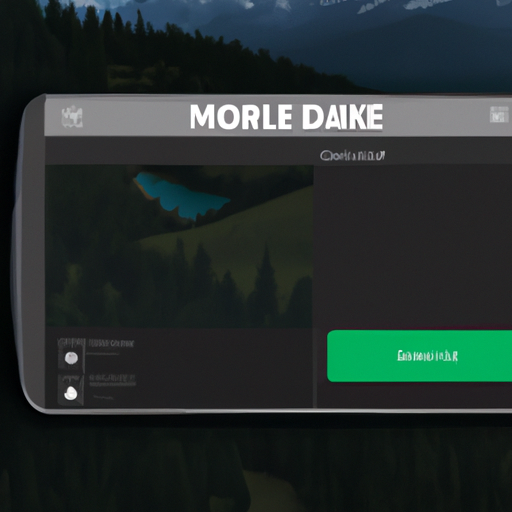
Global Adoption of Dark Mode: A Game-Changer for Android Users on Google Maps
In a world where technology is constantly evolving, Google Maps has become an essential tool for millions of people around the globe. Whether you’re navigating through a new city or simply trying to find the nearest coffee shop, Google Maps has got you covered. And now, with the global rollout of dark mode for Android users, the experience is about to get even better.
Dark mode has been gaining popularity in recent years, and for good reason. Not only does it reduce eye strain, but it also saves battery life on devices with OLED screens. With more and more people using their smartphones for extended periods, these benefits are highly sought after. And Google Maps has recognized this need, bringing dark mode to its Android users worldwide.
The global adoption of dark mode on Google Maps is a game-changer for Android users. No longer will they have to squint at their screens in bright sunlight or strain their eyes in the dark. With dark mode, the map interface is transformed into a sleek, black background with white text and icons. This not only enhances visibility but also adds a touch of elegance to the overall user experience.
But it’s not just about aesthetics. Dark mode on Google Maps is designed to be functional and user-friendly. The contrast between the dark background and the bright text makes it easier to read street names, landmarks, and other important information on the map. Whether you’re driving, walking, or using public transportation, dark mode ensures that you can navigate with ease, no matter the time of day or lighting conditions.
One of the most significant advantages of dark mode on Google Maps is its impact on battery life. OLED screens, which are commonly found on Android devices, consume less power when displaying black pixels. By switching to dark mode, users can extend their battery life and use Google Maps for longer periods without worrying about running out of juice. This is especially beneficial for those who rely heavily on navigation apps during their travels or daily commutes.
The global rollout of dark mode on Google Maps is a testament to the company’s commitment to providing the best user experience possible. By listening to user feedback and staying up to date with the latest trends, Google has once again proven its dedication to innovation. Dark mode is not just a passing fad; it’s a feature that enhances usability and addresses the needs of Android users worldwide.
So, how can Android users access dark mode on Google Maps? It’s simple. Just update the Google Maps app to the latest version, and dark mode will be automatically enabled if your device is set to dark mode in the system settings. If not, you can manually enable dark mode by going to the app’s settings and selecting the “Theme” option. From there, you can choose between three options: “Always in light theme,” “Always in dark theme,” or “Same as device theme.”
In conclusion, the global adoption of dark mode on Google Maps is a game-changer for Android users. With its sleek design, improved visibility, and battery-saving benefits, dark mode enhances the overall user experience. Whether you’re exploring a new city or navigating your daily commute, dark mode ensures that you can do so with ease and style. So, update your Google Maps app today and experience the world in a whole new light, or rather, darkness.
Dark Mode and Battery Life: Exploring the Impact on Android Devices
Google Maps has recently announced the global rollout of dark mode for Android users, and this exciting development has left many users wondering about the impact on their device’s battery life. Dark mode has become increasingly popular in recent years, with its sleek and stylish appearance, and its potential to save battery life. In this article, we will explore the impact of dark mode on Android devices and shed light on whether it truly helps conserve battery power.
Firstly, let’s delve into what dark mode actually is. Dark mode is a display setting that replaces the traditional bright white background with a darker color scheme, usually black or dark gray. This change in color palette not only gives a more visually appealing look to the app but also has the potential to reduce battery consumption on devices with OLED or AMOLED screens.
OLED and AMOLED screens work differently from traditional LCD screens. In these types of displays, each pixel is individually lit, allowing for true blacks by simply turning off the corresponding pixels. This means that when dark mode is enabled, fewer pixels are lit up, resulting in less power consumption. In contrast, LCD screens use a backlight that is always on, regardless of the content being displayed.
So, how does dark mode affect battery life on Android devices? The answer is not as straightforward as one might think. While it is true that dark mode can potentially save battery power on devices with OLED or AMOLED screens, the actual impact may vary depending on several factors.
One of the key factors that determine the impact of dark mode on battery life is the brightness level of the screen. If the screen brightness is set to maximum, the power savings from dark mode may not be significant. However, if the brightness is lowered, the power savings can be more noticeable. It is worth noting that reducing screen brightness in combination with enabling dark mode can have a more substantial impact on battery life.
Another factor to consider is the usage pattern of the device. If you primarily use Google Maps for short durations, the impact of dark mode on battery life may not be significant. However, for users who rely heavily on Google Maps for extended periods, such as during long drives or trips, enabling dark mode can help conserve battery power.
It is also important to mention that dark mode is not a magical solution that will drastically extend your device’s battery life. While it can contribute to power savings, other factors such as app usage, network connectivity, and background processes also play a significant role in battery consumption. Therefore, it is essential to consider dark mode as one piece of the puzzle in optimizing battery life, rather than the sole solution.
In conclusion, the global rollout of dark mode for Android users on Google Maps brings a visually appealing and potentially battery-saving feature to the popular navigation app. While dark mode can help conserve battery power on devices with OLED or AMOLED screens, its impact may vary depending on factors such as screen brightness and usage patterns. It is important to remember that dark mode is just one aspect of optimizing battery life, and other factors should also be taken into consideration. So, go ahead and give dark mode a try on Google Maps, but don’t forget to explore other battery-saving techniques as well. Happy navigating!
Dark Mode vs. Light Mode: Which is Better for Navigating with Google Maps on Android?
Google Maps, the popular navigation app used by millions of Android users worldwide, has recently announced the global rollout of Dark Mode. This new feature allows users to switch from the traditional light mode to a darker color scheme, providing a more visually appealing and comfortable experience while navigating.
But what exactly is Dark Mode, and how does it compare to the traditional Light Mode? Let’s delve into the benefits and drawbacks of each option to help you decide which one is better for navigating with Google Maps on your Android device.
Dark Mode, as the name suggests, replaces the bright white background with a darker color palette. This not only reduces eye strain, especially in low-light conditions, but also helps conserve battery life on devices with OLED screens. The dark interface is less likely to cause glare, making it easier to read maps and directions without straining your eyes.
On the other hand, Light Mode, the default setting for Google Maps, features a bright white background that provides high contrast and visibility. This can be particularly useful during daylight hours or in well-lit environments, as it enhances readability and makes it easier to distinguish between different elements on the map.
One of the key advantages of Dark Mode is its aesthetic appeal. Many users find the dark color scheme more visually pleasing and modern. It can also create a more immersive experience, especially when driving at night or in dimly lit areas. The darker colors blend seamlessly with the surroundings, reducing distractions and allowing you to focus solely on the map and directions.
However, it’s important to note that Dark Mode may not be suitable for everyone. Some users may find it more difficult to read text or interpret map details in low-light conditions, especially if they have visual impairments. In such cases, Light Mode may be a better option as it offers higher contrast and visibility.
Another factor to consider is personal preference. While some users may prefer the sleek and sophisticated look of Dark Mode, others may find it too gloomy or even depressing. Light Mode, with its bright and vibrant colors, can create a more cheerful and energetic atmosphere, which may be more appealing to certain individuals.
Fortunately, Google Maps allows users to easily switch between Dark Mode and Light Mode, giving you the flexibility to choose the option that best suits your needs and preferences. Whether you’re a night owl who frequently navigates in the dark or a daytime traveler who prefers a brighter interface, Google Maps has got you covered.
In conclusion, the global rollout of Dark Mode for Android users on Google Maps offers a new and exciting way to navigate. While Dark Mode provides a visually appealing and comfortable experience, especially in low-light conditions, Light Mode offers higher contrast and visibility, making it ideal for well-lit environments. Ultimately, the choice between Dark Mode and Light Mode comes down to personal preference and the specific circumstances in which you’ll be using the app. So go ahead, explore the world with Google Maps in the mode that suits you best!
