How to Summon Google Assistant Using the Power Button on Android Phones
Google Assistant: Summoning with Power Button on Android Phones
Have you ever wished for a quicker and easier way to summon Google Assistant on your Android phone? Well, your wish has been granted! With the latest update, Google has introduced a new feature that allows you to summon Google Assistant with just a press of the power button. In this article, we will guide you through the simple steps to enable this feature and make your life a whole lot easier.
To begin, make sure that your Android phone is running on the latest version of the Google app. You can check for updates by going to the Google Play Store and searching for “Google.” Once you have confirmed that you are up to date, follow these steps to enable the power button summoning feature.
First, open the Google app on your Android phone. You can do this by tapping on the Google icon or by swiping right on your home screen to access the Google feed. Once the app is open, tap on the More tab at the bottom right corner of the screen. This will open a menu with various options.
Next, scroll down the menu and tap on Settings. In the Settings menu, you will find a list of options related to the Google app. Look for the option that says “Google Assistant” and tap on it. This will take you to the Google Assistant settings page.
On the Google Assistant settings page, you will see a list of options and preferences. Scroll down until you find the option that says “Phone.” Tap on it to open the Phone settings.
In the Phone settings, you will find a toggle switch that says “Press and hold the power button for 0.5 seconds to launch Google Assistant.” Simply toggle this switch to the on position, and you’re all set! Now, whenever you want to summon Google Assistant, just press and hold the power button for half a second, and it will appear on your screen.
This new feature is incredibly convenient, especially for those moments when you need to quickly ask Google a question or perform a task. Instead of having to say “Hey Google” or “OK Google” out loud, you can now summon Google Assistant discreetly with just a press of the power button.
Additionally, this feature is particularly useful for those who have physical limitations or difficulty speaking. It provides an alternative method of accessing Google Assistant without relying on voice commands.
In conclusion, the new power button summoning feature for Google Assistant on Android phones is a game-changer. It offers a quicker and more convenient way to access Google Assistant, making your life easier and more efficient. So, go ahead and enable this feature on your Android phone today, and experience the power of Google Assistant at your fingertips.
Step-by-Step Guide: Activating Google Assistant with the Power Button on Android Devices
Google Assistant: Summoning with Power Button on Android Phones
Have you ever wished for a quicker and more convenient way to access Google Assistant on your Android device? Well, your wish has been granted! With the latest update, Google has introduced a new feature that allows you to summon Google Assistant with just a press of the power button. In this step-by-step guide, we will walk you through the process of activating Google Assistant using the power button on your Android phone.
Step 1: Update your Google app
Before you can start using this new feature, make sure that you have the latest version of the Google app installed on your device. To check for updates, simply open the Google Play Store, search for “Google,” and tap on the “Update” button if an update is available. Once the update is complete, you’re ready to move on to the next step.
Step 2: Open Google Assistant settings
To activate the power button summoning feature, you need to access the Google Assistant settings. To do this, open the Google app on your Android device and tap on the “More” tab at the bottom-right corner of the screen. From the list of options, select “Settings” and then tap on “Google Assistant.”
Step 3: Navigate to the Assistant tab
In the Google Assistant settings, you will find several tabs at the top of the screen. Tap on the “Assistant” tab to access the settings related to Google Assistant’s behavior and appearance.
Step 4: Access the Phone section
Scroll down until you find the “Phone” section. This section contains settings that are specific to your Android device. Tap on “Phone” to proceed.
Step 5: Enable the Power button option
Within the Phone section, you will see a list of options. Look for the “Power button” option and toggle the switch to enable it. Once enabled, you will be able to summon Google Assistant by pressing and holding the power button on your Android phone.
Step 6: Customize your preferences
If you want to further customize how the power button summoning feature works, you can tap on the “Power button options” button. Here, you can choose whether you want Google Assistant to appear instantly when you press the power button or if you prefer a double press or long press action. You can also select whether you want the feature to work when your device is locked or only when it’s unlocked.
Step 7: Start summoning Google Assistant
Now that you have enabled the power button summoning feature and customized your preferences, it’s time to put it to use! Simply press and hold the power button on your Android phone, and Google Assistant will appear, ready to assist you with any questions or tasks you have.
With this new feature, accessing Google Assistant has never been easier. No more fumbling through menus or searching for the microphone icon – just a simple press of the power button, and Google Assistant is at your service. So go ahead, update your Google app, follow these steps, and start summoning Google Assistant with the power button on your Android device today!
Unlocking the Potential: Using the Power Button to Access Google Assistant on Android Phones
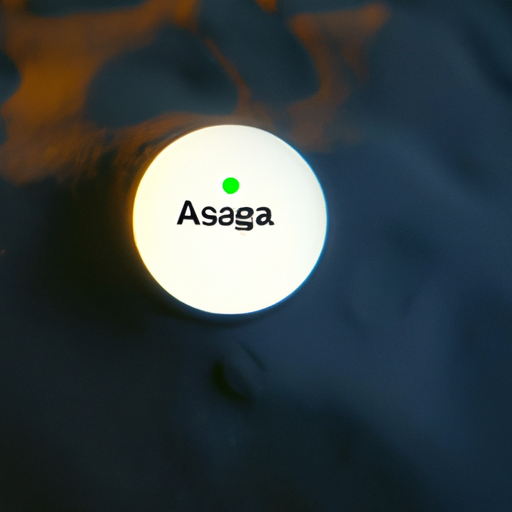
Google Assistant: Summoning with Power Button on Android Phones
Unlocking the Potential: Using the Power Button to Access Google Assistant on Android Phones
In today’s fast-paced world, convenience is key. We are constantly looking for ways to simplify our lives and make everyday tasks easier. With the advancement of technology, our smartphones have become an essential tool in achieving this goal. Android phones, in particular, have a wide range of features that can enhance our user experience. One such feature is the ability to summon Google Assistant with just the power button.
Traditionally, accessing Google Assistant required either saying “Hey Google” or long-pressing the home button. While these methods are effective, they may not always be the most convenient. For instance, if your hands are occupied or you’re in a noisy environment, speaking out loud may not be ideal. Additionally, long-pressing the home button can sometimes be cumbersome, especially if you’re multitasking or have a large phone.
Fortunately, Google has introduced a new way to summon Google Assistant on Android phones – by using the power button. This feature, which was rolled out in late 2020, allows users to access Google Assistant with a simple double-tap of the power button. It’s a game-changer for those who are constantly on the go and need quick access to information or assistance.
To enable this feature, you’ll need to make sure you have the latest version of the Google app installed on your Android phone. Once you’ve done that, go to your phone’s settings and navigate to the “Apps & Notifications” section. From there, select “Default Apps” and then “Assist & Voice Input.” Finally, choose “Assist App” and select “Google.” Now, you’re ready to start summoning Google Assistant with the power button.
Using the power button to access Google Assistant is incredibly simple. Just double-tap the power button and you’ll see the familiar Google Assistant interface appear on your screen. From there, you can ask questions, set reminders, send messages, make calls, and much more. It’s like having a personal assistant right at your fingertips.
One of the great things about this feature is that it works even when your phone is locked. So, whether you’re in a rush or your phone is out of reach, you can still access Google Assistant with ease. This is particularly useful for tasks like setting timers, checking the weather, or getting directions while driving.
Another advantage of using the power button to summon Google Assistant is that it saves time. With just a double-tap, you can bypass the need to unlock your phone, open the Google app, and then access Google Assistant. This streamlined process allows you to get the information you need in seconds, without any unnecessary steps.
In conclusion, the ability to summon Google Assistant with the power button on Android phones is a game-changer. It offers convenience, accessibility, and time-saving benefits that can greatly enhance our user experience. So, if you’re an Android user looking to unlock the full potential of your phone, be sure to enable this feature and start enjoying the benefits of having Google Assistant at your fingertips.
Mastering the Shortcut: Summoning Google Assistant Instantly with the Power Button on Android Devices
Google Assistant: Summoning with Power Button on Android Phones
Have you ever found yourself in a situation where you need to quickly access Google Assistant on your Android phone? Whether you want to set a reminder, ask a question, or simply get directions, having a shortcut to summon Google Assistant instantly can be a game-changer. Luckily, Google has introduced a new feature that allows you to do just that – summon Google Assistant with the power button on your Android device.
In the past, summoning Google Assistant required either saying “Hey Google” or long-pressing the home button. While these methods are still available, the new power button shortcut provides a faster and more convenient way to access Google Assistant. With just a quick press of the power button, you can have Google Assistant at your fingertips.
To enable this feature, you’ll need to make sure you have the latest version of the Google app installed on your Android device. Once you’ve confirmed that you’re up to date, follow these simple steps to activate the power button shortcut:
1. Open the Google app on your Android phone.
2. Tap on your profile picture or initial in the top right corner of the screen.
3. Select “Settings” from the dropdown menu.
4. Scroll down and tap on “Google Assistant.”
5. In the Assistant tab, select “Phone.”
6. Under the “Assistant devices” section, tap on “Phone.”
7. Toggle on the “Press and hold the power button” option.
Once you’ve completed these steps, you’re ready to start summoning Google Assistant with the power button. Simply press and hold the power button on your Android device, and you’ll see a small pop-up window with the Google Assistant logo. From there, you can ask your question, give a command, or perform any other action you would typically do with Google Assistant.
The power button shortcut is not only convenient but also customizable. If you prefer a different method to summon Google Assistant, you can easily change the default setting. Just follow these steps:
1. Open the Google app on your Android phone.
2. Tap on your profile picture or initial in the top right corner of the screen.
3. Select “Settings” from the dropdown menu.
4. Scroll down and tap on “Google Assistant.”
5. In the Assistant tab, select “Phone.”
6. Under the “Assistant devices” section, tap on “Phone.”
7. Tap on “Press and hold the power button.”
8. Choose your preferred option from the list.
With this customization feature, you can set the power button to activate Google Assistant only when your phone is unlocked, or even disable it altogether if you find that you accidentally trigger it too often.
In conclusion, the power button shortcut for summoning Google Assistant on Android devices is a handy tool that can save you time and effort. By following a few simple steps, you can enable this feature and have Google Assistant just a quick press away. Whether you need to set a reminder, ask a question, or perform any other action, the power button shortcut provides a convenient and efficient way to access Google Assistant on your Android phone. So why not give it a try and see how it can enhance your daily interactions with your device?
Enhancing Efficiency: Harnessing the Power Button to Summon Google Assistant on Android Phones
Google Assistant: Summoning with Power Button on Android Phones
In today’s fast-paced world, efficiency is key. We are constantly looking for ways to streamline our daily tasks and make our lives easier. One area where technology has made significant strides is in voice assistants. These virtual helpers can perform a wide range of tasks, from setting reminders to answering questions and even controlling smart home devices. One of the most popular voice assistants is Google Assistant, and now, summoning it has become even easier with the power button on Android phones.
Android phones have long been known for their customization options and user-friendly interfaces. With the latest update, Google has taken this a step further by allowing users to summon Google Assistant with just a press of the power button. This new feature is a game-changer for those who rely on Google Assistant for their daily tasks.
Summoning Google Assistant with the power button is incredibly simple. All you have to do is press and hold the power button on your Android phone for a few seconds, and Google Assistant will be at your service. This eliminates the need to say “Hey Google” or “OK Google” every time you want to interact with the assistant. It’s a small change, but it can make a big difference in terms of efficiency and convenience.
Imagine you’re in the middle of a task and need to quickly set a reminder. Instead of stopping what you’re doing and saying the wake words, you can simply press the power button and ask Google Assistant to set a reminder for you. This saves you valuable time and allows you to stay focused on the task at hand. It’s like having a personal assistant right at your fingertips.
But summoning Google Assistant with the power button isn’t just limited to setting reminders. You can use it to send text messages, make phone calls, play music, check the weather, and much more. The possibilities are endless. Whether you’re a busy professional trying to stay organized or a student juggling multiple responsibilities, this feature can greatly enhance your efficiency and productivity.
Another advantage of summoning Google Assistant with the power button is that it works even when your phone is locked. This means you can access the assistant without having to unlock your phone, which can be especially useful in situations where you need information quickly. For example, if you’re out and about and need to find the nearest gas station, you can simply press the power button and ask Google Assistant for directions. It’s like having a personal concierge in your pocket.
In conclusion, the ability to summon Google Assistant with the power button on Android phones is a game-changer for those looking to enhance their efficiency. It eliminates the need for wake words and allows for quick and easy access to the assistant. Whether you’re setting reminders, sending messages, or checking the weather, this feature can save you valuable time and make your life easier. So go ahead, give it a try, and experience the power of Google Assistant at your fingertips.
