Benefits of Using Text Watermarks in Google Docs
Google Docs has recently introduced a new feature that has been long-awaited by its users – the ability to create and import text watermarks. This exciting addition brings a whole new level of customization and professionalism to your documents. In this article, we will explore the benefits of using text watermarks in Google Docs and how they can enhance your work.
First and foremost, text watermarks provide an added layer of security to your documents. By adding a watermark, you can deter unauthorized copying or distribution of your work. This is particularly useful for sensitive documents or those that contain confidential information. With the ability to create and import text watermarks in Google Docs, you can now easily protect your intellectual property.
Furthermore, text watermarks can also serve as a branding tool. Whether you are a business owner, a freelancer, or a student, having your logo or name displayed as a watermark on your documents can help establish your identity and create a professional image. This is especially important when sharing documents with clients, colleagues, or potential employers. With Google Docs’ new feature, you can effortlessly add your personalized watermark to any document.
Another advantage of using text watermarks in Google Docs is the ability to add context or additional information to your documents. For example, if you are working on a collaborative project, you can use a watermark to indicate the status of the document, such as “Draft” or “Confidential.” This can help ensure that everyone involved is aware of the document’s purpose and current stage of development. With the new text watermark feature, you can easily communicate important details without cluttering the main content of your document.
In addition to their practical uses, text watermarks can also enhance the visual appeal of your documents. By choosing a font, size, and color that aligns with your document’s theme or style, you can create a cohesive and professional look. This is particularly beneficial for documents that will be shared or presented to others. With Google Docs’ text watermark feature, you have the flexibility to customize your watermark to suit your preferences and make a lasting impression.
Lastly, the introduction of text watermarks in Google Docs simplifies the process of creating and managing watermarks. Previously, users had to rely on third-party add-ons or complex workarounds to achieve this functionality. Now, with just a few clicks, you can easily add, edit, or remove text watermarks directly within Google Docs. This streamlines your workflow and saves you valuable time and effort.
In conclusion, the new text watermark creation and import feature in Google Docs offers numerous benefits for users. From enhancing document security to establishing a professional image, text watermarks provide a range of advantages. Additionally, they can add context, improve visual appeal, and simplify the management process. With this exciting addition, Google Docs continues to evolve and provide users with innovative tools to enhance their productivity and creativity. So why not give text watermarks a try and take your documents to the next level?
Step-by-Step Guide to Creating Text Watermarks in Google Docs
Google Docs Introduces Text Watermark Creation and Import Feature
Google Docs, the popular cloud-based word processing platform, has recently introduced a new feature that allows users to create and import text watermarks. This exciting addition provides users with a simple yet effective way to add a professional touch to their documents. In this step-by-step guide, we will walk you through the process of creating text watermarks in Google Docs.
Step 1: Open Google Docs and Select the Document
To get started, open Google Docs and select the document you wish to add a text watermark to. If you don’t have a document yet, you can create a new one by clicking on the “Blank” option.
Step 2: Access the “Insert” Menu
Once you have your document open, navigate to the top menu and click on “Insert.” A drop-down menu will appear, offering various options for adding elements to your document.
Step 3: Choose “Watermark” from the Insert Menu
From the “Insert” menu, select the “Watermark” option. This will open a sidebar on the right side of your document, where you can customize and add your text watermark.
Step 4: Customize Your Text Watermark
In the sidebar, you will find a range of customization options for your text watermark. Start by entering the desired text in the provided field. This can be your company name, a copyright symbol, or any other text you wish to use as a watermark.
Step 5: Adjust the Font, Size, and Color
Next, you can adjust the font, size, and color of your text watermark. Google Docs offers a wide selection of fonts to choose from, allowing you to find the perfect style for your document. Experiment with different sizes and colors until you achieve the desired look.
Step 6: Position Your Text Watermark
Now it’s time to position your text watermark on the document. You can choose to place it in the center, top, or bottom of the page. Additionally, you have the option to rotate the watermark if you prefer a diagonal or angled placement.
Step 7: Apply the Text Watermark
Once you are satisfied with the customization and positioning of your text watermark, click on the “Apply” button in the sidebar. Your text watermark will now be added to your document.
Step 8: Importing Text Watermarks
In addition to creating text watermarks from scratch, Google Docs also allows you to import existing text watermarks. To do this, simply click on the “Import” button in the watermark sidebar. You can choose from a variety of pre-designed watermarks or upload your own custom watermark image.
Step 9: Edit or Remove Text Watermarks
If you ever need to edit or remove a text watermark from your document, simply click on the watermark to select it. The watermark sidebar will reappear, allowing you to make any necessary changes or delete the watermark altogether.
With the new text watermark creation and import feature in Google Docs, adding a professional touch to your documents has never been easier. Whether you’re creating business reports, presentations, or personal documents, text watermarks can enhance the overall appearance and protect your content. Give it a try and see how text watermarks can elevate your Google Docs experience.
How to Import Text Watermarks into Google Docs
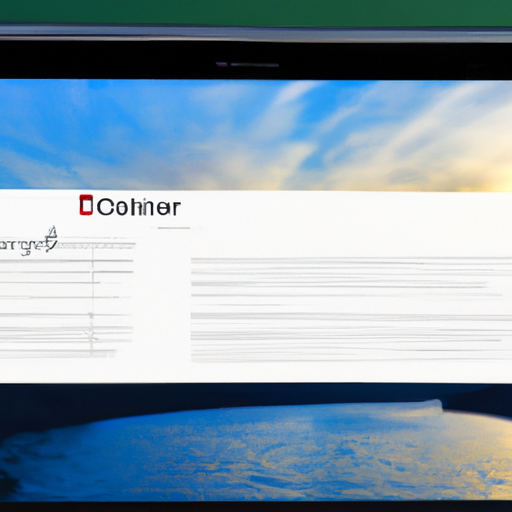
Google Docs has recently introduced a new feature that allows users to create and import text watermarks into their documents. This exciting addition provides users with even more options for customizing their documents and adding a professional touch. In this article, we will guide you through the process of importing text watermarks into Google Docs, so you can make the most of this fantastic feature.
To begin, open your Google Docs document and navigate to the “Insert” tab in the menu bar. From there, select “Drawing” and choose the option to create a new drawing. This will open a new window where you can create and edit your text watermark.
In the drawing window, you will find a variety of tools and options to help you design your watermark. Start by selecting the text tool, which is represented by a capital “T” icon. Click anywhere on the drawing canvas to insert a text box, and type in the desired text for your watermark. You can choose any font, size, and color that you prefer to match your document’s style.
Once you have entered your text, you can further customize your watermark by adjusting its position, rotation, and transparency. Simply click and drag the text box to move it around the canvas, or use the rotation handle to rotate it to your desired angle. To change the transparency, click on the text box and select the “Format” tab in the menu bar. From there, choose “Text” and adjust the transparency slider to your liking.
After you have designed your text watermark to your satisfaction, click on the “Save and Close” button to insert it into your document. The watermark will appear as an image overlay on top of your document’s content. You can resize and reposition it as needed by clicking and dragging its corners or edges.
If you already have a text watermark created in another program or document, you can easily import it into Google Docs. To do this, go to the “Insert” tab in the menu bar and select “Image.” In the image insertion window, choose the option to upload an image from your computer. Locate the file containing your text watermark and select it for upload.
Once the image is uploaded, it will appear in your document. Similar to the previously created text watermark, you can resize and reposition it to your liking. Additionally, you can adjust its transparency by selecting the image and using the “Format” tab in the menu bar.
Importing text watermarks into Google Docs is a simple and effective way to enhance the appearance of your documents. Whether you choose to create a new text watermark from scratch or import an existing one, this feature allows you to add a professional touch to your work. So, why not give it a try and make your documents stand out with personalized text watermarks?
Enhancing Document Security with Text Watermarks in Google Docs
Google Docs Introduces Text Watermark Creation and Import Feature
In today’s digital age, document security is of utmost importance. With the increasing reliance on cloud-based platforms for document creation and collaboration, it is crucial to have robust security measures in place. Google Docs, one of the most popular cloud-based document editing tools, has recently introduced a new feature that enhances document security – the ability to create and import text watermarks.
Text watermarks have long been used in the world of physical documents to deter unauthorized copying and distribution. They typically consist of text that is overlaid on the document, such as “Confidential” or “Draft,” making it clear that the document is not meant for public consumption. This practice has now been brought to the digital realm with Google Docs’ latest update.
The new text watermark feature in Google Docs allows users to easily add watermarks to their documents. Whether you want to mark a document as “Confidential” or simply add a custom watermark with your company’s logo, this feature provides a simple and effective way to enhance document security. To create a text watermark, users can navigate to the “Insert” menu and select “Watermark.” From there, they can choose from a range of pre-designed watermarks or create their own custom text watermark.
One of the most significant advantages of using text watermarks in Google Docs is the ability to import watermarks from other sources. This means that if you already have a set of watermarks designed for your organization, you can easily import them into Google Docs and apply them to your documents. This feature streamlines the process of implementing consistent branding and security measures across all your documents.
Furthermore, the text watermark feature in Google Docs is highly customizable. Users can choose from a variety of fonts, sizes, and colors to create a watermark that aligns with their document’s style and purpose. This flexibility allows for greater creativity and personalization while maintaining document security.
In addition to enhancing document security, text watermarks in Google Docs also serve as a visual reminder for users. When working on a document that contains a watermark, it is easy to remember its intended purpose and take appropriate precautions. This can be particularly useful when sharing documents with others, as it serves as a constant reminder to handle the document with care.
Overall, the introduction of text watermarks in Google Docs is a significant step towards enhancing document security in the digital realm. By providing users with the ability to easily create and import text watermarks, Google Docs empowers individuals and organizations to protect their sensitive information and maintain control over their documents. Whether you are working on confidential business reports or sharing draft versions of a document, text watermarks offer a simple yet effective way to safeguard your content. So, next time you open Google Docs, take advantage of this new feature and add a text watermark to your document – it’s a small step that can make a big difference in ensuring document security.
Creative Ways to Utilize Text Watermarks in Google Docs
Google Docs Introduces Text Watermark Creation and Import Feature
Google Docs, the popular cloud-based word processing platform, has recently introduced a new feature that has got users buzzing with excitement. The latest addition allows users to create and import text watermarks into their documents, opening up a world of creative possibilities. In this article, we will explore some creative ways to utilize text watermarks in Google Docs and how this feature can enhance your document’s visual appeal.
First and foremost, let’s understand what a text watermark is. A text watermark is a faint, semi-transparent text that is overlaid on top of the document’s content. It can be used to add a professional touch to your documents, protect your work from unauthorized use, or simply make your documents more visually appealing. With Google Docs’ new feature, creating and importing text watermarks has become easier than ever before.
One creative way to utilize text watermarks in Google Docs is by adding your company’s logo or branding to your documents. By creating a text watermark with your company’s logo, you can ensure that every document you share or distribute carries your brand identity. This not only adds a professional touch but also helps in building brand recognition and recall.
Another way to make use of text watermarks is by adding a “Confidential” or “Draft” watermark to your documents. This can be particularly useful when sharing sensitive information or working on documents that are still in progress. By adding a watermark that clearly indicates the document’s status, you can prevent accidental sharing or unauthorized use of your work.
Text watermarks can also be used creatively to enhance the visual appeal of your documents. For example, you can add a subtle background image or pattern as a watermark to give your documents a unique and artistic touch. This can be especially useful when creating invitations, flyers, or other visually-oriented documents.
Furthermore, text watermarks can be utilized to add citations or references to your documents. By creating a text watermark with the source or author’s name, you can ensure that the information in your document is properly attributed. This can be particularly helpful when collaborating on research papers or academic documents.
Importing text watermarks into Google Docs is a breeze. Simply go to the “Insert” menu, select “Watermark,” and choose the “Text” option. From there, you can either create a new text watermark or import an existing one from your computer. Google Docs supports various file formats, including PDF, PNG, and JPEG, making it easy to import watermarks created in other software.
In conclusion, Google Docs’ new text watermark creation and import feature opens up a world of creative possibilities for users. Whether you want to add your company’s logo, protect your work, enhance the visual appeal, or attribute your sources, text watermarks can help you achieve all of these goals. So, why not give it a try and take your Google Docs documents to the next level?
