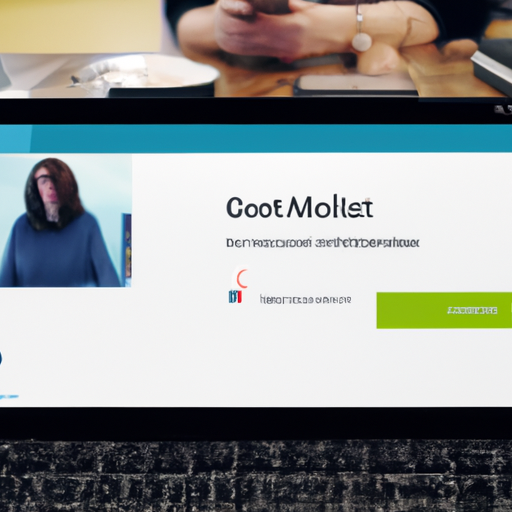Benefits of Google Meet’s Audio Video Lock Feature for Hosts
Google Meet has recently introduced a new feature that is sure to make hosting meetings even easier and more efficient. The Audio Video Lock feature allows hosts to mute participants, ensuring a smooth and distraction-free meeting experience. In this article, we will explore the benefits of this new feature and how it can enhance your Google Meet meetings.
One of the main advantages of the Audio Video Lock feature is that it gives hosts complete control over the meeting environment. With just a click of a button, hosts can mute all participants, preventing any background noise or interruptions. This is particularly useful in large meetings where multiple participants may be joining from different locations. By muting everyone, hosts can ensure that only the person speaking is heard, creating a more focused and productive discussion.
Another benefit of the Audio Video Lock feature is that it allows hosts to manage disruptive participants. We’ve all been in meetings where someone forgets to mute their microphone, causing unwanted noise and distractions. With this new feature, hosts can easily mute specific participants, preventing any disruptions and maintaining a professional meeting atmosphere. This is especially helpful in educational settings or business meetings where maintaining order and discipline is crucial.
Furthermore, the Audio Video Lock feature promotes equal participation among all meeting attendees. In some cases, certain participants may dominate the conversation, leaving little room for others to contribute. By muting everyone except the speaker, hosts can ensure that everyone has an equal opportunity to share their thoughts and ideas. This fosters a collaborative environment where everyone’s input is valued and respected.
Additionally, the Audio Video Lock feature can be beneficial for privacy and security reasons. In some meetings, sensitive or confidential information may be discussed. By muting all participants, hosts can prevent any accidental leaks or unauthorized recordings. This feature adds an extra layer of protection, giving hosts peace of mind knowing that their meetings are secure and confidential.
Moreover, the Audio Video Lock feature is incredibly user-friendly and easy to use. Hosts can access this feature directly from the meeting controls, making it convenient and accessible for everyone. Whether you are a seasoned Google Meet user or a beginner, you can easily navigate and utilize this feature to enhance your meetings.
In conclusion, the Audio Video Lock feature introduced by Google Meet is a game-changer for hosts. It provides numerous benefits, including complete control over the meeting environment, the ability to manage disruptive participants, promoting equal participation, ensuring privacy and security, and user-friendly accessibility. With this new feature, hosting meetings on Google Meet has never been easier or more efficient. So why not give it a try and experience the benefits for yourself?
Step-by-Step Guide on How to Use Google Meet’s Audio Video Lock Feature
Google Meet has become an essential tool for remote communication and collaboration, especially in the wake of the COVID-19 pandemic. With its user-friendly interface and reliable performance, it has quickly gained popularity among individuals and businesses alike. To enhance the user experience and provide more control to hosts, Google Meet has recently introduced a new feature called Audio Video Lock. This feature allows hosts to mute participants’ audio and video, ensuring a more focused and productive meeting. In this step-by-step guide, we will walk you through how to use Google Meet’s Audio Video Lock feature.
Step 1: Start a Google Meet session
To begin, you need to start a Google Meet session. You can do this by opening the Google Meet website or launching the Google Meet app on your device. Once you’re in, you can either create a new meeting or join an existing one.
Step 2: Become the host
To have access to the Audio Video Lock feature, you need to be the host of the meeting. If you’re creating a new meeting, you will automatically be assigned as the host. However, if you’re joining an existing meeting, you may need to ask the current host to transfer the host role to you.
Step 3: Enable the Audio Video Lock feature
Once you’re the host, you will see a toolbar at the bottom of the screen during the meeting. Look for the “More options” button, which is represented by three vertical dots. Click on it to open a dropdown menu. From the menu, select the “Lock meeting” option.
Step 4: Mute participants’ audio and video
After enabling the Audio Video Lock feature, you will have the ability to mute participants’ audio and video. To do this, click on the “Participants” button, which is represented by a person icon on the toolbar. A sidebar will appear on the right side of the screen, showing a list of all the participants in the meeting.
Step 5: Manage participants’ audio and video
In the participants’ sidebar, you will see a list of all the participants’ names. To mute a participant’s audio, simply click on the microphone icon next to their name. This will prevent them from speaking during the meeting. Similarly, to disable a participant’s video, click on the camera icon next to their name. This will turn off their video feed.
Step 6: Unlock the meeting
Once you have finished muting participants’ audio and video, you may want to unlock the meeting to allow participants to unmute themselves. To do this, click on the “More options” button again and select the “Unlock meeting” option from the dropdown menu.
Using Google Meet’s Audio Video Lock feature can greatly enhance the meeting experience by minimizing distractions and ensuring a more focused discussion. Whether you’re hosting a business meeting, a virtual classroom, or a social gathering, this feature gives you the control you need to manage participants’ audio and video effectively.
In conclusion, Google Meet’s Audio Video Lock feature is a valuable addition to the platform, providing hosts with the ability to mute participants’ audio and video. By following this step-by-step guide, you can easily enable and use this feature in your meetings. So, next time you’re hosting a Google Meet session, take advantage of this feature to create a more productive and engaging environment.
Tips for Hosts to Effectively Mute Participants in Google Meet
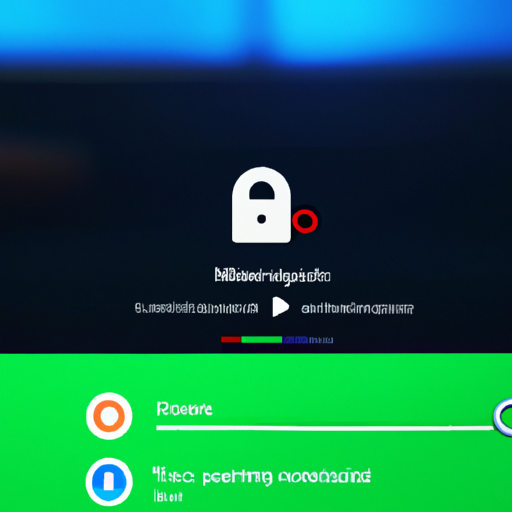
Google Meet has become an essential tool for remote communication and collaboration, allowing people from all over the world to connect and work together. With the increasing popularity of this platform, Google has been continuously adding new features to enhance the user experience. One such feature that has recently been introduced is the Audio Video Lock, which allows hosts to mute participants in a meeting.
Muting participants can be a useful tool for hosts to maintain control and ensure a smooth meeting. It can help eliminate background noise, prevent interruptions, and create a more focused environment. With the Audio Video Lock feature, hosts now have the ability to mute participants’ audio and video, giving them even more control over the meeting.
To effectively use this feature, hosts should follow a few tips. Firstly, it is important to communicate with participants before the meeting starts. Let them know that their audio and video may be muted during the meeting to minimize distractions. This will help set expectations and avoid any confusion or frustration.
During the meeting, hosts can use the Audio Video Lock feature to mute participants as needed. To do this, simply click on the participant’s name in the participant list and select the “Mute” option. This will mute both their audio and video, ensuring that they are not causing any disruptions. It is important to note that participants will still be able to see and hear the host and other participants, even if their own audio and video are muted.
Another tip for hosts is to use the Audio Video Lock feature strategically. Instead of muting all participants at once, hosts can selectively mute individuals who are causing disruptions or background noise. This way, participants who are actively engaged and contributing to the meeting can continue to have their audio and video enabled.
In addition to muting participants, hosts can also use the Audio Video Lock feature to unmute participants when necessary. For example, if a participant wants to ask a question or contribute to the discussion, the host can unmute their audio and video temporarily. This allows for a more interactive and engaging meeting experience.
It is worth mentioning that hosts should use the Audio Video Lock feature responsibly and respectfully. Muting participants should be done with the intention of creating a productive and focused meeting environment, rather than silencing or excluding individuals. It is important to foster a sense of inclusivity and encourage active participation from all participants.
In conclusion, the Audio Video Lock feature in Google Meet is a valuable tool for hosts to effectively manage and control their meetings. By following these tips, hosts can use this feature to mute participants when necessary, minimize distractions, and create a more focused and engaging meeting environment. Remember to communicate with participants beforehand, use the feature strategically, and use it responsibly and respectfully. With these tips in mind, hosts can make the most out of the Audio Video Lock feature in Google Meet.
Exploring the Impact of Google Meet’s Audio Video Lock Feature on Meeting Productivity
Google Meet, the popular video conferencing platform, has recently introduced a new feature that is set to revolutionize the way meetings are conducted. The Audio Video Lock feature allows hosts to mute participants, ensuring a more productive and focused meeting environment. In this article, we will explore the impact of this feature on meeting productivity and how it can benefit both hosts and participants.
One of the biggest challenges in virtual meetings is managing background noise and interruptions. With the Audio Video Lock feature, hosts now have the power to mute participants, eliminating any distractions that may hinder the flow of the meeting. This means that hosts can maintain control over the meeting environment, ensuring that everyone can hear and be heard without any disruptions.
The ability to mute participants can greatly enhance meeting productivity. Imagine a scenario where one participant has a noisy background or is unaware that their microphone is on. This can be incredibly distracting for other participants and can disrupt the flow of the meeting. With the Audio Video Lock feature, hosts can quickly and easily mute the participant, allowing the meeting to continue without any interruptions.
Furthermore, the Audio Video Lock feature can also be beneficial in situations where hosts need to deliver important information or announcements. By muting all participants, hosts can ensure that their message is heard loud and clear without any distractions. This can be particularly useful in large meetings or presentations where maintaining focus and attention is crucial.
Another advantage of the Audio Video Lock feature is that it empowers hosts to manage meeting dynamics more effectively. In situations where participants tend to dominate the conversation or interrupt others, hosts can use this feature to regain control and create a more balanced discussion. By muting certain participants, hosts can encourage active listening and ensure that everyone has an equal opportunity to contribute.
It is important to note that while the Audio Video Lock feature gives hosts the ability to mute participants, it does not restrict participants from unmuting themselves. This ensures that participants still have the freedom to speak when necessary, while also maintaining a respectful and productive meeting environment.
In addition to its impact on meeting productivity, the Audio Video Lock feature also promotes inclusivity and accessibility. For participants who may have difficulty hearing or understanding others due to background noise, muting disruptive participants can greatly improve their experience. This feature ensures that everyone can actively participate and engage in the meeting, regardless of any external factors that may hinder communication.
In conclusion, Google Meet’s Audio Video Lock feature is a game-changer for meeting productivity. By giving hosts the ability to mute participants, it eliminates distractions, enhances focus, and empowers hosts to manage meeting dynamics effectively. This feature not only improves the overall meeting experience but also promotes inclusivity and accessibility. So the next time you host a virtual meeting, take advantage of the Audio Video Lock feature and watch as your meetings become more productive and engaging.
Comparing Google Meet’s Audio Video Lock Feature with Similar Tools in the Market
Google Meet has recently introduced a new feature called Audio Video Lock, which allows hosts to mute participants during a meeting. This feature has been well-received by users as it provides more control and ensures a smoother meeting experience. In this article, we will compare Google Meet’s Audio Video Lock feature with similar tools available in the market.
One of the main advantages of Google Meet’s Audio Video Lock feature is its simplicity. Hosts can easily mute participants with just a few clicks, making it a user-friendly option. This is particularly useful in large meetings where there may be background noise or distractions. By muting participants, hosts can ensure that the focus remains on the main speaker or presenter.
Another benefit of Google Meet’s Audio Video Lock feature is its effectiveness in managing disruptive participants. In some meetings, there may be individuals who constantly interrupt or cause distractions. With this feature, hosts can quickly mute these participants, allowing the meeting to proceed smoothly without any interruptions. This not only saves time but also ensures that everyone can actively participate and contribute to the discussion.
When comparing Google Meet’s Audio Video Lock feature with similar tools in the market, it is important to consider the overall functionality and ease of use. Some other video conferencing platforms offer similar features, but they may require additional steps or have a more complex interface. Google Meet’s feature stands out for its simplicity and intuitive design, making it accessible to users of all levels of technical expertise.
Furthermore, Google Meet’s Audio Video Lock feature integrates seamlessly with other tools and features offered by the platform. For example, hosts can also use the chat function to communicate with participants while their audio and video are muted. This allows for efficient communication and collaboration during the meeting. Additionally, hosts can easily unmute participants when necessary, ensuring that everyone has the opportunity to speak and share their thoughts.
It is worth noting that while Google Meet’s Audio Video Lock feature is a valuable tool, it is not the only option available in the market. Other video conferencing platforms offer similar features, each with their own unique advantages. It is important for users to consider their specific needs and preferences when choosing a platform.
In conclusion, Google Meet’s Audio Video Lock feature provides hosts with a simple and effective way to mute participants during a meeting. This feature enhances the overall meeting experience by reducing distractions and managing disruptive participants. When compared to similar tools in the market, Google Meet’s feature stands out for its user-friendly interface and seamless integration with other platform features. However, it is important for users to explore different options and choose the platform that best suits their needs.