How to Use Google Nearby Share to Send Files to Multiple People Simultaneously
Google Nearby Share is a convenient feature that allows you to easily send files to multiple people simultaneously. Whether you want to share photos from your recent vacation or send important documents to your colleagues, Nearby Share makes the process quick and hassle-free. In this article, we will guide you through the steps of using Google Nearby Share to send files to multiple people at once.
To begin, make sure that both you and the recipients have Nearby Share enabled on your devices. Nearby Share is available on Android devices running Android 6.0 or later, and it can be accessed through the Quick Settings panel. Simply swipe down from the top of your screen and tap on the Nearby Share icon to enable it.
Once Nearby Share is enabled, open the file that you want to send. This can be a photo, a document, or any other type of file that you wish to share. Tap on the share button, which is usually represented by an arrow pointing upwards. From the list of sharing options, select Nearby Share.
Next, Nearby Share will search for nearby devices that have the feature enabled. The recipients should also have their Nearby Share enabled and be in close proximity to your device. Once the recipients’ devices are detected, they will appear as options on your screen. You can select multiple recipients by tapping on their names.
After selecting the recipients, Nearby Share will initiate the file transfer. The speed of the transfer will depend on the size of the file and the strength of the Wi-Fi or Bluetooth connection. Larger files may take longer to transfer, so it’s important to ensure that you have a stable connection.
During the transfer, you will see a progress bar indicating the status of the file transfer. Once the transfer is complete, you will receive a notification confirming that the file has been sent successfully. The recipients will also receive a notification on their devices, allowing them to accept or decline the file.
It’s worth noting that Nearby Share allows you to send files to people who are not in your contacts list. This means that you can easily share files with anyone nearby, as long as they have Nearby Share enabled on their device. This feature is particularly useful in situations where you need to quickly share files with colleagues, friends, or family members.
In conclusion, Google Nearby Share is a convenient and efficient way to send files to multiple people simultaneously. By following the simple steps outlined in this article, you can easily share photos, documents, and other files with your contacts or anyone nearby. So, the next time you need to send files to multiple people, give Nearby Share a try and experience the convenience it offers.
Exploring the Benefits of Google Nearby Share for Sharing Files with Multiple Recipients
Google Nearby Share: Sending Files to Multiple People Simultaneously
Are you tired of the hassle of individually sending files to multiple recipients? Well, Google has come to the rescue with its latest feature called Nearby Share. This innovative tool allows you to effortlessly share files with multiple people simultaneously, making file sharing a breeze. In this article, we will explore the benefits of Google Nearby Share for sharing files with multiple recipients.
First and foremost, let’s delve into what Google Nearby Share actually is. It is a file-sharing feature that enables Android users to send and receive files with nearby devices. Whether you want to share photos, videos, documents, or even apps, Nearby Share has got you covered. Gone are the days of relying on third-party apps or complicated procedures to send files to multiple people. With Nearby Share, it’s as simple as a few taps on your screen.
One of the key advantages of Nearby Share is its ability to send files to multiple recipients simultaneously. This means that you no longer have to go through the tedious process of sending files one by one to each person. Whether you want to share vacation photos with your family or send important documents to your colleagues, Nearby Share allows you to do it all in one go. Simply select the files you want to share, choose the recipients, and voila! Your files will be sent to everyone simultaneously.
Furthermore, Nearby Share offers a seamless and hassle-free experience. All you need is a stable internet connection and Bluetooth enabled on your device. Once you have these prerequisites in place, Nearby Share takes care of the rest. It automatically detects nearby devices that have Nearby Share enabled and displays them as potential recipients. You can then choose the recipients from the list and send the files with just a few taps. It’s that easy!
Another noteworthy benefit of Nearby Share is its compatibility with various file types and sizes. Whether you want to share a small PDF document or a large video file, Nearby Share can handle it all. It supports a wide range of file formats, ensuring that you can share any type of file with ease. Additionally, Nearby Share utilizes a combination of Bluetooth, Wi-Fi, and WebRTC technology to transfer files, ensuring fast and secure transmission.
Moreover, Nearby Share also offers privacy controls, giving you complete control over who can send files to you. You can choose to receive files from everyone, only your contacts, or even specific individuals. This feature ensures that you have full control over your file-sharing experience and can avoid any unwanted or unsolicited files.
In conclusion, Google Nearby Share is a game-changer when it comes to sharing files with multiple recipients. Its ability to send files simultaneously to multiple people saves time and effort, making file sharing a breeze. With its seamless and hassle-free experience, compatibility with various file types and sizes, and privacy controls, Nearby Share offers a convenient and secure way to share files. So, why not give it a try and experience the benefits of Google Nearby Share for yourself?
A Step-by-Step Guide on Sending Files to Multiple People at Once with Google Nearby Share
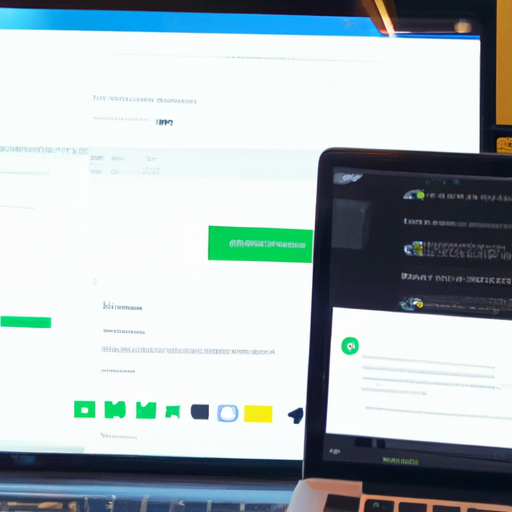
Google Nearby Share: Sending Files to Multiple People Simultaneously
Are you tired of sending files to multiple people one by one? Well, Google has come to the rescue with its latest feature called Nearby Share. This handy tool allows you to send files to multiple people simultaneously, saving you time and effort. In this step-by-step guide, we will walk you through the process of using Google Nearby Share to send files to multiple recipients at once.
Step 1: Ensure Nearby Share is enabled on your device
Before you can start sending files to multiple people, you need to make sure that Nearby Share is enabled on your device. To do this, simply go to your device settings and look for the Nearby Share option. Once you find it, toggle the switch to enable it. Now you’re ready to start sharing files with multiple recipients.
Step 2: Select the files you want to share
Once Nearby Share is enabled, it’s time to select the files you want to send. You can choose multiple files from your device’s storage, including photos, videos, documents, and more. Simply open the file manager on your device and select the files you wish to share. You can also select a single file and then choose the option to share it with multiple people.
Step 3: Tap on the share button
After selecting the files, tap on the share button. This will bring up a list of sharing options available on your device. Look for the Nearby Share option and tap on it. Nearby Share will then search for nearby devices that have the feature enabled.
Step 4: Select the recipients
Once Nearby Share has found nearby devices, it’s time to select the recipients. You can choose multiple recipients from the list of available devices. Simply tap on the devices you want to send the files to. You can also choose to send the files anonymously if you don’t want to reveal your identity to the recipients.
Step 5: Send the files
After selecting the recipients, tap on the send button. Nearby Share will then start transferring the files to the selected devices simultaneously. You can monitor the progress of the file transfer on your device’s screen. Once the transfer is complete, you will receive a notification confirming the successful delivery of the files.
Step 6: Enjoy the convenience of simultaneous file sharing
Congratulations! You have successfully sent files to multiple people simultaneously using Google Nearby Share. Now you can enjoy the convenience of sharing files with friends, family, or colleagues without the hassle of sending them one by one.
In conclusion, Google Nearby Share is a fantastic feature that allows you to send files to multiple people at once. By following this step-by-step guide, you can easily take advantage of this convenient tool and save time and effort. So, go ahead and enable Nearby Share on your device, select the files you want to share, choose the recipients, and enjoy the seamless file sharing experience.
Enhancing File Sharing Efficiency with Google Nearby Share’s Multi-Person Sending Feature
Google Nearby Share is a feature that has revolutionized the way we share files with others. With its latest update, Google has introduced a multi-person sending feature that allows users to send files to multiple people simultaneously. This new feature enhances file sharing efficiency and makes it easier than ever to share files with friends, family, and colleagues.
Gone are the days when you had to individually send files to each person. With Google Nearby Share’s multi-person sending feature, you can now select multiple recipients and send files to all of them at once. This not only saves time but also ensures that everyone receives the file at the same time, eliminating the need for multiple file transfers.
To use this feature, simply open the file you want to share and tap on the share button. From the list of sharing options, select Nearby Share. Once you’ve done that, you’ll see a list of available devices nearby. You can then select the recipients you want to send the file to by tapping on their device names. It’s as simple as that!
One of the great things about this feature is that it works even if the recipients don’t have the same app or service installed on their devices. As long as they have Google Nearby Share enabled, they can receive files from you. This makes it incredibly convenient, especially when sharing files with people who may not be using the same apps or services as you.
Another advantage of using Google Nearby Share’s multi-person sending feature is that it works offline. You don’t need an internet connection to send files to multiple people simultaneously. This is particularly useful in situations where you may not have access to Wi-Fi or cellular data, such as when you’re in a remote location or traveling.
Furthermore, Google Nearby Share ensures that your files are sent securely. It uses a combination of Bluetooth, Wi-Fi, and peer-to-peer connections to transfer files. This means that your files are encrypted and can only be accessed by the intended recipients. You can rest assured that your files are safe and protected during the transfer process.
In addition to its multi-person sending feature, Google Nearby Share also allows you to customize your visibility settings. You can choose to be visible to all nearby devices, only your contacts, or remain hidden. This gives you control over who can see and send files to you, adding an extra layer of privacy and security.
In conclusion, Google Nearby Share’s multi-person sending feature is a game-changer when it comes to file sharing efficiency. It allows you to send files to multiple people simultaneously, saving you time and effort. Whether you’re sharing photos, documents, or videos, this feature makes the process seamless and hassle-free. With its offline capabilities and secure file transfer, Google Nearby Share is undoubtedly a must-have tool for anyone who frequently shares files with others.
Tips and Tricks for Sending Files to Multiple Recipients Using Google Nearby Share
Google Nearby Share: Sending Files to Multiple People Simultaneously
Are you tired of the hassle of sending files to multiple recipients one by one? Well, fret no more! Google Nearby Share is here to save the day. This nifty feature allows you to send files to multiple people simultaneously, making file sharing a breeze. In this article, we will explore some tips and tricks for using Google Nearby Share to send files to multiple recipients effortlessly.
First and foremost, let’s talk about what Google Nearby Share is. It is a file-sharing feature available on Android devices that allows you to send files, links, and even apps to nearby devices. It uses a combination of Bluetooth, Wi-Fi, and peer-to-peer connections to ensure fast and secure file transfers. With Google Nearby Share, you can send files to anyone around you, as long as they have the feature enabled on their device.
Now, let’s dive into the tips and tricks for sending files to multiple recipients using Google Nearby Share. The first thing you need to do is ensure that both your device and the recipients’ devices have Nearby Share enabled. To do this, go to your device’s settings, tap on Google, and then select Nearby Share. From there, you can toggle the feature on and adjust your visibility settings.
Once you have enabled Nearby Share, sending files to multiple recipients is a breeze. Simply open the file you want to share, tap on the share button, and select Nearby Share from the list of available sharing options. Nearby Share will then scan for nearby devices with the feature enabled. Once it detects the recipients’ devices, you can select them from the list and hit the send button.
One handy feature of Google Nearby Share is the ability to send files to multiple recipients at once. To do this, simply select multiple devices from the list of available recipients. You can choose as many devices as you want, making it perfect for sharing files with a group of friends or colleagues. This feature saves you time and effort, as you don’t have to send the file individually to each person.
Another useful tip is to take advantage of the “Preferred Visibility” option in Nearby Share settings. This option allows you to choose who can see your device when sharing files. You can select from three options: “All Contacts,” “Some Contacts,” or “Hidden.” If you want to send files to specific people, choose the “Some Contacts” option and add the desired recipients to your preferred list. This way, only those selected contacts will be able to see your device when sharing files.
Lastly, don’t forget to keep your device’s Bluetooth and Wi-Fi turned on when using Google Nearby Share. These connections are essential for the feature to work seamlessly. Also, ensure that you have a stable internet connection to ensure fast and reliable file transfers.
In conclusion, Google Nearby Share is a fantastic feature that simplifies the process of sending files to multiple recipients simultaneously. By following these tips and tricks, you can make the most out of this feature and enjoy hassle-free file sharing. So, go ahead and give it a try. Your friends and colleagues will thank you for making their lives easier!
