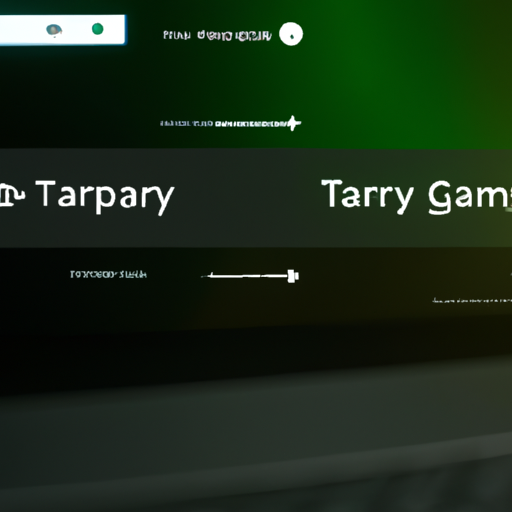Step-by-Step Guide: Transferring Your Google Play Music Library to YouTube Music
Are you a Google Play Music user who is looking to make the switch to YouTube Music? Well, you’re in luck! Transferring your Google Play Music library to YouTube Music is a breeze, and in this step-by-step guide, we’ll walk you through the process.
First things first, you’ll need to make sure that you have both the Google Play Music and YouTube Music apps installed on your device. If you don’t have the YouTube Music app yet, simply head over to the app store and download it. Once you have both apps ready to go, you’re all set to begin the transfer process.
Step 1: Open the YouTube Music app and sign in to your Google account. If you’re already signed in, skip to step 2. If not, simply enter your login credentials and you’ll be good to go.
Step 2: Once you’re signed in, tap on your profile picture in the top right corner of the screen. This will open up a menu with various options. Look for the “Settings” option and tap on it.
Step 3: In the settings menu, you’ll find a section called “Transfer from Google Play Music.” Tap on this option to start the transfer process.
Step 4: You’ll be presented with a screen that explains what will be transferred from Google Play Music to YouTube Music. This includes your playlists, uploads, purchases, and recommendations. If you’re happy with what will be transferred, tap on the “Transfer” button to proceed.
Step 5: The transfer process will now begin. This may take some time depending on the size of your library, so be patient. You can continue using the app while the transfer is in progress.
Step 6: Once the transfer is complete, you’ll receive a notification letting you know that your library has been successfully transferred. You can now start exploring your music library on YouTube Music!
It’s important to note that the transfer process will not delete your library from Google Play Music. Your library will remain intact on both platforms, allowing you to access your music from either app. This is great news if you’re not quite ready to say goodbye to Google Play Music just yet.
In addition to transferring your library, YouTube Music also offers some great features that you can take advantage of. For example, you can explore personalized playlists and recommendations based on your listening habits. You can also discover new music through the “Explore” tab, which showcases trending songs and artists.
So, if you’re ready to make the switch from Google Play Music to YouTube Music, follow these simple steps and you’ll be up and running in no time. Enjoy exploring your new music library and discovering all that YouTube Music has to offer. Happy listening!
Migrating Your Playlists: A Quick and Easy Process from Google Play Music to YouTube Music
Are you a Google Play Music user who is looking to make the switch to YouTube Music? If so, you may be wondering how to transfer your precious music data, including your playlists, from one platform to the other. Well, you’re in luck! In this article, we will guide you through the quick and easy process of migrating your playlists from Google Play Music to YouTube Music.
First things first, you’ll need to make sure that you have both the Google Play Music and YouTube Music apps installed on your device. Once you have them installed, open the Google Play Music app and sign in to your account. Next, navigate to the settings menu by tapping on the three horizontal lines in the top-left corner of the screen. From there, select the “Settings” option.
In the settings menu, you’ll find an option called “Transfer your Play Music library.” Tap on this option to begin the transfer process. You will then be prompted to choose whether you want to transfer your entire library or just specific playlists. For the purpose of this article, we will focus on transferring playlists.
After selecting the playlists you want to transfer, tap on the “Next” button. You will then be asked to sign in to your YouTube Music account. If you don’t have a YouTube Music account yet, don’t worry! You can easily create one by following the on-screen instructions.
Once you’re signed in to your YouTube Music account, you will see a confirmation screen with a list of the playlists you have selected to transfer. Take a moment to review the list and make sure everything looks correct. If you’re satisfied, tap on the “Transfer” button to initiate the transfer process.
Now, sit back and relax while YouTube Music works its magic. The time it takes to transfer your playlists will depend on the size of your library, so be patient. Once the transfer is complete, you will receive a notification confirming that your playlists have been successfully transferred.
To access your transferred playlists, open the YouTube Music app and sign in to your account. You will find your playlists under the “Library” tab. From there, you can enjoy all your favorite music seamlessly on YouTube Music.
It’s worth noting that while your playlists will be transferred, not all features from Google Play Music will be available on YouTube Music. For example, if you had uploaded your own music to Google Play Music, those uploads will not be transferred to YouTube Music. Additionally, any podcasts or other non-music content will not be transferred either.
In conclusion, transferring your playlists from Google Play Music to YouTube Music is a quick and easy process. By following the steps outlined in this article, you can seamlessly migrate your music data and continue enjoying your favorite tunes on YouTube Music. So go ahead and make the switch today – your playlists are waiting for you!
Preserving Your Music Recommendations: Tips for Transferring Google Play Music Data to YouTube Music

Are you a Google Play Music user who is worried about losing your carefully curated music recommendations? Well, worry no more! With the recent transition to YouTube Music, Google has made it easy for you to transfer your Google Play Music data, including your beloved music recommendations, to the new platform. In this article, we will guide you through the process of preserving your music recommendations and transferring your Google Play Music data to YouTube Music seamlessly.
First and foremost, it’s important to note that the transfer process is only available for a limited time. So, if you want to preserve your music recommendations and other data, it’s crucial to act quickly. To begin the transfer, you’ll need to have both the Google Play Music and YouTube Music apps installed on your device. Once you have them installed, open the YouTube Music app and sign in with the same Google account you used for Google Play Music.
Once you’re signed in, you’ll see a prompt asking if you want to transfer your music library and recommendations from Google Play Music. Tap on the “Let’s Go” button to initiate the transfer process. YouTube Music will then start transferring your music library, playlists, and recommendations to the new platform. The time it takes to complete the transfer will depend on the size of your library, so be patient.
During the transfer process, it’s important to keep in mind that not all features from Google Play Music are available on YouTube Music. However, YouTube Music offers a wide range of features and benefits that make it a worthy successor. For example, YouTube Music provides access to official music videos, live performances, and covers, allowing you to explore a more immersive music experience.
Once the transfer is complete, you’ll be able to access your music library, playlists, and recommendations on YouTube Music. Your music recommendations will be preserved, ensuring that you can continue discovering new music that suits your taste. Additionally, YouTube Music’s powerful recommendation algorithm will continue to learn from your listening habits, providing you with personalized recommendations tailored to your preferences.
It’s worth noting that the transfer process doesn’t delete your Google Play Music data. Your music library and playlists will still be accessible on the Google Play Music app and website until it shuts down completely. However, it’s recommended to start using YouTube Music as your primary music streaming platform to fully enjoy its features and benefits.
In conclusion, transferring your Google Play Music data, including your music recommendations, to YouTube Music is a straightforward process. By following the steps outlined in this article, you can seamlessly preserve your music recommendations and continue enjoying your favorite tunes on the new platform. Remember to act quickly, as the transfer process is only available for a limited time. So, don’t wait any longer – start transferring your Google Play Music data to YouTube Music today and embark on a new musical journey!
Transferring Your Uploaded Music: Ensuring a Smooth Transition from Google Play Music to YouTube Music
Are you a Google Play Music user who is looking to make the switch to YouTube Music? If so, you may be wondering how to transfer your music data seamlessly from one platform to the other. Well, you’re in luck! In this article, we will guide you through the process of transferring your uploaded music from Google Play Music to YouTube Music, ensuring a smooth transition.
First and foremost, it’s important to note that Google has made the transition process as easy as possible for its users. They have developed a tool specifically designed to transfer your music library, playlists, and recommendations from Google Play Music to YouTube Music. This tool is available on both the web and mobile versions of YouTube Music, making it accessible to users across various devices.
To begin the transfer process, you’ll need to open the YouTube Music app or visit the YouTube Music website on your computer. Once you’re there, you’ll be prompted with a banner or a pop-up notification asking if you want to transfer your music data. Simply click on the “Let’s Go” or “Transfer” button to get started.
Next, you’ll be guided through a series of steps to complete the transfer. The first step involves verifying your Google account and confirming that you want to transfer your music data. Once you’ve done that, the transfer process will begin, and you’ll be able to track its progress.
It’s worth noting that the time it takes to transfer your music data will depend on the size of your library. For users with a large collection of music, it may take some time to complete the transfer. However, you can rest assured that your data is being securely transferred, and you can continue using Google Play Music until the transfer is complete.
During the transfer process, it’s important to keep in mind that not all features from Google Play Music are currently available on YouTube Music. However, YouTube Music is constantly evolving and adding new features, so it’s likely that any missing features will be added in the future.
Once the transfer is complete, you’ll receive a notification confirming that your music data has been successfully transferred to YouTube Music. At this point, you can start exploring the new platform and enjoying your favorite tunes.
It’s worth mentioning that if you have a subscription to Google Play Music, your subscription will automatically be converted to a YouTube Music Premium subscription. This means that you’ll have access to ad-free music, background play, and offline downloads on YouTube Music.
In conclusion, transferring your uploaded music from Google Play Music to YouTube Music is a straightforward process. By following the steps outlined in this article, you can ensure a smooth transition and continue enjoying your favorite music on the new platform. So, what are you waiting for? Start the transfer process today and discover all that YouTube Music has to offer!
Managing Your Subscriptions: How to Transfer Google Play Music Subscription to YouTube Music
Are you a Google Play Music user who is looking to make the switch to YouTube Music? Well, you’re in luck! Google has made it incredibly easy to transfer all of your music data from Google Play Music to YouTube Music. In this article, we will guide you through the process of transferring your Google Play Music subscription to YouTube Music, ensuring that you don’t lose any of your favorite tunes along the way.
First things first, you’ll need to make sure that you have both the Google Play Music and YouTube Music apps installed on your device. If you don’t already have the YouTube Music app, you can easily download it from the Google Play Store or the Apple App Store. Once you have both apps installed, open the YouTube Music app and sign in with your Google account.
Now that you’re signed in, it’s time to start the transfer process. Open the YouTube Music app and tap on your profile picture in the top right corner. From the drop-down menu, select “Settings.” In the Settings menu, you’ll find an option called “Transfer from Google Play Music.” Tap on this option to begin the transfer.
YouTube Music will then guide you through the transfer process, explaining what data will be transferred and what won’t. It’s important to note that not all data from Google Play Music will be transferred to YouTube Music. For example, your playlists, likes, and dislikes will be transferred, but your personal library of uploaded songs will not. However, YouTube Music does offer a feature called “Uploads” where you can manually upload your personal music library if you wish.
Once you’ve reviewed the transfer details, tap on “Transfer” to initiate the transfer process. The time it takes to complete the transfer will depend on the size of your music library, so be patient. You can continue using the YouTube Music app while the transfer is in progress, and you’ll receive a notification once the transfer is complete.
After the transfer is complete, you’ll find all of your transferred data in the YouTube Music app. Your playlists, likes, and dislikes will be available for you to enjoy, and you can start exploring the vast library of music that YouTube Music has to offer. You’ll also notice that your subscription from Google Play Music has been seamlessly transferred to YouTube Music, so you won’t experience any interruptions in your music streaming experience.
It’s worth mentioning that if you had an active subscription to Google Play Music, your subscription will automatically be converted to a YouTube Music Premium subscription. This means that you’ll have access to ad-free music, background play, and the ability to download music for offline listening. If you had a family plan on Google Play Music, you’ll also be able to share your YouTube Music Premium subscription with up to five additional family members.
In conclusion, transferring your Google Play Music subscription to YouTube Music is a breeze. With just a few taps, you can seamlessly transfer all of your music data and continue enjoying your favorite tunes on YouTube Music. So go ahead and make the switch today, and get ready to explore a whole new world of music!