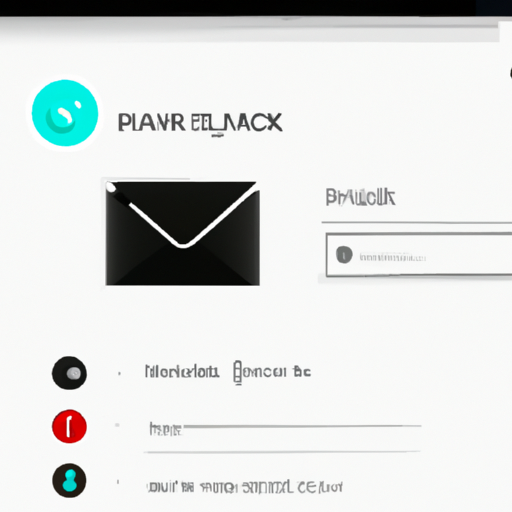Enhancing Efficiency: How the Improved Copy and Paste Functionality in Gmail for Android Streamlines Email Address Handling
Gmail for Android has always been a popular choice for managing emails on the go. With its user-friendly interface and seamless integration with other Google services, it has become the go-to email app for millions of users. However, one area where Gmail for Android has been lacking is in its copy and paste functionality for email addresses.
In the past, copying and pasting email addresses in Gmail for Android was a cumbersome process. Users had to manually select the email address, copy it, and then navigate to the desired location to paste it. This not only took up valuable time but also increased the chances of making errors in the process.
Thankfully, Google has recognized this issue and has made significant improvements to the copy and paste functionality in Gmail for Android. These improvements aim to streamline the handling of email addresses, making it easier and more efficient for users to copy and paste them.
One of the key enhancements is the introduction of a dedicated copy button for email addresses. Now, when you long-press on an email address in Gmail for Android, a copy button will appear right above it. This makes it incredibly easy to copy the email address with just a single tap. No more struggling to select the email address accurately or worrying about accidentally copying additional text.
But the improvements don’t stop there. Google has also made it easier to paste email addresses in Gmail for Android. When you tap on the paste button in the compose window, Gmail will automatically recognize if the copied text is an email address and will prompt you to paste it as an email address. This eliminates the need to manually select the email address field and ensures that the copied email address is pasted correctly.
Furthermore, Gmail for Android now supports copying multiple email addresses at once. This is particularly useful when you need to send an email to multiple recipients. Simply long-press on one email address, and then tap on the additional email addresses you want to include. Once you have selected all the email addresses, tap on the copy button, and you’re ready to paste them wherever you need them.
These improvements to the copy and paste functionality in Gmail for Android are a game-changer for users who frequently handle email addresses. They not only save time but also reduce the chances of making errors when copying and pasting email addresses.
In conclusion, the improved copy and paste functionality in Gmail for Android is a welcome addition for users who rely on the app for their email management needs. With the introduction of a dedicated copy button, automatic recognition of email addresses, and support for copying multiple email addresses at once, Gmail for Android has become even more efficient and user-friendly. So, if you haven’t already, make sure to update your Gmail app and take advantage of these enhancements to streamline your email address handling.
Seamless Integration: Exploring the Benefits of the Upgraded Copy and Paste Feature for Email Addresses in Gmail for Android
Gmail for Android has always been a popular choice for email management on mobile devices. With its user-friendly interface and seamless integration with other Google services, it has become the go-to app for millions of users. And now, with the latest update, Gmail for Android has introduced an improved copy and paste functionality for email addresses, making it even easier to manage your contacts and send emails on the go.
One of the key benefits of this upgraded feature is its seamless integration with the rest of the app. Previously, when you wanted to copy an email address from a message and paste it into the recipient field of a new email, you had to go through a series of steps. You would have to long-press on the email address, select the “Copy” option, then navigate to the new email and long-press in the recipient field to select the “Paste” option. It was a bit cumbersome and time-consuming, especially if you had multiple email addresses to copy and paste.
But now, with the improved copy and paste functionality, the process has been streamlined. When you long-press on an email address in a message, a new option called “Copy Email Address” appears. By selecting this option, the email address is instantly copied to your clipboard, ready to be pasted wherever you need it. Whether you’re composing a new email or adding a contact to your address book, the process is now much quicker and more efficient.
Another great benefit of this upgraded feature is its compatibility with other apps. Previously, when you copied an email address from Gmail and tried to paste it into another app, such as a messaging app or a note-taking app, the formatting would often get messed up. The email address would appear as plain text, without any hyperlink or formatting. This made it difficult to click on the email address to compose a new message or add it to your contacts.
But now, with the improved copy and paste functionality, the formatting of the email address is preserved when pasted into other apps. The email address appears as a clickable link, allowing you to easily compose a new message or add it to your contacts with just a tap. This seamless integration with other apps makes it even easier to manage your contacts and communicate with them on the go.
In addition to these benefits, the upgraded copy and paste functionality also offers improved accuracy. Previously, when you copied an email address, there was always a chance that you might accidentally select some extra characters or miss a few characters. This could lead to errors when pasting the email address into the recipient field of a new email or adding it to your contacts.
But now, with the improved copy and paste functionality, the accuracy has been greatly enhanced. When you select the “Copy Email Address” option, the app automatically detects and selects the entire email address, ensuring that you don’t miss any characters or include any extra ones. This eliminates the risk of errors and saves you time and frustration.
In conclusion, the improved copy and paste functionality for email addresses in Gmail for Android offers a seamless integration with the rest of the app, compatibility with other apps, and improved accuracy. These benefits make it even easier to manage your contacts and send emails on the go. So if you’re a Gmail user on Android, make sure to update your app and take advantage of this fantastic feature. Happy emailing!
Time-Saving Tips: Utilizing the Enhanced Copy and Paste Functionality for Email Addresses in Gmail for Android
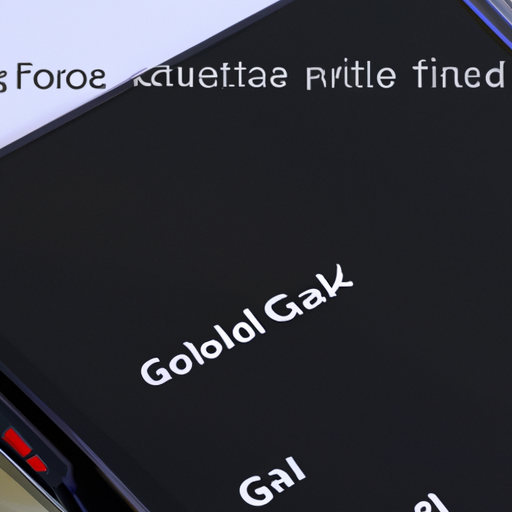
Are you tired of manually typing email addresses every time you want to send an email on your Android device? Well, we have some great news for you! Gmail for Android has recently introduced improved copy and paste functionality for email addresses, making it easier and faster than ever to compose emails. In this article, we will explore how you can utilize this enhanced feature to save time and streamline your email communication.
First and foremost, let’s talk about how to copy an email address in Gmail for Android. It’s as simple as long-pressing on the email address you want to copy. A menu will appear with various options, including “Copy.” Tap on “Copy,” and the email address will be saved to your clipboard. Now, you’re ready to paste it wherever you need it.
To paste the email address, navigate to the desired location, such as the “To” field in a new email composition. Long-press on the text field and select “Paste” from the menu that appears. Voila! The email address will be pasted, saving you the hassle of typing it out manually.
But wait, there’s more! Gmail for Android has taken this functionality a step further by allowing you to copy multiple email addresses at once. This is particularly useful when you need to send an email to a group of people or forward a message to multiple recipients. To copy multiple email addresses, simply long-press on one email address, then drag your finger to select the additional addresses you want to copy. Once you have selected all the desired addresses, tap on “Copy” in the menu that appears.
Now that you have multiple email addresses copied, you can paste them all at once. Just like before, navigate to the desired location, such as the “To” field in a new email composition, long-press on the text field, and select “Paste.” All the email addresses you copied will be pasted, separated by commas, ready for you to send your email to multiple recipients effortlessly.
This enhanced copy and paste functionality for email addresses in Gmail for Android is a game-changer for those who frequently send emails on their mobile devices. It saves you valuable time and eliminates the frustration of typing out long and complex email addresses. Whether you’re composing a new email, replying to a message, or forwarding an email, this feature will undoubtedly make your life easier.
In addition to saving time, this improved functionality also reduces the chances of making errors when entering email addresses manually. We all know how easy it is to mistype an address, leading to bounced emails or messages sent to the wrong recipients. With the copy and paste feature, you can ensure accuracy and avoid any embarrassing or costly mistakes.
So, the next time you find yourself needing to send an email on your Android device, remember to take advantage of the enhanced copy and paste functionality for email addresses in Gmail. It’s a simple yet powerful tool that will revolutionize the way you compose emails, saving you time and ensuring accuracy. Give it a try, and experience the convenience for yourself. Happy emailing!
Optimizing Productivity: A Guide to Making the Most of the Improved Copy and Paste Functionality in Gmail for Android
Are you tired of manually typing email addresses every time you want to send a message in Gmail for Android? Well, you’re in luck! Google has recently introduced improved copy and paste functionality for email addresses in Gmail for Android, making it easier than ever to optimize your productivity. In this guide, we will walk you through the steps to make the most of this new feature.
First and foremost, let’s talk about how to copy an email address in Gmail for Android. It’s as simple as long-pressing on the email address you want to copy. A menu will appear, giving you the option to copy the email address. Once you’ve copied it, you can easily paste it wherever you need it, whether it’s in the “To” field of a new email or in a different app altogether.
But wait, there’s more! Google has also added a nifty feature that allows you to quickly access your most frequently used email addresses. When you long-press on an email address, you will see a list of your recent contacts. This makes it even easier to select the email address you want to copy and paste, saving you valuable time and effort.
Now that you know how to copy and paste email addresses in Gmail for Android, let’s explore some tips and tricks to further enhance your productivity. One useful tip is to create a dedicated note or document where you can store frequently used email addresses. This way, you can easily access them whenever you need to send an email, without having to search through your contacts or previous messages.
Another handy trick is to use the “Share” function in other apps to quickly send an email to a specific address. For example, if you come across an interesting article or website that you want to share with a colleague, simply use the share button and select Gmail. This will open a new email with the link already pasted in the body, allowing you to quickly add the recipient’s email address and send the message.
Furthermore, you can also take advantage of Gmail’s autocomplete feature to speed up the process of entering email addresses. As you start typing an email address, Gmail will suggest possible matches based on your contacts and previous email conversations. This can be a real time-saver, especially if you frequently send emails to the same group of people.
In conclusion, the improved copy and paste functionality for email addresses in Gmail for Android is a game-changer when it comes to optimizing productivity. By following the simple steps outlined in this guide, you can save time and effort by easily copying and pasting email addresses, accessing your most frequently used contacts, and utilizing helpful tips and tricks. So why wait? Start making the most of this new feature today and take your productivity to the next level!
Enhanced User Experience: How the Upgraded Copy and Paste Feature for Email Addresses in Gmail for Android Enhances Email Management
Gmail for Android has always been a popular choice for managing emails on the go. With its user-friendly interface and seamless integration with other Google services, it has become the go-to email app for millions of users worldwide. And now, with the latest update, Gmail for Android has introduced an improved copy and paste functionality for email addresses, making email management even easier and more efficient.
One of the most common tasks when using an email app is copying and pasting email addresses. Whether you’re composing a new email or replying to an existing one, being able to quickly and accurately copy and paste email addresses is essential. In the past, this process could sometimes be a bit cumbersome, requiring multiple taps and swipes to select and copy an email address. But with the upgraded copy and paste feature in Gmail for Android, this process has been streamlined and made much more intuitive.
The first thing you’ll notice when using the new copy and paste feature is how easy it is to select an email address. Simply tap and hold on the email address, and a pop-up menu will appear with the option to copy. This eliminates the need for multiple taps and swipes, saving you time and effort. Once you’ve copied the email address, you can easily paste it into the desired field by tapping and holding on the text input area and selecting the paste option from the pop-up menu.
But the improved copy and paste functionality in Gmail for Android goes beyond just making the process easier. It also enhances the overall user experience by providing additional features and options. For example, when you tap and hold on an email address, you’ll not only see the copy option but also a new option called “Add to Contacts.” This allows you to quickly add the email address to your contacts without having to manually enter all the details. It’s a small but significant addition that can save you a lot of time, especially when dealing with multiple email addresses.
Another great feature of the upgraded copy and paste functionality is the ability to copy multiple email addresses at once. This is particularly useful when you need to send an email to a group of people or when you want to quickly add multiple contacts to your address book. Simply tap and hold on one email address, then use your other finger to select additional email addresses. Once you’ve selected all the email addresses you need, tap the copy option, and you’re ready to paste them wherever you want.
In conclusion, the improved copy and paste functionality for email addresses in Gmail for Android is a welcome addition that enhances the overall user experience. It makes the process of copying and pasting email addresses faster and more intuitive, saving you time and effort. Additionally, the ability to quickly add email addresses to your contacts and copy multiple email addresses at once adds even more convenience. So if you’re a Gmail for Android user, make sure to update your app and take advantage of these new features. Your email management will never be the same again!