10 Tips for Maximizing Productivity with Focus Mode on Windows
Mastering Focus Mode for Increased Productivity on Windows
Are you tired of getting distracted while working on your Windows computer? Do you find it difficult to stay focused and complete your tasks efficiently? If so, then it’s time to discover the power of Focus Mode on Windows. This feature is designed to help you eliminate distractions and boost your productivity. In this article, we will share 10 tips to help you maximize your productivity with Focus Mode on Windows.
1. Customize your Focus Mode settings: Windows allows you to personalize your Focus Mode experience. You can choose which apps and notifications are allowed to interrupt you while in Focus Mode. Take some time to review and adjust these settings according to your preferences.
2. Schedule Focus Mode sessions: To make the most of Focus Mode, schedule dedicated time blocks for focused work. Whether it’s a few hours in the morning or a specific time slot in the afternoon, having a set schedule will help you establish a routine and train your brain to stay focused during those periods.
3. Use the Pomodoro Technique: The Pomodoro Technique is a time management method that involves working in short bursts, typically 25 minutes, followed by a short break. By combining this technique with Focus Mode, you can enhance your productivity even further. Set your Focus Mode for 25 minutes, take a 5-minute break, and repeat the cycle.
4. Prioritize your tasks: Before entering Focus Mode, make a list of the most important tasks you need to accomplish. By having a clear plan, you can avoid wasting time deciding what to work on next. Focus Mode will be much more effective when you have a roadmap of tasks to guide you.
5. Minimize distractions: Close unnecessary apps and browser tabs before entering Focus Mode. This will help you avoid the temptation of switching between tasks and getting sidetracked. Remember, the goal is to create an environment that supports your focus and concentration.
6. Utilize Focus Assist: Focus Assist is a feature that automatically enables Focus Mode during specific times or when you’re duplicating your display. By utilizing this feature, you can ensure that you won’t be interrupted during important meetings or presentations.
7. Take advantage of Quiet Hours: Quiet Hours is another useful feature that can be synchronized with Focus Mode. It allows you to set specific hours during which notifications will be silenced. This is particularly helpful if you want to avoid distractions during your designated focus time.
8. Experiment with different backgrounds: Windows offers a variety of background options for Focus Mode. Some people find that a serene nature scene helps them concentrate, while others prefer a minimalist design. Try different backgrounds to find the one that works best for you.
9. Use the “Do Not Disturb” feature: If you need complete silence and zero interruptions, activate the “Do Not Disturb” feature in Focus Mode. This will ensure that no notifications or sounds will disrupt your workflow, allowing you to fully immerse yourself in your tasks.
10. Reflect and adjust: After each Focus Mode session, take a moment to reflect on your productivity and identify any areas for improvement. Did you find certain apps or notifications still distracting? Make adjustments to your settings accordingly. The key is to continuously refine your Focus Mode experience to maximize your productivity.
In conclusion, mastering Focus Mode on Windows can significantly enhance your productivity. By customizing your settings, scheduling dedicated time blocks, minimizing distractions, and utilizing additional features like Focus Assist and Quiet Hours, you can create an environment that supports your focus and concentration. Experiment with different techniques, such as the Pomodoro Technique, and regularly reflect on your progress to continuously improve your productivity. With these 10 tips, you’ll be well on your way to mastering Focus Mode and achieving your goals with ease.
How to Use Focus Mode on Windows to Stay Focused and Get More Done
Are you tired of getting distracted while working on your Windows computer? Do you find it difficult to stay focused and get things done? Well, you’re not alone. Many people struggle with maintaining their concentration in today’s digital age. Luckily, Windows has a feature called Focus Mode that can help you overcome these distractions and boost your productivity.
Focus Mode is a built-in tool in Windows that allows you to minimize distractions and create a more focused work environment. When activated, it hides all notifications, mutes sounds, and minimizes background apps, allowing you to concentrate on the task at hand. Whether you’re a student, a professional, or someone who simply wants to be more productive, mastering Focus Mode can be a game-changer.
To activate Focus Mode on Windows, simply follow these steps. First, click on the Start button and go to Settings. From there, select System and then click on Focus Assist. In the Focus Assist settings, you’ll find three options: Off, Priority Only, and Alarms Only. Choose the option that suits your needs the best. If you want to completely block out distractions, select the Off option. If you only want to allow important notifications, choose Priority Only. And if you want to receive only alarms, select Alarms Only.
Once you’ve selected your preferred option, you can further customize Focus Mode by going to the Focus Assist settings. Here, you can choose which apps are allowed to break through the mode and which ones are blocked. You can also set automatic rules for when Focus Mode should be activated, such as during specific hours or when you’re duplicating your display.
Now that you’ve activated Focus Mode, it’s time to make the most out of it. One of the key benefits of Focus Mode is that it helps you avoid distractions from notifications. Instead of constantly being interrupted by email alerts, social media updates, or chat notifications, you can focus solely on your work. This uninterrupted time allows you to dive deep into your tasks and achieve a state of flow, where you’re fully immersed and highly productive.
Another advantage of Focus Mode is that it helps you minimize background noise. By muting sounds and minimizing background apps, you can create a quieter and more peaceful work environment. This can be especially beneficial if you’re working in a noisy office or if you’re easily distracted by external sounds. With Focus Mode, you can create a serene atmosphere that promotes concentration and enhances your productivity.
In addition to these benefits, Focus Mode also allows you to set boundaries and establish a healthy work-life balance. By activating Focus Mode during specific hours, you can create dedicated time for work and avoid the temptation to check your emails or respond to work-related messages outside of those hours. This can help you maintain a healthier relationship with technology and prevent burnout.
In conclusion, mastering Focus Mode on Windows can significantly increase your productivity and help you stay focused on your tasks. By minimizing distractions, muting sounds, and creating a more focused work environment, you can achieve a state of flow and accomplish more in less time. So, why not give it a try? Activate Focus Mode today and experience the benefits for yourself.
Mastering Focus Mode: A Step-by-Step Guide for Windows Users
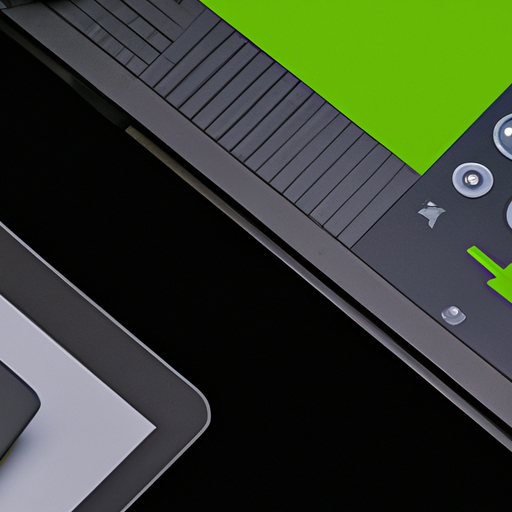
Mastering Focus Mode: A Step-by-Step Guide for Windows Users
In today’s fast-paced world, distractions are everywhere. Whether it’s the constant pinging of notifications or the temptation to check social media, staying focused on our tasks can be a real challenge. Luckily, Windows users have a powerful tool at their disposal: Focus Mode. This feature, available on Windows 10, allows users to minimize distractions and maximize productivity. In this step-by-step guide, we will explore how to master Focus Mode and take control of your workday.
Step 1: Accessing Focus Mode
To begin, let’s learn how to access Focus Mode on your Windows device. Simply click on the Start button and select the Settings icon. From there, choose the System option and navigate to the Focus Assist tab. Here, you will find the various options for customizing your Focus Mode experience.
Step 2: Choosing Your Focus Level
Once you have accessed the Focus Assist tab, it’s time to choose your desired focus level. Windows offers three options: Off, Priority Only, and Alarms Only. If you want to completely eliminate distractions, select the Off option. If you only want to receive notifications from priority contacts or apps, choose Priority Only. And if you only want to be alerted for alarms, select Alarms Only.
Step 3: Customizing Your Focus Settings
Now that you have chosen your focus level, it’s time to customize your settings. Windows allows you to personalize your Focus Mode experience by selecting which contacts and apps are considered priority. This ensures that you only receive notifications from the most important sources. Additionally, you can set automatic rules for when Focus Mode is activated, such as during specific hours or when you are duplicating your display.
Step 4: Activating Focus Mode
With your settings customized, it’s time to activate Focus Mode. Simply toggle the Focus Assist button to the On position, and you will immediately start experiencing a distraction-free work environment. No more interruptions from email notifications or social media updates. Focus Mode allows you to concentrate on the task at hand without any unnecessary distractions.
Step 5: Maximizing Productivity
Now that you are in Focus Mode, it’s important to make the most of this distraction-free time. Start by prioritizing your tasks and creating a to-do list. This will help you stay organized and focused on what needs to be done. Additionally, consider using productivity tools such as Pomodoro timers or task management apps to further enhance your efficiency.
Step 6: Taking Breaks
While Focus Mode is designed to help you stay on track, it’s also important to take regular breaks. Research has shown that taking short breaks throughout the day can actually improve productivity and focus. Use these breaks to stretch, grab a healthy snack, or simply relax for a few minutes. By incorporating breaks into your work routine, you can maintain your focus and avoid burnout.
In conclusion, mastering Focus Mode on Windows can significantly increase your productivity. By minimizing distractions and creating a focused work environment, you can accomplish more in less time. Remember to customize your settings, activate Focus Mode, and make the most of your distraction-free time. With these steps, you’ll be well on your way to mastering Focus Mode and achieving your goals with ease.
Boosting Productivity with Focus Mode: Windows Edition
Boosting Productivity with Focus Mode: Windows Edition
In today’s fast-paced world, distractions are everywhere. Whether it’s the constant pinging of notifications on our smartphones or the temptation to check social media, staying focused on our work can be a real challenge. Fortunately, Windows has a built-in feature called Focus Mode that can help us overcome these distractions and increase our productivity.
Focus Mode is a powerful tool that allows us to minimize distractions and create a focused work environment on our Windows devices. When activated, it blocks notifications, hides background apps, and even mutes audio alerts. This feature is especially useful for those who work from home or in open office environments where distractions are abundant.
To activate Focus Mode on Windows, simply click on the Action Center icon in the taskbar and select the Focus Assist button. From there, you can choose between three different modes: Off, Priority Only, and Alarms Only. Off mode disables Focus Mode entirely, while Priority Only mode allows only important notifications to come through. Alarms Only mode blocks all notifications except for alarms.
Once you’ve selected your preferred mode, you can further customize Focus Mode to suit your needs. For example, you can choose to allow calls from specific contacts or enable automatic rules that activate Focus Mode during certain times of the day. These customization options ensure that you can tailor Focus Mode to your unique work style and preferences.
One of the key benefits of Focus Mode is its ability to minimize distractions from apps and websites. By default, Focus Mode hides all background apps, preventing them from stealing your attention. However, you can also choose to whitelist certain apps that you deem necessary for your work. This way, you can stay focused on your tasks without completely disconnecting from the digital world.
Another useful feature of Focus Mode is its ability to mute audio alerts. This means that you won’t be interrupted by the sound of incoming emails or chat notifications while you’re in the zone. By muting these audio alerts, you can maintain your concentration and avoid the constant urge to check your inbox or respond to messages.
Focus Mode also integrates seamlessly with other productivity tools on Windows. For example, you can use it in conjunction with the Microsoft To Do app to create a distraction-free environment for tackling your tasks. By combining the power of Focus Mode with a task management tool, you can enhance your productivity and stay on top of your workload.
In conclusion, Focus Mode is a valuable feature on Windows that can significantly boost your productivity. By minimizing distractions, hiding background apps, and muting audio alerts, it creates a focused work environment that allows you to concentrate on your tasks. With its customization options and integration with other productivity tools, Focus Mode is a must-have for anyone looking to master their focus and achieve more in less time. So, why not give it a try and unlock your full productivity potential on Windows?
Unleashing Your Productivity Potential with Focus Mode on Windows
Are you tired of getting distracted while working on your Windows computer? Do you find it difficult to stay focused and complete your tasks efficiently? If so, then it’s time to unleash your productivity potential with Focus Mode on Windows. This powerful feature is designed to help you stay on track and eliminate distractions, allowing you to work more effectively and accomplish more in less time.
Focus Mode is a built-in feature in Windows that allows you to minimize distractions and focus on the task at hand. When activated, it hides all notifications, alerts, and other distractions, creating a clean and clutter-free workspace. This means no more annoying pop-ups or notifications that can disrupt your workflow and steal your attention.
To activate Focus Mode, simply click on the Action Center icon in the taskbar and select the Focus Assist button. You can also access it by pressing the Windows key + A on your keyboard. Once activated, you can choose from three different modes: Priority Only, Alarms Only, or Off. Priority Only mode allows only selected notifications to come through, while Alarms Only mode blocks all notifications except for alarms. If you want to disable Focus Mode completely, you can choose the Off option.
One of the great things about Focus Mode is that it is highly customizable. You can choose which apps and contacts are allowed to interrupt you during Focus Mode, ensuring that only the most important notifications get through. This way, you can stay connected with your team or loved ones without compromising your focus and productivity.
Another useful feature of Focus Mode is the ability to schedule it according to your needs. You can set specific times when Focus Mode automatically activates, such as during your work hours or when you’re in a meeting. This way, you don’t have to manually activate it every time you need to concentrate. Windows will take care of it for you, allowing you to focus on your work without any interruptions.
Focus Mode is not only beneficial for work-related tasks but also for personal activities that require your undivided attention. Whether you’re studying for an exam, writing a blog post, or simply enjoying a good book, Focus Mode can help you stay in the zone and achieve better results.
In addition to Focus Mode, Windows also offers other features that can further enhance your productivity. For example, you can use the virtual desktop feature to organize your workspaces and switch between different tasks seamlessly. This allows you to keep your work-related apps and files separate from your personal ones, reducing clutter and improving focus.
Furthermore, Windows provides a range of keyboard shortcuts and productivity tools that can help you navigate your computer more efficiently. From snapping windows to quickly switching between apps, these shortcuts can save you time and effort, allowing you to accomplish more in less time.
In conclusion, Focus Mode is a powerful tool that can significantly improve your productivity on Windows. By minimizing distractions and creating a focused work environment, you can stay on track and accomplish your tasks more efficiently. Combined with other productivity features and tools offered by Windows, you can unleash your full potential and achieve greater success in both your personal and professional life. So why wait? Activate Focus Mode today and start mastering your productivity on Windows.
