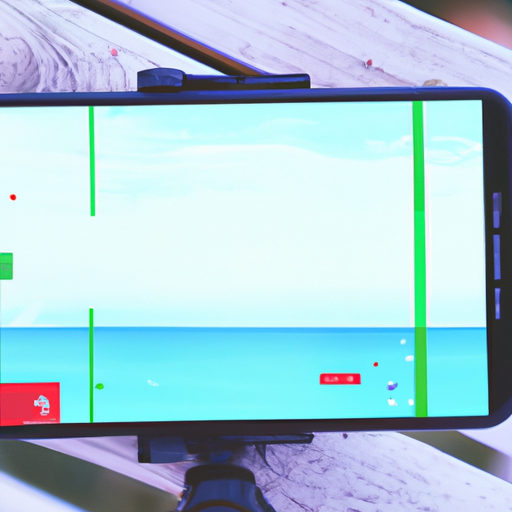Understanding the Recovery Process for Deleted Photos and Videos in Google Photos
Have you ever accidentally deleted a precious photo or video from your Google Photos? Don’t worry, you’re not alone. It happens to the best of us. But the good news is that Google Photos has a built-in recovery process that can help you retrieve those deleted memories. In this article, we will walk you through the steps to recover deleted photos and videos from Google Photos.
First things first, it’s important to understand that when you delete a photo or video from Google Photos, it doesn’t immediately disappear forever. Instead, it goes to the “Trash” folder, where it will stay for 60 days before being permanently deleted. This gives you plenty of time to recover your deleted items if you change your mind.
To access the “Trash” folder in Google Photos, open the app on your device and tap on the three horizontal lines in the top-left corner to open the menu. From there, select “Trash” to view all the deleted photos and videos. You can scroll through the items to find the ones you want to recover.
If you find the photo or video you want to recover, simply tap on it to open it. Once it’s open, you’ll see a small icon with three vertical dots in the top-right corner. Tap on that icon to open a menu of options. From the menu, select “Restore” to recover the item. The photo or video will then be moved back to your main Google Photos library, where it will be accessible just like any other item.
But what if you can’t find the deleted photo or video in the “Trash” folder? Don’t panic just yet. There’s still a chance to recover it. Google Photos has a feature called “Archive” that allows you to hide photos and videos from your main library without deleting them. It’s possible that you accidentally archived the item instead of deleting it.
To check if the item is in the “Archive” folder, go back to the main menu in Google Photos and select “Archive.” This will show you all the items you have archived. If you find the photo or video you want to recover, simply tap on it and then tap on the three vertical dots icon in the top-right corner. From the menu, select “Restore” to bring it back to your main library.
If you still can’t find the deleted photo or video in either the “Trash” or “Archive” folders, there’s one more option you can try. Google Photos has a feature called “Google Drive integration” that allows you to sync your Google Photos with your Google Drive. This means that if you have enabled this feature, your deleted photos and videos might be in the “Google Photos” folder in your Google Drive.
To check if the item is in the “Google Photos” folder in Google Drive, open the Google Drive app on your device and navigate to the “Google Photos” folder. If you find the deleted photo or video, simply tap on it and then tap on the three vertical dots icon in the top-right corner. From the menu, select “Move” and choose a destination folder in your Google Drive to move the item to.
In conclusion, recovering deleted photos and videos from Google Photos is a relatively simple process. By checking the “Trash” folder, the “Archive” folder, and the “Google Photos” folder in Google Drive, you have a good chance of finding and restoring your deleted memories. So next time you accidentally delete something important, don’t panic – just follow these steps and you’ll be able to recover it in no time.
Step-by-Step Guide: How to Recover Deleted Photos and Videos from Google Photos
Google Photos is a popular cloud-based service that allows users to store and organize their photos and videos. It offers a convenient way to access and share your memories from any device with an internet connection. However, accidents happen, and you may accidentally delete a precious photo or video from your Google Photos library. The good news is that Google Photos has a built-in feature that allows you to recover deleted photos and videos. In this step-by-step guide, we will show you how to recover your deleted media files from Google Photos.
Step 1: Open Google Photos on your device
To begin the recovery process, open the Google Photos app on your device. If you don’t have the app installed, you can download it from the App Store or Google Play Store. Once you have the app open, sign in to your Google account if you haven’t already.
Step 2: Access the Trash folder
In the Google Photos app, tap on the three horizontal lines in the top-left corner to open the menu. From the menu, select “Trash.” This will take you to the Trash folder, where all your deleted photos and videos are stored for 60 days before being permanently deleted.
Step 3: Select the photos and videos you want to recover
In the Trash folder, you will see a list of all the photos and videos you have deleted. Scroll through the list and tap on the media files you want to recover. You can select multiple files by tapping on each one. Once you have selected all the files you want to recover, tap on the “Restore” button at the bottom of the screen.
Step 4: Confirm the recovery
After tapping on the “Restore” button, a confirmation message will appear asking if you want to restore the selected photos and videos. Tap on “Restore” again to confirm. Google Photos will then begin the recovery process, and the selected files will be restored to your library.
Step 5: Check your library
Once the recovery process is complete, go back to your Google Photos library and check if the deleted photos and videos have been successfully restored. You should see the recovered files in their original location or album. If you can’t find them, try refreshing the app or signing out and signing back in.
Step 6: Empty the Trash folder (optional)
If you have successfully recovered all the deleted photos and videos you wanted, you can choose to empty the Trash folder to free up storage space. To do this, go back to the Trash folder, tap on the three vertical dots in the top-right corner, and select “Empty Trash.” Confirm the action, and all the files in the Trash folder will be permanently deleted.
In conclusion, accidentally deleting photos and videos from your Google Photos library can be a distressing experience. However, with the built-in recovery feature, you can easily restore your deleted media files. Just follow the step-by-step guide we have provided, and you’ll be able to recover your precious memories in no time. Remember to act quickly, as the files are only stored in the Trash folder for 60 days before being permanently deleted. So, don’t panic if you delete something by mistake – Google Photos has got you covered!
Common Challenges and Solutions in Recovering Deleted Media from Google Photos
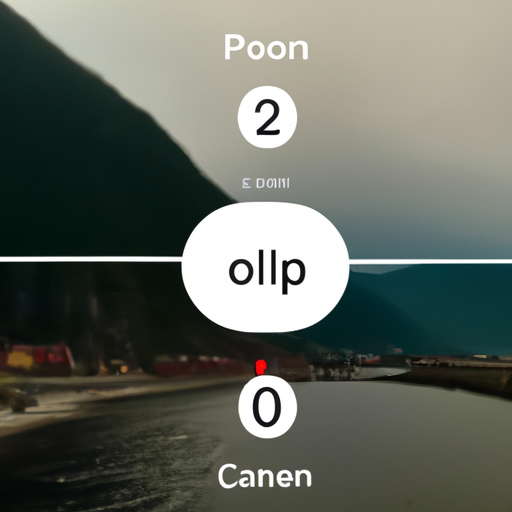
Google Photos is a popular platform for storing and organizing our precious memories in the form of photos and videos. It offers a convenient way to access our media from any device with an internet connection. However, there are times when we accidentally delete photos or videos from Google Photos, leaving us in a state of panic. Fortunately, there are common challenges and solutions in recovering deleted media from Google Photos that can help us retrieve our cherished moments.
One of the most common challenges users face is mistakenly deleting photos or videos. It’s easy to accidentally tap the wrong button or swipe in the wrong direction, leading to the unintended deletion of our media. When this happens, it’s important not to panic and take immediate action to increase the chances of recovery.
The first solution is to check the “Trash” folder in Google Photos. Deleted media is not immediately removed from the platform but is instead moved to the Trash folder, where it remains for 60 days. By accessing the Trash folder, users can easily restore their deleted photos and videos with just a few taps. It’s worth noting that after 60 days, the media is permanently deleted and cannot be recovered.
If the media is not found in the Trash folder, there is still hope. Google Photos has a built-in feature called “Archive” that allows users to hide photos and videos from their main library. It’s possible that the deleted media has been accidentally archived instead of being permanently deleted. To check the Archive folder, users can tap on the three horizontal lines at the top left corner of the app, then select “Archive.” From there, they can browse through the archived media and restore any mistakenly hidden photos or videos.
Another challenge users may encounter is accidentally deleting media from their device’s gallery, which is synced with Google Photos. When this happens, the media is also deleted from Google Photos. However, there is still a solution to recover these deleted photos and videos.
Google Photos offers a feature called “Backup and Sync,” which automatically uploads media from the device’s gallery to the platform. By enabling this feature, users can ensure that their photos and videos are backed up in Google Photos. If the media is accidentally deleted from the device’s gallery, it can still be retrieved from Google Photos. Simply open the app, tap on the photo or video, and select the “Download” option to save it back to the device.
In some cases, users may face challenges in recovering deleted media due to technical issues or glitches in the Google Photos app. If the media is not found in the Trash folder, Archive folder, or the device’s gallery, it’s recommended to contact Google Support for further assistance. They have a dedicated team that can help users recover their deleted photos and videos, even in more complex situations.
In conclusion, recovering deleted photos and videos from Google Photos is possible, thanks to the common challenges and solutions available. By checking the Trash folder, Archive folder, and enabling the Backup and Sync feature, users can increase their chances of retrieving their precious memories. In case of any technical issues, reaching out to Google Support is the best course of action. So, the next time you accidentally delete a photo or video from Google Photos, remember that there are ways to recover it and keep your memories intact.
Exploring Alternative Methods for Recovering Deleted Photos and Videos from Google Photos
Google Photos is a popular platform for storing and organizing our precious memories in the form of photos and videos. It offers a convenient way to access our media files from any device with an internet connection. However, there may come a time when we accidentally delete some of our cherished photos or videos from Google Photos. The good news is that there are alternative methods available to recover these deleted files.
One of the first things you can try is to check the Trash folder in Google Photos. When you delete a photo or video, it is not immediately removed from your account. Instead, it is moved to the Trash folder, where it remains for 60 days before being permanently deleted. To access the Trash folder, open Google Photos on your device, tap on the three horizontal lines in the top-left corner to open the menu, and then select “Trash.” Here, you will find all the deleted photos and videos within the past 60 days. Simply select the files you want to recover and tap on the “Restore” button to bring them back to your main library.
If you have already emptied the Trash folder or the 60-day period has passed, don’t worry, there are still other methods you can try. One option is to use a third-party data recovery tool specifically designed for Google Photos. These tools can scan your Google account and recover deleted photos and videos that are no longer visible in the Trash folder. Some popular options include DiskDigger, EaseUS MobiSaver, and Stellar Photo Recovery. These tools usually require you to grant them access to your Google account, and they will then scan your account for any recoverable files. Once the scan is complete, you can preview the recovered files and select the ones you want to restore.
Another method you can explore is reaching out to Google Support for assistance. While Google does not guarantee the recovery of deleted photos and videos, they may be able to help you in certain cases. To contact Google Support, visit the Google Photos Help Center and click on the “Contact us” button. Fill out the required information and describe your issue in detail. It’s important to note that Google Support may take some time to respond, and the success of recovering your files will depend on various factors.
Prevention is always better than cure, so it’s a good idea to enable the “Back up & sync” feature in Google Photos. This feature automatically backs up your photos and videos to your Google account, ensuring that even if you accidentally delete them, you can easily restore them. To enable this feature, open Google Photos, tap on the three horizontal lines in the top-left corner, select “Settings,” and then choose “Back up & sync.” Here, you can toggle the switch to enable the feature and select the quality of the backup (high quality or original quality).
In conclusion, while accidentally deleting photos and videos from Google Photos can be distressing, there are alternative methods available to recover them. Start by checking the Trash folder within Google Photos, and if that doesn’t work, consider using third-party data recovery tools or reaching out to Google Support for assistance. Remember to enable the “Back up & sync” feature to prevent future mishaps. With these methods at your disposal, you can rest assured that your precious memories can be recovered even if they are accidentally deleted.
Tips and Best Practices to Prevent Accidental Deletion of Photos and Videos in Google Photos
Google Photos is a popular platform for storing and organizing our precious memories in the form of photos and videos. It offers a convenient way to access our media files from any device with an internet connection. However, accidents happen, and sometimes we accidentally delete photos or videos that we didn’t mean to. In this article, we will explore some tips and best practices to prevent accidental deletion of photos and videos in Google Photos, as well as how to recover them if they do get deleted.
One of the first things you can do to prevent accidental deletion is to enable the “Trash” feature in Google Photos. By default, when you delete a photo or video, it goes straight to the trash, where it will stay for 60 days before being permanently deleted. Enabling this feature gives you a safety net, allowing you to recover any mistakenly deleted files within that time frame.
Another useful tip is to be cautious when using the “Free up space” option in Google Photos. This feature automatically removes photos and videos from your device that have already been backed up to the cloud. While it can free up valuable storage space on your device, it’s important to double-check that you don’t accidentally delete any files that you still want to keep. Take a moment to review the items that will be removed before proceeding.
Additionally, it’s a good practice to regularly back up your photos and videos to an external storage device or another cloud storage service. While Google Photos is a reliable platform, having an extra copy of your files can provide an added layer of protection. This way, even if something goes wrong with your Google Photos account, you’ll still have a backup of your precious memories.
If, despite your best efforts, you find yourself in a situation where you’ve accidentally deleted photos or videos from Google Photos, don’t panic. There are still ways to recover them. The first step is to check the “Trash” folder in Google Photos. As mentioned earlier, deleted items are moved to the trash and remain there for 60 days. Simply navigate to the “Trash” folder and select the files you want to recover. From there, you can choose to restore them to their original location or move them to a different album.
In some cases, you may not find the deleted files in the trash folder. This could happen if the files were deleted more than 60 days ago or if they were permanently deleted from the trash. However, all hope is not lost. Google Photos has a built-in feature called “Archive” that allows you to hide photos and videos from the main library without deleting them. Check the archive folder to see if your deleted files are there. If they are, simply select them and choose to restore them to their original location.
If you still can’t find your deleted photos or videos, there is one last option you can try. Google offers a service called “Google Takeout” that allows you to download a copy of all your data from various Google services, including Google Photos. By using this service, you can retrieve your deleted files from a backup. Keep in mind that this method may require some technical know-how and can be time-consuming, especially if you have a large library of photos and videos.
In conclusion, while accidental deletion of photos and videos in Google Photos can be distressing, there are steps you can take to prevent it from happening and ways to recover your files if they do get deleted. By enabling the trash feature, being cautious with the “Free up space” option, regularly backing up your files, and checking the trash and archive folders, you can minimize the risk of losing your precious memories. And if all else fails, Google Takeout can be a lifesaver. So, don’t let accidental deletions ruin your Google Photos experience – take the necessary precautions and enjoy the peace of mind that comes with knowing your memories are safe.