Benefits of Transferring Contacts from Android to iPhone
Transferring Contacts from Android to iPhone: A Step-by-Step Guide
Are you considering making the switch from an Android device to an iPhone? One of the most important things to consider when making this transition is how to transfer your contacts. After all, your contacts are the lifeline of your communication, and you wouldn’t want to lose them in the process. Luckily, transferring contacts from Android to iPhone is a straightforward process that can be done in just a few simple steps. In this article, we will guide you through the process and highlight the benefits of transferring your contacts to your new iPhone.
One of the key benefits of transferring your contacts from Android to iPhone is the seamless integration between your devices. By transferring your contacts, you ensure that all your important phone numbers, email addresses, and other contact information are readily available on your new iPhone. This means that you won’t have to manually input each contact again, saving you time and effort.
Another benefit of transferring your contacts is the ability to easily communicate with your friends, family, and colleagues. With your contacts readily available on your iPhone, you can quickly make calls, send text messages, or even initiate video calls using apps like FaceTime. This seamless communication experience ensures that you stay connected with your loved ones without any hassle.
Furthermore, transferring your contacts to your iPhone allows you to take advantage of the advanced features and functionalities that iOS offers. With your contacts integrated into the iPhone’s ecosystem, you can easily access them from various apps and services. For example, you can quickly find a contact when composing an email or scheduling a meeting in the Calendar app. This integration enhances your productivity and makes managing your contacts a breeze.
Now that we’ve highlighted the benefits of transferring your contacts, let’s dive into the step-by-step guide on how to do it. The first step is to ensure that your contacts are backed up on your Android device. You can do this by syncing your contacts with your Google account or exporting them to a vCard file. Once your contacts are backed up, it’s time to set up your new iPhone.
During the setup process of your iPhone, you will be prompted to sign in with your Apple ID. Make sure to use the same Apple ID that you use on your other Apple devices, as this will ensure that your contacts are seamlessly synced across all your devices. Once you’ve signed in, go to the Settings app on your iPhone and navigate to the “Mail, Contacts, Calendars” section. From there, select “Add Account” and choose Google. Enter your Google account credentials and enable the “Contacts” option. Your iPhone will then start syncing your contacts from your Google account.
After the syncing process is complete, you can open the Contacts app on your iPhone and verify that all your contacts have been successfully transferred. You may also want to check if any additional information, such as photos or notes, have been transferred as well. If everything looks good, congratulations! You have successfully transferred your contacts from Android to iPhone.
In conclusion, transferring your contacts from Android to iPhone offers numerous benefits, including seamless integration, enhanced communication, and access to advanced features. By following the step-by-step guide outlined in this article, you can easily transfer your contacts and ensure that you stay connected with your loved ones on your new iPhone. So, go ahead and make the switch with confidence, knowing that your contacts will be right there with you.
Step-by-Step Guide to Transfer Contacts from Android to iPhone
Transferring Contacts from Android to iPhone: A Step-by-Step Guide
Are you switching from an Android device to an iPhone? One of the most important things you’ll want to do is transfer your contacts. Luckily, the process is relatively simple and can be done in just a few steps. In this step-by-step guide, we’ll walk you through the process of transferring your contacts from your Android device to your new iPhone.
Step 1: Backup Your Android Contacts
Before you begin the transfer process, it’s always a good idea to back up your contacts on your Android device. This ensures that you have a copy of your contacts in case anything goes wrong during the transfer. To back up your contacts, open the Contacts app on your Android device, go to the settings menu, and select “Export” or “Backup.” Choose the option to save your contacts as a vCard file, and save it to your device or cloud storage.
Step 2: Set Up Your iPhone
Once you’ve backed up your contacts on your Android device, it’s time to set up your new iPhone. Turn on your iPhone and follow the on-screen instructions to set up your device. When prompted, select the option to restore from an Android device. You’ll be asked to download the “Move to iOS” app from the Google Play Store.
Step 3: Transfer Your Contacts
With both your Android device and iPhone ready, it’s time to transfer your contacts. Open the “Move to iOS” app on your Android device and follow the instructions. When prompted, enter the unique code displayed on your iPhone. Select the option to transfer your contacts, and wait for the process to complete. This may take a few minutes, depending on the number of contacts you have.
Step 4: Complete the Setup
Once the transfer is complete, you’ll be prompted to complete the setup on your iPhone. Follow the on-screen instructions to set up your iPhone, including signing in with your Apple ID and setting up your preferences. When you reach the Apps & Data screen, select the option to transfer your data from your Android device. Your contacts will be transferred to your iPhone, along with other data such as photos, messages, and bookmarks.
Step 5: Verify Your Contacts
After the setup is complete, open the Contacts app on your iPhone and verify that your contacts have been successfully transferred. You should see all your contacts from your Android device listed in the app. If any contacts are missing, double-check that you followed all the steps correctly and consider repeating the transfer process.
In conclusion, transferring your contacts from an Android device to an iPhone is a straightforward process that can be done in just a few steps. By backing up your contacts on your Android device, setting up your iPhone, using the “Move to iOS” app, and completing the setup, you can easily transfer all your contacts to your new iPhone. Remember to verify your contacts after the transfer to ensure everything went smoothly. With this step-by-step guide, you’ll be able to make a seamless transition from Android to iPhone without losing any of your important contacts.
Tools and Methods for Transferring Contacts between Android and iPhone
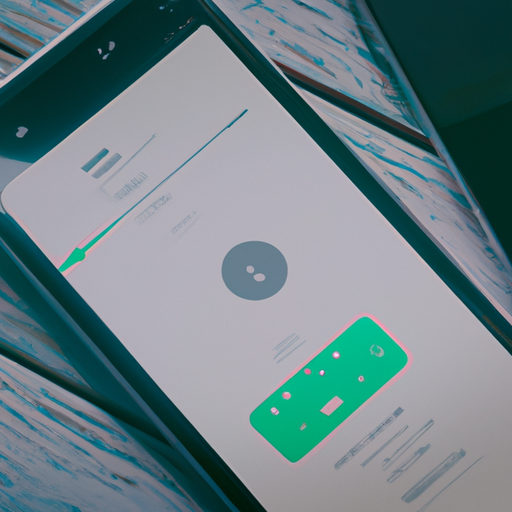
Transferring Contacts from Android to iPhone: A Step-by-Step Guide
If you’ve recently made the switch from an Android device to an iPhone, one of the first things you’ll want to do is transfer your contacts. Luckily, there are several tools and methods available to make this process quick and easy. In this article, we’ll walk you through the steps to transfer your contacts from Android to iPhone, ensuring a seamless transition.
One of the simplest ways to transfer contacts is by using the built-in tools provided by both Android and iPhone. On your Android device, open the Contacts app and navigate to the settings menu. Look for the option to export contacts, which may be labeled differently depending on your device. Once you’ve selected this option, choose the file format for the export, such as vCard or CSV, and save the file to your device.
Now, it’s time to switch to your iPhone. On your iPhone, open the Settings app and scroll down to find the “Passwords & Accounts” section. Tap on “Add Account” and select the option for “Other.” From there, choose “Add CardDAV Account” and enter your account information, including the server (which is typically “google.com”), your email address, and password. Once you’ve entered this information, tap “Next” and make sure the “Contacts” option is enabled. Your iPhone will then sync with your Google account, and your contacts will be transferred.
If you prefer a more automated approach, there are also third-party apps available that can assist with transferring contacts between Android and iPhone. One popular option is the “Move to iOS” app, developed by Apple. This app allows you to wirelessly transfer your contacts, along with other data such as photos, messages, and bookmarks, from your Android device to your new iPhone. Simply download the app from the Google Play Store, follow the on-screen instructions, and let it do the work for you.
Another option is to use cloud-based services, such as Google Contacts or iCloud. If you already have a Google account, you can sync your contacts to the cloud and then access them on your iPhone by signing in with the same Google account. To do this, open the Settings app on your Android device, navigate to the “Accounts” section, and select your Google account. Make sure the “Contacts” option is enabled, and your contacts will be automatically synced to the cloud. On your iPhone, go to the Settings app, tap on your name at the top of the screen, and select “iCloud.” Enable the “Contacts” option, and your contacts will be synced to your iPhone.
In conclusion, transferring contacts from Android to iPhone doesn’t have to be a daunting task. With the right tools and methods, you can easily transfer your contacts and ensure a smooth transition to your new device. Whether you choose to use the built-in tools, third-party apps, or cloud-based services, the process is straightforward and user-friendly. So, go ahead and make the switch with confidence, knowing that your contacts will be right there with you on your new iPhone.
Common Issues and Troubleshooting Tips for Contact Transfer
Transferring Contacts from Android to iPhone: A Step-by-Step Guide
Common Issues and Troubleshooting Tips for Contact Transfer
So, you’ve made the switch from Android to iPhone, and now you’re faced with the task of transferring your contacts. While this process may seem daunting at first, fear not! We’re here to guide you through the common issues you may encounter and provide you with some troubleshooting tips to ensure a smooth contact transfer.
One of the most common issues users face when transferring contacts is compatibility. Android and iPhone use different operating systems, which means that the way contacts are stored and organized may vary. This can lead to complications when trying to transfer contacts from one device to another.
To overcome this issue, it’s important to ensure that your contacts are stored in a compatible format. Both Android and iPhone support the vCard format, which is a standard file format for electronic business cards. By exporting your contacts as vCard files, you can easily transfer them between devices.
To export your contacts as vCard files on your Android device, open the Contacts app and navigate to the settings menu. From there, you should find an option to export your contacts. Once you’ve exported the vCard file, you can transfer it to your iPhone using various methods such as email, cloud storage, or a USB cable.
Another common issue that users encounter is duplicate contacts. This can happen when contacts are stored in multiple accounts or when syncing contacts from different sources. Duplicate contacts can clutter your address book and make it difficult to find the right information when you need it.
To avoid duplicate contacts, it’s important to clean up your contact list before transferring them to your iPhone. Start by merging contacts that have the same information but are stored separately. Most Android devices have a built-in feature that allows you to merge duplicate contacts easily.
If you’re unable to merge contacts on your Android device, you can use third-party apps or online services to clean up your contact list. These tools can help you identify and merge duplicate contacts, ensuring that your address book is organized and clutter-free before transferring it to your iPhone.
One issue that often arises during contact transfer is missing or incomplete information. This can happen when contacts are not properly synced or when certain fields are not supported by the target device. For example, if your Android device has a custom field for a contact’s birthday, but the iPhone does not support this field, the information may not transfer correctly.
To avoid missing or incomplete information, it’s important to review your contacts before transferring them. Make sure that all the necessary fields are filled out and that any custom fields are compatible with the target device. You can also manually edit contacts on your iPhone after the transfer to ensure that all the information is accurate and complete.
In conclusion, transferring contacts from Android to iPhone may come with its fair share of challenges, but with the right approach and troubleshooting tips, you can overcome them. By ensuring compatibility, cleaning up duplicate contacts, and reviewing and editing your contacts, you can successfully transfer your contacts and have them ready to use on your new iPhone. So, don’t let the fear of contact transfer hold you back from enjoying your new device. Follow these steps, and you’ll be well on your way to a seamless transition.
Best Practices for Maintaining Contact Data Integrity during Transfer
Transferring Contacts from Android to iPhone: A Step-by-Step Guide
Best Practices for Maintaining Contact Data Integrity during Transfer
When it comes to switching from an Android device to an iPhone, one of the most important tasks is transferring your contacts. After all, your contacts are the lifeline of your communication, and you don’t want to lose any valuable information during the transition. In this article, we will guide you through the best practices for maintaining contact data integrity during the transfer process.
First and foremost, it is crucial to back up your contacts on your Android device before initiating the transfer. This ensures that even if something goes wrong during the transfer, you will still have a copy of your contacts. To back up your contacts on Android, you can use various methods such as syncing them with your Google account or exporting them to a vCard file.
Once you have successfully backed up your contacts, it’s time to move on to the actual transfer process. One of the easiest ways to transfer contacts from Android to iPhone is by using the built-in tools provided by both operating systems. On your Android device, go to the Settings menu and select “Accounts and Backup.” From there, choose “Google” and make sure the “Contacts” option is enabled for syncing. This will upload your contacts to your Google account.
Now, on your iPhone, go to the Settings app and select “Mail.” From there, choose “Accounts” and select “Add Account.” Tap on “Google” and enter your Google account credentials. Make sure the “Contacts” option is enabled for syncing, and your contacts will start transferring to your iPhone.
If you prefer a more direct method, you can also use third-party apps to transfer your contacts. There are several apps available on both the Google Play Store and the App Store that specialize in contact transfer. These apps usually require you to install them on both your Android and iPhone devices and follow the instructions provided to initiate the transfer.
Regardless of the method you choose, it is essential to pay attention to the data integrity during the transfer. One common issue that may arise is duplicate contacts. To avoid this, make sure to clean up your contact list on your Android device before initiating the transfer. Remove any duplicate or outdated contacts to ensure a clean transfer.
Another aspect to consider is the formatting of your contact information. Android and iPhone may have slight differences in how they store contact data, such as the order of fields or the way certain characters are handled. To maintain data integrity, it is recommended to review your contacts on your iPhone after the transfer and make any necessary adjustments.
Lastly, it is crucial to regularly back up your contacts on your iPhone to prevent any potential data loss in the future. You can use iCloud or other cloud-based services to automatically back up your contacts. This way, even if you switch devices again or encounter any issues, you can easily restore your contacts without any hassle.
In conclusion, transferring contacts from Android to iPhone is a straightforward process if you follow the best practices for maintaining contact data integrity. Backing up your contacts, using the built-in tools or third-party apps, and paying attention to duplicate contacts and formatting will ensure a smooth transfer. Remember to regularly back up your contacts on your iPhone to safeguard against any future data loss. With these steps in mind, you can confidently make the switch to your new iPhone without losing any valuable contact information.
