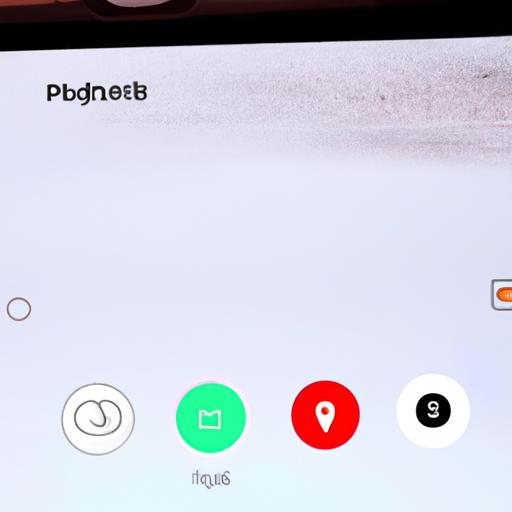Common Sensor Issues Faced by Google Pixel 6 Users
Google Pixel 6 has been making waves in the smartphone market with its impressive features and sleek design. However, some users have reported experiencing sensor issues and problems with the auto-rotate feature. In this article, we will explore the common sensor issues faced by Google Pixel 6 users and provide some helpful tips to troubleshoot these problems.
One of the most common sensor issues reported by users is the unresponsiveness of the proximity sensor. The proximity sensor is responsible for detecting when the phone is held close to the user’s face during a call and turning off the display to prevent accidental touches. However, some users have complained that the proximity sensor fails to work properly, resulting in accidental touches and disrupted calls.
Another sensor issue that users have encountered is the malfunctioning of the ambient light sensor. The ambient light sensor is designed to adjust the brightness of the screen based on the surrounding lighting conditions. However, some users have noticed that the screen brightness remains unchanged even in different lighting environments, making it difficult to view the screen comfortably.
Additionally, users have reported problems with the gyroscope sensor, which is responsible for detecting the orientation of the phone. The auto-rotate feature, which allows the screen to rotate when the phone is turned sideways, may not function correctly due to gyroscope sensor issues. Users have expressed frustration when trying to view content in landscape mode, only to find that the screen remains in portrait orientation.
So, what can users do to troubleshoot these sensor issues? Firstly, it is recommended to perform a soft reset of the device. This can be done by holding down the power button and volume down button simultaneously until the device restarts. This simple step can often resolve minor software glitches that may be causing the sensor issues.
If the problem persists, users can try calibrating the sensors. To do this, go to the Settings menu, select System, then Advanced, and finally, Sensors. From there, users can find the option to calibrate the sensors. Following the on-screen instructions, users can recalibrate the proximity sensor, ambient light sensor, and gyroscope sensor, which may help resolve the issues.
In some cases, a software update may be available to address these sensor issues. It is recommended to regularly check for software updates and install them as they become available. These updates often include bug fixes and improvements that can help resolve sensor-related problems.
If all else fails, it is advisable to contact Google support for further assistance. They have a dedicated team of experts who can provide guidance and solutions to address the sensor issues faced by Google Pixel 6 users.
In conclusion, while the Google Pixel 6 offers a fantastic user experience, some users have reported sensor issues and problems with the auto-rotate feature. Common sensor issues include unresponsiveness of the proximity sensor, malfunctioning of the ambient light sensor, and problems with the gyroscope sensor. By performing a soft reset, calibrating the sensors, checking for software updates, and seeking assistance from Google support, users can troubleshoot these issues and enjoy a seamless smartphone experience.
Troubleshooting Guide for Google Pixel 6 Sensor Problems
Users of Google Pixel 6 Report Sensor Issues and Auto-Rotate Feature Malfunction
Are you a proud owner of the Google Pixel 6? This sleek and powerful smartphone has been receiving rave reviews for its impressive camera capabilities, smooth performance, and stunning display. However, some users have recently reported experiencing sensor issues and problems with the auto-rotate feature. If you’re one of those users, don’t worry! We’ve got you covered with this troubleshooting guide to help you resolve these problems and get back to enjoying your Pixel 6 to the fullest.
One of the most common sensor issues reported by users is the unresponsiveness of the fingerprint sensor. If you find that your fingerprint sensor is not recognizing your fingerprint or is taking longer than usual to unlock your device, there are a few steps you can take to troubleshoot the problem. First, make sure that your finger and the sensor are clean and free from any dirt or moisture. Sometimes, a simple wipe with a clean cloth can do wonders. If that doesn’t work, try deleting and re-adding your fingerprint in the settings menu. This can help recalibrate the sensor and improve its accuracy.
Another sensor-related problem that users have encountered is the erratic behavior of the proximity sensor. This sensor is responsible for detecting when your phone is near your face during a call and turning off the display to prevent accidental touches. If you notice that your screen doesn’t turn off during calls or turns off when it shouldn’t, there are a couple of things you can try. First, check if there is any dirt or debris covering the proximity sensor. If so, gently clean it with a soft cloth. If that doesn’t solve the issue, try restarting your phone or performing a factory reset. This can often resolve software-related glitches that may be affecting the sensor’s functionality.
The auto-rotate feature is another area where some Pixel 6 users have encountered problems. This feature allows your phone’s screen to automatically adjust its orientation based on how you’re holding the device. If you find that your screen is not rotating when you tilt your phone or is rotating when it shouldn’t, there are a few troubleshooting steps you can follow. First, make sure that the auto-rotate feature is enabled in your phone’s settings. You can do this by swiping down from the top of the screen to access the quick settings panel and tapping on the auto-rotate icon. If the feature is already enabled, try restarting your phone or performing a software update. Sometimes, a simple reboot or software update can fix any bugs or glitches that may be causing the auto-rotate feature to malfunction.
In conclusion, while the Google Pixel 6 is a fantastic smartphone, it’s not immune to sensor issues and auto-rotate feature malfunctions. If you’re experiencing any of these problems, don’t panic! By following the troubleshooting steps outlined in this guide, you can resolve these issues and get your Pixel 6 back to its optimal performance. Remember to keep your phone clean, try deleting and re-adding fingerprints, check for dirt or debris on the proximity sensor, and ensure that the auto-rotate feature is enabled. With a little patience and persistence, you’ll be able to enjoy all the amazing features of your Pixel 6 without any sensor-related hiccups.
How to Fix Auto-Rotate Feature Malfunction on Google Pixel 6
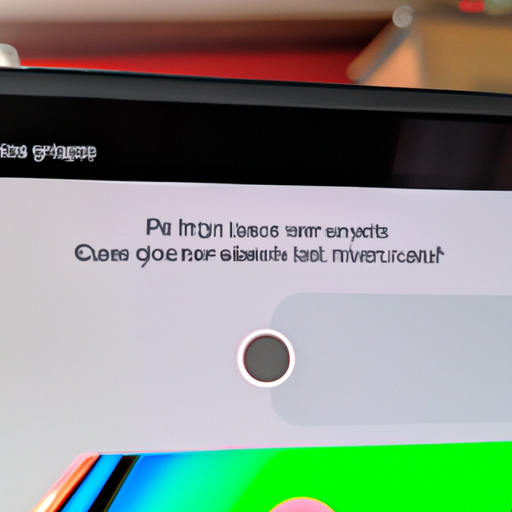
Google Pixel 6 has been making waves in the smartphone market with its impressive features and sleek design. However, some users have reported issues with the sensor and auto-rotate feature on their devices. If you are one of those users facing these problems, fret not! In this article, we will guide you on how to fix the auto-rotate feature malfunction on your Google Pixel 6.
Firstly, let’s understand what the auto-rotate feature is and why it is essential. The auto-rotate feature allows your phone’s screen to adjust its orientation automatically based on how you hold the device. This feature is particularly useful when you switch between portrait and landscape modes while using various apps or watching videos. However, if this feature malfunctions, it can be quite frustrating.
One common issue reported by users is that the auto-rotate feature does not work at all. If you are facing this problem, there are a few troubleshooting steps you can try. Firstly, ensure that the auto-rotate feature is enabled on your device. To do this, swipe down from the top of your screen to access the quick settings panel. Look for the auto-rotate icon, which looks like a circular arrow, and make sure it is turned on. If it is already enabled, try toggling it off and on again to see if that resolves the issue.
If the problem persists, the next step is to check if any apps are causing conflicts with the auto-rotate feature. Some apps have their own screen orientation settings that can override the system settings. To identify if this is the case, try using the auto-rotate feature in safe mode. To enter safe mode, press and hold the power button until the power menu appears. Then, press and hold the “Power off” option until you see the safe mode prompt. Once in safe mode, check if the auto-rotate feature works properly. If it does, it indicates that a third-party app is causing the issue. You can then uninstall recently installed apps one by one to identify the culprit.
Another issue reported by users is that the auto-rotate feature works intermittently or is slow to respond. If you are experiencing this problem, there are a few steps you can take to resolve it. Firstly, try restarting your device. Sometimes, a simple restart can fix minor software glitches that may be affecting the auto-rotate feature. If that doesn’t work, try clearing the cache partition on your device. To do this, turn off your phone and then press and hold the volume up and power buttons simultaneously until the bootloader screen appears. Use the volume buttons to navigate to the “Recovery mode” option and press the power button to select it. Once in recovery mode, select “Wipe cache partition” and confirm your selection. After the cache partition is cleared, reboot your device and check if the auto-rotate feature is functioning properly.
If none of the above steps resolve the issue, it is recommended to contact Google support for further assistance. They have a dedicated team of experts who can help diagnose and fix any hardware or software-related problems with your Google Pixel 6.
In conclusion, the auto-rotate feature malfunction on your Google Pixel 6 can be frustrating, but there are several troubleshooting steps you can try to resolve the issue. From enabling the feature to checking for conflicting apps and performing a cache partition wipe, these steps can help you get your auto-rotate feature back on track. If all else fails, don’t hesitate to reach out to Google support for further assistance. Happy rotating!
User Experiences with Sensor Issues on Google Pixel 6
Users of Google Pixel 6 Report Sensor Issues and Auto-Rotate Feature Malfunction
The Google Pixel 6 has been making waves in the smartphone market with its impressive features and sleek design. However, some users have recently reported experiencing sensor issues and problems with the auto-rotate feature on their devices. These issues have left many users frustrated and seeking solutions.
One of the most common sensor issues reported by users is the device’s failure to detect ambient light accurately. This can result in the screen brightness not adjusting properly, leading to discomfort for users in different lighting conditions. Whether it’s a dimly lit room or a bright outdoor setting, the Pixel 6’s sensor seems to struggle in accurately gauging the surrounding light levels.
Another sensor issue that users have encountered is related to the proximity sensor. This sensor is responsible for detecting when the phone is held up to the user’s ear during a call, automatically turning off the screen to prevent accidental touches. However, some users have found that the proximity sensor on their Pixel 6 is not functioning correctly, causing the screen to remain active during calls and leading to accidental button presses.
In addition to these sensor issues, many users have also reported problems with the auto-rotate feature on their Pixel 6 devices. The auto-rotate feature is designed to adjust the screen orientation based on how the phone is being held, allowing users to view content in landscape or portrait mode effortlessly. However, some users have found that their Pixel 6 fails to rotate the screen when it should, or rotates it when it shouldn’t, resulting in a frustrating user experience.
These sensor issues and auto-rotate malfunctions have left many users seeking solutions to rectify the problems. Some have resorted to restarting their devices or performing a factory reset in the hopes of resolving the issues. However, these troubleshooting methods have proven to be ineffective for many users, leaving them in a state of frustration.
Fortunately, Google has acknowledged these issues and is actively working on resolving them. The company has released software updates that aim to address the sensor issues and improve the performance of the auto-rotate feature. Users are encouraged to keep their devices up to date with the latest software version to take advantage of these fixes.
In the meantime, users who are experiencing these problems can also reach out to Google’s customer support for assistance. The support team can provide guidance on troubleshooting steps and offer potential solutions to alleviate the sensor issues and auto-rotate malfunctions.
Despite these reported issues, it’s important to note that not all users have encountered these problems with their Pixel 6 devices. Many users have praised the phone’s overall performance and features, highlighting its impressive camera capabilities, smooth user interface, and long-lasting battery life.
In conclusion, while some users of the Google Pixel 6 have reported sensor issues and problems with the auto-rotate feature, Google is actively working on resolving these problems through software updates. Users experiencing these issues can seek assistance from Google’s customer support and stay updated with the latest software releases. Despite these reported problems, the Pixel 6 continues to impress users with its overall performance and features.
Potential Solutions for Auto-Rotate Problems on Google Pixel 6
Potential Solutions for Auto-Rotate Problems on Google Pixel 6
If you are a proud owner of the Google Pixel 6, you may have encountered some issues with the auto-rotate feature. Many users have reported problems with the sensor and the auto-rotate function, which can be frustrating when trying to view content in landscape mode. However, fear not, as there are potential solutions that can help you resolve these issues and get your auto-rotate feature working smoothly again.
One of the first things you can try is to check if the auto-rotate feature is enabled on your device. Sometimes, it can accidentally get turned off, causing the feature to malfunction. To do this, simply swipe down from the top of your screen to access the quick settings panel. Look for the auto-rotate icon, which looks like a circular arrow, and make sure it is highlighted or turned on. If it is off, tap on it to enable the feature.
If the auto-rotate feature is already enabled and you are still experiencing issues, the next step is to calibrate the sensor on your Google Pixel 6. This can help recalibrate the device’s internal sensors and potentially fix any problems with the auto-rotate function. To do this, go to your device’s settings and navigate to the “System” section. From there, select “Advanced” and then “Motion Sense & Gesture.” Look for the option to calibrate the sensor and follow the on-screen instructions to complete the process.
In some cases, a simple restart of your device can also help resolve auto-rotate problems. This can help refresh the system and clear any temporary glitches that may be affecting the sensor. To restart your Google Pixel 6, press and hold the power button until the power menu appears. Then, select the “Restart” option and wait for your device to reboot. Once it turns back on, check if the auto-rotate feature is working properly.
If none of the above solutions work, you may need to consider performing a factory reset on your Google Pixel 6. This should be a last resort, as it will erase all data and settings on your device. However, it can help resolve more complex software issues that may be causing the auto-rotate problems. Before proceeding with a factory reset, make sure to back up all important data and files. To perform a factory reset, go to your device’s settings, select “System,” then “Reset options,” and finally “Erase all data.” Follow the on-screen instructions to complete the process.
If you have tried all of these potential solutions and are still experiencing auto-rotate problems on your Google Pixel 6, it may be time to reach out to Google support for further assistance. They have a dedicated team of experts who can help troubleshoot the issue and provide you with the necessary guidance to resolve it.
In conclusion, while auto-rotate problems can be frustrating, there are potential solutions that can help you get your Google Pixel 6 back on track. From checking the feature’s settings to calibrating the sensor and performing a factory reset if necessary, these steps can help resolve most auto-rotate issues. If all else fails, don’t hesitate to seek support from Google. With a little patience and perseverance, you’ll soon be enjoying your device’s auto-rotate feature once again.