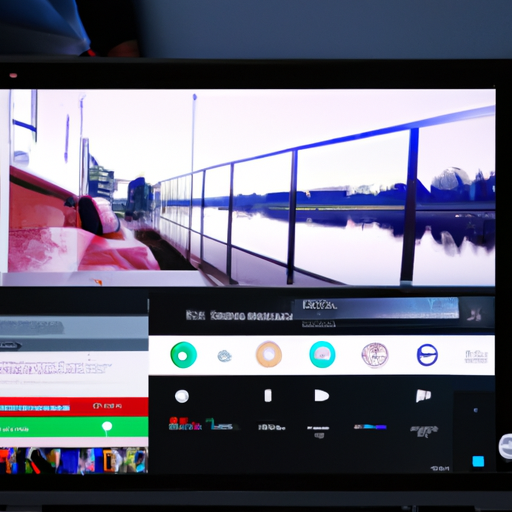How to Set Up and Use the YouTube App on Chromecast
YouTube ‘App’ for Chromecast Now Rolling Out with Home Screen and Phone Remote
If you’re a fan of streaming videos and have a Chromecast device, you’ll be thrilled to know that YouTube has just released an ‘app’ specifically designed for Chromecast. This new app comes with a home screen and a phone remote, making it even easier to navigate and control your YouTube experience on your TV. In this article, we’ll guide you through the process of setting up and using the YouTube app on Chromecast.
Setting up the YouTube app on Chromecast is a breeze. First, make sure your Chromecast device is connected to your TV and is powered on. Then, open the YouTube app on your smartphone or tablet. You’ll notice a cast icon in the top right corner of the app. Tap on it, and you’ll see a list of available devices to cast to. Select your Chromecast device, and you’re all set!
Once you’ve successfully set up the YouTube app on Chromecast, you’ll be greeted with a home screen that showcases personalized recommendations, popular videos, and trending content. This makes it easier than ever to discover new videos that align with your interests. Simply scroll through the home screen and tap on any video thumbnail to start watching.
One of the most exciting features of the YouTube app for Chromecast is the phone remote. Instead of relying on your TV remote to navigate through videos, you can now use your smartphone as a remote control. This means you can easily pause, play, rewind, or fast forward videos without having to search for your TV remote. It’s a convenient and user-friendly way to control your YouTube experience.
To use the phone remote, simply open a video on the YouTube app and tap on the remote icon at the bottom of the screen. This will bring up a virtual remote control on your phone, complete with playback controls and a seek bar. You can also use your phone’s volume buttons to adjust the volume of the video playing on your TV. It’s a seamless and intuitive way to interact with your Chromecast device.
In addition to the home screen and phone remote, the YouTube app for Chromecast also allows you to create playlists, like videos, and subscribe to channels directly from your TV. This means you can easily curate your own personalized video library and stay up to date with your favorite content creators, all without leaving the comfort of your couch.
In conclusion, the YouTube app for Chromecast brings a whole new level of convenience and control to your streaming experience. With its home screen, phone remote, and other features, it’s easier than ever to discover, watch, and interact with videos on your TV. So, if you’re a Chromecast user, make sure to update your YouTube app and start enjoying all the benefits this new ‘app’ has to offer. Happy streaming!
Exploring the New Home Screen Features of YouTube App for Chromecast
YouTube ‘App’ for Chromecast Now Rolling Out with Home Screen and Phone Remote
YouTube has recently announced the rollout of its new and improved ‘app’ for Chromecast, bringing exciting new features to enhance your viewing experience. One of the standout additions is the revamped home screen, which offers a more personalized and intuitive interface. In this article, we will explore the new home screen features of the YouTube app for Chromecast and how they can make your streaming sessions even more enjoyable.
The first thing you’ll notice when launching the YouTube app on your Chromecast is the redesigned home screen. It now showcases a curated selection of videos based on your viewing history and preferences, making it easier than ever to discover new content that aligns with your interests. Whether you’re into cooking tutorials, music videos, or gaming streams, the home screen will present you with a tailored selection of videos that you’re likely to enjoy.
To further enhance the browsing experience, YouTube has introduced a new navigation bar at the top of the home screen. This allows you to quickly switch between different sections, such as Home, Trending, Subscriptions, and Library. With just a few taps, you can effortlessly explore the latest trending videos, catch up on your favorite channels, or access your saved playlists and watch history.
But that’s not all – the YouTube app for Chromecast now also offers a phone remote feature, allowing you to control your viewing experience directly from your mobile device. Gone are the days of fumbling for the TV remote or struggling with on-screen controls. Simply connect your phone to the same Wi-Fi network as your Chromecast, and you’ll be able to play, pause, skip, and adjust the volume with ease. This convenient feature puts the power in your hands, giving you full control over your streaming sessions.
In addition to the revamped home screen and phone remote, YouTube has also introduced a new queue feature. This allows you to create a playlist of videos that will automatically play one after another, ensuring a seamless viewing experience. Whether you’re hosting a movie night with friends or simply want to binge-watch your favorite series, the queue feature makes it effortless to line up your desired content and sit back while YouTube takes care of the rest.
Furthermore, the YouTube app for Chromecast now supports voice search, making it even easier to find the videos you’re looking for. Simply press the microphone icon on the search bar and speak your query aloud. Whether you’re searching for a specific video, channel, or topic, YouTube will quickly deliver relevant results, saving you time and effort.
In conclusion, the new home screen features of the YouTube app for Chromecast bring a host of improvements to enhance your streaming experience. From the personalized and curated selection of videos on the home screen to the convenience of the phone remote and the seamless queue feature, YouTube has made it easier than ever to find and enjoy your favorite content. So grab your Chromecast, update your YouTube app, and get ready to embark on a whole new level of streaming enjoyment.
Mastering the Phone Remote Functionality on YouTube App for Chromecast
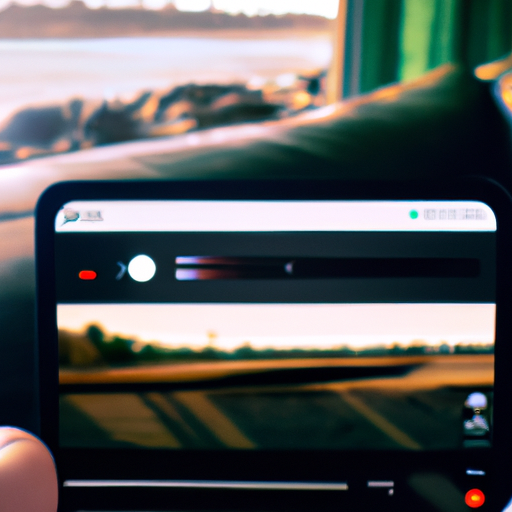
YouTube ‘App’ for Chromecast Now Rolling Out with Home Screen and Phone Remote
If you’re a fan of streaming videos on your TV, then you’re probably familiar with Chromecast. This nifty device allows you to cast content from your phone or computer directly to your television screen. And now, YouTube has made it even easier to control your Chromecast experience with their new ‘app’ for Chromecast.
One of the most exciting features of this new app is the home screen. When you open the YouTube app on your phone, you’ll now see a dedicated home screen for Chromecast. This screen displays a curated selection of videos that are perfect for casting to your TV. It’s a great way to discover new content and find something to watch without having to search for it.
But the real star of the show is the phone remote functionality. With the YouTube app for Chromecast, you can now use your phone as a remote control for your TV. This means you can easily pause, play, and skip videos without having to fumble for the TV remote. It’s a small but significant improvement that makes the whole Chromecast experience much more seamless.
To master the phone remote functionality on the YouTube app for Chromecast, there are a few key things you need to know. First, make sure your phone and Chromecast are connected to the same Wi-Fi network. This is essential for the app to communicate with your TV and control the playback.
Once you’re connected, open the YouTube app and find a video you want to watch. Tap the cast button, which looks like a TV screen with a Wi-Fi symbol in the corner. Select your Chromecast device from the list, and the video will start playing on your TV.
Now, here’s where the phone remote functionality comes into play. While the video is playing on your TV, you’ll see a control bar at the bottom of your phone screen. This bar allows you to pause, play, and skip videos with just a tap. You can also adjust the volume and even control the playback speed.
But that’s not all. The YouTube app for Chromecast also lets you browse for other videos while the current video is playing on your TV. Simply swipe down on your phone screen, and you’ll see a mini-player at the bottom. This mini-player allows you to search for new videos, watch trailers, or even queue up a playlist without interrupting the video on your TV.
And if you’re someone who loves to multitask, you’ll be happy to know that the YouTube app for Chromecast supports picture-in-picture mode. This means you can continue watching your video on your TV while using other apps on your phone. It’s a game-changer for those who like to catch up on their favorite shows while browsing social media or replying to emails.
In conclusion, the YouTube ‘app’ for Chromecast is a fantastic addition to the streaming experience. With its home screen and phone remote functionality, it’s now easier than ever to discover and control the content you love. So grab your phone, fire up the YouTube app, and start enjoying a seamless Chromecast experience today.
Tips and Tricks for Optimizing Your YouTube Viewing Experience on Chromecast
YouTube ‘App’ for Chromecast Now Rolling Out with Home Screen and Phone Remote
Are you a fan of YouTube and Chromecast? Well, we have some exciting news for you! YouTube has just released a new ‘app’ specifically designed for Chromecast, making your viewing experience even better. With a home screen and phone remote, you’ll have more control and convenience than ever before. In this article, we’ll share some tips and tricks to help you optimize your YouTube viewing experience on Chromecast.
First and foremost, let’s talk about the new home screen feature. With this update, you’ll be greeted with a personalized home screen when you open the YouTube app on your Chromecast. This home screen will display recommendations based on your viewing history and preferences, making it easier for you to discover new content that you’ll love. Gone are the days of endlessly scrolling through the app to find something interesting to watch. Now, YouTube will do the work for you, bringing the best videos right to your fingertips.
But what if you’re not interested in the recommendations? No worries! You can still access the traditional YouTube interface by simply tapping on the ‘Browse’ button. This will take you to the familiar YouTube layout, where you can search for specific videos, explore different categories, or check out the trending content. The choice is yours!
Now, let’s move on to the phone remote feature. With this update, your phone becomes a powerful remote control for your Chromecast. No more fumbling around with the TV remote or struggling to type on the on-screen keyboard. Simply open the YouTube app on your phone, connect to your Chromecast, and voila! You can now control playback, adjust the volume, and even browse for new videos, all from the comfort of your phone. It’s like having a personal entertainment hub in the palm of your hand.
But that’s not all. YouTube has also added some nifty shortcuts to make your viewing experience even smoother. For example, you can double-tap on the right side of the screen to fast-forward ten seconds, or double-tap on the left side to rewind. This makes it easy to skip through boring parts or rewatch your favorite moments with just a few taps. Additionally, you can swipe up or down on the screen to adjust the volume, eliminating the need for a separate volume control. These small but handy shortcuts truly enhance the user experience.
In conclusion, the new YouTube ‘app’ for Chromecast is a game-changer for all YouTube enthusiasts. With the personalized home screen, phone remote, and convenient shortcuts, your viewing experience will be taken to a whole new level. So, grab your Chromecast, update your YouTube app, and get ready to enjoy a seamless and enjoyable YouTube experience like never before. Happy streaming!
Understanding the Benefits of the YouTube App for Chromecast in Your Home Entertainment Setup
YouTube ‘App’ for Chromecast Now Rolling Out with Home Screen and Phone Remote
In today’s digital age, streaming has become an integral part of our daily lives. With the rise of smart TVs and streaming devices, we now have access to a vast array of content at our fingertips. One such device that has revolutionized the way we consume media is the Chromecast. And now, YouTube has introduced an ‘app’ specifically designed for Chromecast, enhancing your home entertainment setup like never before.
The YouTube app for Chromecast brings a host of benefits to your streaming experience. One of the most notable features is the addition of a home screen. This means that when you open the YouTube app on your Chromecast, you are greeted with a personalized home screen that displays recommendations based on your viewing history and preferences. This not only saves you time searching for content but also ensures that you are always presented with videos that align with your interests.
Furthermore, the YouTube app for Chromecast allows you to use your phone as a remote control. Gone are the days of fumbling for the TV remote or struggling with clunky on-screen controls. With the app, you can easily navigate through videos, adjust the volume, and even queue up your favorite videos without interrupting the playback. This seamless integration between your phone and Chromecast enhances the overall user experience, making it more convenient and user-friendly.
Another advantage of the YouTube app for Chromecast is the ability to create playlists. Whether you’re hosting a movie night with friends or simply want to curate a collection of your favorite videos, the app allows you to easily create and manage playlists. You can add videos to your playlist directly from your phone, making it a breeze to organize and customize your viewing experience. This feature is particularly useful for those who enjoy binge-watching or want to have a selection of videos ready to go for any occasion.
Additionally, the YouTube app for Chromecast offers a seamless casting experience. With just a tap of a button, you can cast videos from your phone or tablet to your TV screen, allowing you to enjoy your favorite content on a larger display. This is especially beneficial for those who prefer watching videos on a big screen or want to share their favorite videos with friends and family. The app ensures a smooth and uninterrupted streaming experience, eliminating any lag or buffering issues that may occur when casting from other devices.
In conclusion, the YouTube app for Chromecast brings a range of benefits to your home entertainment setup. From a personalized home screen to the convenience of using your phone as a remote control, this app enhances your streaming experience in numerous ways. The ability to create playlists and seamlessly cast videos to your TV further adds to the appeal of this app. So, if you’re looking to take your streaming experience to the next level, be sure to check out the YouTube app for Chromecast and unlock a world of entertainment possibilities.