Benefits of Using Google Calendar Offline Support on Desktop
Google Calendar has long been a go-to tool for managing our busy lives, helping us stay organized and on top of our schedules. And now, the good news is that Google has revamped its Calendar app to include offline support for desktop users. This means that even when you don’t have an internet connection, you can still access and make changes to your calendar. Let’s take a look at some of the benefits of using Google Calendar’s offline support on your desktop.
First and foremost, having offline access to your calendar ensures that you never miss an important event or appointment, even if you find yourself in a location with no internet connection. Whether you’re on a flight, in a remote area, or simply experiencing a temporary internet outage, you can still view and edit your calendar. This feature provides peace of mind, knowing that you can rely on your calendar to keep you on track, regardless of your connectivity status.
Another advantage of using Google Calendar’s offline support is the ability to make changes to your schedule on the go. Let’s say you’re attending a conference and suddenly receive an urgent email requesting a meeting. With offline access, you can quickly check your calendar, find a suitable time slot, and add the meeting without having to wait for an internet connection. This flexibility allows you to adapt to unexpected changes and ensures that your calendar remains up to date, even when you’re offline.
Furthermore, Google Calendar’s offline support on desktop enables you to access your calendar seamlessly across multiple devices. For instance, if you make changes to your calendar on your laptop while offline, those changes will automatically sync with your mobile device once you regain an internet connection. This synchronization ensures that you have the most up-to-date version of your calendar on all your devices, eliminating any confusion or discrepancies.
In addition to its practical benefits, Google Calendar’s offline support also enhances productivity. By being able to access your calendar offline, you can plan and organize your day, week, or month in advance, even when you’re away from an internet connection. This allows you to make the most of your time and be prepared for upcoming events, ensuring that you stay on top of your commitments and deadlines.
Moreover, Google Calendar’s offline support comes with a user-friendly interface that is easy to navigate. The familiar layout and features of the online version are replicated in the offline mode, making it effortless to use. Whether you’re adding events, setting reminders, or checking your availability, the offline support provides a seamless experience that is consistent with the online version of Google Calendar.
In conclusion, the introduction of offline support for Google Calendar on desktop brings a range of benefits to users. From never missing an important event to the ability to make changes on the go, this feature ensures that your calendar remains accessible and up to date, regardless of your internet connectivity. The seamless synchronization across devices and the enhanced productivity it offers make Google Calendar’s offline support a valuable tool for staying organized and managing your schedule efficiently. So, whether you’re a student, a professional, or simply someone who wants to stay on top of their life, Google Calendar’s offline support is definitely worth exploring.
Step-by-Step Guide to Enable Google Calendar Offline Support on Desktop
Revamped: Google Calendar Offline Support Now Available for Desktop Users
Google Calendar has always been a reliable tool for managing our busy schedules, but until recently, its offline capabilities were limited to mobile devices. However, Google has now revamped its Calendar app to include offline support for desktop users as well. This exciting update means that you can access and edit your calendar even when you don’t have an internet connection. In this step-by-step guide, we will walk you through the process of enabling Google Calendar offline support on your desktop.
Step 1: Open Google Calendar
To get started, open your Google Calendar on your desktop. You can do this by visiting the Google Calendar website or by clicking on the Calendar icon in your Google Apps menu.
Step 2: Click on the Settings Gear
Once you have your calendar open, look for the settings gear icon in the top right corner of the screen. Click on it to access the settings menu.
Step 3: Select “Settings”
From the settings menu, select “Settings” to open the Calendar settings page.
Step 4: Enable Offline Support
On the settings page, scroll down until you find the “Offline” section. Here, you will see a checkbox that says “Enable offline.” Click on the checkbox to enable offline support for your Google Calendar.
Step 5: Choose the Number of Days
After enabling offline support, you can choose the number of days you want to sync for offline access. By default, Google Calendar will sync the last seven days, but you can adjust this to fit your needs. Simply click on the drop-down menu and select the desired number of days.
Step 6: Save Changes
Once you have selected the number of days, scroll down to the bottom of the settings page and click on the “Save” button to save your changes.
Step 7: Wait for Sync
After saving your changes, Google Calendar will start syncing your events for offline access. Depending on the number of events you have, this process may take a few minutes. You can monitor the progress by looking at the sync status at the bottom of the screen.
Step 8: Start Using Google Calendar Offline
Once the sync is complete, you can start using Google Calendar offline. Simply disconnect from the internet, open your Google Calendar, and you will be able to view and edit your events just like you would online. Any changes you make will be automatically synced when you reconnect to the internet.
With Google Calendar’s new offline support for desktop users, you no longer have to worry about losing access to your schedule when you’re offline. Whether you’re on a flight, in a remote area, or experiencing internet connectivity issues, you can now stay organized and manage your events with ease. So go ahead and enable offline support for your Google Calendar today, and never miss a beat again!
In conclusion, Google Calendar’s revamped offline support for desktop users is a game-changer. By following this step-by-step guide, you can easily enable offline access and stay on top of your schedule, even when you’re offline. So why wait? Give it a try and experience the convenience of Google Calendar offline support for yourself.
How Google Calendar Offline Support Enhances Productivity for Desktop Users
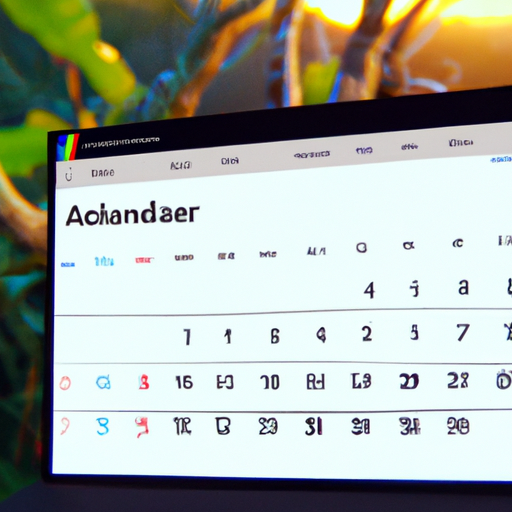
Google Calendar has long been a popular tool for managing schedules and staying organized. With its user-friendly interface and seamless integration with other Google services, it has become an essential tool for many individuals and businesses. However, one limitation of Google Calendar has been its lack of offline support for desktop users. This meant that if you were without an internet connection, you were unable to access or make changes to your calendar. But now, Google has addressed this issue by introducing offline support for Google Calendar on desktop.
This new feature is a game-changer for those who rely heavily on Google Calendar to manage their day-to-day activities. Whether you’re a busy professional, a student juggling multiple classes and extracurriculars, or a parent trying to keep track of your family’s schedule, having the ability to access and edit your calendar offline can greatly enhance your productivity.
So how does Google Calendar offline support work? When you enable offline access, a cached version of your calendar is stored on your computer, allowing you to view and make changes to your events even when you’re not connected to the internet. Any changes you make while offline will automatically sync with your online calendar once you regain internet access.
This means that even if you’re on a flight, in a remote location with limited connectivity, or simply experiencing an internet outage, you can still stay on top of your schedule and make necessary adjustments. No longer will you have to rely on memory or pen and paper to keep track of your appointments and commitments.
The benefits of Google Calendar offline support extend beyond just being able to view and edit your calendar. It also allows you to receive notifications for upcoming events, even when you’re offline. This is particularly useful for those who heavily rely on reminders to stay organized. You won’t have to worry about missing an important meeting or forgetting a deadline just because you’re temporarily disconnected from the internet.
Another advantage of offline support is the ability to create new events while offline. Let’s say you’re attending a conference and want to schedule a meeting with a potential client. With offline access, you can add the event to your calendar, including all the necessary details, even if you don’t have an internet connection at that moment. This ensures that you won’t miss out on any opportunities, even when you’re away from the online world.
Google Calendar offline support is available for both personal and G Suite users. To enable offline access, simply go to your Google Calendar settings and toggle the “Offline” option. Once enabled, you’ll be able to access your calendar offline through the Google Calendar app or by visiting calendar.google.com in your web browser.
In conclusion, the introduction of Google Calendar offline support for desktop users is a significant enhancement that greatly improves productivity. Being able to access, edit, and create events offline ensures that you can stay organized and on top of your schedule, regardless of your internet connectivity. So whether you’re a busy professional, a student, or a parent, take advantage of this new feature and make the most out of your Google Calendar experience.
Exploring the Features of Google Calendar Offline Support for Desktop
Google Calendar has long been a popular tool for managing schedules and staying organized. And now, with the recent update, desktop users can enjoy the convenience of offline support. This new feature allows users to access and make changes to their calendars even when they don’t have an internet connection. In this article, we will explore the various features of Google Calendar’s offline support for desktop and how it can enhance your productivity.
One of the key benefits of Google Calendar’s offline support is the ability to view and edit events without an internet connection. This means that even if you’re on a flight or in a remote area with no Wi-Fi, you can still access your calendar and make changes as needed. This feature is particularly useful for those who travel frequently or find themselves in areas with unreliable internet access.
In addition to viewing and editing events, Google Calendar’s offline support also allows users to create new events. This means that you can add important meetings, appointments, or reminders to your calendar even when you’re offline. Once you regain internet access, these events will automatically sync with your online calendar, ensuring that you never miss an important event.
Another useful feature of Google Calendar’s offline support is the ability to receive notifications for upcoming events. Even without an internet connection, you will still receive reminders for your scheduled events. This is especially helpful for those who rely on calendar notifications to stay on top of their busy schedules.
Furthermore, Google Calendar’s offline support allows users to search for specific events. This means that even when you’re offline, you can easily find a particular event by searching for keywords or dates. This feature is particularly handy for those who have a lot of events on their calendar and need to quickly locate a specific one.
Additionally, Google Calendar’s offline support includes the option to access multiple calendars. This means that you can view and manage multiple calendars, such as work and personal, even when you’re offline. This feature is especially beneficial for those who need to keep track of different aspects of their lives and want to have all their calendars in one place.
To enable offline support for Google Calendar on your desktop, simply go to the settings menu and select the “Offline” option. Once enabled, Google Calendar will automatically sync your events and data, allowing you to access them even when you’re offline. It’s important to note that any changes made while offline will be synced with your online calendar once you regain internet access.
In conclusion, Google Calendar’s offline support for desktop users is a game-changer for those who rely on this tool to manage their schedules. With the ability to view, edit, create, and search for events, as well as receive notifications, even without an internet connection, users can stay organized and productive no matter where they are. So, whether you’re a frequent traveler or simply find yourself in areas with unreliable internet access, Google Calendar’s offline support is a must-have feature that will revolutionize the way you manage your time.
Tips and Tricks for Maximizing the Use of Google Calendar Offline Support on Desktop
Google Calendar is an essential tool for many people, helping them stay organized and on top of their schedules. And now, Google has made it even better by introducing offline support for desktop users. This means that you can access and make changes to your calendar even when you don’t have an internet connection. In this article, we will share some tips and tricks to help you maximize the use of Google Calendar offline support on your desktop.
First and foremost, to enable offline support, you need to have the Google Calendar app installed on your computer. If you don’t have it yet, simply visit the Chrome Web Store and download it. Once installed, open the app and sign in to your Google account. This will sync your calendar data and allow you to access it offline.
Now that you have offline access, let’s explore some tips to make the most of it. One of the most useful features of Google Calendar offline support is the ability to view and edit your events. You can easily see your upcoming appointments, meetings, and deadlines, even without an internet connection. This is particularly handy when you’re traveling or in an area with limited connectivity.
To view your events offline, simply open the Google Calendar app on your desktop. You will see a list of your upcoming events, along with their details. You can also switch between different calendar views, such as day, week, or month, to get a better overview of your schedule. And if you need to make changes to an event, like rescheduling or adding a reminder, you can do so offline as well. The changes will be synced to your account once you’re back online.
Another tip to maximize the use of Google Calendar offline support is to create and manage new events. Even without an internet connection, you can add new events to your calendar and specify the date, time, and location. This is especially useful when you have a sudden idea or need to jot down a reminder. Once you’re back online, these new events will be synced to your account and visible on all your devices.
Furthermore, you can also set up notifications for your events while using Google Calendar offline. This means that you will still receive reminders for your appointments, even if you don’t have an internet connection. These notifications can be customized to suit your preferences, such as the time before the event or the type of alert. This ensures that you never miss an important meeting or deadline, regardless of your connectivity status.
In conclusion, Google Calendar offline support for desktop users is a game-changer for those who rely on this tool to manage their schedules. With the ability to view, edit, and create events offline, as well as receive notifications, you can stay organized and productive even in areas with limited internet connectivity. So make sure to enable offline support on your Google Calendar app and start maximizing its use today. Happy scheduling!
