Enhancements in Default Apps Settings: What to Expect from Microsoft’s Updates
Microsoft to Bring Improvements to Default Apps Settings, App Pinning in Windows: All Details
When it comes to using our computers, we all have our preferred apps for different tasks. Whether it’s browsing the web, checking emails, or editing documents, having the right default apps set up can make our lives easier. That’s why Microsoft is constantly working on improving the default apps settings in Windows, and they have some exciting updates in store for us.
One of the enhancements we can expect from Microsoft’s updates is a more streamlined and user-friendly interface for managing default apps. Currently, changing default apps can be a bit cumbersome, requiring users to navigate through multiple menus and settings. However, with the upcoming updates, Microsoft aims to simplify this process and make it more intuitive.
In addition to the improved interface, Microsoft is also introducing new customization options for default apps. Users will have more control over which apps open specific file types or handle certain tasks. This means that if you prefer using a specific app for viewing PDFs or playing music, you can easily set it as the default option for those file types.
Furthermore, Microsoft is addressing a common frustration for many users – unwanted app resets. Currently, when you update Windows or install a new app, it can sometimes reset your default app settings, forcing you to go through the process of setting them up again. However, with the upcoming updates, Microsoft is working on a solution to prevent these unwanted resets, saving users time and frustration.
Another exciting improvement coming to Windows is enhanced app pinning. App pinning allows users to pin their favorite apps to the taskbar or Start menu for quick and easy access. With the updates, Microsoft is introducing new options for app pinning, making it even more convenient and customizable.
One of the new features is the ability to pin specific sections of an app. For example, if you frequently use a specific feature within an app, you can now pin that feature directly to the taskbar or Start menu, eliminating the need to open the entire app and navigate to the desired section.
Additionally, Microsoft is introducing the option to pin web apps to the taskbar. Web apps have become increasingly popular, offering the convenience of accessing certain services directly from the desktop. With the updates, users will be able to pin their favorite web apps, such as email clients or productivity tools, to the taskbar for quick and easy access.
Overall, Microsoft’s updates to default apps settings and app pinning in Windows are aimed at improving the user experience and giving users more control over their preferred apps. The streamlined interface, new customization options, and prevention of unwanted app resets will make managing default apps a breeze. Meanwhile, the enhanced app pinning options, including pinning specific sections of an app and web apps, will provide users with even more convenience and efficiency.
So, if you’re a Windows user who values customization and ease of use, keep an eye out for these exciting updates from Microsoft. They are sure to enhance your computing experience and make your favorite apps even more accessible.
Exploring the Benefits of App Pinning in Windows: A Comprehensive Guide
Microsoft recently announced that it will be making improvements to default app settings and app pinning in Windows. These changes are aimed at enhancing the user experience and making it easier for users to customize their Windows devices to suit their needs. In this comprehensive guide, we will explore the benefits of app pinning in Windows and how these improvements will make a difference.
App pinning is a feature that allows users to pin their favorite apps to the taskbar or Start menu for quick and easy access. It is a convenient way to keep your most-used apps within reach, eliminating the need to search for them every time you want to use them. With the upcoming improvements, Microsoft is taking app pinning to the next level.
One of the key enhancements is the ability to pin specific app settings to the Start menu or taskbar. This means that you can now directly access the settings of your favorite apps without having to open the app first. For example, if you frequently adjust the brightness or volume settings on your device, you can pin those settings to the taskbar for instant access. This saves you time and effort, allowing you to make changes with just a click.
In addition to app settings, Microsoft is also introducing the option to pin specific files or documents to the Start menu or taskbar. This is particularly useful for users who work with certain files on a regular basis. For example, if you are a writer and have a specific document that you constantly refer to, you can pin it to the taskbar for quick access. This eliminates the need to navigate through folders and search for the file every time you need it.
Furthermore, Microsoft is making it easier to customize the Start menu and taskbar by allowing users to unpin default apps. Previously, users were unable to remove default apps from the Start menu or taskbar, which could be frustrating for those who preferred a clutter-free interface. With the upcoming improvements, users will have the freedom to unpin default apps that they do not use, creating a more personalized and streamlined experience.
These improvements to default app settings and app pinning in Windows are a testament to Microsoft’s commitment to enhancing the user experience. By allowing users to pin app settings, files, and documents to the Start menu or taskbar, Microsoft is making it easier for users to access their favorite apps and files with just a click. Additionally, the ability to unpin default apps gives users more control over their Windows devices, allowing them to create a customized interface that suits their preferences.
In conclusion, the upcoming improvements to default app settings and app pinning in Windows are set to revolutionize the user experience. With the ability to pin app settings and specific files to the Start menu or taskbar, users can access their favorite apps and files with ease. The option to unpin default apps also allows for a more personalized interface. These enhancements are a welcome addition for Windows users, making their devices more efficient and user-friendly. So get ready to enjoy a more streamlined and customized Windows experience with these exciting improvements.
How Microsoft is Revolutionizing Default App Settings for a Seamless User Experience
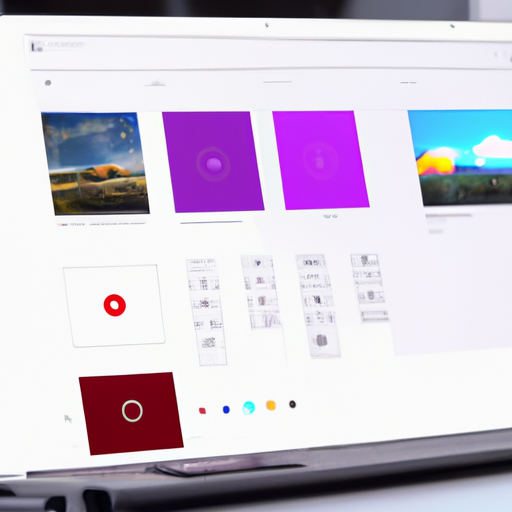
Microsoft is constantly striving to improve the user experience on its Windows operating system, and one area where they are making significant changes is in the default app settings. Default apps are the programs that open when you click on a specific file type or perform a certain action. For example, when you click on a web link, the default browser will open to display the webpage.
In the past, changing default app settings in Windows could be a bit of a hassle. You had to navigate through multiple menus and settings to find the right options, and even then, it wasn’t always clear how to make the changes you wanted. But now, Microsoft is making it easier than ever to customize your default app settings.
One of the improvements Microsoft is bringing to default app settings is a new and simplified interface. Instead of having to dig through menus and settings, you can now access the default app settings directly from the Start menu. Simply click on the Start button, go to Settings, and then click on Apps. From there, you can easily choose which apps you want to use as defaults for various file types and actions.
But that’s not all. Microsoft is also introducing a new feature called app pinning. App pinning allows you to pin your favorite apps to the taskbar or Start menu for quick and easy access. This means that you no longer have to search through your list of installed apps or navigate through the Start menu to find the app you want to use. With just a few clicks, you can pin your most frequently used apps to the taskbar or Start menu, making them readily available whenever you need them.
In addition to these improvements, Microsoft is also working on making default app settings more intelligent. This means that Windows will learn your preferences over time and automatically suggest the apps you are most likely to use for specific tasks. For example, if you frequently open PDF files with Adobe Acrobat, Windows will remember this and suggest Adobe Acrobat as the default app for opening PDFs. This intelligent feature will save you time and effort by eliminating the need to manually set default apps for every file type or action.
Overall, these improvements to default app settings in Windows are aimed at providing a seamless and personalized user experience. Microsoft understands that everyone has their own preferences when it comes to the apps they use, and they want to make it as easy as possible for users to customize their Windows experience. With the new and simplified interface, app pinning, and intelligent suggestions, Microsoft is revolutionizing default app settings and making it easier than ever for users to tailor their Windows experience to their liking.
So, whether you’re a casual user who just wants to set your favorite browser as the default or a power user who wants to customize every aspect of your Windows experience, these improvements to default app settings will make it easier and more intuitive than ever before. Microsoft is committed to providing a user-friendly and personalized experience, and these changes are just one example of how they are delivering on that promise.
Windows App Pinning: Everything You Need to Know about Microsoft’s Latest Features
Microsoft has recently announced some exciting improvements to default app settings and app pinning in Windows. These updates are aimed at enhancing the user experience and making it easier for users to customize their Windows devices to suit their preferences.
One of the key improvements is the ability to set default apps for specific file types. Previously, when you opened a file, Windows would automatically open it with the default app associated with that file type. However, this could sometimes be frustrating if you preferred to use a different app for certain file types. With the new update, you can now easily choose which app you want to use as the default for each file type. This gives you more control over your Windows experience and allows you to use the apps that you find most convenient and efficient.
In addition to the default app settings, Microsoft has also made app pinning more user-friendly. App pinning allows you to pin your favorite apps to the taskbar or Start menu for quick and easy access. Previously, pinning apps required multiple steps and could be a bit cumbersome. However, with the new update, pinning apps has become much simpler and more intuitive. You can now easily pin apps by right-clicking on the app icon and selecting the “Pin to taskbar” or “Pin to Start” option. This makes it much easier to organize and access your most frequently used apps, saving you time and effort.
Furthermore, Microsoft has introduced a new feature called “Recommended” apps. This feature suggests apps that you might find useful based on your usage patterns and preferences. These recommendations are displayed in the Start menu and can help you discover new apps that you may not have known about otherwise. This is a great way to explore new apps and expand your Windows experience.
To make these improvements even more user-friendly, Microsoft has also added a new settings page for default apps. This page provides a centralized location where you can easily manage and customize your default app settings. From this page, you can choose default apps for various file types, as well as manage app permissions and notifications. This makes it much easier to personalize your Windows experience and ensure that your device is set up exactly the way you want it.
Overall, these improvements to default app settings and app pinning in Windows are a welcome addition for users. They provide more control and customization options, making it easier to personalize your Windows experience. Whether you want to set specific default apps for different file types or pin your favorite apps for quick access, these updates make it simpler and more intuitive. Additionally, the introduction of recommended apps helps you discover new apps that you may find useful. With these improvements, Microsoft continues to enhance the user experience and make Windows a more user-friendly operating system.
Unveiling the Latest Improvements in Default Apps Settings by Microsoft
Microsoft has recently announced some exciting improvements to default apps settings and app pinning in Windows. These updates aim to enhance the user experience and provide more customization options for users.
One of the key improvements is the ability to set default apps on a per-file basis. Previously, users could only set default apps based on file type. With this new feature, users can now choose which app they want to use to open a specific file, regardless of its file type. This gives users more control over their preferred apps and allows for a more personalized experience.
In addition to per-file default apps, Microsoft is also introducing a new default apps settings page. This page will provide a centralized location for users to manage their default apps. It will display a list of all the apps installed on the device and allow users to easily set their preferred app for each file type. This streamlined approach makes it much easier for users to customize their default app settings and ensures a more efficient workflow.
Another improvement that Microsoft is bringing to Windows is app pinning. App pinning allows users to pin their favorite apps to the taskbar or Start menu for quick and easy access. Previously, users could only pin apps that were already open or recently used. However, with the latest update, users will be able to pin any app of their choice, even if it is not currently open or recently used. This gives users more flexibility in organizing their apps and makes it more convenient to access their most frequently used applications.
Furthermore, Microsoft is also introducing a new feature called “Recommended Apps.” This feature will suggest apps that are relevant to the user’s interests and usage patterns. For example, if a user frequently uses a photo editing app, the Recommended Apps feature may suggest other similar apps that the user might find useful. This personalized recommendation system aims to help users discover new apps and enhance their overall Windows experience.
Overall, these improvements by Microsoft are a welcome addition to Windows. The ability to set default apps on a per-file basis and the new default apps settings page provide users with more control and customization options. The app pinning feature allows for easier access to favorite apps, while the Recommended Apps feature helps users discover new apps that align with their interests. These updates demonstrate Microsoft’s commitment to continuously improving the user experience and making Windows more user-friendly.
In conclusion, Microsoft’s latest improvements to default apps settings and app pinning in Windows are set to enhance the user experience and provide more customization options. With the ability to set default apps on a per-file basis, a new default apps settings page, and the introduction of app pinning and Recommended Apps, users will have more control over their app preferences and a more personalized Windows experience. These updates showcase Microsoft’s dedication to improving their products and ensuring a friendly and efficient user experience.
