Benefits of Using Google Password Manager with Passkey Support
Google Password Manager is a handy tool that helps users securely store and manage their passwords. With the recent addition of Passkey support for Android and Chrome, the benefits of using Google Password Manager have become even more enticing. In this article, we will explore some of the advantages of using Google Password Manager with Passkey support.
One of the primary benefits of using Google Password Manager is the convenience it offers. With Passkey support, users can now access their saved passwords across multiple devices seamlessly. Whether you’re using your Android phone or browsing on Chrome, you can easily retrieve your passwords without the hassle of remembering them or typing them in manually. This feature is especially useful for those who frequently switch between devices or work on multiple platforms.
Another advantage of using Google Password Manager with Passkey support is enhanced security. With the increasing number of online accounts we have, it’s crucial to use unique and complex passwords for each one. However, remembering all these passwords can be a daunting task. Google Password Manager takes care of this by generating strong, unique passwords for you and securely storing them. With Passkey support, you can rest assured that your passwords are protected by an additional layer of security.
Furthermore, Google Password Manager with Passkey support offers a seamless login experience. Gone are the days of struggling to remember your login credentials or going through the tedious process of resetting passwords. With Passkey support, you can log in to your favorite websites and apps with just a few taps or clicks. This not only saves you time but also eliminates the frustration of dealing with forgotten passwords.
In addition to convenience and security, Google Password Manager with Passkey support also provides peace of mind. With the increasing number of data breaches and cyber threats, it’s essential to take proactive measures to protect your online accounts. By using Google Password Manager, you can ensure that your passwords are securely stored and encrypted. Moreover, Passkey support adds an extra layer of protection, making it even more challenging for hackers to gain unauthorized access to your accounts.
Another noteworthy benefit of using Google Password Manager with Passkey support is its compatibility with other password management tools. If you’re already using a password manager, you might be hesitant to switch to a new one. However, Google Password Manager seamlessly integrates with other popular password management tools, allowing you to import your existing passwords effortlessly. This compatibility ensures a smooth transition and eliminates the need to manually transfer your passwords.
Lastly, Google Password Manager with Passkey support is free to use. Unlike some password management tools that require a subscription or charge a fee, Google Password Manager is available to all users at no cost. This accessibility makes it an excellent choice for individuals and businesses alike, regardless of their budget.
In conclusion, the addition of Passkey support to Google Password Manager brings numerous benefits to users. From convenience and enhanced security to a seamless login experience and compatibility with other tools, Google Password Manager with Passkey support is a valuable tool for anyone looking to simplify and secure their online accounts. So why not give it a try and experience the benefits for yourself?
How to Enable Passkey Support for Google Password Manager on Android
Google Password Manager is a handy tool that helps users securely store and manage their passwords. It eliminates the need to remember multiple passwords for different websites and apps, making online life a lot easier. Recently, Google has introduced a new feature to enhance the security of its Password Manager – Passkey support for Android and Chrome. In this article, we will guide you on how to enable Passkey support for Google Password Manager on your Android device.
To begin with, it is important to note that Passkey support is available for devices running Android 8.0 and above. If your device meets this requirement, you can follow these simple steps to enable Passkey support:
1. Open the Google app on your Android device. If you don’t have it installed, you can download it from the Google Play Store.
2. Tap on your profile picture or initial in the top right corner of the app. This will open the Google Account menu.
3. From the menu, select “Manage your Google Account.” This will take you to the account settings page.
4. Scroll down and tap on “Security” to access the security settings.
5. Under the “Signing in to Google” section, tap on “Password Manager.” This will open the Password Manager settings.
6. In the Password Manager settings, you will find the option to enable Passkey support. Tap on the toggle switch next to “Enable Passkey” to turn it on.
7. You will be prompted to set up a Passkey. Choose a strong and memorable Passkey that you can easily remember. It is recommended to use a combination of letters, numbers, and special characters to make it more secure.
8. Once you have set up your Passkey, you can start using it to access your saved passwords in Google Password Manager. Whenever you need to view or use a password, you will be prompted to enter your Passkey.
Enabling Passkey support adds an extra layer of security to your Google Password Manager. It ensures that even if someone gains unauthorized access to your device, they won’t be able to access your saved passwords without the Passkey. This feature is particularly useful if you often lend your device to others or if you have sensitive information stored in your Password Manager.
It is worth mentioning that Passkey support is not limited to Android devices only. Google has also introduced this feature for Chrome on desktop. To enable Passkey support on Chrome, you can follow similar steps:
1. Open Chrome on your desktop and click on the three-dot menu icon in the top right corner.
2. From the menu, select “Settings” to access the Chrome settings.
3. Scroll down and click on “Passwords” to open the Passwords settings.
4. Under the “Google Password Manager” section, you will find the option to enable Passkey support. Click on the toggle switch next to “Enable Passkey” to turn it on.
5. Set up your Passkey following the same guidelines mentioned earlier.
By enabling Passkey support for Google Password Manager on both your Android device and Chrome, you can ensure that your passwords are securely protected. It is a simple yet effective way to enhance the security of your online accounts and keep your sensitive information safe. So, take a few minutes to enable Passkey support and enjoy the peace of mind that comes with knowing your passwords are well-protected.
Step-by-Step Guide to Setting Up Passkey Support for Google Password Manager on Chrome
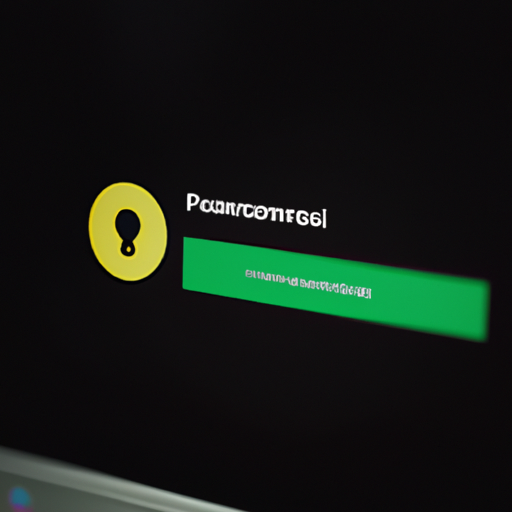
Google Password Manager is a handy tool that helps you keep track of all your passwords and login information. It securely stores your credentials and automatically fills them in for you when you visit a website or app. It’s a convenient way to ensure that you never forget a password again. And now, Google has introduced passkey support for Android and Chrome, making it even easier to access your passwords across devices.
Setting up passkey support for Google Password Manager on Chrome is a simple process that can be done in just a few steps. In this step-by-step guide, we will walk you through the process, so you can start using this new feature right away.
Step 1: Update your Chrome browser
Before you can enable passkey support for Google Password Manager, make sure that you have the latest version of Chrome installed on your device. You can check for updates by going to the Chrome menu, selecting “Help,” and then clicking on “About Google Chrome.” If there is an update available, simply follow the prompts to install it.
Step 2: Open Chrome settings
Once you have updated your browser, open Chrome and click on the three-dot menu in the top-right corner of the screen. From the drop-down menu, select “Settings.”
Step 3: Access the Passwords section
In the Chrome settings menu, scroll down until you find the “Autofill” section. Click on “Passwords” to access the Passwords settings.
Step 4: Enable passkey support
In the Passwords settings, you will see an option called “Use your Android phone to unlock your passwords.” Toggle the switch to enable passkey support.
Step 5: Connect your Android device
To connect your Android device to Google Password Manager, click on the “Connect” button. This will open a QR code scanner on your phone.
Step 6: Scan the QR code
On your Android device, open the Google app and tap on the “More” tab at the bottom-right corner of the screen. From the menu, select “Settings” and then “Google Account.” In the Google Account settings, tap on “Security” and then “Password Manager.” Finally, tap on “Scan QR code” and scan the code displayed on your computer screen.
Step 7: Confirm the connection
Once you have scanned the QR code, your Android device will prompt you to confirm the connection. Tap on “Yes” to complete the setup process.
Congratulations! You have successfully set up passkey support for Google Password Manager on Chrome. From now on, whenever you need to access your passwords, simply unlock your Android device and Chrome will automatically fill them in for you.
Passkey support adds an extra layer of security to Google Password Manager, as it requires physical access to your Android device in order to unlock your passwords. This means that even if someone gains access to your computer, they won’t be able to view or use your passwords without your phone.
In conclusion, passkey support for Google Password Manager on Android and Chrome is a great addition that makes it even easier and more secure to manage your passwords. By following this step-by-step guide, you can quickly set up this feature and enjoy the convenience of having your passwords at your fingertips, wherever you go.
Enhancing Security with Google Password Manager’s Passkey Feature
Google Password Manager, the popular password management tool, has recently introduced a new feature that is set to enhance security for Android and Chrome users. This new feature, called Passkey, aims to provide an additional layer of protection for users’ online accounts and make the login process more secure and convenient.
With the increasing number of online accounts that we all have, it has become a challenge to remember unique and strong passwords for each one. This is where password managers like Google Password Manager come in handy. They allow users to store and manage their passwords in a secure vault, eliminating the need to remember multiple passwords.
However, even with a password manager, there is still a risk of someone gaining unauthorized access to your accounts if they manage to get hold of your master password. This is where the Passkey feature comes into play. It adds an extra step to the login process by requiring users to enter a passkey, in addition to their master password, to access their stored passwords.
The passkey is a unique code that is generated by Google and is tied to your Google account. It can be used across multiple devices, including Android smartphones and Chrome browsers. This means that even if someone manages to obtain your master password, they would still need the passkey to gain access to your passwords.
Setting up the Passkey feature is simple and straightforward. Once you have enabled it in your Google account settings, you will be prompted to create a passkey. This passkey can be a PIN, a pattern, or even a fingerprint, depending on the device you are using. It is important to choose a passkey that is easy for you to remember but difficult for others to guess.
Once you have set up the Passkey feature, every time you try to access your stored passwords, you will be prompted to enter your passkey. This adds an extra layer of security, as even if someone manages to get hold of your master password, they would still need the passkey to gain access to your passwords.
In addition to enhancing security, the Passkey feature also makes the login process more convenient. With the passkey, you no longer have to remember and type in your master password every time you want to access your passwords. Instead, you can simply enter your passkey, which is quicker and more convenient.
Furthermore, the Passkey feature is designed to work seamlessly across different devices. Whether you are using your Android smartphone or your Chrome browser, you can use the same passkey to access your passwords. This means that you don’t have to remember different passcodes for different devices, making the whole experience even more user-friendly.
In conclusion, the Passkey feature introduced by Google Password Manager is a significant step towards enhancing security for Android and Chrome users. By requiring users to enter a passkey in addition to their master password, it adds an extra layer of protection to their online accounts. Moreover, it makes the login process more convenient and user-friendly. So, if you haven’t already, it’s time to enable the Passkey feature and take your online security to the next level.
Exploring the Integration of Passkey Support in Google Password Manager for Seamless Authentication
Google Password Manager, the popular tool that helps users securely store and manage their passwords, has recently received an exciting update. Passkey support has been integrated into Google Password Manager for Android and Chrome, making authentication even more seamless and convenient for users. This new feature aims to enhance the overall user experience and provide an added layer of security.
Passkey support allows users to authenticate themselves using a physical device, such as a smartphone or a security key, instead of relying solely on traditional passwords. This means that users can now use their Android devices or Chromebooks as a passkey to access their accounts. This feature is particularly useful for those who want to add an extra layer of security to their online accounts without the hassle of remembering complex passwords.
With this new integration, users can set up their Android devices or Chromebooks as their passkeys. Once set up, they can use their passkeys to authenticate themselves when logging into their Google accounts or any other websites that support this feature. This eliminates the need to enter passwords manually, saving time and reducing the risk of password-related security breaches.
To set up passkey support, users need to ensure that their Android device or Chromebook is running the latest version of the operating system. They can then navigate to the settings menu and select the option to set up their device as a passkey. The process is straightforward and user-friendly, with clear instructions provided along the way.
Once the passkey is set up, users can enjoy the benefits of seamless authentication. When logging into their Google accounts or supported websites, they will be prompted to use their passkey instead of entering a password. This can be done by simply tapping a button on their Android device or Chromebook. The passkey is securely stored on the device and is used to verify the user’s identity, ensuring a secure and hassle-free login experience.
Passkey support also offers an additional layer of security. Even if someone manages to obtain a user’s password, they would still need physical access to the user’s Android device or Chromebook to authenticate themselves. This significantly reduces the risk of unauthorized access to accounts, providing users with peace of mind.
Furthermore, passkey support is not limited to Google accounts. Many websites and services are adopting this feature, allowing users to use their Android devices or Chromebooks as passkeys across various platforms. This means that users can enjoy the benefits of seamless authentication on a wide range of websites, further simplifying their online experience.
In conclusion, the integration of passkey support in Google Password Manager for Android and Chrome is a significant step towards enhancing the user experience and improving security. With this feature, users can set up their Android devices or Chromebooks as passkeys, eliminating the need to remember complex passwords. The process is simple and user-friendly, and the benefits are numerous. Passkey support offers seamless authentication, saving time and reducing the risk of password-related security breaches. It also provides an additional layer of security, as physical access to the passkey device is required for authentication. With passkey support being adopted by various websites and services, users can enjoy the benefits of seamless authentication across multiple platforms. So, if you’re looking for a more convenient and secure way to access your accounts, consider setting up passkey support in Google Password Manager.
