Introduction to iCloud Passwords for Windows
iCloud Passwords for Windows Gets 2FA Code Generator Support: Report
Have you ever found yourself struggling to remember all your passwords? With the increasing number of online accounts we have, it’s no wonder that keeping track of them all can be a challenge. Thankfully, Apple has come up with a solution for its iCloud users who also use Windows. According to a recent report, iCloud Passwords for Windows now supports 2FA code generator, making it even easier to access your accounts securely.
For those who are not familiar with iCloud Passwords for Windows, it is a feature that allows users to access their iCloud Keychain passwords on their Windows devices. This means that you can have all your passwords synced across your Apple devices as well as your Windows PC. It’s a convenient way to have all your passwords in one place, without the need to remember them all.
One of the key features of iCloud Passwords for Windows is its support for two-factor authentication (2FA). Two-factor authentication adds an extra layer of security to your accounts by requiring you to provide a second form of verification, usually a code sent to your phone, in addition to your password. This helps protect your accounts from unauthorized access, even if someone manages to obtain your password.
Previously, iCloud Passwords for Windows only supported 2FA through SMS or a trusted device. However, the recent report suggests that Apple has now added support for 2FA code generator. This means that you can now use apps like Google Authenticator or Authy to generate the verification codes needed to access your iCloud Keychain passwords on your Windows PC.
The addition of 2FA code generator support is a welcome improvement for iCloud Passwords for Windows users. It provides them with more flexibility in how they can secure their accounts. Instead of relying solely on SMS or a trusted device, they now have the option to use a code generator app, which can be more convenient and reliable.
Furthermore, using a code generator app can also enhance the overall security of your accounts. SMS-based 2FA has been known to have vulnerabilities, such as SIM swapping attacks. By using a code generator app, you eliminate the risk of such attacks and ensure that only you have access to the verification codes.
To enable 2FA code generator support for iCloud Passwords for Windows, you will need to go through a simple setup process. First, make sure that you have a code generator app installed on your phone. Then, open the iCloud settings on your Windows PC and navigate to the Passwords tab. From there, you can enable the 2FA code generator option and follow the on-screen instructions to complete the setup.
In conclusion, the addition of 2FA code generator support to iCloud Passwords for Windows is a significant improvement for users. It provides them with more options to secure their accounts and enhances the overall security of their passwords. If you’re an iCloud user who also uses Windows, make sure to take advantage of this new feature and enjoy the convenience and peace of mind it brings.
Benefits of using iCloud Passwords for Windows
iCloud Passwords for Windows, the password management tool developed by Apple, has reportedly received an update that brings support for two-factor authentication (2FA) code generation. This new feature is expected to enhance the security of iCloud Passwords for Windows, making it an even more reliable and convenient option for users.
One of the key benefits of using iCloud Passwords for Windows is its seamless integration with Apple’s ecosystem. If you are an Apple user who owns multiple devices, such as an iPhone, iPad, and Mac, you can easily sync your passwords across all these devices using iCloud Passwords. This means that you no longer have to remember multiple passwords or go through the hassle of manually entering them on each device. With iCloud Passwords for Windows, you can have all your passwords at your fingertips, regardless of the device you are using.
Another advantage of using iCloud Passwords for Windows is its ability to generate strong and unique passwords for your online accounts. In today’s digital age, where cyber threats are becoming increasingly sophisticated, having strong passwords is crucial to protect your personal information. iCloud Passwords for Windows can automatically generate complex passwords that are difficult to crack, ensuring that your accounts remain secure.
Furthermore, iCloud Passwords for Windows offers a convenient autofill feature. Once you have saved your passwords in iCloud, the tool can automatically fill in your login credentials when you visit a website or launch an app. This saves you time and effort, as you no longer have to manually type in your username and password every time you want to access a service. With just a few clicks, iCloud Passwords for Windows can log you in to your favorite websites and apps, making your online experience more efficient and hassle-free.
In addition to its password management capabilities, iCloud Passwords for Windows also provides a secure platform for storing other sensitive information, such as credit card details and personal notes. This means that you can have all your important information in one place, protected by Apple’s robust security measures. With iCloud Passwords for Windows, you can have peace of mind knowing that your confidential data is encrypted and stored securely.
With the recent addition of 2FA code generator support, iCloud Passwords for Windows has become even more secure. Two-factor authentication adds an extra layer of protection to your accounts by requiring a verification code in addition to your password. With iCloud Passwords for Windows generating these codes for you, you can rest assured that your accounts are well-guarded against unauthorized access.
In conclusion, iCloud Passwords for Windows offers a range of benefits that make it a valuable tool for Apple users. From seamless integration with Apple’s ecosystem to strong password generation and convenient autofill, this password management tool simplifies and enhances your online experience. With the recent addition of 2FA code generator support, iCloud Passwords for Windows further strengthens its security features, ensuring that your accounts remain safe and protected. So why not give it a try and experience the convenience and peace of mind that iCloud Passwords for Windows brings?
Exploring the new 2FA Code Generator Support
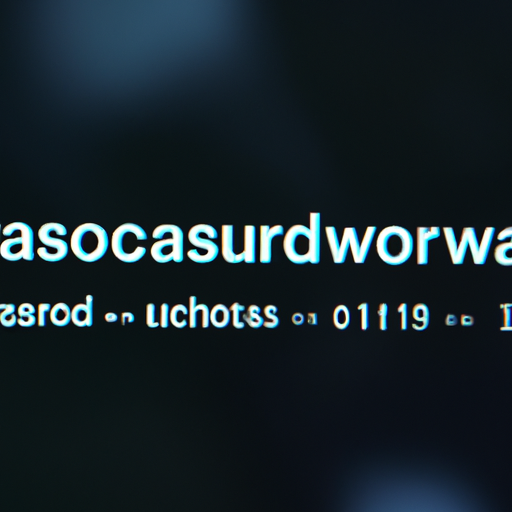
iCloud Passwords for Windows Gets 2FA Code Generator Support: Report
Apple’s iCloud Passwords for Windows has received an exciting new update, according to a recent report. The update brings 2FA (two-factor authentication) code generator support to the popular password management tool, enhancing its security features and providing users with an extra layer of protection.
With the increasing number of cyber threats and data breaches, it has become crucial for individuals and businesses to prioritize their online security. Two-factor authentication has emerged as a powerful tool in this regard, requiring users to provide two forms of identification before accessing their accounts. This typically involves a combination of something the user knows (like a password) and something they have (like a code sent to their phone).
The addition of 2FA code generator support to iCloud Passwords for Windows is a significant step forward in ensuring the safety of users’ sensitive information. Previously, users had to rely on their Apple devices to generate the necessary codes for two-factor authentication. However, with this update, Windows users can now generate the codes directly from their iCloud Passwords app on their Windows computers.
This new feature offers a more convenient and streamlined experience for Windows users, eliminating the need to switch between devices or rely on third-party apps for generating codes. By integrating the code generator directly into the iCloud Passwords app, Apple has made it easier for users to manage their passwords securely.
Furthermore, this update also highlights Apple’s commitment to cross-platform compatibility. While iCloud Passwords is primarily associated with Apple devices, the addition of 2FA code generator support for Windows demonstrates Apple’s recognition of the diverse technology landscape and the need to cater to users across different platforms.
The 2FA code generator support in iCloud Passwords for Windows works by generating a unique code that users can enter when prompted during the two-factor authentication process. This code is time-sensitive and changes periodically, adding an extra layer of security to the login process. By requiring this additional code, even if a hacker manages to obtain a user’s password, they would still need the unique code to gain access to the account.
It is worth noting that enabling two-factor authentication is a simple yet effective way to protect your online accounts. By adding this extra layer of security, you significantly reduce the risk of unauthorized access and potential data breaches. With the new 2FA code generator support in iCloud Passwords for Windows, Apple has made it even easier for users to implement this crucial security measure.
In conclusion, the addition of 2FA code generator support to iCloud Passwords for Windows is a welcome update that enhances the security and convenience of the password management tool. By allowing Windows users to generate two-factor authentication codes directly from their iCloud Passwords app, Apple has made it easier for individuals and businesses to protect their sensitive information. This update also demonstrates Apple’s commitment to cross-platform compatibility and their dedication to providing a secure and user-friendly experience for all their customers. So, if you’re a Windows user who relies on iCloud Passwords, make sure to update your app and take advantage of this new feature to strengthen your online security.
Step-by-step guide on setting up iCloud Passwords with 2FA Code Generator
iCloud Passwords for Windows Gets 2FA Code Generator Support: Report
If you’re a Windows user who relies on iCloud for storing your passwords, we have some exciting news for you. According to a recent report, iCloud Passwords for Windows now supports the 2FA (two-factor authentication) code generator. This means that you can now add an extra layer of security to your iCloud account when accessing it from your Windows device. In this article, we will provide you with a step-by-step guide on how to set up iCloud Passwords with the 2FA code generator.
Firstly, it’s important to note that the 2FA code generator is a feature that generates a unique code on your trusted device, which you will need to enter along with your password when logging into your iCloud account. This adds an additional layer of security by ensuring that only you can access your account, even if someone else has your password.
To begin setting up iCloud Passwords with the 2FA code generator, you will need to ensure that you have the latest version of iCloud for Windows installed on your device. If you don’t have it already, you can download it from the official Apple website.
Once you have the latest version of iCloud for Windows installed, open the application and sign in with your Apple ID. If you don’t have an Apple ID, you will need to create one before proceeding.
After signing in, you will see a list of iCloud features that you can enable on your Windows device. Look for the “Passwords” option and click on it to open the iCloud Passwords settings.
In the iCloud Passwords settings, you will find an option to enable the 2FA code generator. Simply toggle the switch to turn it on. You may be prompted to enter your Apple ID password to confirm the change.
Once the 2FA code generator is enabled, you will need to set it up on your trusted device. This can be an iPhone, iPad, or Mac that is already associated with your Apple ID. On your trusted device, go to the Settings app and tap on your Apple ID at the top of the screen.
In the Apple ID settings, look for the “Password & Security” option and tap on it. You will find an option to set up the 2FA code generator. Follow the on-screen instructions to complete the setup process.
Once the setup is complete, you can now use the 2FA code generator when logging into your iCloud account on your Windows device. When prompted for your password, you will also see a field to enter the code generated on your trusted device. Simply enter the code and click on “Sign In” to access your iCloud account.
With the 2FA code generator enabled, you can have peace of mind knowing that your iCloud account is protected by an additional layer of security. This feature ensures that even if someone manages to obtain your password, they won’t be able to access your account without the unique code generated on your trusted device.
In conclusion, the addition of 2FA code generator support for iCloud Passwords on Windows is a welcome enhancement for users who prioritize security. By following the step-by-step guide provided in this article, you can easily set up and enable this feature on your Windows device. So go ahead and take advantage of this added layer of protection for your iCloud account.
Tips and tricks for maximizing security with iCloud Passwords on Windows
iCloud Passwords for Windows Gets 2FA Code Generator Support: Report
In today’s digital age, security is of utmost importance. With the increasing number of online accounts and passwords we have to manage, it’s crucial to ensure that our personal information remains safe and secure. One way to enhance the security of our online accounts is by enabling two-factor authentication (2FA). And now, according to a recent report, iCloud Passwords for Windows has added support for 2FA code generator, making it even easier to protect your iCloud account.
Two-factor authentication is a security feature that adds an extra layer of protection to your online accounts. It requires you to provide two pieces of information to verify your identity: something you know (like a password) and something you have (like a code generated by an app or sent to your phone). By enabling 2FA, you significantly reduce the risk of unauthorized access to your accounts, as even if someone manages to obtain your password, they would still need the second factor to gain access.
iCloud Passwords for Windows is a handy tool that allows you to access your iCloud Keychain passwords on your Windows PC. It syncs your passwords across all your Apple devices, making it convenient to access your accounts without the hassle of remembering multiple passwords. And now, with the addition of 2FA code generator support, it takes your security to the next level.
Enabling 2FA code generator support in iCloud Passwords for Windows is a straightforward process. First, ensure that you have two-factor authentication enabled for your iCloud account. You can do this by going to the Apple ID website and navigating to the Security section. Once enabled, open the iCloud Passwords app on your Windows PC and sign in with your Apple ID. You will then be prompted to enter the verification code generated by your trusted device. Simply enter the code, and you’re all set!
With 2FA code generator support, you no longer have to rely on receiving verification codes via SMS or email. Instead, you can generate the codes directly within the iCloud Passwords app on your Windows PC. This eliminates the need for a separate code generator app or relying on your phone to receive the codes. It’s a convenient and secure way to access your iCloud Keychain passwords.
By adding support for 2FA code generator, iCloud Passwords for Windows aligns with Apple’s commitment to user privacy and security. It’s a welcome addition for Windows users who rely on iCloud Keychain to manage their passwords. With this new feature, you can have peace of mind knowing that your iCloud account is protected by an extra layer of security.
In conclusion, the addition of 2FA code generator support in iCloud Passwords for Windows is a significant step towards enhancing the security of your iCloud account. Enabling two-factor authentication is a simple yet effective way to protect your online accounts from unauthorized access. With this new feature, accessing your iCloud Keychain passwords on your Windows PC becomes even more secure and convenient. So, take the time to enable 2FA and enjoy the peace of mind that comes with knowing your personal information is safe and secure.
