Enhancing Productivity: How to Optimize Google Docs for Foldable Android Devices
Google Docs, Sheets, and Slides have become indispensable tools for many professionals and students alike. With their cloud-based nature and collaborative features, they have revolutionized the way we work and create documents. However, with the rise of foldable Android devices, it is important to optimize these applications to fully take advantage of the unique capabilities these devices offer.
Foldable Android devices, with their flexible screens and multiple display modes, provide a new level of versatility and productivity. Whether you are using your device in tablet mode or unfolding it to take advantage of the larger screen real estate, optimizing Google Docs, Sheets, and Slides can greatly enhance your productivity.
One of the key aspects to consider when optimizing these applications is the layout. With foldable devices, you have the option to use a single screen or span your content across both screens. In Google Docs, for example, you can choose to have your document displayed on a single screen, making it easier to focus on your content. Alternatively, you can span your document across both screens, allowing you to view and edit different sections simultaneously.
To optimize Google Sheets for foldable devices, you can take advantage of the larger screen real estate by displaying multiple sheets side by side. This allows you to compare data from different sheets or work on multiple sheets simultaneously, increasing your efficiency and productivity.
In Google Slides, optimizing for foldable devices means being able to view your presentation in a more immersive way. With the larger screen, you can see your slides in a more detailed manner, making it easier to spot any errors or make adjustments. Additionally, you can use the foldable device’s multiple display modes to have your slide notes or a timer displayed on one screen while presenting on the other.
Another aspect to consider when optimizing Google Docs, Sheets, and Slides for foldable devices is the use of multitasking features. Foldable Android devices often come with features that allow you to run multiple apps side by side, making it easier to switch between different tasks. By utilizing these features, you can have Google Docs open on one screen while having a web browser or a note-taking app open on the other, allowing you to reference external information or take notes without interrupting your workflow.
Furthermore, foldable devices often come with stylus support, which can greatly enhance your productivity when using Google Docs, Sheets, and Slides. With a stylus, you can easily annotate your documents, draw diagrams, or highlight important information. This level of precision and control can make your work more efficient and visually appealing.
In conclusion, optimizing Google Docs, Sheets, and Slides for foldable Android devices can greatly enhance your productivity. By taking advantage of the unique capabilities these devices offer, such as flexible screens, multitasking features, and stylus support, you can work more efficiently and effectively. Whether you are a professional or a student, optimizing these applications for foldable devices can revolutionize the way you work and create documents. So, embrace the future of technology and make the most out of your foldable Android device with optimized Google Docs, Sheets, and Slides.
Seamless Collaboration: Tips for Optimizing Google Sheets on Foldable Android Devices
Google Docs, Sheets, and Slides have become indispensable tools for seamless collaboration in today’s digital age. With the rise of foldable Android devices, it is essential to optimize these applications to ensure a smooth user experience. In this article, we will explore some tips and tricks for optimizing Google Sheets on foldable Android devices, enabling you to collaborate effortlessly with your team.
First and foremost, it is crucial to take advantage of the larger screen real estate offered by foldable Android devices. These devices provide a unique opportunity to view and edit spreadsheets with greater ease. By maximizing the use of the available space, you can enhance your productivity and efficiency.
One way to optimize Google Sheets on foldable Android devices is by utilizing the split-screen feature. This feature allows you to have two apps open side by side, enabling you to work on your spreadsheet while referencing other documents or applications simultaneously. To activate the split-screen feature, simply swipe up from the bottom of your screen and select the app you want to open alongside Google Sheets. This feature is particularly useful when cross-referencing data or copying information between different sources.
Another tip for optimizing Google Sheets on foldable Android devices is to make use of keyboard shortcuts. Keyboard shortcuts can significantly speed up your workflow and make editing spreadsheets a breeze. For example, pressing Ctrl+C and Ctrl+V allows you to copy and paste data quickly. Similarly, using Ctrl+Z enables you to undo any changes you may have made accidentally. By familiarizing yourself with these shortcuts, you can save valuable time and effort.
Furthermore, it is essential to customize the settings of Google Sheets to suit your preferences and needs. Foldable Android devices often come with various display options, such as adjusting the screen resolution or enabling dark mode. Experiment with these settings to find what works best for you. For instance, enabling dark mode can reduce eye strain and improve readability, especially when working in low-light environments.
Collaboration is at the heart of Google Sheets, and optimizing this aspect is crucial for seamless teamwork. One way to enhance collaboration on foldable Android devices is by utilizing the comment feature. Comments allow you to provide feedback, ask questions, or make suggestions directly within the spreadsheet. To add a comment, simply select the cell or range of cells you want to comment on and click on the “Insert” tab. This feature promotes efficient communication and eliminates the need for lengthy email threads or separate communication channels.
Lastly, it is essential to keep your Google Sheets up to date by regularly syncing your data. Foldable Android devices often have automatic syncing capabilities, ensuring that your changes are saved and updated across all devices. However, it is always a good practice to manually sync your data before closing the application to avoid any potential loss of information.
In conclusion, optimizing Google Sheets on foldable Android devices is essential for seamless collaboration. By maximizing screen real estate, utilizing split-screen features, and customizing settings, you can enhance your productivity and efficiency. Additionally, keyboard shortcuts, comments, and regular syncing are valuable tools for efficient teamwork. Embrace these tips and tricks to make the most out of Google Sheets on your foldable Android device and enjoy a seamless collaboration experience.
Creating Impactful Presentations: Optimizing Google Slides for Foldable Android Devices
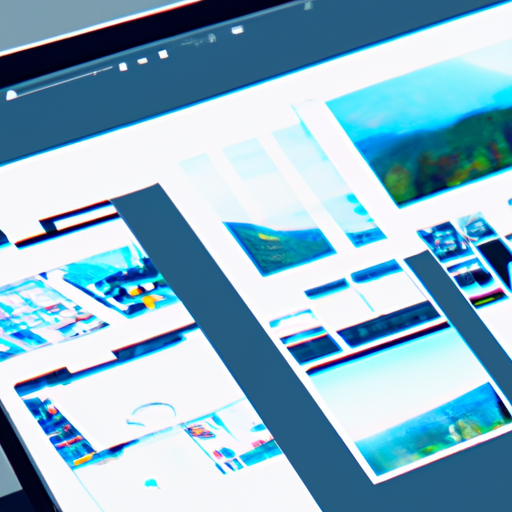
Google Docs, Sheets, and Slides have become indispensable tools for many professionals and students alike. They offer a convenient and collaborative way to create, edit, and share documents, spreadsheets, and presentations. With the rise of foldable Android devices, it is important to optimize these tools to ensure a seamless user experience.
Foldable Android devices, with their flexible screens and innovative designs, provide a unique opportunity for users to multitask and enhance productivity. However, to fully leverage the potential of these devices, it is crucial to optimize the apps that we use on a daily basis, such as Google Slides.
One of the key considerations when optimizing Google Slides for foldable Android devices is the aspect ratio. Foldable devices often have unconventional aspect ratios, which can affect the way presentations are displayed. To ensure that your slides look their best, it is important to design them with the specific aspect ratio of your device in mind. This can be done by adjusting the slide size settings in Google Slides to match the aspect ratio of your foldable device.
Another important aspect to consider when optimizing Google Slides for foldable Android devices is the use of templates. Templates provide a quick and easy way to create professional-looking presentations. However, not all templates are optimized for foldable devices. It is recommended to choose templates that are specifically designed for foldable screens, as they will ensure that your slides are displayed correctly and take full advantage of the device’s unique form factor.
In addition to aspect ratio and templates, it is also important to consider the use of multimedia elements in your presentations. Foldable Android devices often have larger screens, which make them ideal for showcasing high-quality images and videos. By incorporating multimedia elements into your slides, you can create more engaging and impactful presentations. However, it is important to optimize these elements for the specific resolution and screen size of your device to ensure that they are displayed correctly.
Collaboration is another key feature of Google Slides that can be optimized for foldable Android devices. With the ability to work on presentations simultaneously with others, collaboration has never been easier. However, on foldable devices, it is important to ensure that the collaboration features are optimized for the unique form factor. This can be done by enabling split-screen mode, which allows you to view and edit your presentation side by side with other apps or collaborators.
Lastly, it is important to consider the overall performance and stability of Google Slides on foldable Android devices. Foldable devices often have different hardware configurations and software optimizations compared to traditional smartphones or tablets. To ensure a smooth and seamless experience, it is recommended to keep your device’s software up to date and regularly update the Google Slides app.
In conclusion, optimizing Google Slides for foldable Android devices is essential to fully leverage the potential of these innovative devices. By considering aspects such as aspect ratio, templates, multimedia elements, collaboration features, and overall performance, you can create impactful presentations that take full advantage of the unique form factor of foldable devices. So, whether you are a professional giving a presentation or a student working on a group project, make sure to optimize Google Slides for your foldable Android device to enhance your productivity and create a memorable experience for your audience.
Efficient Workflow: Utilizing Google Docs, Sheets, and Slides on Foldable Android Devices
Google Docs, Sheets, and Slides have become indispensable tools for many professionals, allowing them to create, edit, and collaborate on documents, spreadsheets, and presentations with ease. With the rise of foldable Android devices, these productivity apps have been optimized to provide an efficient workflow for users on the go. In this article, we will explore how Google has tailored these apps to take full advantage of the unique features offered by foldable Android devices.
One of the key advantages of foldable Android devices is their larger screen real estate when unfolded. Google has recognized this and made sure that Google Docs, Sheets, and Slides are optimized to make the most of the available space. When using these apps on a foldable device, you can view and edit your documents, spreadsheets, and presentations with greater clarity and detail. The larger screen allows for a more immersive experience, making it easier to work on complex projects or review important documents.
In addition to the larger screen, foldable Android devices also offer the flexibility of using multiple apps side by side. Google has taken advantage of this feature by introducing a split-screen mode for Google Docs, Sheets, and Slides. This means that you can have your document, spreadsheet, or presentation open on one side of the screen while referring to other resources or taking notes on the other side. This multitasking capability enhances your productivity by allowing you to seamlessly switch between different tasks without losing focus.
Another feature that Google has integrated into these apps is the ability to use the device’s stylus for precise editing and annotation. With a foldable Android device, you can easily unfold it and start jotting down notes or making changes to your documents, spreadsheets, or presentations using the stylus. This feature is particularly useful for professionals who prefer the tactile experience of writing or drawing on a screen. It allows for a more natural and intuitive way of interacting with your work, making the editing process more efficient and enjoyable.
Collaboration is a key aspect of Google Docs, Sheets, and Slides, and Google has made sure that this functionality is fully supported on foldable Android devices. With the larger screen and multitasking capabilities, you can collaborate with your colleagues in real-time while having the document, spreadsheet, or presentation open on one side of the screen. This makes it easier to discuss and make changes together, ensuring that everyone is on the same page. The ability to work together seamlessly, even when physically apart, is a game-changer for remote teams or professionals who frequently collaborate with others.
In conclusion, Google has optimized Google Docs, Sheets, and Slides for foldable Android devices to provide an efficient workflow for users. The larger screen, split-screen mode, stylus support, and collaboration features all contribute to a more productive and enjoyable experience. Whether you are a professional on the go or a remote team member, these optimized apps will help you stay organized, focused, and connected. So, if you own a foldable Android device, make sure to take full advantage of these powerful tools and unlock your productivity potential.
Maximizing Efficiency: Best Practices for Using Optimized Google Docs, Sheets, Slides on Foldable Android Devices
Google Docs, Sheets, and Slides have become essential tools for many professionals and students alike. With their cloud-based nature and collaborative features, they have revolutionized the way we work and create documents, spreadsheets, and presentations. As technology continues to evolve, so do our devices, and one of the latest trends in the tech world is the rise of foldable Android devices. These innovative devices offer a unique user experience, and Google has optimized its suite of productivity apps to make the most of this new form factor.
Foldable Android devices, with their flexible screens and versatile form factors, provide users with the ability to multitask and work on multiple apps simultaneously. Google has recognized the potential of these devices and has made significant improvements to its productivity suite to ensure a seamless experience. Whether you’re using Google Docs, Sheets, or Slides, you can now take full advantage of the foldable form factor to maximize your efficiency.
One of the key features that Google has introduced is the ability to split the screen and have multiple documents, spreadsheets, or presentations open side by side. This allows you to reference information from one document while working on another, making it easier than ever to multitask. For example, you can have a research article open on one side of the screen while writing your own document on the other. This feature is particularly useful for students who need to gather information from multiple sources or professionals who need to compare data from different spreadsheets.
In addition to split-screen functionality, Google has also optimized its apps to take advantage of the larger screen real estate that foldable devices offer. With more space available, you can now view and edit your documents, spreadsheets, and presentations with greater ease. This is especially beneficial when working on complex projects that require a lot of data input or when collaborating with others in real-time. The larger screen also allows for a more immersive experience, making it easier to focus on your work and stay productive.
Another feature that Google has introduced is the ability to use the foldable device in different orientations. Whether you prefer to use your device in portrait or landscape mode, Google Docs, Sheets, and Slides will adapt to your preference. This flexibility allows you to work in the way that feels most comfortable to you, enhancing your overall productivity. For example, you may find that landscape mode is better suited for editing spreadsheets, while portrait mode is ideal for reading and annotating documents.
To further optimize the user experience on foldable Android devices, Google has also made improvements to the touch and stylus input. With the increased screen size, it is now easier to navigate through your documents, select text, and make edits using touch gestures. Additionally, if you prefer to use a stylus for more precise input, Google has enhanced the stylus support to ensure a smooth and natural writing experience. These improvements make it easier than ever to create, edit, and collaborate on your documents, spreadsheets, and presentations.
In conclusion, Google has recognized the potential of foldable Android devices and has optimized its suite of productivity apps to maximize efficiency. With features like split-screen functionality, improved touch and stylus input, and adaptability to different orientations, Google Docs, Sheets, and Slides offer a seamless and productive experience on foldable devices. Whether you’re a student, professional, or anyone in between, these optimized apps will help you make the most of your foldable Android device and stay productive on the go. So, embrace the future of technology and take advantage of the enhanced capabilities of Google’s productivity suite on your foldable device.
