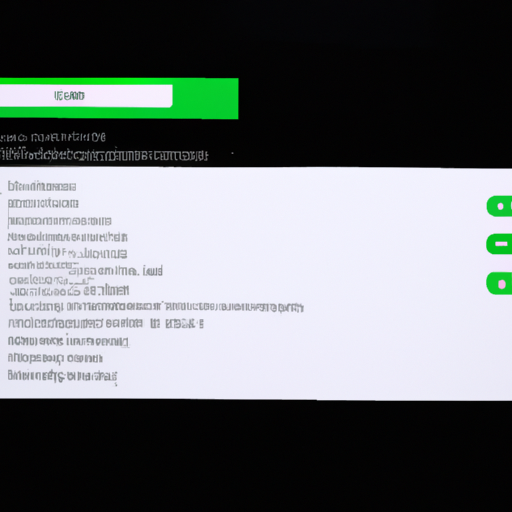Understanding the Storage Limitations for WhatsApp Backups on Google Drive
WhatsApp is one of the most popular messaging apps in the world, with over 2 billion users. It allows people to send messages, make voice and video calls, and share media files with ease. To ensure that users don’t lose their important conversations and media, WhatsApp offers the option to back up their data to Google Drive. However, there are some limitations to be aware of when it comes to storing WhatsApp backups on Google Drive.
Firstly, it’s important to note that WhatsApp backups on Google Drive count towards the user’s Google Drive storage quota. Google Drive offers 15 GB of free storage to every user, which includes not only WhatsApp backups but also other files and documents stored on the platform. This means that if a user has a large number of WhatsApp backups or other files taking up space on their Google Drive, they may need to consider upgrading to a paid storage plan.
Another limitation to be aware of is that WhatsApp backups on Google Drive are only available for Android users. This means that if you’re an iPhone user, you won’t be able to back up your WhatsApp data to Google Drive. Instead, iPhone users have the option to back up their WhatsApp data to iCloud, which is Apple’s cloud storage service. It’s worth noting that iCloud also has its own storage limitations, so iPhone users should be mindful of their available storage space.
Furthermore, WhatsApp backups on Google Drive are not encrypted. While Google Drive itself has strong security measures in place, it’s important to understand that the backups stored on the platform are not end-to-end encrypted like the messages sent through WhatsApp. This means that if someone gains unauthorized access to your Google Drive account, they may be able to access your WhatsApp backups and view your conversations and media files. To enhance the security of your WhatsApp backups, it’s recommended to enable two-factor authentication on your Google account and regularly update your passwords.
Lastly, it’s worth mentioning that WhatsApp backups on Google Drive are only retained for a limited period of time. Previously, WhatsApp backups older than one year were automatically deleted from Google Drive. However, in November 2018, WhatsApp announced a change to this policy. From that point onwards, WhatsApp backups would no longer count towards the user’s Google Drive storage quota, and backups older than one year would not be automatically deleted. This change was made to provide users with more flexibility and to ensure that they don’t lose their important data.
In conclusion, while Google Drive offers a convenient option for backing up WhatsApp data, there are some limitations to be aware of. These include the storage quota, availability only for Android users, lack of encryption, and the retention period of backups. By understanding these limitations, users can make informed decisions about their WhatsApp backups and take necessary steps to ensure the security and availability of their data.
How to Manage and Optimize Google Drive Storage for WhatsApp Backups
WhatsApp is one of the most popular messaging apps in the world, with over 2 billion users. It allows people to send messages, make voice and video calls, and share media files with ease. To ensure that users don’t lose their important conversations and media, WhatsApp offers the option to back up their data to Google Drive. However, there may be some limitations on the storage capacity for these backups.
Google Drive is a cloud storage service provided by Google, which allows users to store and access their files from anywhere. It offers 15 GB of free storage space to every user, which is shared across various Google services, including Gmail and Google Photos. This means that if you have a lot of emails or photos stored in these services, it will eat into your available storage space for WhatsApp backups.
If you find that your Google Drive storage is running low, there are a few steps you can take to manage and optimize it for WhatsApp backups. The first thing you can do is to check how much storage space your WhatsApp backups are taking up. To do this, open WhatsApp on your phone, go to Settings, then Chats, and finally Chat backup. Here, you will see the size of your last backup and the total size of all your backups.
If you find that your backups are taking up a significant amount of storage space, you can consider deleting some of the older backups. WhatsApp allows you to choose which backups to restore when you reinstall the app, so it’s safe to delete the older ones if you don’t need them anymore. To delete a backup, simply tap on it and select Delete backup.
Another option to optimize your Google Drive storage is to manually back up your WhatsApp data instead of relying on the automatic backups. By doing this, you can choose when to back up your data and how often. To manually back up your WhatsApp data, go to Settings, then Chats, and finally Chat backup. Here, you can tap on Back up to Google Drive and select the frequency of your backups.
If you have a lot of media files, such as photos and videos, in your WhatsApp chats, you can also consider disabling the option to include videos in your backups. Videos tend to take up a lot of storage space, so excluding them from your backups can help save some space. To do this, go to Settings, then Chats, and finally Chat backup. Here, you can toggle off the option to include videos.
Lastly, if you find that you need more storage space for your WhatsApp backups, you can consider upgrading your Google Drive storage plan. Google offers various storage plans at different price points, starting from 100 GB all the way up to 30 TB. By upgrading your storage plan, you can have more space for your WhatsApp backups as well as other files and documents.
In conclusion, while Google Drive offers a convenient way to back up your WhatsApp data, there may be limitations on the storage capacity. By managing and optimizing your Google Drive storage, you can ensure that you have enough space for your WhatsApp backups. Whether it’s deleting older backups, manually backing up your data, excluding videos, or upgrading your storage plan, there are various steps you can take to make the most out of your Google Drive storage for WhatsApp backups.
Exploring Alternative Storage Options for WhatsApp Backups beyond Google Drive
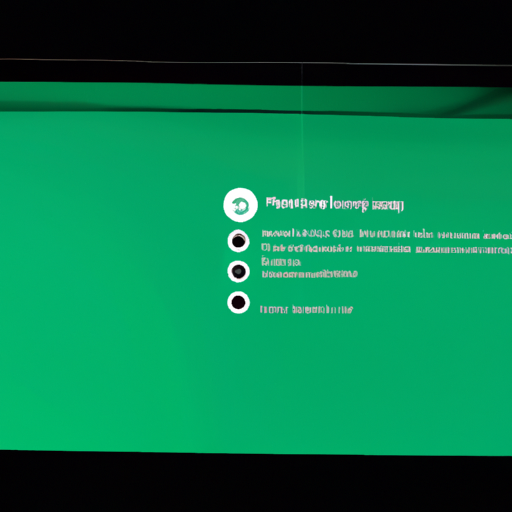
WhatsApp is undoubtedly one of the most popular messaging apps in the world, with over 2 billion active users. With such a massive user base, it’s no surprise that WhatsApp backups can take up a significant amount of storage space. To address this issue, WhatsApp has been offering users the option to back up their chats and media to Google Drive. However, there may be some limitations on Google Drive storage for WhatsApp backups, prompting users to explore alternative storage options.
One of the main limitations of using Google Drive for WhatsApp backups is the limited amount of free storage space available. Google Drive offers users 15 GB of free storage, which may seem like a lot at first. However, when you consider that WhatsApp backups can include not only text messages but also photos, videos, and other media files, that storage space can quickly fill up. This can be especially problematic for users who have been using WhatsApp for a long time and have accumulated a large number of chats and media files.
Another limitation of using Google Drive for WhatsApp backups is the fact that it requires an active internet connection. This means that if you’re in an area with poor or no internet connectivity, you won’t be able to back up your WhatsApp data to Google Drive. This can be a significant inconvenience, especially if you’re traveling or in a remote location where internet access is limited.
Given these limitations, many WhatsApp users are now exploring alternative storage options for their backups. One popular option is to use cloud storage services other than Google Drive. There are several cloud storage providers available, such as Dropbox, OneDrive, and iCloud, each offering different storage plans and features. By using a different cloud storage service, users can potentially overcome the limitations of Google Drive and find a solution that better suits their needs.
Another alternative storage option for WhatsApp backups is to use a local storage device, such as an external hard drive or a USB flash drive. This method allows users to back up their WhatsApp data directly to a physical device, eliminating the need for an internet connection. Additionally, local storage devices often offer larger storage capacities compared to cloud storage services, allowing users to store more backups without worrying about running out of space.
It’s worth noting that while alternative storage options may offer more flexibility and storage space, they may also come with their own limitations. For example, using a local storage device means that you’ll need to physically connect the device to your computer or mobile device to back up or restore your WhatsApp data. This can be inconvenient, especially if you frequently switch between devices or travel often.
In conclusion, while Google Drive is a convenient option for backing up WhatsApp data, it does have its limitations in terms of storage space and the need for an active internet connection. As a result, many users are now exploring alternative storage options, such as other cloud storage services or local storage devices. By considering these alternatives, WhatsApp users can find a solution that better suits their storage needs and preferences.
Potential Solutions for Overcoming Google Drive Storage Limitations for WhatsApp Backups
Potential Solutions for Overcoming Google Drive Storage Limitations for WhatsApp Backups
Now that we have discussed the possible limitations on Google Drive storage for WhatsApp backups, let’s explore some potential solutions to overcome these limitations. It’s important to note that these solutions are not foolproof, but they can certainly help you manage your storage more effectively.
One possible solution is to regularly clean up your WhatsApp backups. Over time, your backups can accumulate unnecessary data, such as old messages or media files that you no longer need. By deleting these unnecessary backups, you can free up valuable storage space on Google Drive. To do this, simply open WhatsApp, go to Settings, then Chats, and finally, Chat Backup. From there, you can select the backup you want to delete and remove it from your Google Drive.
Another solution is to manually backup your WhatsApp data to your computer or an external storage device. This way, you can keep a local copy of your important chats and media files without relying solely on Google Drive. To do this, connect your phone to your computer and navigate to the WhatsApp folder. From there, you can copy the entire folder or select specific chats and media files to backup. This method ensures that you have a backup of your data even if you run out of Google Drive storage.
If you prefer a more automated solution, you can use third-party backup apps that offer cloud storage options other than Google Drive. These apps allow you to backup your WhatsApp data to alternative cloud storage providers, such as Dropbox or OneDrive. By diversifying your cloud storage options, you can avoid being limited by Google Drive’s storage restrictions. Simply search for backup apps in your device’s app store, read reviews, and choose one that suits your needs.
Additionally, you can consider upgrading your Google Drive storage plan. Google offers various storage plans at affordable prices, allowing you to increase your storage capacity. By upgrading your plan, you can continue backing up your WhatsApp data without worrying about running out of space. To upgrade your storage plan, go to the Google Drive website, click on the “Upgrade storage” option, and follow the instructions provided.
Lastly, you can optimize your WhatsApp backup settings to reduce the amount of data being backed up. By default, WhatsApp backs up all your chats, photos, videos, and voice messages. However, you can choose to exclude certain types of media files from the backup to save storage space. To do this, go to WhatsApp’s Settings, then Chats, and finally, Chat Backup. From there, you can uncheck the media file types you don’t want to include in the backup. This way, you can prioritize backing up your important chats while minimizing the storage used.
In conclusion, while Google Drive storage limitations for WhatsApp backups can be a concern, there are several potential solutions to overcome these limitations. By regularly cleaning up your backups, manually backing up to your computer or external storage, using third-party backup apps, upgrading your Google Drive storage plan, or optimizing your backup settings, you can effectively manage your storage and ensure the safety of your WhatsApp data. Remember, it’s always a good idea to have multiple backup options to avoid any potential data loss.
Analyzing the Impact of Google Drive Storage Limitations on WhatsApp Backup Strategies
WhatsApp is one of the most popular messaging apps in the world, with over 2 billion users. It allows people to send messages, make voice and video calls, and share media files with ease. To ensure that users don’t lose their important conversations and media, WhatsApp offers the option to back up their data to Google Drive.
Google Drive is a cloud storage service provided by Google, which allows users to store and access their files from anywhere. It offers a generous amount of free storage space, but there are limitations that users should be aware of, especially when it comes to WhatsApp backups.
One of the limitations of Google Drive storage is the amount of free space available. By default, Google offers 15 GB of free storage to each user. This may seem like a lot, but when you consider that WhatsApp backups can take up a significant amount of space, it becomes clear that this limit can be reached quickly.
WhatsApp backups include not only text messages but also media files such as photos, videos, and voice messages. These files can accumulate over time, especially if you use WhatsApp frequently to share media with your contacts. As a result, your Google Drive storage can fill up faster than you might expect.
Once you reach the 15 GB limit, you have a few options. You can either purchase additional storage from Google, which comes at a cost, or you can delete some of your old backups to free up space. However, deleting backups means that you will lose all the data stored in them, so it’s important to think carefully before taking this step.
Another limitation of Google Drive storage is the file size limit. While Google Drive allows you to store files of up to 5 TB in size, WhatsApp backups are limited to a maximum size of 1.5 GB. This means that if your backup exceeds this limit, it will not be uploaded to Google Drive.
If you have a large amount of media files in your WhatsApp backup, such as high-resolution photos or long videos, it’s possible that your backup will exceed the file size limit. In this case, you will need to manually delete some of these files or reduce their size before attempting to back up your data again.
It’s worth noting that Google Drive storage limitations only apply to WhatsApp backups. Other files and documents stored in your Google Drive account, such as photos, videos, and documents, are not affected by these limitations. So, even if you reach the storage limit for WhatsApp backups, you can still continue to use Google Drive for other purposes.
In conclusion, while Google Drive is a convenient option for backing up your WhatsApp data, it’s important to be aware of its limitations. The amount of free storage space provided by Google may not be sufficient for users who heavily rely on WhatsApp and frequently share media files. Additionally, the file size limit for WhatsApp backups can pose a challenge if you have a large amount of media in your backup. However, with careful management and consideration, you can still make the most of Google Drive for your WhatsApp backup strategies.