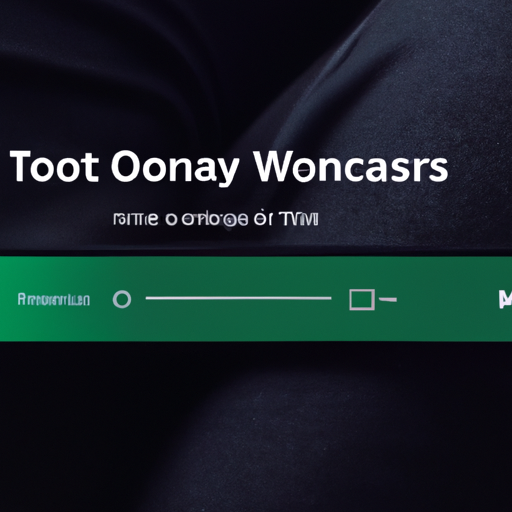Step-by-Step Guide: Downloading Songs on Spotify’s Redesigned Wear OS App
Spotify recently unveiled its redesigned app for Wear OS, making it easier than ever to download songs and podcasts directly to your smartwatch. Whether you’re going for a run or heading out for a walk, having your favorite tunes or podcasts right on your wrist can enhance your listening experience. In this step-by-step guide, we’ll walk you through the process of downloading songs on Spotify’s redesigned Wear OS app.
First, make sure you have the latest version of the Spotify app installed on your Wear OS smartwatch. You can check for updates by opening the Google Play Store on your watch and searching for Spotify. If an update is available, simply tap on the “Update” button to install it.
Once you have the latest version of the app, open Spotify on your smartwatch. You’ll notice that the interface has been streamlined and optimized for smaller screens, making it easier to navigate and find your favorite music.
To download a song, start by searching for it using the search bar at the top of the screen. You can either type in the name of the song or artist, or use voice commands to search hands-free. Once you’ve found the song you want to download, tap on it to open the song page.
On the song page, you’ll see a download button represented by a downward arrow. Tap on this button to initiate the download. The app will then start downloading the song to your smartwatch. Depending on the size of the song and your internet connection, the download process may take a few seconds or a couple of minutes.
To check the progress of your downloads, swipe right on the screen to access the “Library” tab. Here, you’ll find a section labeled “Downloads” where you can see all the songs and podcasts you’ve downloaded to your smartwatch. You can also access this section by tapping on the “Your Library” button at the bottom of the screen and selecting “Downloads” from the menu.
If you want to download an entire album or playlist, the process is just as simple. Start by searching for the album or playlist you want to download and open its page. Instead of tapping on individual songs, you’ll see a download button at the top of the page. Tap on this button to download all the songs in the album or playlist to your smartwatch.
Once you’ve downloaded your favorite songs and podcasts, you can listen to them offline without needing a Wi-Fi or cellular connection. Simply open the “Downloads” section in the app and select the song or podcast you want to listen to. The app will automatically play the downloaded content, providing you with a seamless listening experience on the go.
In conclusion, downloading songs and podcasts on Spotify’s redesigned Wear OS app is a breeze. With a few simple taps, you can have your favorite music and podcasts right on your wrist, ready to be enjoyed anytime, anywhere. So go ahead, give it a try, and elevate your listening experience with Spotify on your Wear OS smartwatch.
Exploring the New Podcast Download Feature on Spotify’s Wear OS App
Spotify has recently rolled out a redesigned app for Wear OS, and one of the exciting new features is the ability to download songs and podcasts directly to your smartwatch. This means that you can now enjoy your favorite music and podcasts even when you’re offline or don’t have your phone with you. In this article, we will explore how to use this new podcast download feature on Spotify’s Wear OS app.
To get started, make sure that you have the latest version of the Spotify app installed on your smartwatch. Once you have it installed, open the app and navigate to the podcast section. Here, you will find a wide range of podcasts to choose from, covering various topics and genres.
When you find a podcast episode that you want to download, simply tap on it to open the episode details. You will see a download button next to the episode title. Tap on this button, and the episode will start downloading to your smartwatch. Depending on the size of the episode and your internet connection, the download process may take a few seconds or a couple of minutes.
Once the download is complete, you can access your downloaded podcasts by going to the “Your Library” section of the Spotify app on your smartwatch. Here, you will find a new “Downloads” tab, where all your downloaded podcasts are stored. You can easily browse through your downloaded episodes and choose which one you want to listen to.
The great thing about downloading podcasts on your Wear OS device is that you can listen to them without needing an internet connection. This is especially useful when you’re on the go, such as during a workout or when you’re traveling and don’t have access to Wi-Fi or cellular data. You can simply put on your Bluetooth headphones, open the Spotify app, and enjoy your favorite podcasts wherever you are.
In addition to podcasts, you can also download songs on Spotify’s Wear OS app. The process is quite similar to downloading podcasts. Simply navigate to the song you want to download, tap on the three-dot menu icon, and select the “Download” option. The song will then be downloaded to your smartwatch, and you can access it in the “Downloads” tab of the “Your Library” section.
Downloading songs is a fantastic feature for music lovers who want to have their favorite tracks readily available on their smartwatches. Whether you’re going for a run, hitting the gym, or just want to listen to music without carrying your phone, having downloaded songs on your Wear OS device gives you the freedom to enjoy your music wherever and whenever you want.
In conclusion, Spotify’s redesigned Wear OS app brings a new level of convenience to music and podcast lovers. With the ability to download songs and podcasts directly to your smartwatch, you can now enjoy your favorite content even when you’re offline. Whether you’re on a run, traveling, or simply want to listen to music without your phone, the podcast download feature on Spotify’s Wear OS app is a game-changer. So go ahead, explore the vast library of podcasts and songs, and start downloading your favorites today!
Tips and Tricks for Efficiently Managing Downloaded Songs on Spotify’s Wear OS App
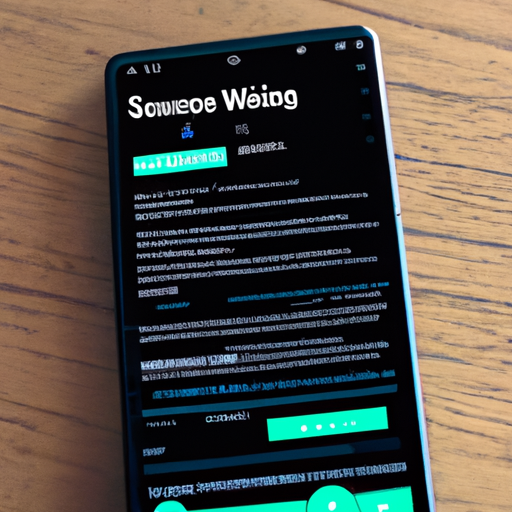
Spotify’s redesigned Wear OS app has made it easier than ever to download songs and podcasts for offline listening. Whether you’re going for a run or heading out on a long commute, having your favorite tunes or podcasts readily available on your wrist can make all the difference. In this article, we’ll walk you through the steps of downloading songs and podcasts on Spotify’s Wear OS app, as well as provide some tips and tricks for efficiently managing your downloaded content.
To get started, make sure you have the latest version of Spotify installed on your Wear OS device. Once you’ve done that, open the app and navigate to the song or podcast you want to download. You can do this by using the search function or browsing through your playlists and library. Once you’ve found the content you want, simply tap on the three dots next to the title and select “Download” from the menu that appears.
Downloading songs and podcasts on the Wear OS app is a breeze, but it’s important to keep in mind that storage space on your device is limited. To make the most of your available storage, consider creating playlists specifically for offline listening. This way, you can easily manage and organize your downloaded content. To create a playlist, go to the “Your Library” tab, tap on “Playlists,” and then select the “+” icon to create a new playlist. Give it a name and start adding your favorite songs and podcasts to it.
Another useful tip for efficiently managing your downloaded content is to regularly clean up your offline library. Over time, you may accumulate a large number of downloaded songs and podcasts that you no longer listen to. To remove them from your device and free up storage space, go to the “Your Library” tab, tap on “Downloads,” and then swipe left on the content you want to delete. A “Remove” button will appear, allowing you to easily remove the selected items.
If you find yourself running out of storage space frequently, you can also adjust the audio quality settings for downloads. By default, Spotify downloads content at the highest available quality, which can take up a significant amount of space. To change this setting, go to the app’s settings, tap on “Audio Quality,” and select a lower quality option. Keep in mind that lowering the audio quality may result in a slight decrease in sound fidelity, but it can greatly help in managing your storage space.
Lastly, it’s worth mentioning that downloading songs and podcasts on Spotify’s Wear OS app requires a premium subscription. If you’re not already a premium user, you’ll need to upgrade your account to enjoy the benefits of offline listening. With a premium subscription, you’ll have access to millions of songs and podcasts, as well as the ability to download them for offline playback on your Wear OS device.
In conclusion, Spotify’s redesigned Wear OS app offers a convenient way to download songs and podcasts for offline listening. By following the simple steps outlined in this article, you can easily download your favorite content and efficiently manage your offline library. Remember to create playlists, regularly clean up your downloads, adjust audio quality settings if needed, and ensure you have a premium subscription for access to offline listening. Now, go ahead and enjoy your favorite tunes and podcasts wherever you go!
Enhancing Your Listening Experience: Customizing Download Settings on Spotify’s Wear OS App
Spotify’s redesigned Wear OS app has made it easier than ever to enjoy your favorite songs and podcasts on the go. With the ability to download content directly to your smartwatch, you can now listen to your favorite tunes even when you’re offline. In this article, we’ll guide you through the process of customizing your download settings on Spotify’s Wear OS app, so you can enhance your listening experience.
To get started, make sure you have the latest version of Spotify installed on your smartwatch. Once you’ve done that, open the app and navigate to the settings menu. Here, you’ll find a section dedicated to download settings. Tap on it to access a range of options that will allow you to personalize your download experience.
One of the first settings you’ll come across is the option to choose the audio quality for your downloads. Spotify offers three different quality levels: normal, high, and extreme. Normal quality is suitable for most users and provides a good balance between sound quality and storage space. High quality offers a crisper sound, but keep in mind that it will take up more space on your smartwatch. Extreme quality is the highest available and is perfect for audiophiles who want the best possible sound, but be aware that it will consume a significant amount of storage.
Next, you’ll find the option to select which playlists, albums, or podcasts you want to download. This is a great way to ensure that you always have your favorite content available, even when you don’t have an internet connection. Simply toggle the switch next to the content you want to download, and Spotify will take care of the rest. You can also choose to download all your liked songs or podcasts with just one tap.
If you’re worried about running out of storage space on your smartwatch, don’t fret. Spotify allows you to set a storage limit for your downloads. Once you reach this limit, the app will automatically remove the oldest downloaded content to make room for new downloads. This way, you can always have fresh content without worrying about filling up your device’s storage.
Another useful feature is the ability to choose where your downloads are stored. By default, Spotify saves your downloads on your smartwatch’s internal storage, but if you prefer, you can change this to an external SD card if your smartwatch supports it. This is particularly handy if you have a limited amount of internal storage and want to save space for other apps and files.
Lastly, don’t forget to enable the “Download using Wi-Fi only” option. This will prevent Spotify from using your mobile data to download content, saving you from unexpected data charges. It’s a simple step that can make a big difference, especially if you have a limited data plan.
By customizing your download settings on Spotify’s Wear OS app, you can truly enhance your listening experience. Whether you’re a music lover or a podcast enthusiast, having your favorite content available offline is a game-changer. So take a few minutes to explore the download settings and make them work for you. Happy listening!
Discovering Offline Listening: How to Access Downloaded Songs and Podcasts on Spotify’s Wear OS App
Spotify, the popular music streaming platform, has recently unveiled a redesigned app for Wear OS, Google’s operating system for smartwatches. This new app brings a fresh and intuitive interface to your wrist, making it easier than ever to enjoy your favorite songs and podcasts on the go. One of the most exciting features of the redesigned app is the ability to download songs and podcasts for offline listening. In this article, we will guide you through the process of discovering offline listening and accessing your downloaded content on Spotify’s Wear OS app.
To get started, make sure you have the latest version of the Spotify app installed on your smartwatch. Once you have it up and running, open the app and navigate to the “Your Library” section. Here, you will find all your saved songs, albums, and playlists. To download a song or podcast, simply tap on the three dots next to the title and select “Download.” The app will then start downloading the content to your smartwatch.
Downloading songs and podcasts is a great way to enjoy your favorite music and shows even when you don’t have an internet connection. Whether you’re going for a run, commuting to work, or simply want to save on data usage, offline listening allows you to take your music and podcasts with you wherever you go.
Once you have downloaded your favorite content, accessing it on the Wear OS app is a breeze. Simply swipe left on the main screen of the app to reveal the menu. From here, select “Downloads” to view all your downloaded songs and podcasts. You can easily scroll through the list and find the content you want to listen to.
If you have a long list of downloads, you can use the search bar at the top of the screen to quickly find a specific song or podcast. Just type in the title or artist name, and the app will filter the results accordingly. This feature comes in handy when you have a vast library of downloaded content and want to find something specific without scrolling through the entire list.
Once you have found the song or podcast you want to listen to, simply tap on it, and the app will start playing the content. You can control playback using the on-screen controls, including play, pause, skip, and volume adjustment. If you prefer using voice commands, you can also use the built-in Google Assistant integration to control playback with your voice.
In addition to accessing your downloaded content, the Wear OS app also allows you to discover new music and podcasts. The “Browse” section of the app provides curated playlists, personalized recommendations, and popular podcasts to explore. You can easily navigate through different categories and genres to find something that suits your taste.
With the redesigned Spotify app for Wear OS, downloading songs and podcasts for offline listening has never been easier. Whether you’re a music lover or a podcast enthusiast, this feature allows you to enjoy your favorite content anytime, anywhere. So, grab your smartwatch, download your favorite songs and podcasts, and embark on a musical journey right from your wrist. Happy listening!