Benefits of Previewing Settings Before Joining a Video Call with Google Meet Green Room Feature
Video calls have become an essential part of our lives, whether for work meetings, catching up with friends and family, or attending virtual events. With the rise of remote work and social distancing measures, platforms like Google Meet have gained popularity for their seamless video conferencing capabilities. However, joining a video call without previewing your settings can sometimes lead to unexpected surprises or technical difficulties. That’s where the Google Meet Green Room feature comes in handy.
The Green Room feature allows you to preview your settings before joining a video call, ensuring that everything is in order and ready for a smooth and hassle-free experience. By taking advantage of this feature, you can avoid embarrassing moments or wasting precious time troubleshooting during the call.
One of the key benefits of previewing your settings is the ability to check your audio and video quality. We’ve all been in situations where we join a call only to realize that our microphone is not working or our camera is not properly positioned. With the Green Room feature, you can test your audio and video devices beforehand, ensuring that you are heard and seen clearly by other participants. This way, you can make any necessary adjustments or troubleshoot any issues before the call begins.
Another advantage of previewing your settings is the opportunity to adjust your background. Google Meet offers a variety of virtual backgrounds to choose from, allowing you to personalize your video call experience. By previewing your settings, you can see how you look against different backgrounds and select the one that suits your preferences or the nature of the call. Whether you want to add a touch of professionalism with a plain background or inject some fun with a virtual beach scene, the Green Room feature lets you make the perfect choice.
Furthermore, the Green Room feature enables you to test your internet connection. Poor internet connectivity can lead to lagging video, frozen screens, or even dropped calls. By previewing your settings, you can assess the strength and stability of your internet connection. If you notice any issues, you can take steps to improve your connection, such as moving closer to your router or connecting to a more reliable network. This way, you can ensure a seamless video call experience without interruptions or frustrating technical glitches.
Lastly, previewing your settings allows you to familiarize yourself with the Google Meet interface. If you are new to the platform or using a different device, taking a moment to explore the interface can help you navigate the call more efficiently. You can familiarize yourself with features such as screen sharing, chat, and participant management, ensuring that you can make the most of the tools available to you during the call.
In conclusion, previewing your settings before joining a video call with Google Meet’s Green Room feature offers numerous benefits. From checking your audio and video quality to adjusting your background and testing your internet connection, this feature ensures a smooth and hassle-free video call experience. Additionally, it allows you to familiarize yourself with the platform’s interface, making it easier to navigate and utilize its features during the call. So, next time you have an important video call, take a moment to preview your settings with the Green Room feature and enjoy a seamless and enjoyable virtual meeting.
Step-by-Step Guide to Accessing and Adjusting Preview Settings in Google Meet Green Room
Are you tired of joining video calls only to find out that your camera or microphone settings are not properly configured? Well, worry no more! Google Meet has introduced a new feature called the Green Room, which allows you to preview and adjust your settings before joining a video call. In this step-by-step guide, we will walk you through the process of accessing and adjusting the preview settings in Google Meet’s Green Room.
To begin, make sure you have the latest version of Google Meet installed on your device. Once you have done that, open the app and sign in to your Google account. You will be taken to the main screen, where you can see all your upcoming meetings and join any ongoing calls.
Now, let’s dive into the Green Room feature. To access it, simply tap on the three horizontal lines in the top left corner of the screen. This will open a side menu with various options. Scroll down until you find the “Settings” option and tap on it. A new window will appear with different settings categories.
In this window, you will see a section called “Preview settings.” Tap on it to access the Green Room feature. Once you are in the Green Room, you will be able to see a live preview of your camera and microphone settings. This allows you to make any necessary adjustments before joining a video call.
Let’s start with the camera settings. Look at the preview window and check if your camera is working properly. If you can see yourself clearly, then you are good to go. However, if the image is blurry or if you can’t see anything at all, you may need to adjust your camera settings. Tap on the camera icon in the preview window to access the camera settings. Here, you can choose a different camera if you have multiple ones connected to your device. You can also adjust the camera resolution and video quality to ensure a smooth video call experience.
Next, let’s move on to the microphone settings. In the preview window, check if your microphone is picking up your voice clearly. If you can hear yourself loud and clear, then your microphone is working fine. However, if the audio is too low or if there is background noise, you may need to adjust your microphone settings. Tap on the microphone icon in the preview window to access the microphone settings. Here, you can choose a different microphone if you have multiple ones connected to your device. You can also adjust the microphone volume and noise cancellation settings to enhance the audio quality during your video calls.
Once you have made all the necessary adjustments to your camera and microphone settings, you are ready to join your video call. Simply tap on the “Join” button, and you will be seamlessly connected to the meeting. Thanks to the Green Room feature, you can now enter your video calls with confidence, knowing that your settings are perfectly configured.
In conclusion, the Green Room feature in Google Meet is a game-changer when it comes to video calls. It allows you to preview and adjust your camera and microphone settings before joining a meeting, ensuring a smooth and hassle-free experience. By following this step-by-step guide, you can easily access and adjust the preview settings in Google Meet’s Green Room. So, next time you have an important video call, don’t forget to make use of this fantastic feature and avoid any last-minute technical glitches. Happy video calling!
How Previewing Settings Can Enhance Video Call Quality and User Experience in Google Meet
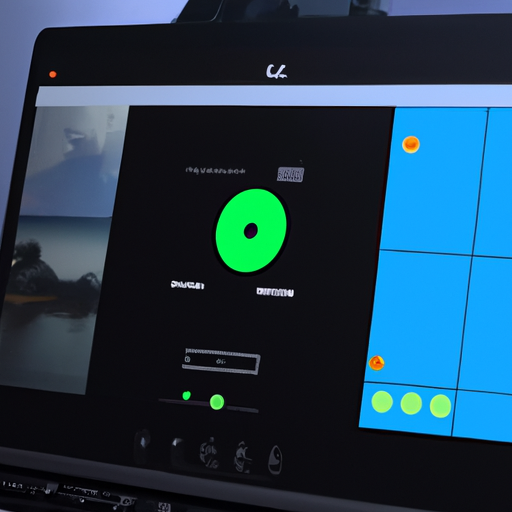
Video calls have become an essential part of our lives, whether for work, school, or connecting with loved ones. With the rise of remote work and distance learning, platforms like Google Meet have gained popularity for their seamless video conferencing capabilities. However, even the most reliable platforms can sometimes present challenges when it comes to video call quality and user experience. That’s where the Google Meet Green Room feature comes in, allowing users to preview their settings before joining a video call.
The Green Room feature in Google Meet serves as a virtual waiting room, giving users the opportunity to check their audio and video settings before entering a call. This simple yet powerful tool can greatly enhance the overall video call experience. By previewing settings, users can ensure that their microphone is working properly, their camera is positioned correctly, and their internet connection is stable. This not only helps to avoid any technical difficulties during the call but also ensures that participants can hear and see each other clearly.
One of the main advantages of using the Green Room feature is the ability to test audio settings. We’ve all experienced those frustrating moments when someone’s microphone is too loud, too soft, or filled with background noise. By previewing their audio settings in the Green Room, users can adjust their microphone volume, test their audio input, and even choose a different microphone if necessary. This ensures that everyone in the call can hear each other clearly, without any distractions or disruptions.
Another important aspect of video call quality is the video itself. The Green Room feature allows users to preview their video settings, ensuring that their camera is positioned correctly and providing a clear view of their face. This is particularly important in professional settings, where a clear and professional appearance is crucial. By previewing their video settings, users can adjust their camera angle, lighting, and background to create a more polished and professional look. This not only enhances the user’s own experience but also contributes to a more engaging and visually appealing call for all participants.
In addition to audio and video settings, the Green Room feature also allows users to check their internet connection before joining a call. We’ve all experienced the frustration of a lagging or buffering video call, which can greatly hinder communication and productivity. By previewing their internet connection in the Green Room, users can ensure that their connection is stable and strong enough to support a smooth video call. This helps to avoid any interruptions or delays during the call, allowing for a more seamless and efficient conversation.
In conclusion, previewing settings before joining a video call with Google Meet’s Green Room feature can greatly enhance the overall video call quality and user experience. By checking audio settings, users can ensure clear and distraction-free communication. Previewing video settings allows for a more professional appearance and visually appealing call. Lastly, checking the internet connection helps to avoid any interruptions or delays during the call. So, next time you’re about to join a video call, take advantage of the Green Room feature and ensure a smooth and enjoyable experience for everyone involved.
Common Issues to Look Out for and Troubleshooting Tips for Preview Settings in Google Meet Green Room
Are you tired of joining video calls only to find out that your camera or microphone isn’t working properly? With Google Meet’s Green Room feature, you can now preview your settings before joining a call, ensuring a smooth and hassle-free experience. In this article, we will discuss some common issues to look out for and provide troubleshooting tips for preview settings in Google Meet Green Room.
One of the most common issues users face is a malfunctioning camera. Before joining a video call, it’s essential to check if your camera is working properly. In the Green Room, you can easily preview your camera settings and make any necessary adjustments. If you notice that your camera isn’t working, try unplugging and reconnecting it or restarting your device. Additionally, make sure that no other applications are using your camera, as this can cause conflicts.
Another common issue is a faulty microphone. To avoid any embarrassing moments of being unable to speak during a call, it’s crucial to test your microphone beforehand. In the Green Room, you can preview your microphone settings and adjust the volume or input levels if needed. If your microphone isn’t working, check if it’s properly connected to your device. You can also try using a different microphone or headset to see if the issue persists.
Audio and video quality are also important factors to consider before joining a video call. In the Green Room, you can preview how you will appear and sound to others. If you notice any issues with the quality, such as pixelated video or distorted audio, there are a few troubleshooting steps you can take. Firstly, check your internet connection to ensure it’s stable and fast enough for video calls. You can also try closing any unnecessary applications or browser tabs that may be using up bandwidth. If the problem persists, consider upgrading your internet plan or contacting your service provider for assistance.
In some cases, you may encounter issues with the Green Room itself. If you’re unable to access the Green Room or experience any glitches while previewing your settings, there are a few things you can try. First, make sure that you’re using the latest version of Google Meet and that your browser is up to date. Clearing your browser cache and cookies can also help resolve any compatibility issues. If the problem persists, try using a different browser or device to see if the issue is specific to your setup.
Lastly, it’s important to remember that the Green Room is a preview feature, and it may not always accurately reflect the actual call experience. While it provides a helpful way to check your settings, there may still be unforeseen issues that arise during a call. If you encounter any problems during a video call, don’t hesitate to reach out to the meeting host or Google Meet support for assistance.
In conclusion, the Green Room feature in Google Meet allows you to preview your settings before joining a video call, helping you avoid common issues such as malfunctioning cameras or microphones. By taking the time to check and troubleshoot your settings in the Green Room, you can ensure a smooth and enjoyable video call experience. Remember to test your camera and microphone, check your audio and video quality, and troubleshoot any issues with the Green Room itself. With these tips in mind, you’ll be ready to join any video call with confidence.
Best Practices for Utilizing Preview Settings in Google Meet Green Room to Optimize Video Call Performance
Preview Settings Before Joining a Video Call with Google Meet Green Room Feature
In today’s digital age, video calls have become an essential part of our lives. Whether it’s for work meetings, virtual events, or catching up with loved ones, video calls allow us to connect with others from the comfort of our own homes. However, we’ve all experienced those frustrating moments when our video call performance is less than optimal. From poor video quality to audio glitches, these issues can disrupt the flow of conversation and hinder effective communication.
To address these challenges, Google Meet has introduced a new feature called the Green Room. This feature allows users to preview their settings before joining a video call, ensuring that everything is in order for a smooth and seamless experience. By taking a few moments to check and adjust your settings in the Green Room, you can optimize your video call performance and avoid any potential issues.
When you first enter the Green Room, you’ll be greeted with a preview of your camera and microphone. This allows you to check if your camera is working properly and positioned correctly. You can also test your microphone to ensure that your voice will be heard clearly by other participants. If you notice any issues with either your camera or microphone, you can make the necessary adjustments before joining the call.
Another important aspect to consider in the Green Room is your internet connection. A stable and reliable internet connection is crucial for a smooth video call experience. In the Green Room, you can check your internet speed and latency to ensure that it meets the requirements for a high-quality video call. If your internet speed is below par, you may need to switch to a different network or troubleshoot any connectivity issues before joining the call.
In addition to checking your camera, microphone, and internet connection, the Green Room also allows you to preview your audio and video settings. You can adjust the volume levels of your speakers and microphone to ensure that you can hear others clearly and they can hear you without any distortion. You can also adjust your video quality settings to optimize the resolution and frame rate based on your device and internet capabilities.
One of the most useful features of the Green Room is the ability to test your background and lighting. With the rise of remote work and virtual meetings, it’s important to present yourself professionally on video calls. In the Green Room, you can experiment with different backgrounds and lighting setups to find the most flattering and appropriate look for your video calls. You can also adjust the brightness and contrast settings to enhance your visibility on screen.
By utilizing the Green Room feature in Google Meet, you can ensure that your video call performance is optimized and free from any technical glitches. Taking a few moments to preview your settings before joining a call can save you from potential embarrassment and frustration. So, the next time you have an important video call, don’t forget to make use of the Green Room and set yourself up for success. Happy video calling!
