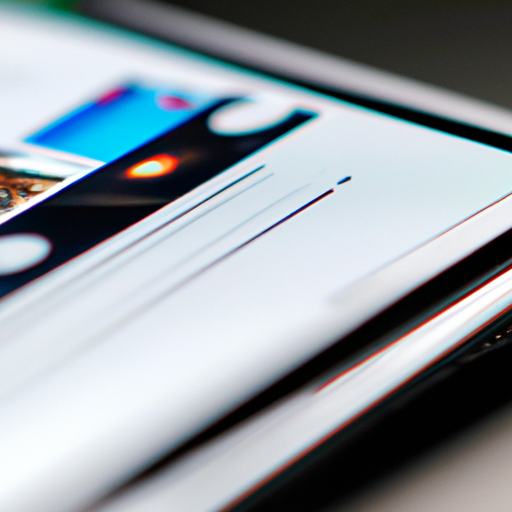How to Use Google Chrome’s Tab Groups and Grid View for Android
Reports: Google Chrome to Introduce Tab Groups and Grid View for Android
Google Chrome, the popular web browser, is set to introduce two exciting new features for Android users: Tab Groups and Grid View. These features aim to enhance the browsing experience by allowing users to better organize and manage their open tabs. In this article, we will explore how to use Google Chrome’s Tab Groups and Grid View for Android, helping you make the most out of your browsing sessions.
Tab Groups is a feature that enables users to group related tabs together, making it easier to navigate and switch between them. To create a tab group, simply long-press on a tab and select “Add to new group.” You can then assign a name or color to the group for easy identification. Once you have created multiple tab groups, you can easily switch between them by tapping on the group name at the top of the screen.
Grid View, on the other hand, provides a visual representation of all your open tabs, allowing you to see them at a glance. To access Grid View, tap on the square icon located in the top-right corner of the screen. This will display all your tabs in a grid layout, making it easier to find and select the one you want. You can also swipe left or right to switch between different tab grids.
These new features are particularly useful for users who tend to have multiple tabs open simultaneously. Instead of having a cluttered tab bar, Tab Groups and Grid View provide a more organized and efficient way to manage your browsing sessions. Whether you are researching multiple topics, comparing products, or simply multitasking, these features will help you stay organized and focused.
In addition to organizing tabs, Google Chrome also offers various customization options for Tab Groups and Grid View. For example, you can rearrange the order of tabs within a group by dragging and dropping them. You can also move tabs between different groups by long-pressing on a tab and selecting “Move to another group.” This flexibility allows you to adapt the organization of your tabs to suit your specific needs.
Furthermore, Google Chrome syncs your tab groups across devices, meaning you can access them on your Android phone, tablet, or computer. This seamless integration ensures that you can pick up where you left off, regardless of the device you are using. It also makes it easier to switch between devices without losing track of your open tabs.
In conclusion, Google Chrome’s upcoming Tab Groups and Grid View features for Android offer a convenient and visually appealing way to manage your open tabs. By grouping related tabs and using the grid layout, you can stay organized and easily navigate through your browsing sessions. With the ability to customize and sync tab groups across devices, Google Chrome continues to provide a user-friendly and efficient browsing experience. So, get ready to enhance your productivity and streamline your browsing with these exciting new features.
Enhancing Productivity: A Guide to Organizing Reports with Google Chrome’s Tab Groups and Grid View
Reports: Google Chrome to Introduce Tab Groups and Grid View for Android
Google Chrome, the popular web browser, is set to introduce two new features for Android users that will revolutionize the way we organize and manage our tabs. Tab Groups and Grid View are designed to enhance productivity and make it easier to navigate through multiple open tabs. In this guide, we will explore these exciting new features and provide tips on how to effectively use them to organize your reports.
Tab Groups is a feature that allows users to group related tabs together, making it easier to find and switch between them. With Tab Groups, you can create custom groups for different projects, topics, or tasks. For example, if you are working on multiple reports simultaneously, you can create a tab group for each report, keeping all the relevant tabs organized in one place. To create a tab group, simply right-click on a tab and select “Add to New Group.” You can then assign a color and name to the group for easy identification.
Grid View, on the other hand, provides a visual representation of all your open tabs, making it easier to see and access them at a glance. Instead of scrolling through a long list of tabs, Grid View displays them in a grid layout, allowing you to quickly locate the tab you need. To enable Grid View, simply tap on the tab switcher button at the top right corner of the browser and select the Grid View icon. From there, you can easily switch between tabs by tapping on the desired tab.
These new features are not only convenient but also help improve productivity. By organizing your tabs into groups, you can reduce clutter and focus on the task at hand. No more wasting time searching for that one tab buried among many others. With Tab Groups, you can easily switch between different projects or reports without losing your place. And with Grid View, you can quickly scan through all your open tabs and find the one you need without any hassle.
To make the most out of Tab Groups and Grid View, here are a few tips:
1. Use descriptive names: When creating tab groups, give them meaningful names that reflect the content or purpose of the tabs within. This will make it easier to identify and locate the group you need.
2. Color-code your groups: Assign different colors to your tab groups to visually distinguish them. This will help you quickly identify and switch between groups, especially when you have multiple groups open simultaneously.
3. Prioritize your tabs: Arrange your tabs within each group in order of priority or importance. This will help you stay organized and ensure that you can easily access the most relevant tabs first.
4. Experiment with different layouts: Grid View offers different layout options, such as a square grid or a vertical grid. Try out different layouts to find the one that works best for you and your workflow.
In conclusion, Google Chrome’s new Tab Groups and Grid View features are a game-changer for organizing and managing reports on Android devices. By grouping related tabs and visualizing them in a grid layout, you can enhance productivity and streamline your workflow. So, why not give these features a try and experience the benefits for yourself? Happy tab organizing!
Streamlining Workflow: Exploring the Benefits of Google Chrome’s Tab Groups and Grid View for Android Reports
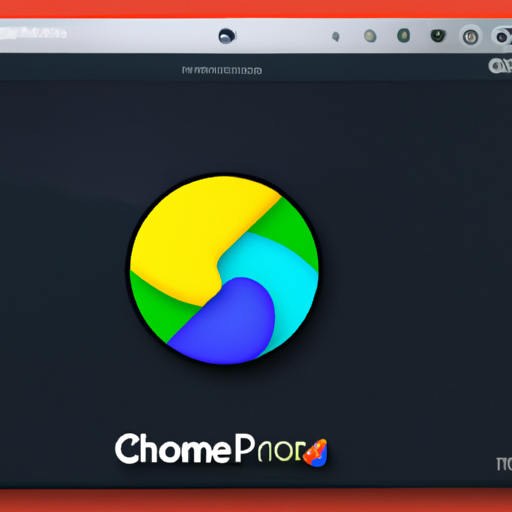
Google Chrome, the popular web browser developed by Google, is set to introduce two new features for Android users: Tab Groups and Grid View. These features aim to streamline workflow and enhance the browsing experience on mobile devices. With Tab Groups, users will be able to organize their tabs into groups, while Grid View will allow for a more visual and efficient way of navigating through multiple tabs.
Tab Groups, as the name suggests, will enable users to group related tabs together. This feature is particularly useful for those who tend to have numerous tabs open at the same time. Instead of having a cluttered tab bar, users can now create groups based on their preferences or tasks. For example, if you are researching for a project, you can create a tab group specifically for that project, making it easier to find and access the relevant tabs. This feature not only helps in organizing tabs but also improves productivity by reducing the time spent searching for specific tabs.
Grid View, on the other hand, provides a more visual way of managing tabs. Instead of the traditional vertical tab layout, users will have the option to switch to a grid layout, where tabs are displayed in a grid-like format. This allows for a quick glance at all open tabs, making it easier to navigate between them. With Grid View, users can easily identify and switch to the desired tab without having to scroll through a long list. This feature is especially beneficial for users who frequently work with multiple tabs simultaneously, as it provides a more efficient way of managing and switching between them.
Both Tab Groups and Grid View are designed to enhance the browsing experience on mobile devices. With the increasing use of smartphones and tablets for web browsing, it is essential to have features that cater to the unique challenges of smaller screens. These new features not only address these challenges but also offer a more intuitive and user-friendly interface.
In addition to streamlining workflow, Tab Groups and Grid View also contribute to better organization and productivity. By grouping related tabs together, users can easily switch between different tasks or projects without getting overwhelmed by a cluttered tab bar. This feature is particularly useful for professionals who often work on multiple projects simultaneously or for students who need to juggle between different subjects.
Furthermore, the visual nature of Grid View allows for a more efficient way of managing tabs. Users can quickly identify and access the desired tab without wasting time scrolling through a long list. This feature is especially beneficial for users who frequently switch between tabs or need to refer to multiple sources of information simultaneously.
In conclusion, the introduction of Tab Groups and Grid View for Google Chrome on Android devices is a significant step towards streamlining workflow and enhancing the browsing experience. These features offer improved organization, productivity, and efficiency, making it easier for users to manage and navigate through multiple tabs. Whether you are a professional, a student, or simply a frequent web browser, these new features are sure to make your browsing experience more enjoyable and efficient. So, get ready to embrace the future of mobile browsing with Google Chrome’s Tab Groups and Grid View.
Mastering Report Management: Tips and Tricks for Utilizing Google Chrome’s Tab Groups and Grid View
Reports: Google Chrome to Introduce Tab Groups and Grid View for Android
Google Chrome, the popular web browser, is set to introduce two exciting new features for Android users: Tab Groups and Grid View. These features aim to enhance the browsing experience and make it easier for users to manage their tabs effectively. In this article, we will explore these new additions and provide some tips and tricks for mastering report management using Google Chrome’s Tab Groups and Grid View.
Tab Groups is a feature that allows users to organize their tabs into groups, making it easier to navigate and switch between different sets of tabs. With Tab Groups, you can create custom groups for work, personal, or any other category you prefer. This feature is especially useful for users who tend to have multiple tabs open simultaneously, as it helps reduce clutter and improves productivity.
To create a Tab Group, simply right-click on a tab and select “Add to New Group.” You can then assign a name and color to the group, making it easily identifiable. Once you have created multiple groups, you can collapse or expand them as needed, providing a neat and organized view of your tabs.
Grid View, on the other hand, offers a visual representation of all your open tabs, allowing you to see them at a glance. This feature is particularly handy when you have numerous tabs open and need a quick overview. With Grid View, you can easily switch between tabs by tapping on the one you want to access, making multitasking a breeze.
To enable Grid View, simply tap on the tab switcher button at the bottom of the screen and select the Grid View icon. This will transform your tab switcher into a grid layout, displaying all your open tabs in a visually appealing manner. You can then swipe left or right to navigate through the tabs or tap on a specific tab to open it.
Now that you are familiar with Tab Groups and Grid View, let’s delve into some tips and tricks for utilizing these features effectively. Firstly, consider color-coding your Tab Groups to make them more visually distinct. This will help you quickly identify and switch between different groups, saving you time and effort.
Secondly, take advantage of the ability to collapse and expand Tab Groups. If you have a large number of tabs open within a group, collapsing it will provide a cleaner view, while expanding it will reveal all the tabs within that group. This flexibility allows you to customize your browsing experience based on your needs.
Lastly, experiment with different ways of organizing your tabs. You can create groups based on topics, projects, or even priority levels. By organizing your tabs in a way that makes sense to you, you can streamline your workflow and improve your overall browsing experience.
In conclusion, Google Chrome’s upcoming features, Tab Groups and Grid View, are set to revolutionize the way we manage and navigate through our tabs on Android devices. With Tab Groups, you can create custom groups and reduce clutter, while Grid View offers a visual overview of all your open tabs. By utilizing these features effectively and implementing some tips and tricks, you can master report management and enhance your productivity while browsing the web. So, get ready to take your browsing experience to the next level with Google Chrome’s Tab Groups and Grid View!
Boosting Efficiency: Maximizing Report Organization with Google Chrome’s Tab Groups and Grid View for Android
Reports: Google Chrome to Introduce Tab Groups and Grid View for Android
In today’s fast-paced digital world, staying organized is key to maximizing productivity. With the increasing number of tabs and windows we have open on our devices, it can be challenging to keep track of everything. That’s why Google Chrome is constantly working on new features to help users boost their efficiency. According to recent reports, Google Chrome is set to introduce two exciting features for Android users: Tab Groups and Grid View.
Tab Groups is a feature that allows users to organize their tabs into groups, making it easier to find and switch between them. This feature is already available on the desktop version of Google Chrome, and its introduction to Android devices is highly anticipated. With Tab Groups, users can create custom groups for different projects, topics, or tasks. For example, if you’re working on a research paper, you can create a tab group specifically for your research sources. This way, you can easily access all the relevant tabs with just a few taps.
But that’s not all – Google Chrome is also introducing Grid View for Android. This feature will allow users to view all their open tabs in a grid layout, making it even easier to navigate between them. Instead of scrolling through a long list of tabs, you can simply swipe through the grid and find the tab you need. Grid View is designed to provide a visual overview of all your tabs, helping you stay organized and focused.
Both Tab Groups and Grid View are aimed at boosting efficiency and productivity. By providing users with better organization and navigation options, Google Chrome is empowering users to work smarter, not harder. With these features, you can say goodbye to the frustration of losing track of important tabs or wasting time searching for the right one.
Imagine you’re working on a project that requires multiple tabs open at once. With Tab Groups, you can create a group specifically for that project and easily switch between the tabs within that group. No more wasting time trying to remember which tab had the information you need – it’s all neatly organized in one place. And with Grid View, you can quickly scan through all your open tabs and find what you’re looking for in seconds. It’s like having a visual index of your browsing session.
These new features are not only useful for work-related tasks but also for personal use. Whether you’re planning a vacation, researching a hobby, or simply browsing the web, Tab Groups and Grid View can help you stay organized and focused. You can create tab groups for different aspects of your personal life, such as travel planning, recipe research, or online shopping. With Grid View, you can easily see all your open tabs and switch between them effortlessly.
In conclusion, Google Chrome’s upcoming features, Tab Groups and Grid View, are set to revolutionize the way we organize and navigate our browsing sessions on Android devices. By providing users with better organization options and a visual overview of their tabs, Google Chrome is empowering users to boost their efficiency and productivity. Whether you’re working on a project or simply browsing the web, these features will help you stay organized, focused, and in control of your digital life. So get ready to take your browsing experience to the next level with Tab Groups and Grid View on Google Chrome for Android.