How to Install and Set Up the iCloud Passwords Extension on Windows
Are you an Apple user who also owns a Windows computer? If so, you may have encountered the challenge of accessing your saved Apple passwords on your Windows device. Well, worry no more! Apple has recently released a new extension called iCloud Passwords that allows you to access your saved Apple passwords on your Windows computer. In this article, we will guide you through the process of installing and setting up the iCloud Passwords extension on your Windows device.
To begin, you will need to ensure that you have the latest version of iCloud for Windows installed on your computer. If you don’t have it yet, you can easily download it from the official Apple website. Once you have downloaded and installed iCloud for Windows, you can proceed to the next step.
Open the iCloud for Windows application on your computer. You will be prompted to sign in with your Apple ID. Enter your Apple ID and password, and click on the “Sign In” button. This will allow you to sync your Apple data with your Windows device.
After signing in, you will see a list of options for syncing different types of data. Look for the option labeled “Passwords” and make sure it is checked. This will enable the iCloud Passwords extension on your Windows computer.
Next, click on the “Apply” button to save your settings. iCloud for Windows will then start syncing your Apple passwords with your Windows device. This process may take a few moments, depending on the number of passwords you have saved.
Once the syncing is complete, you can access your saved Apple passwords on your Windows computer. To do this, open your preferred web browser and navigate to a website where you have saved a password with your Apple device. When you click on the password field, you will notice a key icon appear next to it.
Click on the key icon, and a drop-down menu will appear with a list of your saved Apple passwords. Simply select the password you want to use, and it will be automatically filled into the password field. This makes logging into websites on your Windows computer a breeze, without the need to remember or manually enter your passwords.
It’s important to note that the iCloud Passwords extension on Windows is designed to work seamlessly with Apple’s Keychain feature. This means that any changes you make to your saved passwords on your Windows computer will also be reflected on your Apple devices, and vice versa. This ensures that your passwords stay in sync across all your devices, providing a convenient and secure experience.
In conclusion, accessing your saved Apple passwords on your Windows computer is now easier than ever with the new iCloud Passwords extension. By following the simple steps outlined in this article, you can install and set up the extension on your Windows device in no time. Say goodbye to the hassle of remembering or manually entering your passwords, and enjoy a seamless and secure browsing experience on your Windows computer.
Step-by-Step Guide: Accessing Saved Apple Passwords on Windows with iCloud Passwords
Are you a Windows user who also owns an Apple device? If so, you may have encountered the challenge of accessing your saved Apple passwords on your Windows computer. Fortunately, Apple has recently released a solution to this problem with the introduction of the iCloud Passwords extension for Windows. In this step-by-step guide, we will walk you through the process of accessing your saved Apple passwords on your Windows device using the new iCloud Passwords extension.
To get started, the first thing you need to do is ensure that you have the iCloud for Windows application installed on your computer. If you don’t have it yet, you can easily download it from the Apple website. Once you have installed the application, open it and sign in with your Apple ID.
After signing in, you will see a list of options to choose from. Locate and select the “Passwords” option. This will open a new window where you can manage your saved passwords.
In the passwords window, you will find a list of all the websites and apps for which you have saved passwords on your Apple device. To access a specific password, simply click on the website or app name. You will then be prompted to enter your Apple ID password for security purposes.
Once you have entered your Apple ID password, the iCloud Passwords extension will automatically fill in your saved password for the selected website or app. This eliminates the need for you to remember or manually enter your passwords, making the login process much more convenient.
If you want to view or edit a specific password, you can do so by clicking on the “Edit” button next to the password field. This will allow you to make any necessary changes or updates to the saved password.
In addition to accessing your saved passwords, the iCloud Passwords extension also offers a password generator feature. This feature allows you to create strong, unique passwords for new websites or apps that you want to sign up for. To use the password generator, simply click on the key icon next to the password field. You can customize the length and complexity of the password according to your preferences.
It’s important to note that the iCloud Passwords extension securely syncs your saved passwords across all your Apple devices. This means that any changes or updates you make to your passwords on your Windows computer will also be reflected on your other Apple devices, such as your iPhone or iPad.
In conclusion, accessing your saved Apple passwords on your Windows computer is now easier than ever with the new iCloud Passwords extension. By following the step-by-step guide outlined in this article, you can effortlessly manage and use your saved passwords across all your Apple devices. So, if you’re a Windows user with an Apple device, don’t let the hassle of remembering passwords get in your way. Give the iCloud Passwords extension a try and experience the convenience it brings to your digital life.
Exploring the Benefits of Using the New iCloud Passwords Extension on Windows
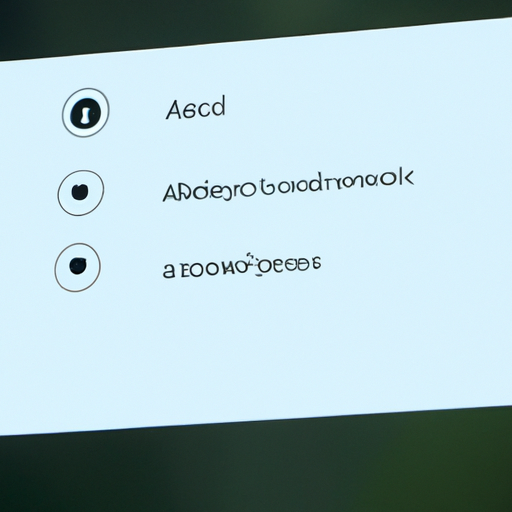
Are you an Apple user who also owns a Windows computer? If so, you may have experienced the frustration of not being able to access your saved Apple passwords on your Windows device. Well, worry no more! Apple has recently released a new extension called iCloud Passwords that allows you to seamlessly access your saved Apple passwords on your Windows computer.
One of the biggest benefits of using the new iCloud Passwords extension on Windows is the convenience it offers. Gone are the days of having to remember multiple passwords or constantly resetting them. With iCloud Passwords, all your saved Apple passwords are securely stored in your iCloud Keychain and can be easily accessed on your Windows device. This means that whether you’re logging into your favorite social media platform or making an online purchase, you can quickly and effortlessly retrieve your passwords without any hassle.
Another advantage of using the iCloud Passwords extension is the enhanced security it provides. We all know how important it is to have strong, unique passwords for each of our online accounts. However, it can be challenging to remember them all. With iCloud Passwords, you can generate strong, complex passwords and have them automatically saved and synced across all your Apple devices, including your Windows computer. This not only saves you time but also ensures that your accounts are well-protected from potential security breaches.
Furthermore, the iCloud Passwords extension seamlessly integrates with your web browsers on Windows, making it even more convenient to use. Whether you prefer Chrome, Firefox, or Edge, you can easily access your saved Apple passwords directly from the browser’s password manager. This eliminates the need to switch between different applications or manually enter your passwords, saving you valuable time and effort.
In addition to its convenience and security features, the iCloud Passwords extension also offers a user-friendly interface. The extension is designed to be intuitive and easy to navigate, allowing even the least tech-savvy individuals to effortlessly manage their passwords. You can easily add, edit, or delete passwords, as well as organize them into different categories for better organization. This makes it a breeze to stay organized and keep track of all your online accounts and their respective passwords.
Lastly, the iCloud Passwords extension ensures that your passwords are always up to date and synced across all your devices. Any changes you make to your passwords on your Windows computer will automatically be reflected on your other Apple devices, and vice versa. This means that you no longer have to manually update your passwords on each device, saving you time and ensuring that all your accounts are consistently protected.
In conclusion, the new iCloud Passwords extension for Windows offers a range of benefits for Apple users. From convenience and enhanced security to seamless integration with web browsers and a user-friendly interface, this extension is a game-changer for those who own both Apple and Windows devices. So, if you’re tired of the hassle of managing multiple passwords or struggling to access your Apple passwords on your Windows computer, give the iCloud Passwords extension a try and experience the ease and convenience it brings to your digital life.
Troubleshooting Common Issues with Accessing Apple Passwords on Windows using iCloud Passwords
Are you a Windows user who also owns an Apple device? If so, you may have encountered the frustration of not being able to access your saved Apple passwords on your Windows computer. Thankfully, Apple has come up with a solution to this problem with the introduction of the new iCloud Passwords extension. In this article, we will guide you through troubleshooting common issues that may arise when trying to access your Apple passwords on Windows using iCloud Passwords.
First and foremost, it is important to ensure that you have the latest version of iCloud for Windows installed on your computer. This can be easily done by visiting the Apple website and downloading the latest version of iCloud for Windows. Once you have installed the latest version, you can proceed to the next step.
Next, you will need to enable the iCloud Passwords extension on your Windows computer. To do this, open the iCloud for Windows application and sign in with your Apple ID. Once signed in, navigate to the “Passwords” section and check the box next to “iCloud Passwords.” This will enable the extension and allow you to access your saved Apple passwords on your Windows computer.
If you have followed the above steps and are still unable to access your Apple passwords on Windows, there may be a syncing issue between your Apple devices and your Windows computer. To troubleshoot this issue, start by ensuring that your Apple devices are connected to the internet and that iCloud Keychain is enabled on all of them. This can be done by going to the Settings app on your Apple device, selecting your Apple ID, and then navigating to the “Passwords & Accounts” section. From there, make sure that iCloud Keychain is toggled on.
If iCloud Keychain is already enabled on your Apple devices, try signing out of iCloud on your Windows computer and then signing back in. This can be done by opening the iCloud for Windows application, clicking on the “Sign Out” button, and then signing back in with your Apple ID. This may help refresh the syncing process and allow you to access your Apple passwords on Windows.
In some cases, you may encounter an issue where the iCloud Passwords extension is not showing up in your web browser. If this happens, try disabling and re-enabling the extension. To do this, open your web browser’s settings, navigate to the extensions or add-ons section, and disable the iCloud Passwords extension. After a few moments, re-enable the extension and check if it now appears in your browser.
If none of the above troubleshooting steps work, it may be worth contacting Apple Support for further assistance. They will be able to provide you with more specific guidance tailored to your individual situation.
In conclusion, accessing your saved Apple passwords on Windows is now easier than ever with the new iCloud Passwords extension. By following the troubleshooting steps outlined in this article, you should be able to overcome any common issues that may arise. Remember to ensure that you have the latest version of iCloud for Windows installed, enable the iCloud Passwords extension, and troubleshoot any syncing or browser-related issues that may occur. With these steps, you’ll be able to seamlessly access your Apple passwords on your Windows computer and make your digital life a little bit easier.
Enhancing Security: Best Practices for Managing and Protecting Apple Passwords on Windows with iCloud Passwords
Access Saved Apple Passwords on Windows with the New iCloud Passwords Extension
Are you a Windows user who also owns Apple devices? If so, you may have faced the challenge of managing and accessing your Apple passwords on your Windows computer. Thankfully, Apple has introduced a new solution to this problem with the iCloud Passwords extension. In this article, we will explore how this extension works and how it can enhance the security of your Apple passwords on Windows.
First and foremost, let’s understand what the iCloud Passwords extension is all about. It is a browser extension developed by Apple that allows you to access your saved Apple passwords directly from your Windows computer. This means that you no longer have to switch between devices or struggle to remember your passwords when using Apple services on your Windows browser.
To get started with the iCloud Passwords extension, you need to have the iCloud for Windows app installed on your computer. Once installed, you can enable the iCloud Passwords extension by going to the iCloud settings and selecting the “Passwords” option. This will prompt you to enter your Apple ID and password to authenticate your account.
Once you have successfully enabled the iCloud Passwords extension, it will automatically sync your saved Apple passwords from your iCloud Keychain to your Windows computer. This ensures that you have access to all your passwords across devices, making it easier to log in to your favorite Apple services, such as iCloud, Apple Music, and the App Store, on your Windows browser.
One of the key advantages of using the iCloud Passwords extension is the enhanced security it provides. With this extension, your Apple passwords are securely stored and encrypted in your iCloud Keychain. This means that even if your Windows computer is compromised, your passwords remain protected and inaccessible to unauthorized users.
Furthermore, the iCloud Passwords extension also offers features that promote good password hygiene. It can generate strong, unique passwords for your accounts, making it easier to create and remember secure passwords. Additionally, it can automatically fill in your login credentials, saving you time and effort when accessing your Apple services on your Windows browser.
It is worth noting that the iCloud Passwords extension is compatible with popular web browsers such as Google Chrome, Microsoft Edge, and Mozilla Firefox. This ensures that you can enjoy the benefits of this extension regardless of your preferred browser.
In conclusion, the new iCloud Passwords extension is a game-changer for Windows users who also own Apple devices. It simplifies the management of Apple passwords on Windows, enhances security, and promotes good password practices. By enabling this extension and syncing your passwords, you can seamlessly access your Apple services on your Windows browser without compromising security. So, if you’re a Windows user with Apple devices, give the iCloud Passwords extension a try and experience the convenience and peace of mind it offers.
