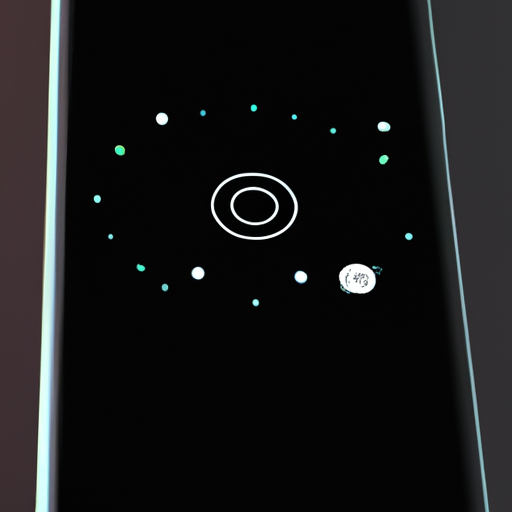How to Optimize Your Android Device for Maximum Performance
Are you looking to get the most out of your Android device? Optimizing your device for maximum performance is a great way to ensure that you are getting the most out of your device. Here are some tips to help you get the most out of your Android device.
1. Update Your Software: Keeping your device up to date is one of the most important steps you can take to ensure maximum performance. Make sure to check for updates regularly and install them as soon as they become available.
2. Clear Your Cache: Clearing your cache can help free up space and improve performance. To clear your cache, go to Settings > Storage > Cached Data and select “Clear Cache”.
3. Uninstall Unused Apps: Unused apps can take up valuable space and slow down your device. Uninstall any apps that you are not using to free up space and improve performance.
4. Disable Unnecessary Services: Many apps come with services that run in the background and can slow down your device. To disable these services, go to Settings > Apps and select the app you want to disable. Then, select “Disable”.
5. Use a Task Killer: Task killers can help improve performance by killing apps that are running in the background and using up resources. There are many task killers available in the Google Play Store.
6. Use a Cleaner App: Cleaner apps can help free up space and improve performance by deleting unnecessary files and clearing your cache. There are many cleaner apps available in the Google Play Store.
7. Use a Launcher: Launchers can help improve performance by allowing you to customize your home screen and access apps quickly. There are many launchers available in the Google Play Store.
By following these tips, you can optimize your Android device for maximum performance. With a few simple steps, you can ensure that your device is running at its best.
The Best Android Apps for Productivity
1. Evernote: Evernote is a great app for staying organized and productive. It allows you to take notes, create to-do lists, store documents, and more. You can also sync your notes across multiple devices, making it easy to access your information wherever you go.
2. Todoist: Todoist is a great task management app that helps you stay on top of your to-do list. It allows you to create tasks, set due dates, and organize tasks into projects. You can also share tasks with others and collaborate on projects.
3. Google Drive: Google Drive is a great app for storing and sharing files. It allows you to store documents, photos, and other files in the cloud and access them from any device. You can also share files with others and collaborate on projects.
4. Pocket: Pocket is a great app for saving articles, videos, and other web content for later. It allows you to save content from any device and access it later from any device. You can also organize your saved content into collections and share it with others.
5. LastPass: LastPass is a great app for managing passwords. It allows you to store all of your passwords in one secure place and access them from any device. You can also generate strong passwords and share them with others securely.
How to Secure Your Android Device from Malware
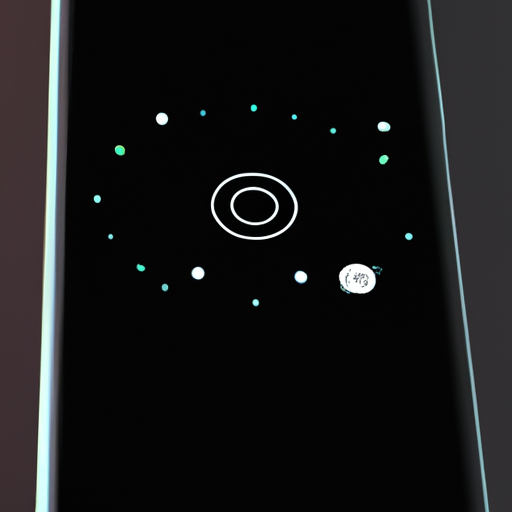
Are you worried about malware on your Android device? You’re not alone. Malware is a growing problem for Android users, but there are steps you can take to protect yourself. Here are some tips to help you secure your Android device from malware.
1. Install a Security App: The best way to protect your device from malware is to install a security app. Look for an app that offers real-time protection, scans for malware, and has anti-theft features.
2. Keep Your Software Up to Date: Make sure you’re running the latest version of Android and all of your apps. This will help protect you from known security vulnerabilities.
3. Be Careful What You Download: Only download apps from trusted sources like the Google Play Store. Avoid downloading apps from third-party app stores or websites, as these can be sources of malware.
4. Use a VPN: A virtual private network (VPN) can help protect your data from hackers. It encrypts your data so that it can’t be intercepted by malicious actors.
5. Use Two-Factor Authentication: Two-factor authentication adds an extra layer of security to your accounts. It requires you to enter a code sent to your phone or email address in addition to your password.
By following these tips, you can help protect your Android device from malware. Keep your software up to date, be careful what you download, and use a security app and two-factor authentication for added protection.
Tips for Improving Battery Life on Your Android Device
1. Reduce Screen Brightness: One of the most effective ways to improve battery life on your Android device is to reduce the screen brightness. This can be done by going to the Settings menu and selecting Display. From there, you can adjust the brightness level to a lower setting.
2. Turn Off Unused Features: Many Android devices come with a variety of features that can drain battery life. To help conserve battery life, turn off any features that you are not using. This includes Bluetooth, Wi-Fi, GPS, and NFC.
3. Limit Background Data Usage: Background data usage can be a major drain on your battery life. To limit background data usage, go to the Settings menu and select Data Usage. From there, you can restrict background data usage for specific apps.
4. Uninstall Unused Apps: Unused apps can also be a major drain on your battery life. To help conserve battery life, uninstall any apps that you are not using.
5. Use Battery-Saving Mode: Many Android devices come with a battery-saving mode that can help extend battery life. To enable this mode, go to the Settings menu and select Battery. From there, you can enable battery-saving mode.
6. Keep Your Device Updated: Keeping your device updated with the latest software can help improve battery life. To check for updates, go to the Settings menu and select About Phone. From there, you can check for any available updates.
7. Use Dark Mode: Dark mode can help conserve battery life by reducing the amount of power used to display the screen. To enable dark mode, go to the Settings menu and select Display. From there, you can enable dark mode.
How to Customize Your Android Device for a Unique Look and Feel
Welcome to the world of customizing your Android device! Whether you’re looking to give your device a unique look and feel or just want to make it your own, there are plenty of ways to customize your Android device. Here are some tips to get you started.
1. Change Your Home Screen: The home screen is the first thing you see when you turn on your device, so why not make it your own? You can customize your home screen with different wallpapers, widgets, and app icons. You can also add shortcuts to your favorite apps and websites.
2. Customize Your Lock Screen: Your lock screen is the first thing you see when you turn on your device, so why not make it your own? You can customize your lock screen with different wallpapers, widgets, and app icons. You can also add shortcuts to your favorite apps and websites.
3. Personalize Your Notifications: Notifications are a great way to stay up to date on what’s happening on your device. You can customize your notifications with different sounds, vibrations, and LED colors.
4. Install Custom Launchers: Custom launchers are a great way to customize your device. They allow you to change the look and feel of your device, as well as add new features and functions.
5. Install Custom Themes: Custom themes are a great way to give your device a unique look and feel. You can find a variety of themes in the Google Play Store, ranging from minimalistic to cartoonish.
6. Install Custom ROMs: Custom ROMs are a great way to customize your device. They allow you to change the look and feel of your device, as well as add new features and functions.
7. Install Custom Kernels: Custom kernels are a great way to customize your device. They allow you to change the look and feel of your device, as well as add new features and functions.
We hope these tips help you customize your Android device for a unique look and feel. Have fun customizing!