Benefits of Google Photos Locked Folder Feature for Android Users
Google Photos is a popular app that allows users to store and organize their photos and videos. It offers a range of features to enhance the user experience, and one of the most recent additions is the Locked Folder feature. Initially available only on Pixel devices, Google has now expanded this feature to Android smartphones, bringing a host of benefits to Android users.
One of the key benefits of the Google Photos Locked Folder feature is enhanced privacy and security. With this feature, users can protect their sensitive or personal photos and videos from prying eyes. Whether it’s private moments, personal documents, or confidential information, the Locked Folder ensures that only authorized individuals can access these files. This added layer of security brings peace of mind to Android users, knowing that their private content is safe and secure.
Another advantage of the Locked Folder feature is the convenience it offers. Android users can easily move their sensitive photos and videos to the Locked Folder with just a few taps. This eliminates the need for third-party apps or complicated procedures to safeguard their private content. The simplicity and user-friendly interface of Google Photos make it effortless to organize and manage files, ensuring that Android users can quickly and efficiently protect their sensitive data.
Furthermore, the Locked Folder feature allows users to hide specific photos and videos from their main photo library. This is particularly useful for those who share their devices with others or use their smartphones in public settings. By hiding sensitive content in the Locked Folder, Android users can confidently hand over their phones to friends or family without worrying about accidentally revealing personal or private files. It also prevents embarrassing or inappropriate content from being displayed when scrolling through the photo library in public.
In addition to privacy and convenience, the Locked Folder feature also offers a backup solution for Android users. Google Photos already provides automatic backup for all photos and videos, ensuring that precious memories are never lost. With the expansion of the Locked Folder feature, Android users can now back up their sensitive content as well. This means that even if a device is lost, stolen, or damaged, the locked files will still be safely stored in the cloud, accessible only to the authorized user.
Moreover, the Locked Folder feature encourages users to take more photos and videos without hesitation. Android users may have been reluctant to capture certain moments or scenes due to privacy concerns. However, with the Locked Folder feature, they can confidently document their lives without worrying about the privacy implications. This encourages creativity and self-expression, allowing Android users to fully enjoy the benefits of Google Photos without any reservations.
In conclusion, the expansion of the Google Photos Locked Folder feature to Android smartphones brings numerous benefits to Android users. From enhanced privacy and security to convenience and backup solutions, this feature offers a comprehensive solution for protecting sensitive content. With the ability to hide files, backup securely, and encourage creativity, Android users can fully embrace the power of Google Photos while maintaining control over their personal data. So, if you’re an Android user, make sure to take advantage of this fantastic feature and enjoy a worry-free photo and video experience.
How to Use Google Photos Locked Folder Feature on Android Smartphones
Google Photos is a popular app that allows users to store and organize their photos and videos. It offers a range of features to make managing your media files easier, and one of the latest additions is the Locked Folder feature. Initially available only on Pixel devices, Google has now expanded this feature to Android smartphones, giving users more control over their private photos and videos.
The Locked Folder feature is designed to provide an extra layer of security for your sensitive or personal media files. It allows you to store photos and videos in a separate, password-protected folder within the Google Photos app. This means that even if someone gains access to your phone, they won’t be able to view the contents of the Locked Folder without the password.
To use the Locked Folder feature on your Android smartphone, you’ll need to have the latest version of the Google Photos app installed. Once you have the app updated, follow these simple steps to get started:
1. Open the Google Photos app on your Android smartphone. If you don’t have the app installed, you can download it from the Google Play Store.
2. Tap on the Library tab at the bottom of the screen. This will take you to your photo library.
3. Look for the Utilities section and tap on the Locked Folder option. If you don’t see this option, it means that the feature hasn’t been rolled out to your device yet. Keep an eye out for future updates.
4. You’ll be prompted to set up your Locked Folder. Tap on Set up to proceed.
5. Next, you’ll need to choose a password for your Locked Folder. Make sure to choose a strong and unique password that you can remember. You can also use biometric authentication methods like fingerprint or face unlock if your device supports them.
6. Once you’ve set up your password, you can start adding photos and videos to the Locked Folder. To do this, simply select the media files you want to move, tap on the three-dot menu icon, and choose Move to Locked Folder.
7. You can also move existing photos and videos from your main library to the Locked Folder. Just open the media file, tap on the three-dot menu icon, and select Move to Locked Folder.
8. To access the Locked Folder, go back to the Library tab and tap on the Locked Folder option. You’ll be prompted to enter your password or use biometric authentication to unlock it.
The Locked Folder feature is a great way to keep your private photos and videos secure on your Android smartphone. It’s especially useful if you share your device with others or if you’re concerned about unauthorized access to your media files.
Remember to choose a strong password and keep it confidential. Avoid using easily guessable passwords like your birthdate or the word “password.” Additionally, make sure to regularly back up your Locked Folder contents to avoid any potential data loss.
In conclusion, the expansion of the Google Photos Locked Folder feature to Android smartphones is a welcome addition for users who value their privacy. By following these simple steps, you can easily set up and use the Locked Folder feature to keep your sensitive media files secure. So go ahead, give it a try, and enjoy the peace of mind that comes with knowing your private photos and videos are protected.
Enhancing Privacy and Security with Google Photos Locked Folder Feature on Android
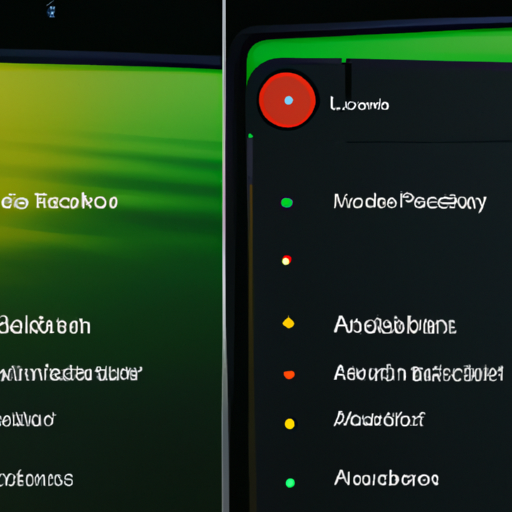
Google Photos is a popular app that allows users to store and organize their photos and videos. It offers a range of features to enhance the user experience, and one of the latest additions is the Locked Folder feature. Initially available only on Pixel devices, Google has now expanded this feature to Android smartphones, providing users with enhanced privacy and security.
The Locked Folder feature is designed to give users more control over their sensitive or private photos and videos. It allows users to store these files in a separate, password-protected folder within the Google Photos app. This means that even if someone gains access to your phone, they won’t be able to view the contents of the Locked Folder without the password.
The expansion of this feature to Android smartphones is a significant step towards ensuring the privacy and security of users’ personal data. With the increasing reliance on smartphones for capturing and storing precious memories, it’s crucial to have robust measures in place to protect these files from unauthorized access.
To enable the Locked Folder feature on your Android smartphone, you need to have the latest version of the Google Photos app installed. Once you have updated the app, you can access the feature by opening the app and tapping on the Library tab at the bottom of the screen. From there, you can select the Utilities option and then choose Locked Folder.
Setting up the Locked Folder is a straightforward process. You will be prompted to set a password or use your device’s biometric authentication, such as fingerprint or face recognition, to secure the folder. It’s important to choose a strong password that is not easily guessable to ensure maximum security.
Once the Locked Folder is set up, you can start moving your sensitive or private photos and videos into it. To do this, simply select the files you want to move, tap on the three-dot menu icon, and choose Move to Locked Folder. You can also move files out of the Locked Folder by following the same steps.
The Locked Folder feature offers a range of benefits beyond just privacy and security. It provides a convenient way to hide sensitive photos and videos from prying eyes, whether it’s personal information, confidential documents, or intimate moments that you want to keep private. It also ensures that these files are not accidentally deleted or shared, giving you peace of mind.
Furthermore, the Locked Folder feature is seamlessly integrated with the Google Photos app, making it easy to access and manage your private files. You can still view and edit the files within the Locked Folder, and they will be included in your search results. This means that you don’t have to sacrifice convenience for privacy.
In conclusion, the expansion of the Google Photos Locked Folder feature to Android smartphones is a welcome addition for users who value their privacy and security. It offers a simple yet effective way to protect sensitive or private photos and videos from unauthorized access. By enabling this feature and taking advantage of its benefits, users can have greater peace of mind knowing that their personal data is secure.
Exploring the Advanced Features of Google Photos Locked Folder on Android Devices
Google Photos is a popular app that allows users to store and organize their photos and videos. It offers a range of features to enhance the user experience, and one of the most recent additions is the Locked Folder feature. Initially available only on Pixel devices, Google has now expanded this feature to Android smartphones, giving users more control over their private photos and videos.
The Locked Folder feature is designed to provide an extra layer of security for sensitive content. It allows users to store their private photos and videos in a separate folder that requires authentication to access. This means that even if someone gains unauthorized access to your device, they won’t be able to view the content in the Locked Folder without your permission.
To enable the Locked Folder feature on your Android smartphone, you need to have the latest version of the Google Photos app installed. Once you have updated the app, you can access the feature by opening the app and tapping on the Library tab at the bottom of the screen. From there, you will see the option to create a Locked Folder.
Creating a Locked Folder is a straightforward process. You simply select the photos and videos you want to add to the folder, and then tap on the three-dot menu icon at the top right corner of the screen. From the menu that appears, choose the “Move to Locked Folder” option. The selected items will then be moved to the Locked Folder, and they will no longer be visible in the main library.
One of the great things about the Locked Folder feature is that it offers a variety of authentication options. You can choose to use your device’s biometric authentication, such as fingerprint or face recognition, to unlock the folder. Alternatively, you can set up a PIN or password to access the content. This flexibility allows users to choose the authentication method that best suits their needs and preferences.
In addition to providing enhanced security, the Locked Folder feature also offers convenience. For example, if you have photos or videos that you want to keep private but still want to access frequently, you can add them to the Locked Folder. This way, you don’t have to go through the hassle of unlocking the folder every time you want to view or share those specific items.
Furthermore, the Locked Folder feature also integrates with other Google services. For instance, if you use Google Photos to create albums or collages, you can include photos and videos from the Locked Folder in these creations. This allows you to maintain privacy while still enjoying the full range of features offered by Google Photos.
In conclusion, the expansion of the Google Photos Locked Folder feature to Android smartphones is a welcome addition for users who value privacy and security. With this feature, users can store their private photos and videos in a separate folder that requires authentication to access. The feature offers various authentication options and integrates seamlessly with other Google services. Whether you want to keep personal photos hidden or protect sensitive content, the Locked Folder feature on Google Photos provides a convenient and secure solution.
Tips and Tricks for Organizing and Managing Photos in Google Photos Locked Folder on Android
Google Photos is a popular app that allows users to store and organize their photos and videos. It offers a range of features to help users manage their media files effectively. One such feature is the Locked Folder, which was initially introduced on Pixel devices but is now expanding to Android smartphones. In this article, we will explore some tips and tricks for organizing and managing photos in the Google Photos Locked Folder on Android.
First and foremost, let’s understand what the Locked Folder feature is all about. The Locked Folder is a secure space within the Google Photos app where users can store their sensitive or private photos and videos. It provides an extra layer of protection by requiring authentication, such as a PIN, pattern, or biometric verification, to access the content stored in the folder. This ensures that your private media remains safe and hidden from prying eyes.
To start using the Locked Folder feature on your Android smartphone, you need to have the latest version of the Google Photos app installed. Once you have updated the app, open it and navigate to the Library tab. From there, tap on the Utilities option and select Locked Folder. If you don’t see this option, don’t worry, as it might take some time for the feature to roll out to all Android devices.
Now that you have access to the Locked Folder, let’s dive into some tips and tricks for effectively organizing and managing your photos within it. One useful tip is to use the “Move to Locked Folder” option. This allows you to move photos and videos from your main library to the Locked Folder with just a few taps. Simply select the media files you want to move, tap on the three-dot menu, and choose the “Move to Locked Folder” option. This way, you can quickly secure your private content without the need for manual sorting.
Another handy trick is to use the “Archive” feature in conjunction with the Locked Folder. The Archive feature allows you to hide photos and videos from your main library, making it a great way to declutter your photo feed. By archiving media files that you don’t want to see in your main library but still want to keep, you can maintain a clean and organized photo collection. To archive a photo or video, simply select it, tap on the three-dot menu, and choose the “Archive” option. The archived items will be moved to a separate folder, which can also be accessed from the Utilities section.
Furthermore, you can leverage the search capabilities of Google Photos to easily find specific photos or videos within the Locked Folder. The app’s powerful search algorithms can recognize objects, people, and even text within images, making it a breeze to locate the media you’re looking for. Simply tap on the search bar at the top of the app, enter relevant keywords or phrases, and let Google Photos do the rest.
Lastly, it’s important to regularly back up your Locked Folder content to ensure that your private media is not lost in case of device damage or loss. Google Photos offers automatic backup options that can be customized to your preferences. By enabling backup for the Locked Folder, you can rest assured that your private photos and videos are securely stored in the cloud.
In conclusion, the expansion of the Google Photos Locked Folder feature to Android smartphones brings added convenience and security to users’ photo management experience. By following these tips and tricks, you can effectively organize and manage your private media within the Locked Folder, ensuring that your sensitive photos and videos remain safe and hidden from prying eyes. So, go ahead and make the most of this feature to take control of your digital privacy.
