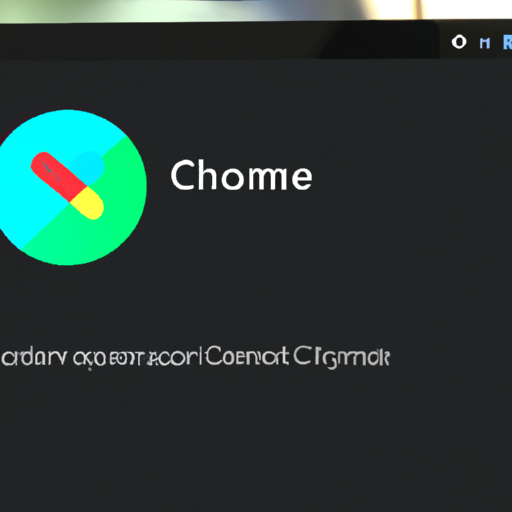Benefits of using 2-step verification on Google Chrome Android app
Google Chrome, the popular web browser developed by Google, has recently introduced a new feature that is sure to enhance the security of its Android app. According to a recent report, the Google Chrome Android app now supports 2-step verification for new device sign-ins. This is great news for users who are concerned about the safety of their personal information and want to take extra precautions to protect their accounts.
So, what exactly is 2-step verification and why is it beneficial? Well, 2-step verification, also known as two-factor authentication, adds an extra layer of security to your online accounts. It requires you to provide two different types of information to verify your identity when signing in. In the case of the Google Chrome Android app, this means that in addition to your password, you will also need to provide a unique verification code that is sent to your mobile device.
One of the key benefits of using 2-step verification on the Google Chrome Android app is that it significantly reduces the risk of unauthorized access to your account. Even if someone manages to obtain your password, they won’t be able to sign in without the verification code. This adds an extra level of protection, ensuring that only you can access your account and personal information.
Another advantage of 2-step verification is that it provides an early warning system for potential security breaches. If someone tries to sign in to your account from a new device without the verification code, you will receive an alert. This allows you to take immediate action and change your password or take other necessary steps to secure your account. By being proactive, you can prevent unauthorized access and potential data breaches.
Furthermore, using 2-step verification on the Google Chrome Android app can also protect you from phishing attacks. Phishing is a common method used by hackers to trick users into revealing their login credentials. However, with 2-step verification, even if you unknowingly provide your password to a phishing website, the hackers won’t be able to access your account without the verification code. This adds an extra layer of protection against such malicious activities.
In addition to these security benefits, using 2-step verification on the Google Chrome Android app is also incredibly convenient. Once you set it up, you don’t have to worry about remembering and entering a unique verification code every time you sign in. The app can remember your device, so you only need to provide the code when signing in from a new device. This makes the process seamless and hassle-free, without compromising on security.
In conclusion, the introduction of 2-step verification for new device sign-ins on the Google Chrome Android app is a significant step towards enhancing the security of user accounts. By adding an extra layer of protection, it reduces the risk of unauthorized access and potential data breaches. Additionally, it serves as an early warning system for potential security threats and protects users from phishing attacks. With its convenience and ease of use, 2-step verification is a valuable tool for anyone who wants to ensure the safety of their personal information while using the Google Chrome Android app.
Step-by-step guide to enable 2-step verification on Google Chrome Android app
Google Chrome, the popular web browser, has recently introduced a new feature for its Android app that allows users to enable 2-step verification for new device sign-ins. This added layer of security ensures that only authorized individuals can access your Google account, providing you with peace of mind and protecting your personal information from potential hackers.
Enabling 2-step verification on the Google Chrome Android app is a simple process that can be done in just a few steps. In this article, we will guide you through the process, ensuring that you can take advantage of this enhanced security feature.
Step 1: Open the Google Chrome app on your Android device. If you don’t have it installed, you can download it from the Google Play Store.
Step 2: Tap on the three-dot menu icon located in the top-right corner of the screen. This will open a drop-down menu with various options.
Step 3: Scroll down and select “Settings” from the menu. This will take you to the settings page where you can customize your Chrome experience.
Step 4: On the settings page, scroll down until you find the “Privacy and security” section. Tap on it to expand the options.
Step 5: Within the “Privacy and security” section, you will see an option called “Security.” Tap on it to access the security settings.
Step 6: In the security settings, you will find an option labeled “2-step verification.” Tap on it to begin the setup process.
Step 7: You will be prompted to enter your Google account password to proceed. This is an additional security measure to ensure that only the account owner can enable 2-step verification.
Step 8: After entering your password, you will be taken to the 2-step verification setup page. Here, you can choose the method you prefer for receiving verification codes. You can opt for text messages, phone calls, or even a Google prompt on your device.
Step 9: Once you have selected your preferred method, follow the on-screen instructions to complete the setup process. This may involve verifying your phone number or linking your Google account to a physical security key.
Step 10: Congratulations! You have successfully enabled 2-step verification on the Google Chrome Android app. From now on, whenever you sign in to your Google account on a new device, you will be required to provide a verification code in addition to your password.
By enabling 2-step verification, you are taking an important step towards securing your Google account and protecting your personal information. This feature adds an extra layer of security, making it significantly more difficult for unauthorized individuals to gain access to your account.
Remember to keep your verification codes safe and avoid sharing them with anyone. Additionally, it is recommended to regularly review your security settings and update your recovery options to ensure that your account remains secure.
In conclusion, the Google Chrome Android app now supports 2-step verification for new device sign-ins. By following this step-by-step guide, you can easily enable this feature and enhance the security of your Google account. Stay safe online and enjoy a worry-free browsing experience with Google Chrome.
How 2-step verification enhances security for new device sign-in on Google Chrome Android app
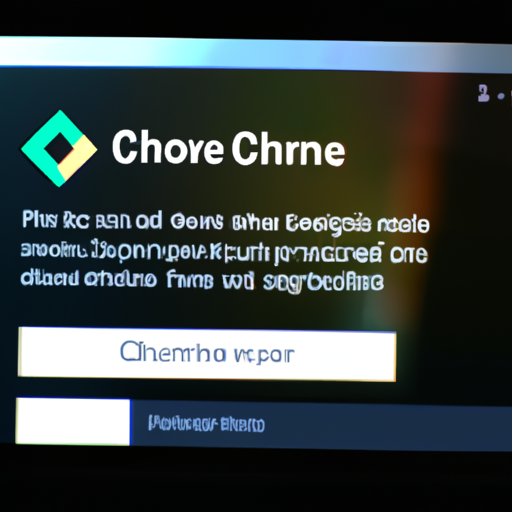
Google Chrome, the popular web browser developed by Google, has recently introduced a new feature that enhances security for new device sign-ins on its Android app. According to a recent report, the Google Chrome Android app now supports 2-step verification, providing an extra layer of protection for users’ accounts.
With the increasing number of cyber threats and data breaches, it has become crucial for individuals to take steps to secure their online accounts. One of the most effective ways to do this is by enabling 2-step verification, also known as two-factor authentication. This security measure requires users to provide two forms of identification when signing in to their accounts, making it significantly more difficult for unauthorized individuals to gain access.
The addition of 2-step verification to the Google Chrome Android app is a significant step towards enhancing the security of users’ accounts. Previously, users could only enable this feature on their desktop browsers or through the Google Authenticator app. However, with the latest update, Android users can now enjoy the same level of security on their mobile devices.
Enabling 2-step verification on the Google Chrome Android app is a straightforward process. Users simply need to navigate to their account settings and select the option to enable 2-step verification. From there, they will be guided through a series of steps to set up the feature. This typically involves linking their account to a phone number or email address, which will be used to send verification codes when signing in from a new device.
Once 2-step verification is enabled, users will experience an added layer of security when signing in to their Google Chrome accounts on new devices. After entering their username and password, they will be prompted to provide a verification code that is sent to their linked phone number or email address. This ensures that even if someone manages to obtain a user’s login credentials, they will still need access to the user’s phone or email account to complete the sign-in process.
The benefits of 2-step verification are clear. By requiring users to provide an additional form of identification, it significantly reduces the risk of unauthorized access to their accounts. This is particularly important for individuals who store sensitive information, such as personal documents or financial details, in their Google Chrome accounts.
Furthermore, the introduction of 2-step verification on the Google Chrome Android app demonstrates Google’s commitment to user security. By making this feature easily accessible on mobile devices, the company is empowering users to take control of their online security and protect their personal information.
In conclusion, the addition of 2-step verification to the Google Chrome Android app is a significant development in enhancing the security of users’ accounts. By enabling this feature, users can enjoy an extra layer of protection when signing in to their accounts on new devices. With the increasing prevalence of cyber threats, it is essential for individuals to take steps to secure their online accounts, and 2-step verification is an effective way to do so. By making this feature easily accessible on mobile devices, Google is empowering users to take control of their online security and protect their personal information.
Comparison of 2-step verification options available for Google Chrome Android app
Google Chrome Android app users can now enjoy an added layer of security with the introduction of 2-step verification for new device sign-ins, according to a recent report. This new feature aims to enhance the security of user accounts by requiring an additional verification step when signing in on a new device. In this article, we will compare the different 2-step verification options available for the Google Chrome Android app, highlighting their benefits and helping you choose the one that suits your needs.
One of the most popular 2-step verification options available for the Google Chrome Android app is the SMS verification method. With this method, users receive a unique verification code via SMS to their registered mobile number. They then enter this code into the app to complete the sign-in process. This method is convenient for users who always have their mobile phones with them and prefer not to rely on additional apps or devices for verification. However, it is worth noting that SMS verification may not be the most secure option, as it is susceptible to SIM card cloning or interception.
Another option for 2-step verification on the Google Chrome Android app is the Google Authenticator app. This app generates time-based one-time passwords (TOTPs) that users enter during the sign-in process. The Google Authenticator app is widely used and trusted for its reliability and security. It does not rely on an internet connection, making it a suitable option for users who frequently travel or have limited access to the internet. Additionally, the Google Authenticator app can be used for multiple accounts, making it a convenient choice for users with multiple Google accounts.
For users who prefer a physical device for verification, the Google Titan Security Key is an excellent option. This small USB device acts as a physical key that users insert into their device’s USB port to complete the sign-in process. The Google Titan Security Key provides an extra layer of security by ensuring that only the physical key holder can access the account. This method is highly secure and resistant to phishing attacks, as it requires physical possession of the key. However, it may not be as convenient for users who frequently switch devices or do not have access to a USB port.
In addition to these options, the Google Chrome Android app also supports backup codes for 2-step verification. Backup codes are a set of unique codes that users can generate and save in a secure location. These codes can be used as an alternative method of verification in case the primary method is unavailable. Backup codes are particularly useful for users who may lose access to their mobile phones or encounter issues with their verification apps or devices.
In conclusion, the Google Chrome Android app now offers several 2-step verification options to enhance the security of user accounts. Whether you prefer the convenience of SMS verification, the reliability of the Google Authenticator app, the physical security of the Google Titan Security Key, or the backup codes for emergencies, there is a method that suits your needs. It is essential to choose a 2-step verification option that provides the right balance between convenience and security for your Google Chrome Android app account. By enabling 2-step verification, you can enjoy peace of mind knowing that your account is protected from unauthorized access.
Tips to troubleshoot issues with 2-step verification on Google Chrome Android app
Google Chrome Android App Now Supports 2-Step Verification for New Device Sign-In: Report
In today’s digital age, security is of utmost importance. With the increasing number of cyber threats, it is crucial to take necessary measures to protect our online accounts. One such measure is enabling 2-step verification, which adds an extra layer of security to our Google accounts. Recently, it has been reported that the Google Chrome Android app now supports 2-step verification for new device sign-ins. This is great news for Android users who want to enhance the security of their Google accounts.
Enabling 2-step verification on the Google Chrome Android app is a simple process. However, like any other technology, it is not without its issues. If you encounter any problems while setting up or using 2-step verification on the Google Chrome Android app, here are some tips to troubleshoot them.
Firstly, make sure that you have a stable internet connection. A weak or unstable connection can cause issues with the verification process. Check your Wi-Fi or mobile data connection and ensure that it is working properly. If you are using Wi-Fi, try restarting your router or moving closer to it for a stronger signal. If you are using mobile data, check your signal strength and consider switching to a different network if necessary.
Secondly, double-check that you have entered the correct phone number or email address for receiving verification codes. Sometimes, a simple typo can cause the verification process to fail. Go to your Google account settings and verify that the contact information is accurate. If it is not, update it and try the verification process again.
Another common issue with 2-step verification is when the verification code does not arrive promptly. In such cases, check your spam or junk folder in your email account. Sometimes, the verification code email may get filtered as spam. If you find the email in the spam folder, mark it as “not spam” to ensure that future verification code emails are delivered to your inbox.
If you are still not receiving the verification code, try using a different method of receiving the code. Google offers multiple options, such as text message, phone call, or using the Google Authenticator app. Switching to a different method may resolve the issue and allow you to receive the verification code.
In some cases, the issue may lie with the Google Chrome Android app itself. Ensure that you have the latest version of the app installed on your device. Outdated versions may have bugs or compatibility issues that can interfere with the verification process. Update the app from the Google Play Store and try the verification process again.
If none of the above tips resolve the issue, it is recommended to contact Google support for further assistance. They have a dedicated team of experts who can help troubleshoot and resolve any issues with 2-step verification on the Google Chrome Android app.
In conclusion, the addition of 2-step verification support for new device sign-ins on the Google Chrome Android app is a significant step towards enhancing the security of our Google accounts. However, if you encounter any issues while setting up or using 2-step verification, follow these troubleshooting tips to resolve them. Remember, it is always better to be safe than sorry when it comes to online security.