How to Use the Enhanced Screenshot Tool in Google Chrome for Android
Google Chrome for Android has recently introduced an enhanced screenshot tool in its sharing menu, making it easier than ever to capture and share content from your mobile browser. This new feature is a welcome addition for users who frequently find themselves wanting to save or share a webpage, an image, or any other content they come across while browsing the internet on their Android devices.
To use the enhanced screenshot tool in Google Chrome for Android, simply open the webpage or content you wish to capture. Once you have the desired page or image on your screen, tap on the three-dot menu icon located in the top-right corner of the browser. This will open a drop-down menu with various options, including the new screenshot tool.
When you select the screenshot tool, a preview of the captured content will appear at the top of your screen, allowing you to review and make any necessary adjustments before saving or sharing it. You can crop the screenshot, draw on it, or add text to highlight specific areas or provide additional context. This added functionality gives you more control over how you want to present the captured content.
After you have made any desired edits, you can choose to save the screenshot to your device or share it directly with others. The sharing options include popular social media platforms, messaging apps, email, and more. This streamlined sharing process eliminates the need to save the screenshot first and then navigate to a separate app to share it, saving you time and effort.
Furthermore, Google Chrome for Android allows you to capture full-page screenshots, ensuring that you don’t miss any important details. This is particularly useful when you want to capture an entire webpage or a lengthy article that requires scrolling. By selecting the “Capture full page” option in the screenshot tool, Chrome will automatically stitch together multiple screenshots to create a comprehensive image of the entire page.
In addition to its convenience and versatility, the enhanced screenshot tool in Google Chrome for Android also offers a user-friendly interface. The intuitive design makes it easy for both novice and experienced users to navigate and utilize the various features. Whether you’re a casual user who occasionally captures screenshots or a power user who frequently shares content, this tool is designed to enhance your browsing experience.
In conclusion, the enhanced screenshot tool in Google Chrome for Android is a valuable addition that simplifies the process of capturing and sharing content from your mobile browser. With its intuitive interface, comprehensive editing options, and seamless sharing capabilities, this tool is sure to be a favorite among Android users. So, the next time you come across something interesting or important while browsing the internet on your Android device, take advantage of this feature and effortlessly capture and share it with others.
Exploring the New Sharing Menu in Google Chrome for Android
Google Chrome for Android has recently introduced an enhanced screenshot tool in its sharing menu, making it easier than ever to capture and share content from your mobile device. This new feature is a welcome addition for users who frequently find themselves wanting to share interesting articles, images, or any other content they come across while browsing the web.
The sharing menu in Google Chrome for Android has always been a convenient way to quickly share links with friends or family. With just a few taps, you could send a webpage to someone via email, text message, or any other app that supports sharing. However, the new screenshot tool takes this functionality to a whole new level.
To access the enhanced screenshot tool, simply tap on the three-dot menu in the top-right corner of the Chrome browser and select “Share.” This will bring up the sharing menu, where you’ll now find a “Screenshot” option alongside the usual sharing options. Tapping on “Screenshot” will capture a full-page screenshot of the webpage you’re currently viewing.
One of the standout features of this new tool is its ability to capture long webpages that require scrolling. In the past, taking a screenshot of a lengthy webpage meant capturing multiple screenshots and then stitching them together manually. With the enhanced screenshot tool, this tedious process is a thing of the past. The tool automatically captures the entire webpage, no matter how long it is, saving you time and effort.
Once you’ve taken a screenshot, you can easily annotate it before sharing. The screenshot editor provides a range of tools, including text, drawing, and highlighting options, allowing you to add your own personal touch to the captured image. Whether you want to point out a specific detail or highlight a particular section, the screenshot editor gives you the flexibility to do so.
After you’ve finished editing your screenshot, you can share it with others using the same sharing options available in the sharing menu. You can send it via email, share it on social media, or even save it to your device for later use. The possibilities are endless, and the process is seamless.
The enhanced screenshot tool in Google Chrome for Android is a game-changer for anyone who frequently shares content from their mobile device. It streamlines the process of capturing and sharing web content, saving you time and effort. Whether you’re a student sharing research articles with classmates or a professional sharing web design inspiration with colleagues, this new feature is sure to make your life easier.
In conclusion, the enhanced screenshot tool in the sharing menu of Google Chrome for Android is a fantastic addition for users who want to capture and share web content effortlessly. Its ability to capture long webpages and provide annotation options makes it a powerful tool for communication and collaboration. So, if you haven’t already, be sure to update your Chrome browser and start exploring this exciting new feature today.
Benefits of the Enhanced Screenshot Tool in Google Chrome for Android
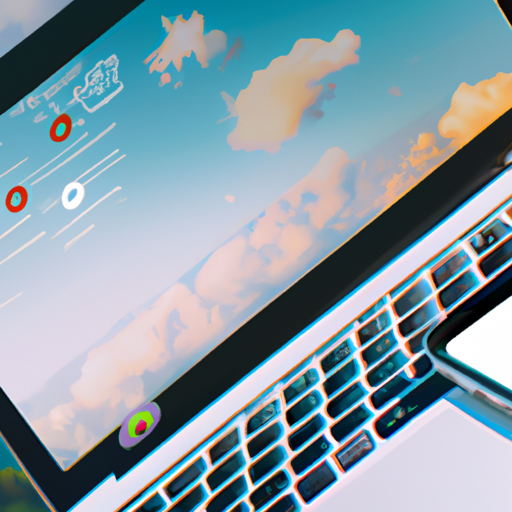
Google Chrome for Android has recently introduced an enhanced screenshot tool in its sharing menu, and users are raving about the benefits it brings to their browsing experience. This new feature allows users to capture and share screenshots directly from the browser, making it easier than ever to save and share important information or memorable moments.
One of the key benefits of this enhanced screenshot tool is its simplicity and convenience. Previously, taking a screenshot on Android required a combination of buttons or third-party apps, which could be time-consuming and confusing for some users. With the new tool in Google Chrome, all it takes is a few taps to capture a screenshot of the entire webpage or a specific section. This streamlined process saves users valuable time and eliminates the need for additional apps or complicated steps.
Furthermore, the enhanced screenshot tool offers a range of editing options to enhance the captured image. Users can crop, draw, or add text to the screenshot before sharing it with others. This feature is particularly useful for highlighting important information or adding context to the captured image. Whether it’s circling a specific paragraph in an article or adding a caption to a funny meme, these editing options allow users to personalize their screenshots and make them more engaging.
Another advantage of the enhanced screenshot tool is its integration with the sharing menu. Once a screenshot is captured and edited, users can easily share it with their contacts or save it to their preferred apps or cloud storage services. This seamless integration eliminates the need to switch between different apps or copy-paste the screenshot into another platform. Whether it’s sharing a screenshot on social media, sending it via email, or saving it to Google Drive, the process is now effortless and efficient.
Moreover, the enhanced screenshot tool also supports scrolling screenshots, which is a game-changer for capturing long webpages or articles. Instead of taking multiple screenshots and stitching them together manually, users can now capture the entire content of a webpage in one go. This feature is particularly useful for saving recipes, reading long articles offline, or preserving important information for future reference. With just a few taps, users can capture and save the entire webpage, ensuring that no valuable content is missed.
In addition to these benefits, the enhanced screenshot tool in Google Chrome for Android also offers a built-in preview feature. This allows users to review the captured screenshot before sharing or saving it, ensuring that it meets their expectations. Users can easily make any necessary adjustments or retakes if needed, guaranteeing that the final screenshot is of the highest quality.
In conclusion, the enhanced screenshot tool in Google Chrome for Android brings numerous benefits to users. Its simplicity, editing options, integration with the sharing menu, support for scrolling screenshots, and built-in preview feature make it a valuable addition to the browsing experience. Whether it’s capturing and sharing important information, preserving memorable moments, or simply personalizing screenshots, this tool offers convenience and efficiency. So, if you’re an Android user, don’t miss out on this fantastic feature and upgrade your Google Chrome to enjoy all the benefits it has to offer.
Tips and Tricks for Taking Screenshots in Google Chrome for Android
Google Chrome for Android has recently introduced an enhanced screenshot tool in its sharing menu, making it easier than ever to capture and share content from your mobile device. Whether you want to save a webpage for later reference or share an interesting article with your friends, this new feature is sure to come in handy. In this article, we will explore some tips and tricks for taking screenshots in Google Chrome for Android, helping you make the most of this powerful tool.
First and foremost, let’s talk about how to access the screenshot tool. To take a screenshot in Google Chrome for Android, simply open the webpage or content you want to capture and tap on the three-dot menu in the top-right corner of the screen. From the dropdown menu, select “Share” and you will see a list of available sharing options. Among these options, you will find the new screenshot tool. Tap on it, and voila! Your screenshot is captured and ready to be shared or saved.
Now that you know how to access the screenshot tool, let’s delve into some useful tips to enhance your screenshot-taking experience. One handy feature of the enhanced screenshot tool is the ability to capture the entire webpage, even if it extends beyond the visible screen. To do this, simply tap on the “Full page” option in the screenshot tool. This is particularly useful when you want to capture an entire article or a webpage with lots of content.
Another useful tip is to use the “Edit” option in the screenshot tool to annotate or highlight specific parts of the captured image. This can be done by tapping on the pencil icon, which will open a set of editing tools. From here, you can draw, write, or highlight areas of interest on the screenshot. This feature is great for adding context or emphasizing important information before sharing the screenshot with others.
Furthermore, Google Chrome for Android allows you to directly share your screenshots with various apps and contacts. Once you have captured a screenshot, you can tap on the “Share” button in the screenshot tool to access a list of available sharing options. From here, you can choose to share the screenshot via email, messaging apps, social media platforms, or even save it to your device’s gallery. This seamless integration with other apps makes it easy to quickly share your captured content with others.
Lastly, it’s worth mentioning that Google Chrome for Android also provides an option to delete or manage your screenshots. If you want to remove a screenshot from your device, simply open the screenshot tool, tap on the three-dot menu in the top-right corner, and select “Manage screenshots.” From here, you can select and delete individual screenshots or choose to delete all of them at once. This feature helps you keep your device clutter-free and organized.
In conclusion, the enhanced screenshot tool in Google Chrome for Android is a valuable addition that simplifies the process of capturing and sharing content from your mobile device. By following these tips and tricks, you can make the most of this feature and enhance your screenshot-taking experience. So, next time you come across something interesting or important, don’t forget to utilize this powerful tool to capture and share it with others effortlessly.
Enhancing Your Mobile Browsing Experience with Google Chrome for Android’s New Features
Google Chrome for Android has always been a popular choice for mobile browsing, and now it’s getting even better with the introduction of an enhanced screenshot tool in the sharing menu. This new feature is designed to make capturing and sharing screenshots easier and more convenient than ever before.
Taking a screenshot on your Android device is a simple process, but it can sometimes be a bit cumbersome to find the right buttons to press. With the new screenshot tool in Google Chrome, all you have to do is tap on the three-dot menu in the top-right corner of the screen and select “Share.” From there, you’ll see a new option called “Screenshot” that allows you to capture the entire webpage or just a portion of it.
Once you’ve taken your screenshot, you can easily edit it before sharing. The editing tools include options to crop, draw, and add text to your screenshot. This is especially useful if you want to highlight a specific part of the webpage or add some context to the image. You can also use the built-in blur tool to hide any sensitive information that you don’t want to share.
After you’ve finished editing your screenshot, you can share it with others directly from the sharing menu. You can choose to send it via email, text message, or any other app that supports image sharing. This makes it incredibly convenient to quickly share interesting articles, funny memes, or anything else you come across while browsing the web.
In addition to the enhanced screenshot tool, Google Chrome for Android has introduced several other features that enhance your mobile browsing experience. One of these features is the ability to switch tabs with a swipe gesture. Instead of having to tap on the tab switcher button and then select the tab you want, you can simply swipe left or right on the address bar to switch between tabs. This makes multitasking and navigating between different websites much faster and more intuitive.
Another new feature is the ability to group tabs together. If you often find yourself with multiple tabs open for a specific task or topic, you can now group them together to keep things organized. Simply long-press on a tab and select “Add to new group” to create a new tab group. You can then give the group a name and easily switch between tabs within the group. This is a great way to stay organized and declutter your browsing experience.
Google Chrome for Android has also made improvements to its autofill feature. Now, when you’re filling out forms on websites, Chrome will automatically suggest information based on what you’ve previously entered. This saves you time and effort, especially when filling out repetitive forms or making online purchases.
In conclusion, Google Chrome for Android continues to enhance your mobile browsing experience with its new features. The enhanced screenshot tool in the sharing menu makes capturing and sharing screenshots easier than ever before. The ability to switch tabs with a swipe gesture, group tabs together, and autofill forms further improve productivity and convenience. If you haven’t already, it’s definitely worth giving Google Chrome for Android a try to take advantage of these exciting new features.
