Benefits of Google Chrome’s Tab Audio Muting UI
Google Chrome has always been a popular web browser, known for its speed, security, and user-friendly interface. With each new update, Google Chrome continues to impress its users with innovative features that enhance their browsing experience. One such feature that has recently been introduced is the ‘Tab Audio Muting UI,’ which allows users to quickly silence audio playing in their browser tabs. This new addition brings a range of benefits that make browsing the web even more convenient.
First and foremost, the Tab Audio Muting UI saves users from the hassle of searching for the tab that is playing audio and manually muting it. We have all experienced the frustration of having multiple tabs open, each with its own audio playing simultaneously. It can be a real challenge to identify the culprit and silence it promptly. However, with the Tab Audio Muting UI, this problem is easily solved. A simple click on the speaker icon that appears on the tab allows users to mute the audio instantly, without having to navigate through a maze of tabs.
Another advantage of this feature is that it provides users with greater control over their browsing experience. Sometimes, we may come across websites that automatically play audio or video content, which can be disruptive and annoying. With the Tab Audio Muting UI, users can take charge and decide when they want to listen to audio. By muting the tab, they can browse the web in peace, without any unexpected interruptions. This level of control ensures a more enjoyable and personalized browsing experience.
Furthermore, the Tab Audio Muting UI is incredibly user-friendly. Google Chrome has always been praised for its intuitive interface, and this feature is no exception. The speaker icon is prominently displayed on the tab, making it easy to locate and access. Additionally, the icon changes to indicate whether the audio is muted or not, providing users with a clear visual cue. This simplicity and clarity make it effortless for users to manage audio in their browser tabs, even for those who may not be tech-savvy.
In addition to its convenience and user-friendliness, the Tab Audio Muting UI also contributes to a more efficient browsing experience. By quickly muting audio in unwanted tabs, users can reduce distractions and focus on the content that matters to them. This is particularly beneficial for those who work or study online, as it helps maintain concentration and productivity. Moreover, muting unnecessary audio can also save bandwidth, especially for users with limited internet connections. This feature allows users to optimize their browsing experience and make the most out of their internet resources.
In conclusion, the Tab Audio Muting UI introduced by Google Chrome brings a range of benefits that enhance the browsing experience. Its ability to quickly silence audio in browser tabs saves users time and effort, while also providing them with greater control over their browsing experience. The user-friendly interface ensures that managing audio is a breeze, even for those less familiar with technology. Additionally, this feature contributes to a more efficient browsing experience by reducing distractions and saving bandwidth. With the Tab Audio Muting UI, Google Chrome continues to prove why it is the preferred web browser for millions of users worldwide.
How to Use Google Chrome’s Tab Audio Muting UI
Google Chrome has always been a popular web browser, known for its speed, security, and user-friendly interface. With each new update, Google Chrome introduces exciting features that enhance the browsing experience. One such feature is the ‘Tab Audio Muting UI,’ which allows users to quickly mute audio from specific tabs. This convenient feature is a game-changer for those who find themselves constantly switching between tabs to silence annoying audio.
Using Google Chrome’s Tab Audio Muting UI is incredibly easy. To begin, make sure you have the latest version of Google Chrome installed on your device. Once you have that, you’re ready to go.
When you have multiple tabs open, you may come across a tab that starts playing audio unexpectedly. It can be frustrating, especially if you’re in a quiet environment or listening to something else. With the Tab Audio Muting UI, you can quickly silence that tab without any hassle.
To mute a tab, simply look for the speaker icon on the tab itself. When audio is playing, the speaker icon will appear, indicating that sound is coming from that tab. To mute the audio, click on the speaker icon, and voila! The audio will be silenced, allowing you to continue browsing without any interruptions.
But what if you want to unmute the tab? No worries! Google Chrome has got you covered. Once you’ve muted a tab, the speaker icon will change to a crossed-out speaker, indicating that the audio is muted. To unmute the tab, simply click on the crossed-out speaker icon, and the audio will resume playing. It’s as simple as that!
The Tab Audio Muting UI also offers a convenient way to manage audio from multiple tabs. If you have several tabs playing audio simultaneously, it can be overwhelming to keep track of them all. With this feature, you can easily identify which tabs are playing audio and mute them individually.
In addition to muting individual tabs, you can also mute all tabs at once. This is particularly useful when you want to quickly silence all audio without having to go through each tab individually. To mute all tabs, simply right-click on any tab and select the ‘Mute site’ option. This will mute audio from all tabs, giving you a peaceful browsing experience.
Furthermore, Google Chrome allows you to customize the behavior of the Tab Audio Muting UI. By accessing the Chrome settings, you can choose to have tabs automatically muted when they play audio. This is a great option if you prefer to have more control over your browsing experience and want to avoid unexpected audio interruptions.
In conclusion, Google Chrome’s Tab Audio Muting UI is a fantastic addition to the browser’s already impressive features. It provides a quick and convenient way to silence audio from specific tabs, making browsing a more enjoyable experience. Whether you want to mute a single tab or all tabs at once, this feature has got you covered. So, the next time you encounter an annoying audio playing in the background, remember to use Google Chrome’s Tab Audio Muting UI for quick silence.
Enhancing User Experience with Google Chrome’s Tab Audio Muting UI
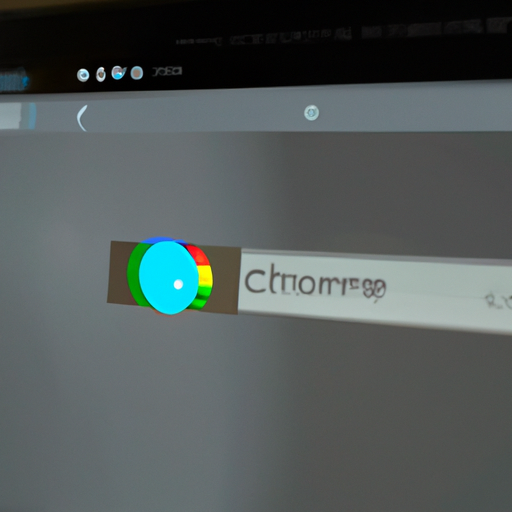
Google Chrome has always been at the forefront of providing a seamless browsing experience for its users. With its latest update, Google Chrome has introduced a convenient feature called ‘Tab Audio Muting UI’ that allows users to quickly silence audio playing in their browser tabs. This new addition aims to enhance the user experience by giving them more control over the sounds they encounter while browsing the web.
We’ve all been there – opening multiple tabs, each with its own audio playing simultaneously. It can be quite frustrating and distracting, especially when you’re trying to focus on a specific task. With the ‘Tab Audio Muting UI’ feature, Google Chrome has made it easier than ever to silence those unwanted sounds with just a few clicks.
To access this feature, simply look for the speaker icon that appears on the tab where audio is playing. By clicking on this icon, you can instantly mute the audio without having to navigate through various settings or menus. It’s a simple and intuitive solution that saves you time and effort.
But what if you want to mute multiple tabs at once? Google Chrome has got you covered. By right-clicking on any tab, you can select the ‘Mute Site’ option, which will silence all audio coming from that particular website. This is particularly useful when you have multiple tabs from the same site playing audio simultaneously, as it allows you to quickly regain control over your browsing experience.
Furthermore, Google Chrome has also introduced a visual indicator to let you know which tabs are playing audio. When audio is playing in a tab, a small speaker icon will appear on the tab itself, making it easy to identify and manage the sources of sound. This visual cue is especially handy when you have numerous tabs open and need to quickly locate the one that’s causing the disturbance.
The ‘Tab Audio Muting UI’ feature not only enhances the user experience but also promotes a more productive browsing environment. By giving users the ability to silence audio with ease, Google Chrome empowers individuals to tailor their browsing experience to their preferences and needs. Whether you’re working on a project, studying, or simply enjoying some leisurely browsing, this feature ensures that you have full control over the sounds that accompany your online activities.
In addition to the convenience it offers, the ‘Tab Audio Muting UI’ feature also contributes to a more user-friendly browsing experience. With its intuitive design and straightforward functionality, even those who are less tech-savvy can easily navigate and utilize this feature. Google Chrome continues to prioritize user satisfaction by providing tools that are accessible and user-friendly.
In conclusion, Google Chrome’s ‘Tab Audio Muting UI’ feature is a welcome addition that enhances the overall browsing experience. By allowing users to quickly silence audio in their browser tabs, Google Chrome empowers individuals to take control of their online environment. With its intuitive design and user-friendly functionality, this feature is a testament to Google Chrome’s commitment to providing a seamless and enjoyable browsing experience for its users. So the next time you find yourself overwhelmed by unwanted audio, simply reach for the speaker icon and enjoy a quieter, more focused browsing experience.
Exploring the Features of Google Chrome’s Tab Audio Muting UI
Google Chrome has always been known for its user-friendly features and constant updates. One of the latest additions to this popular web browser is the ‘Tab Audio Muting UI,’ which allows users to quickly silence audio playing in specific tabs. This new feature is a game-changer for those who find themselves constantly juggling multiple tabs and getting annoyed by unexpected audio interruptions.
So, how does this new feature work? Well, it’s quite simple. When you have multiple tabs open and audio starts playing in one of them, a small speaker icon will appear on the tab. This icon indicates that audio is being played in that particular tab. By clicking on the icon, you can easily mute the audio without having to search for the source of the sound or close the tab altogether.
The convenience of this feature cannot be overstated. Imagine you’re browsing the web, catching up on the latest news, and suddenly a video starts playing in one of the background tabs. With the ‘Tab Audio Muting UI,’ you can quickly locate the tab responsible for the audio and silence it with just a click. No more fumbling around, trying to find the right tab or scrambling to lower the volume on your computer. It’s a seamless and efficient solution to an everyday annoyance.
But that’s not all. Google Chrome’s ‘Tab Audio Muting UI’ also offers additional options for managing audio in tabs. By right-clicking on the speaker icon, you can access a menu that allows you to control the audio playback. You can choose to mute the tab permanently, preventing any audio from playing in that tab in the future. Alternatively, you can select the ‘Unmute Site’ option, which will allow audio to play in that tab again. This level of control gives users the flexibility to customize their browsing experience according to their preferences.
Furthermore, Google Chrome’s ‘Tab Audio Muting UI’ is not limited to just one tab. If you have multiple tabs playing audio simultaneously, you can mute them all at once by right-clicking on any of the speaker icons and selecting the ‘Mute Site’ option. This feature is particularly useful when you’re listening to music or watching a video on one tab and want to quickly silence all other tabs without interrupting your current activity.
In addition to its convenience, the ‘Tab Audio Muting UI’ also enhances the overall browsing experience by reducing distractions. We’ve all been there – engrossed in an article or working on an important task when suddenly an autoplay video starts blaring from one of the tabs. With this new feature, you can maintain your focus and productivity by swiftly muting the audio and continuing with your work uninterrupted.
In conclusion, Google Chrome’s ‘Tab Audio Muting UI’ is a welcome addition to the browser’s arsenal of user-friendly features. It provides a convenient and efficient way to silence audio playing in specific tabs, eliminating the need to search for the source of the sound or close tabs altogether. With additional options for managing audio playback and the ability to mute multiple tabs simultaneously, this feature offers users a high level of control over their browsing experience. So, if you’re tired of unexpected audio interruptions while browsing the web, give the ‘Tab Audio Muting UI’ a try – you won’t be disappointed.
Tips and Tricks for Efficiently Utilizing Google Chrome’s Tab Audio Muting UI
Google Chrome has long been a favorite web browser for many users due to its speed, reliability, and user-friendly interface. One of the features that sets Chrome apart from other browsers is its ability to mute audio on individual tabs. This can be incredibly useful when you have multiple tabs open and want to quickly silence a noisy website or video. In this article, we will explore some tips and tricks for efficiently utilizing Google Chrome’s Tab Audio Muting UI.
First and foremost, it’s important to note that the Tab Audio Muting UI is only available in the latest version of Google Chrome. So, if you haven’t updated your browser recently, make sure to do so to take advantage of this convenient feature. Once you have the latest version installed, you can start using the Tab Audio Muting UI by simply right-clicking on a tab and selecting the “Mute Site” option. This will instantly silence any audio coming from that particular website.
But what if you want to mute multiple tabs at once? Chrome has got you covered! By right-clicking on a tab and selecting the “Mute other tabs” option, you can quickly silence all other tabs except for the one you’re currently on. This is particularly handy when you have numerous tabs open and want to focus on a specific website without being distracted by audio from other sources.
Another useful tip is to utilize keyboard shortcuts for even faster access to the Tab Audio Muting UI. By pressing Ctrl+Shift+M (or Command+Shift+M on a Mac), you can instantly mute or unmute the audio on the active tab. This shortcut can save you valuable time and effort, especially if you frequently need to toggle audio on and off while browsing.
In addition to muting audio, Chrome also provides visual indicators to help you identify which tabs are producing sound. When a tab is playing audio, a small speaker icon will appear on the tab itself. This makes it easy to locate and manage tabs that are generating sound, allowing you to quickly mute or unmute them as needed.
Furthermore, Chrome allows you to customize the behavior of the Tab Audio Muting UI through its settings. By going to the Chrome menu, selecting “Settings,” and then clicking on “Site Settings,” you can fine-tune how audio is handled on different websites. For example, you can choose to always mute a specific website or set Chrome to ask for your permission before playing audio. These options give you greater control over your browsing experience and ensure that you’re never caught off guard by unexpected audio.
In conclusion, Google Chrome’s Tab Audio Muting UI is a convenient feature that allows you to quickly silence audio on individual tabs. By right-clicking on a tab or using keyboard shortcuts, you can easily mute or unmute audio, saving you time and effort. The visual indicators and customizable settings further enhance your ability to manage audio on different websites. So, whether you’re trying to focus on a specific tab or simply want to enjoy a quieter browsing experience, make sure to take advantage of Chrome’s Tab Audio Muting UI.
