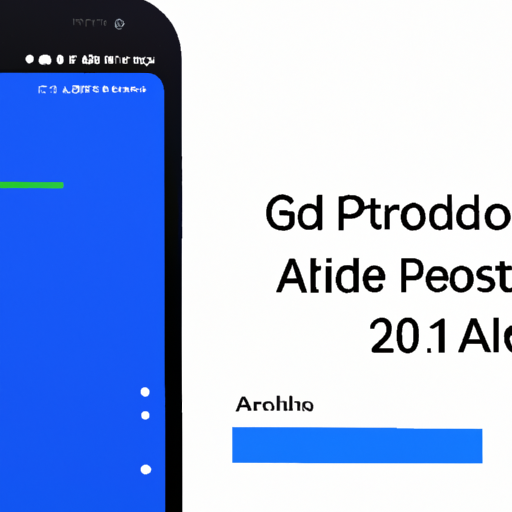Step-by-Step Guide: Downloading Android 12 Update for Google Pixel Phones
Are you a proud owner of a Google Pixel phone? If so, you’re in luck! The highly anticipated Android 12 update is finally here, and in this step-by-step guide, we’ll show you how to download and install it on your device. So, grab your Pixel phone and let’s get started!
First things first, make sure your Google Pixel phone is connected to a stable Wi-Fi network. This is crucial because the Android 12 update is quite large, and downloading it over a cellular network may result in additional charges or a slower download speed. Once you’re connected to Wi-Fi, you’re ready to proceed.
Next, navigate to the settings menu on your Pixel phone. You can do this by swiping down from the top of your screen and tapping on the gear icon in the top right corner. Once you’re in the settings menu, scroll down until you find the “System” option and tap on it.
Within the “System” menu, you’ll see a variety of options. Look for the “System updates” option and tap on it. This will take you to the screen where you can check for any available updates for your Pixel phone.
On the “System updates” screen, your Pixel phone will automatically check for any available updates. If the Android 12 update is available for your device, you’ll see a notification indicating so. Tap on the “Download and install” button to begin the download process.
The download process may take some time, depending on the speed of your internet connection. It’s important to be patient and avoid interrupting the download. You can monitor the progress of the download by looking at the progress bar on your screen.
Once the download is complete, your Pixel phone will prompt you to install the update. Tap on the “Install” button to begin the installation process. Your phone will then restart and begin installing the Android 12 update.
During the installation process, your Pixel phone may restart multiple times. This is normal, so don’t be alarmed. Just let the installation process run its course and avoid interrupting it.
After the installation is complete, your Pixel phone will restart one final time. When it powers back on, you’ll be greeted with the fresh and exciting Android 12 interface. Take a moment to explore the new features and enhancements that Android 12 has to offer.
Congratulations! You’ve successfully downloaded and installed the Android 12 update on your Google Pixel phone. Now you can enjoy all the new features and improvements that come with this latest version of Android.
Remember, it’s always a good idea to regularly check for updates on your Pixel phone. Google frequently releases updates to improve performance, fix bugs, and introduce new features. By keeping your device up to date, you’ll ensure that you’re getting the most out of your Pixel phone.
So, go ahead and download the Android 12 update for your Google Pixel phone. Embrace the new and exciting changes that Android 12 brings, and enjoy an enhanced user experience on your device. Happy updating!
Troubleshooting Common Issues When Downloading Android 12 Update for Google Pixel Phones
Are you excited about the new Android 12 update for your Google Pixel phone? It’s always thrilling to get the latest features and improvements on your device. However, sometimes downloading and installing updates can be a bit tricky. In this guide, we will walk you through some common issues that you may encounter when downloading the Android 12 update for your Google Pixel phone and provide troubleshooting tips to help you overcome them.
One common issue that users face is a slow or interrupted download. If you find that the download is taking longer than expected or keeps getting interrupted, there are a few things you can try. First, make sure that you have a stable internet connection. A weak or unstable connection can cause the download to slow down or fail. Try connecting to a different Wi-Fi network or using a mobile data connection if available.
If the issue persists, you can try clearing the cache and data of the Google Play Store app. Sometimes, accumulated data can interfere with the download process. To do this, go to Settings, then Apps & notifications, and find Google Play Store. Tap on it and select Storage & cache. From there, you can clear the cache and data. After doing this, try downloading the update again.
Another issue that users may encounter is insufficient storage space. Android updates can be quite large, and if your device doesn’t have enough free space, the download may fail. To check your available storage, go to Settings, then Storage. If you’re running low on space, you can try deleting unnecessary files or apps to free up some room. Alternatively, you can transfer files to an external storage device or upload them to the cloud.
Sometimes, the download may fail due to a problem with the system update itself. In such cases, it’s recommended to wait for a while and try again later. Google often releases updates in stages, so it’s possible that the update hasn’t reached your device yet. Patience is key in these situations.
If you’re still experiencing issues, you can try manually installing the update using the Android Debug Bridge (ADB) tool. This method requires a bit more technical knowledge, so proceed with caution. First, you’ll need to enable Developer options on your device. To do this, go to Settings, then About phone, and tap on the Build number seven times. Once you’ve enabled Developer options, go back to the main Settings menu and select System. From there, tap on Advanced, then Developer options. Enable USB debugging and connect your device to a computer with ADB installed. You can then use ADB commands to sideload the update file onto your device.
In conclusion, downloading the Android 12 update for your Google Pixel phone can sometimes be a bit challenging. However, with a few troubleshooting tips, you can overcome common issues and enjoy the latest features and improvements. Remember to check your internet connection, clear cache and data, ensure sufficient storage space, and be patient if the download fails initially. If all else fails, you can try manually installing the update using ADB. Happy updating!
Exploring the New Features and Enhancements in Android 12 for Google Pixel Phones

Are you a proud owner of a Google Pixel phone? If so, you’re in luck! The highly anticipated Android 12 update is now available for download on your device. In this guide, we will explore the new features and enhancements that come with this update, and walk you through the process of downloading it onto your Google Pixel phone.
One of the most exciting aspects of the Android 12 update is the redesigned user interface. Google has introduced a fresh new look called Material You, which allows you to personalize your phone’s appearance like never before. With Material You, you can choose from a wide range of colors, fonts, and styles to create a unique and personalized experience. This update truly puts the power of customization in your hands.
In addition to the visual changes, Android 12 also brings several functional improvements to your Google Pixel phone. One notable enhancement is the improved privacy features. With Android 12, you have more control over your data and can easily manage app permissions. You can now grant or revoke permissions on a per-app basis, giving you greater peace of mind when it comes to your privacy.
Another exciting feature in Android 12 is the enhanced notification system. Notifications are now more intuitive and easier to manage. You can group notifications from the same app together, making it easier to stay organized and focused. Additionally, Android 12 introduces a new feature called Notification Snooze, which allows you to temporarily dismiss notifications and have them reappear at a later time. This is perfect for those moments when you need to concentrate or simply want to minimize distractions.
Android 12 also brings improvements to the overall performance and battery life of your Google Pixel phone. The update includes optimizations that make your device run smoother and faster. Apps launch quicker, and you’ll notice a significant improvement in multitasking. Additionally, Android 12 introduces a new battery-saving feature called Adaptive Battery, which uses machine learning to prioritize power usage for the apps you use most frequently. This means you can enjoy longer battery life without compromising on performance.
Now that you’re excited about all the new features and enhancements in Android 12, let’s walk you through the process of downloading the update onto your Google Pixel phone. The first step is to ensure that your device is compatible with Android 12. Google Pixel phones from the Pixel 3 and newer models are eligible for the update. Once you’ve confirmed compatibility, you can check for the update by going to Settings, then System, and finally System Update. If the update is available, simply tap on Download and Install, and follow the on-screen instructions. It’s that easy!
In conclusion, the Android 12 update for Google Pixel phones brings a host of exciting new features and enhancements. From the customizable Material You interface to the improved privacy features and enhanced notification system, this update truly elevates your smartphone experience. With optimizations for performance and battery life, your Google Pixel phone will run smoother and last longer. So, don’t wait any longer – download the Android 12 update today and enjoy all the benefits it has to offer!
Comparing Android 12 Update with Previous Versions for Google Pixel Phones
The release of a new Android update is always an exciting time for Google Pixel phone users. With each new version, there are often new features and improvements that enhance the user experience. Android 12 is no exception, and in this article, we will compare it with previous versions to help you understand what to expect.
One of the first things you’ll notice about Android 12 is its fresh and modern design. Google has introduced a new design language called Material You, which focuses on personalization and customization. With Material You, you can choose from a wide range of colors, styles, and themes to make your phone truly unique. This is a significant departure from previous versions, where customization options were more limited.
Another notable change in Android 12 is the improved privacy features. Google has made it easier for users to understand and control how their data is being used. You now have more granular control over app permissions, allowing you to grant or revoke access to specific features or data. Additionally, Android 12 introduces a new privacy dashboard that provides a comprehensive overview of which apps are accessing your data and when.
Performance improvements are also a key focus of Android 12. Google has optimized the operating system to make it faster and more responsive. Apps launch quicker, and overall system performance is smoother. This is particularly noticeable when multitasking or using resource-intensive apps. Android 12 also introduces a new feature called App Hibernation, which automatically puts unused apps into a deep sleep state to conserve battery life and improve performance.
One area where Android 12 shines is in its enhanced notification system. Google has redesigned the notification shade to make it more intuitive and user-friendly. Notifications are now grouped together based on their relevance, making it easier to manage and prioritize them. You can also take advantage of new notification actions, such as snoozing or dismissing notifications with a single swipe.
Android 12 also brings improvements to the camera experience on Google Pixel phones. The new operating system introduces a feature called “Cinematic Pan,” which allows you to capture smooth and professional-looking panning shots. Additionally, there are enhancements to the camera app’s user interface, making it easier to access and control various settings.
In terms of security, Android 12 introduces a feature called “Private Compute Core.” This feature ensures that sensitive data, such as facial recognition or biometric information, is processed securely on the device itself, rather than being sent to the cloud. This provides an extra layer of protection for your personal information.
Overall, Android 12 is a significant update for Google Pixel phones. It brings a fresh design, improved privacy features, enhanced performance, and a more intuitive notification system. If you’re a Google Pixel user, downloading and installing the Android 12 update will undoubtedly enhance your smartphone experience. So, keep an eye out for the update notification on your device, and get ready to enjoy all the new features and improvements that Android 12 has to offer.
Tips and Tricks for a Smooth Installation of Android 12 Update on Google Pixel Phones
Are you a proud owner of a Google Pixel phone? If so, you’re in luck! The highly anticipated Android 12 update is finally here, and it’s packed with exciting new features and improvements. In this guide, we’ll walk you through the steps to download and install the Android 12 update on your Google Pixel phone, ensuring a smooth and hassle-free experience.
Before we dive into the installation process, it’s important to note that the Android 12 update is currently available for select Google Pixel devices. These include the Pixel 3, Pixel 3 XL, Pixel 3a, Pixel 3a XL, Pixel 4, Pixel 4 XL, Pixel 4a, Pixel 4a (5G), Pixel 5, and Pixel 5a. If you own one of these models, you’re good to go!
To begin, make sure your Google Pixel phone is connected to a stable Wi-Fi network. This will ensure a fast and uninterrupted download of the Android 12 update. It’s also a good idea to plug your phone into a power source to prevent any unexpected shutdowns during the installation process.
Once you’re ready, go to the Settings app on your Google Pixel phone. Scroll down and tap on “System,” then select “Advanced.” From there, tap on “System update” and check for any available updates. If the Android 12 update is ready for your device, you’ll see it listed here.
When you find the Android 12 update, tap on “Download and install” to begin the process. The update file can be quite large, so it may take some time to download depending on your internet speed. Be patient and avoid interrupting the download to ensure a successful installation.
Once the download is complete, your Google Pixel phone will automatically restart to install the Android 12 update. During this process, it’s important not to turn off your phone or disconnect it from the power source. Doing so could result in a failed installation or even potential data loss.
As the installation progresses, your phone will display a progress bar indicating the status of the update. This can take anywhere from a few minutes to over an hour, depending on your device and the amount of data being updated. It’s best to find a comfortable spot and let the installation run its course.
After the installation is complete, your Google Pixel phone will restart once again. This time, it will boot up with the brand new Android 12 interface and features. Take a moment to explore the updated user interface, revamped notifications, and enhanced privacy settings. Android 12 brings a fresh and modern look to your Google Pixel phone, making it even more enjoyable to use.
In conclusion, downloading and installing the Android 12 update on your Google Pixel phone is a straightforward process. Just make sure you’re connected to a stable Wi-Fi network, have enough battery life, and follow the steps outlined in this guide. With a little patience, you’ll be able to enjoy all the exciting new features and improvements that Android 12 has to offer. Happy updating!