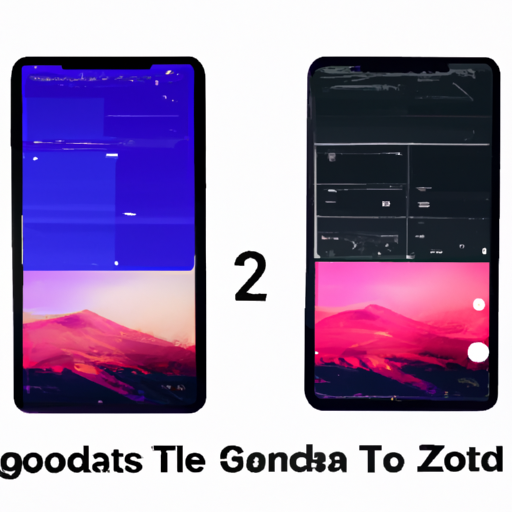Benefits of Downloading iOS 17 Beta and iPadOS 17 Beta on Your iPhone and iPad
Are you eager to try out the latest features and improvements on your iPhone and iPad? Well, you’re in luck! Apple has recently released the beta versions of iOS 17 and iPadOS 17, allowing users to get a sneak peek at what’s to come. In this article, we’ll guide you through the process of downloading and installing these beta versions on your devices, and we’ll also discuss the benefits of doing so.
First and foremost, it’s important to note that beta versions are not the final releases of the operating systems. They are still in the testing phase, which means they may contain bugs and other issues that could affect the performance of your device. However, if you’re willing to take the risk, there are several benefits to downloading iOS 17 Beta and iPadOS 17 Beta.
One of the main advantages of installing the beta versions is that you’ll have the opportunity to explore and experience new features before they are officially released. Apple always introduces exciting new features with each major update, and iOS 17 and iPadOS 17 are no exception. From enhanced privacy settings to improved multitasking capabilities, there’s a lot to look forward to.
By downloading the beta versions, you’ll be able to test these features firsthand and provide valuable feedback to Apple. This feedback helps the company identify and fix any issues or bugs that may have been missed during the testing phase. Your input can contribute to making the final release of iOS 17 and iPadOS 17 even better.
Another benefit of downloading the beta versions is that you’ll have the chance to optimize your device’s performance. Apple often includes performance improvements and optimizations in their updates, and the beta versions are no different. By installing iOS 17 Beta and iPadOS 17 Beta, you can take advantage of these enhancements and ensure that your device runs smoothly and efficiently.
Moreover, downloading the beta versions allows you to stay ahead of the curve. You’ll be one step ahead of your friends and colleagues, who may have to wait until the official release to enjoy the new features. Being an early adopter can be exciting, and it gives you the opportunity to explore and learn about the latest advancements in iOS and iPadOS.
However, it’s important to keep in mind that beta versions are not without their risks. As mentioned earlier, they may contain bugs and other issues that could affect the stability of your device. It’s recommended to install the beta versions on a secondary device rather than your primary one, to avoid any potential disruptions to your daily activities.
In conclusion, downloading iOS 17 Beta and iPadOS 17 Beta on your iPhone and iPad can be a thrilling experience. It allows you to explore new features, provide feedback to Apple, optimize your device’s performance, and stay ahead of the curve. Just remember to proceed with caution and install the beta versions on a secondary device to minimize any potential risks. So, if you’re up for the adventure, go ahead and give iOS 17 Beta and iPadOS 17 Beta a try!
Step-by-Step Guide to Downloading iOS 17 Beta and iPadOS 17 Beta
Are you excited about the latest iOS 17 Beta and iPadOS 17 Beta updates? If you can’t wait to try out the new features and improvements, you’re in luck! In this step-by-step guide, we’ll walk you through the process of downloading and installing the iOS 17 Beta and iPadOS 17 Beta on your iPhone and iPad.
Before we begin, it’s important to note that beta versions of software are still in the testing phase. This means that they may contain bugs and other issues that could affect the performance of your device. It’s always a good idea to back up your data before installing any beta software, just in case.
Step 1: Enroll in the Apple Beta Software Program
To get started, you’ll need to enroll in the Apple Beta Software Program. This program allows you to test pre-release versions of iOS and iPadOS and provide feedback to Apple. To enroll, simply visit the Apple Beta Software Program website and sign in with your Apple ID. If you don’t have an Apple ID, you can create one for free.
Step 2: Register Your Device
Once you’re enrolled in the program, you’ll need to register your device. To do this, go to the “Enroll Your Devices” section of the website and follow the instructions. You’ll need to download a profile onto your device, which will allow you to receive beta updates over the air.
Step 3: Back Up Your Device
Before you proceed with the installation, it’s crucial to back up your device. This will ensure that your data is safe in case anything goes wrong during the beta testing process. You can back up your device using iCloud or iTunes. If you’re using iCloud, go to Settings > [Your Name] > iCloud > iCloud Backup and tap “Back Up Now.” If you prefer to use iTunes, connect your device to your computer, open iTunes, and click on the device icon. From there, click “Back Up Now.”
Step 4: Download and Install the Beta Software
Once you’ve completed the previous steps, it’s time to download and install the beta software. On your iPhone or iPad, go to Settings > General > Software Update. You should see a notification that the iOS 17 Beta or iPadOS 17 Beta is available for download. Tap “Download and Install” to begin the process. Make sure your device is connected to Wi-Fi and has enough battery life to complete the installation.
Step 5: Enjoy the New Features
After the installation is complete, your device will restart, and you’ll be greeted with the new iOS 17 Beta or iPadOS 17 Beta. Take some time to explore the new features and improvements that Apple has introduced. From enhanced privacy settings to redesigned widgets and improved multitasking capabilities, there’s plenty to discover.
Remember, as a beta tester, your feedback is valuable to Apple. If you encounter any issues or have suggestions for improvement, don’t hesitate to provide feedback through the Feedback Assistant app, which is automatically installed with the beta software.
In conclusion, downloading and installing the iOS 17 Beta and iPadOS 17 Beta on your iPhone and iPad is an exciting opportunity to try out new features before they’re officially released. By following these step-by-step instructions, you’ll be able to join the beta testing community and provide valuable feedback to Apple. Just remember to back up your device before installing any beta software and enjoy exploring the latest updates!
Common Issues and Troubleshooting Tips for Downloading iOS 17 Beta and iPadOS 17 Beta
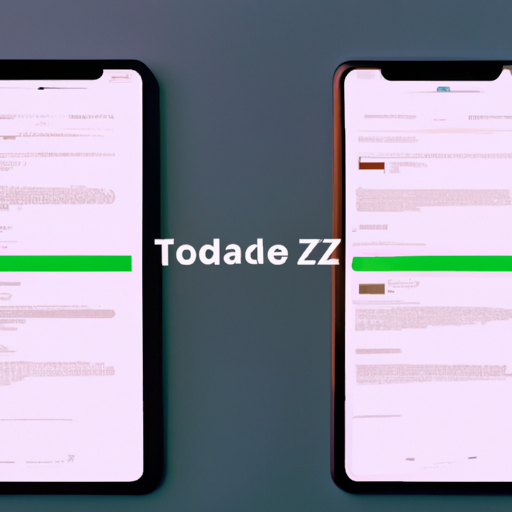
Downloading beta versions of operating systems can be an exciting way to get a sneak peek at new features and improvements before they are officially released. However, it’s important to keep in mind that beta software is not without its quirks and issues. In this section, we will discuss some common issues and troubleshooting tips for downloading iOS 17 Beta and iPadOS 17 Beta on your iPhone and iPad.
One of the first things to consider before downloading a beta version is whether your device is compatible. Apple typically releases beta versions for a limited range of devices, so it’s important to check if your iPhone or iPad is on the list. If your device is not compatible, attempting to install the beta software can lead to unexpected issues and may even render your device unusable.
Assuming your device is compatible, the next step is to ensure that you have a reliable internet connection. Downloading large files like beta software updates can take some time, so a stable and fast internet connection is crucial. If you’re experiencing slow download speeds or frequent interruptions, try connecting to a different Wi-Fi network or using a wired connection if possible.
Once the download is complete, you may encounter issues during the installation process. One common problem is the device getting stuck on the Apple logo or a progress bar during the installation. If this happens, don’t panic. It’s possible that the installation process is taking longer than expected. In such cases, it’s best to wait for at least 30 minutes to see if the installation completes. If the device remains stuck, you can try restarting it by holding down the power button and the volume down button simultaneously until the Apple logo appears.
Another issue that users often face is app compatibility. Since beta versions are still in development, some apps may not work properly or may crash frequently. This is because app developers need time to update their apps to be compatible with the new operating system. If you encounter issues with specific apps, check if there are any updates available in the App Store. If not, you may need to wait until the developers release a compatible version.
Battery drain is another common problem with beta software. Since beta versions are still being optimized, they may not be as power-efficient as the stable releases. If you notice that your device’s battery is draining faster than usual, try reducing screen brightness, disabling unnecessary background app refresh, and closing unused apps. You can also try enabling low power mode to conserve battery life.
Lastly, it’s important to remember that beta software is not intended for everyday use. It’s meant for developers and enthusiasts who are willing to accept the risks and issues that come with using unfinished software. If you rely on your device for critical tasks or if stability is a top priority for you, it’s best to stick with the stable releases.
In conclusion, downloading and installing beta versions of iOS 17 and iPadOS 17 can be an exciting experience, but it’s important to be aware of the potential issues and troubleshooting tips. Make sure your device is compatible, have a stable internet connection, and be prepared for app compatibility issues and potential battery drain. Remember, beta software is not for everyone, so proceed with caution and enjoy exploring the new features and improvements.
Exploring the New Features and Improvements in iOS 17 Beta and iPadOS 17 Beta
Are you excited about the new features and improvements in iOS 17 Beta and iPadOS 17 Beta? Well, you’re in luck! In this guide, we will walk you through the process of downloading and installing these beta versions on your iPhone and iPad. So, let’s dive right in!
Before we begin, it’s important to note that beta versions are not the final releases of the operating systems. They are still in the testing phase, which means they may have some bugs and glitches. It’s always a good idea to back up your device before installing any beta software, just in case.
To get started, you’ll need to enroll in the Apple Beta Software Program. This program allows you to test pre-release versions of iOS and iPadOS and provide feedback to Apple. It’s a great way to get a sneak peek at the new features and improvements before they are officially released.
To enroll in the program, simply visit the Apple Beta Software Program website and sign in with your Apple ID. Once you’re signed in, you’ll need to agree to the terms and conditions and then select the iOS or iPadOS tab, depending on which device you want to install the beta on.
After selecting the appropriate tab, you’ll see a button that says “Enroll Your Devices.” Click on this button, and you’ll be prompted to download a profile onto your device. This profile allows your device to receive beta updates over the air.
Once the profile is downloaded, go to your device’s Settings, tap on “Profile Downloaded,” and follow the prompts to install the profile. You may need to enter your passcode to complete the installation.
After the profile is installed, go to Settings again, tap on “General,” and then select “Software Update.” Your device will check for the latest beta update, and if it’s available, you’ll see an option to download and install it. Make sure you have a stable internet connection and enough battery life before proceeding with the download.
Once the download is complete, your device will begin the installation process. This may take some time, so be patient. Your device will restart during the installation, and you may see the Apple logo and a progress bar. Just let it do its thing and don’t interrupt the process.
Once the installation is complete, your device will boot up with the new beta version of iOS or iPadOS. Take some time to explore the new features and improvements. You may notice changes in the user interface, new apps, enhanced privacy settings, and much more.
Remember, since these are beta versions, you may encounter some bugs and glitches. If you do, make sure to report them to Apple through the Feedback app. Your feedback will help Apple improve the software before the final release.
In conclusion, downloading and installing iOS 17 Beta and iPadOS 17 Beta on your iPhone and iPad is an exciting way to explore the new features and improvements before they are officially released. Just remember to back up your device, enroll in the Apple Beta Software Program, download the profile, and install the beta update. Enjoy the new beta experience and don’t forget to provide feedback to Apple!
Comparison between iOS 17 Beta and iPadOS 17 Beta: Which One is Right for You?
Are you excited about the upcoming release of iOS 17 Beta and iPadOS 17 Beta? These new operating systems promise to bring a host of exciting features and improvements to your iPhone and iPad. But with two different options available, you might be wondering which one is right for you. In this article, we will compare iOS 17 Beta and iPadOS 17 Beta to help you make an informed decision.
Firstly, let’s talk about iOS 17 Beta. This operating system is specifically designed for iPhones, offering a seamless and intuitive user experience. One of the standout features of iOS 17 Beta is the redesigned Control Center, which now offers more customization options and quick access to frequently used settings. Additionally, iOS 17 Beta introduces a new Focus mode, allowing you to prioritize certain notifications and minimize distractions. This can be particularly useful for those who need to stay focused during work or study sessions.
On the other hand, we have iPadOS 17 Beta, which is tailored specifically for iPads. This operating system takes full advantage of the larger screen real estate and offers a more desktop-like experience. One of the key features of iPadOS 17 Beta is the enhanced multitasking capabilities. You can now have multiple apps open in Split View or Slide Over, making it easier to multitask and be productive. Additionally, iPadOS 17 Beta introduces a new App Library, similar to the one found in iOS 17 Beta, which helps you organize and access your apps more efficiently.
When it comes to compatibility, both iOS 17 Beta and iPadOS 17 Beta will be available for a wide range of devices. However, it’s worth noting that not all features may be available on older devices. It’s always a good idea to check the compatibility list provided by Apple before downloading the beta version.
Now, let’s talk about the installation process. Before you proceed, it’s important to remember that beta versions can be unstable and may contain bugs. It’s recommended to install them on a secondary device or create a backup of your data before proceeding. To download iOS 17 Beta or iPadOS 17 Beta, you will need to enroll in the Apple Beta Software Program. This program allows you to test pre-release software and provide feedback to Apple. Once you’ve enrolled, you can download the beta profile on your device and install the beta version through the Software Update section in the Settings app.
In conclusion, both iOS 17 Beta and iPadOS 17 Beta offer exciting new features and improvements for your iPhone and iPad. iOS 17 Beta focuses on delivering a seamless user experience, while iPadOS 17 Beta takes full advantage of the larger screen real estate and offers enhanced multitasking capabilities. Before downloading the beta version, make sure to check the compatibility list and consider the potential risks associated with beta software. With that said, enjoy exploring the new features and providing valuable feedback to Apple as you test out these exciting new operating systems.