Common Touch Response Problems on Google Pixel Phones Running Android 12
Google Pixel phone users running Android 12 have recently reported a number of issues with touch response and app crashes. These problems have left many users frustrated and seeking solutions. In this article, we will explore some of the common touch response problems experienced by Google Pixel phone users on Android 12.
One of the most frequently reported touch response issues is a delay in the phone’s response to touch inputs. Users have noticed that when they tap on an app or try to scroll through a webpage, there is a noticeable lag before the phone registers their touch. This delay can be quite frustrating, especially when trying to navigate quickly or perform time-sensitive tasks.
Another touch response problem that has been reported is inaccurate touch recognition. Users have found that their phone sometimes registers a touch in the wrong location or fails to register it at all. This can make it difficult to accurately select items on the screen or navigate through menus. It can also lead to unintended actions, such as accidentally opening an app or deleting a file.
In addition to these touch response issues, many Google Pixel phone users on Android 12 have also experienced frequent app crashes. Apps will suddenly close without warning, disrupting the user’s workflow and potentially causing data loss. This problem seems to affect a wide range of apps, from social media platforms to productivity tools. Users have expressed frustration at having to constantly reopen apps and potentially lose progress on tasks.
These touch response problems and app crashes can be attributed to various factors. One possible cause is software bugs or glitches in the Android 12 operating system. As with any new software release, there are bound to be some issues that need to be ironed out. Google is aware of these problems and is actively working on fixes to address them.
Another potential cause of these issues could be hardware-related. It is possible that certain components of the Google Pixel phone, such as the touch screen or processor, are not functioning optimally. In such cases, users may need to contact Google support or visit a service center to have their device examined and repaired.
In the meantime, there are a few steps that users can take to mitigate these touch response problems and app crashes. First, it is recommended to keep the phone’s software up to date. Google regularly releases updates that include bug fixes and performance improvements. By installing these updates, users may find that their touch response issues and app crashes are resolved.
Additionally, clearing the cache of problematic apps can sometimes help alleviate these issues. To do this, users can go to the Settings menu, select Apps, and then choose the app in question. From there, they can tap on Storage and then Clear Cache. This process can help remove any temporary files or data that may be causing conflicts or slowdowns.
In conclusion, touch response problems and app crashes have been reported by Google Pixel phone users running Android 12. These issues can be frustrating, but there are steps that users can take to address them. By keeping their software up to date and clearing app caches, users may find that their touch response improves and app crashes become less frequent. Google is also actively working on fixes to address these issues, so users can look forward to a smoother experience in the future.
App Crashes and Freezing Issues on Google Pixel Phones with Android 12
Google Pixel phone users who have recently updated to Android 12 are reporting a range of issues, including touch response problems and app crashes. These issues have left many users frustrated and seeking solutions.
One of the most common problems reported by users is app crashes. Users have noticed that certain apps, both pre-installed and downloaded from the Play Store, are crashing unexpectedly. This can be particularly frustrating when trying to use essential apps like messaging or email. Some users have even reported that their phones freeze completely, requiring a restart to regain functionality.
The touch response problem is another issue that has been widely reported. Users have noticed that their phone’s touch screen is not as responsive as it used to be. This can make it difficult to navigate through apps, type messages, or perform other tasks that require precise touch input. Some users have also reported that the touch screen becomes unresponsive for a few seconds before returning to normal, further adding to the frustration.
These issues are not limited to a specific model or generation of Google Pixel phones. Users with Pixel 3, Pixel 4, and Pixel 5 have all reported experiencing these problems after updating to Android 12. This suggests that the issues are related to the software rather than the hardware of the devices.
Google has acknowledged these issues and is actively working on resolving them. In a statement, the company mentioned that they are aware of the app crashes and touch response problems and are investigating the root causes. They have also assured users that they are committed to providing a fix as soon as possible.
In the meantime, there are a few steps that users can take to mitigate these issues. Clearing the cache of problematic apps can sometimes resolve app crashes. To do this, users can go to the Settings menu, select Apps, and then choose the app in question. From there, they can tap on Storage and then Clear Cache.
For touch response problems, some users have reported that disabling certain features like Adaptive Brightness or Adaptive Battery can improve the responsiveness of the touch screen. This can be done by going to the Settings menu, selecting Display, and then turning off the respective features.
It’s important to note that these steps may not work for everyone, and they are not permanent solutions. They are merely temporary workarounds until Google releases an official fix for these issues.
In conclusion, Google Pixel phone users who have updated to Android 12 are facing app crashes and touch response problems. These issues are frustrating for users, but Google is actively working on resolving them. In the meantime, users can try clearing app caches and disabling certain features to mitigate the problems. It’s important to stay patient and keep an eye out for any software updates from Google that address these issues.
Troubleshooting Tips for Touch Response Problems on Google Pixel Phones
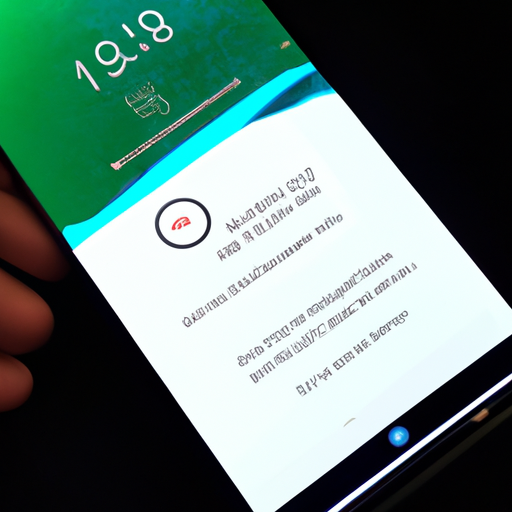
Google Pixel phone users who have recently updated to Android 12 have been reporting issues with touch response and app crashes. These problems can be frustrating, but there are some troubleshooting tips that can help resolve them.
One common issue that users have been experiencing is a delay in touch response. This means that when they tap on an app or try to scroll, there is a noticeable lag before the action is registered. This can make using the phone feel sluggish and unresponsive. If you are facing this problem, there are a few things you can try.
First, try restarting your phone. Sometimes, a simple reboot can fix minor software glitches that may be causing the touch response issue. If that doesn’t work, try clearing the cache of the affected apps. To do this, go to Settings, then Apps & notifications, and select the app that is giving you trouble. From there, tap on Storage & cache and then Clear cache. This can help resolve any temporary files or data that may be causing the delay.
If the touch response problem persists, you can try disabling any third-party apps that you have recently installed. Sometimes, these apps can conflict with the phone’s software and cause performance issues. To do this, go to Settings, then Apps & notifications, and select the app you want to disable. From there, tap on Disable. Keep in mind that disabling an app will prevent it from running, so make sure to only disable apps that you suspect may be causing the problem.
Another issue that users have been reporting is app crashes. This means that when they try to open a particular app, it immediately closes or freezes. This can be frustrating, especially if it’s an app that you use frequently. Fortunately, there are a few troubleshooting steps you can take to resolve this issue.
First, try updating the app to the latest version. Developers often release updates to fix bugs and improve performance, so installing the latest version may resolve the crashing issue. To update an app, go to the Google Play Store, search for the app, and tap on Update if an update is available.
If updating the app doesn’t work, try clearing the app’s cache and data. This can help resolve any corrupt files or settings that may be causing the crashes. To do this, go to Settings, then Apps & notifications, and select the app. From there, tap on Storage & cache and then Clear cache and Clear storage. Keep in mind that clearing the app’s data will remove any saved settings or preferences, so you may need to set them up again after clearing the data.
If the app continues to crash, you can try uninstalling and reinstalling it. This can help resolve any issues with the app’s installation files. To uninstall an app, go to Settings, then Apps & notifications, and select the app. From there, tap on Uninstall. After uninstalling the app, go to the Google Play Store and reinstall it.
In conclusion, touch response problems and app crashes on Google Pixel phones running Android 12 can be frustrating, but there are troubleshooting tips that can help resolve these issues. By following these steps, you can hopefully get your phone back to its smooth and responsive state. Remember to restart your phone, clear app cache, disable third-party apps, update apps, and clear app data or reinstall apps if necessary.
How to Fix App Crashes on Google Pixel Phones Running Android 12
Google Pixel phone users running Android 12 have recently reported issues with touch response and app crashes. These problems can be frustrating and disruptive to daily smartphone usage. However, there are several steps you can take to fix app crashes on your Google Pixel phone running Android 12.
Firstly, it is important to ensure that your phone is running the latest version of Android 12. Google frequently releases updates to address bugs and improve performance. To check for updates, go to the Settings app on your phone, scroll down to the System section, and tap on System updates. If an update is available, download and install it.
If updating your phone’s software does not resolve the app crashes, the next step is to clear the cache of the problematic app. App caches can sometimes become corrupted, leading to crashes. To clear the cache, go to the Settings app, tap on Apps & notifications, and select the app that is crashing. From there, tap on Storage & cache and then tap on Clear cache. This will remove any temporary files that may be causing the crashes.
In some cases, app crashes can be caused by conflicts with other apps or system settings. To troubleshoot this, try running the problematic app in safe mode. Safe mode disables all third-party apps, allowing you to determine if the issue is caused by a specific app. To enter safe mode, press and hold the power button on your phone until the power menu appears. Then, tap and hold the “Power off” option until a prompt appears asking if you want to reboot into safe mode. Tap “OK” to confirm and your phone will restart in safe mode. If the app no longer crashes in safe mode, it is likely that a third-party app is causing the issue. You can then uninstall recently installed apps one by one until the problem is resolved.
If none of the above steps fix the app crashes, you may need to consider a factory reset. This will erase all data on your phone, so it is important to back up any important files or data before proceeding. To perform a factory reset, go to the Settings app, tap on System, then tap on Reset options. From there, select Erase all data (factory reset) and follow the on-screen instructions to complete the process. After the reset is complete, set up your phone as new and reinstall the problematic app to see if the crashes persist.
In conclusion, app crashes on Google Pixel phones running Android 12 can be resolved by ensuring your phone is up to date, clearing the cache of the problematic app, running the app in safe mode, and performing a factory reset if necessary. These steps should help you get your phone back to its optimal performance and minimize app crashes. Remember to always back up your data before performing any major changes to your phone’s settings.
User Reports and Feedback on Touch Response and App Crashes on Google Pixel Phones with Android 12
Google Pixel phone users who have upgraded to Android 12 are reporting issues with touch response and app crashes. These problems have been brought to light through user reports and feedback, indicating that they are not isolated incidents but rather widespread concerns among Pixel phone owners.
One of the main issues being reported is a delay in touch response. Users have noticed that when they tap on the screen or swipe their fingers, there is a noticeable lag before the phone registers their input. This delay can be frustrating, especially when trying to navigate through apps or perform tasks that require quick and precise touch interactions.
In addition to touch response delays, users have also experienced frequent app crashes. Apps that were previously stable and reliable are now crashing unexpectedly, causing inconvenience and disruption to their daily smartphone usage. This issue is particularly concerning for those who rely heavily on certain apps for work or personal tasks, as it can hinder productivity and create a sense of frustration.
The touch response and app crash issues seem to be more prevalent on Google Pixel phones running Android 12. Users have reported that these problems were not present before the update, suggesting that they are directly related to the new operating system. This has led to speculation that there may be compatibility issues between Android 12 and certain hardware components or software configurations on Pixel phones.
Google has acknowledged these user reports and feedback and is actively investigating the issues. They have encouraged users to provide detailed information about their experiences, including the specific apps affected and any error messages received. This data will help Google’s development team identify the root causes of the problems and work towards finding solutions.
In the meantime, there are a few temporary fixes that users can try to alleviate the touch response and app crash issues. Clearing the cache of affected apps, restarting the phone, or even performing a factory reset have been suggested as potential remedies. However, it is important to note that these are not guaranteed solutions and may only provide temporary relief.
Google is expected to release software updates and patches to address these issues in the near future. They have a track record of actively addressing user concerns and releasing timely updates to improve the overall performance and stability of their devices. Pixel phone users can look forward to these updates, which will hopefully resolve the touch response and app crash problems once and for all.
In conclusion, Google Pixel phone users on Android 12 have reported issues with touch response delays and app crashes. These problems have been acknowledged by Google, who are actively investigating the root causes and working towards finding solutions. In the meantime, users can try temporary fixes such as clearing app caches or restarting their phones. Google is expected to release software updates to address these issues, providing users with a more stable and reliable smartphone experience.
