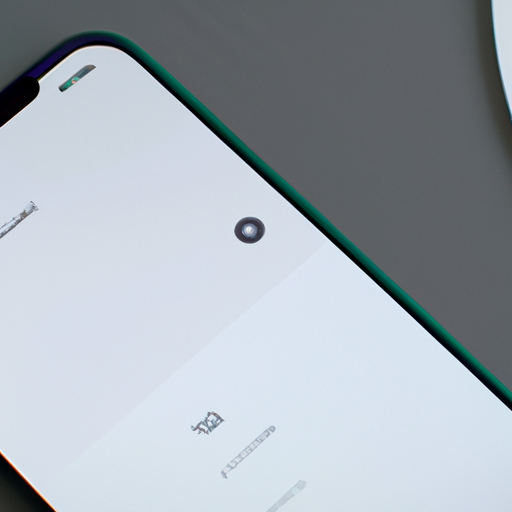Benefits of Using Microsoft Phone Link for iOS with iMessage
Microsoft Phone Link for iOS with iMessage is a new feature that has been rolled out to all Windows 11 users, and it comes with a host of benefits. This exciting development allows users to seamlessly connect their iPhones to their Windows 11 devices, enabling them to access iMessage and make calls directly from their PC.
One of the key advantages of using Microsoft Phone Link for iOS with iMessage is the convenience it offers. With this feature, users no longer need to constantly switch between their iPhone and their Windows 11 PC. They can now access their iMessage conversations and make calls directly from their computer, making multitasking a breeze. Whether you’re working on a project or simply browsing the web, you can stay connected with your friends and family without having to reach for your phone.
Another benefit of using Microsoft Phone Link for iOS with iMessage is the ability to sync your messages across devices. This means that all your iMessage conversations will be available on both your iPhone and your Windows 11 PC. You can start a conversation on your phone and seamlessly continue it on your computer, or vice versa. This synchronization ensures that you never miss a beat and can easily pick up where you left off, regardless of the device you’re using.
In addition to accessing iMessage, Microsoft Phone Link for iOS also allows users to make calls directly from their Windows 11 PC. This feature is particularly useful for those who spend a lot of time at their desks or prefer the convenience of using a full-sized keyboard and mouse. With just a few clicks, you can dial a number or select a contact from your phonebook and make a call without having to pick up your phone. This integration between your iPhone and your PC streamlines your communication process and saves you time and effort.
Furthermore, Microsoft Phone Link for iOS with iMessage offers a seamless and secure connection between your devices. The feature uses a combination of Wi-Fi and Bluetooth technology to establish a reliable connection, ensuring that your data is transmitted securely. This means that you can trust that your messages and calls are protected from unauthorized access. Microsoft has always prioritized security, and this feature is no exception.
Lastly, Microsoft Phone Link for iOS with iMessage is a testament to the company’s commitment to providing a seamless and integrated user experience. By bridging the gap between iPhones and Windows 11 PCs, Microsoft is making it easier for users to stay connected and productive. Whether you’re an iPhone user who relies on iMessage or a Windows 11 user who wants to streamline their communication process, this feature offers a range of benefits that enhance your overall user experience.
In conclusion, Microsoft Phone Link for iOS with iMessage brings a range of benefits to Windows 11 users. From the convenience of accessing iMessage and making calls directly from your PC to the seamless synchronization of messages across devices, this feature enhances your productivity and connectivity. With a secure and reliable connection, Microsoft has once again demonstrated its commitment to providing a seamless and integrated user experience. So, if you’re a Windows 11 user with an iPhone, don’t miss out on the benefits of Microsoft Phone Link for iOS with iMessage.
How to Set Up Microsoft Phone Link for iOS with iMessage
Microsoft Phone Link is a new feature that has been rolled out to all Windows 11 users, allowing them to connect their iOS devices with their Windows PCs. This exciting development means that users can now access iMessage and make calls directly from their Windows computers, making it easier than ever to stay connected.
Setting up Microsoft Phone Link for iOS with iMessage is a straightforward process that can be completed in just a few simple steps. To get started, you’ll need to ensure that you have the latest version of Windows 11 installed on your PC. Once you’ve confirmed this, you can proceed with the setup process.
First, open the Microsoft Store on your Windows 11 PC and search for the Microsoft Phone Link app. Once you’ve found it, click on the “Install” button to download and install the app onto your computer. This app will serve as the bridge between your iOS device and your Windows PC, allowing them to communicate seamlessly.
After the app has finished installing, open it and sign in with your Microsoft account. If you don’t have a Microsoft account, you can easily create one by clicking on the “Sign up” option. Once you’re signed in, you’ll be prompted to grant the necessary permissions for the app to access your iOS device.
To do this, you’ll need to open the Settings app on your iOS device and navigate to the “Privacy” section. From there, select “Microsoft Phone Link” and toggle on the permissions for “Contacts,” “Photos,” and “Notifications.” These permissions are necessary for the app to sync your contacts, access your photos, and display notifications on your Windows PC.
Once you’ve granted the necessary permissions, return to the Microsoft Phone Link app on your Windows PC. You should now see a screen displaying a QR code. This code will need to be scanned using your iOS device to establish the connection between the two devices.
To scan the QR code, open the Camera app on your iOS device and point it at the code displayed on your Windows PC screen. Your device will automatically recognize the code and prompt you to open the Microsoft Phone Link app. Tap on the notification to open the app and complete the setup process.
Once the setup is complete, you’ll be able to access iMessage and make calls directly from your Windows PC. Simply open the Microsoft Phone Link app on your computer, and you’ll see a familiar interface that mirrors the iMessage app on your iOS device. You can now send and receive messages, view photos, and even make calls using your Windows PC.
Microsoft Phone Link for iOS with iMessage is a game-changer for Windows 11 users who rely heavily on their iOS devices. It seamlessly integrates the two platforms, allowing for a more streamlined and convenient user experience. So, if you’re a Windows 11 user with an iOS device, don’t hesitate to set up Microsoft Phone Link and enjoy the benefits of this fantastic feature.
Exploring the Calling Support Feature in Microsoft Phone Link for iOS

Microsoft Phone Link for iOS is a new feature that has been rolled out to all Windows 11 users, and it brings with it the ability to use iMessage and make calls directly from your Windows device. This exciting development opens up a whole new world of convenience and connectivity for iPhone users who also use Windows.
One of the standout features of Microsoft Phone Link for iOS is the integration with iMessage. This means that you can now send and receive iMessages directly from your Windows device, without having to pick up your iPhone. Whether you’re at work, at home, or on the go, you can stay connected with your friends and family through iMessage, all from the comfort of your Windows device.
Not only can you send and receive iMessages, but you can also make calls using Microsoft Phone Link for iOS. This means that you can use your Windows device to make phone calls, just like you would with your iPhone. Whether you need to make a quick call to a colleague, catch up with a friend, or make an important business call, you can do it all from your Windows device.
The calling support feature in Microsoft Phone Link for iOS is incredibly easy to use. Once you have set up the app on your Windows device and connected it to your iPhone, you can simply open the app and select the contact you want to call. The call will then be made through your iPhone, but you can use your Windows device to talk and listen. This seamless integration makes it feel like you’re making the call directly from your Windows device.
Another great feature of Microsoft Phone Link for iOS is the ability to access your iPhone’s contacts directly from your Windows device. This means that you don’t have to manually enter phone numbers or search for contacts on your Windows device. Instead, you can simply open the app and select the contact you want to call or message. This makes it quick and easy to stay in touch with the people who matter most to you.
In addition to iMessage and calling support, Microsoft Phone Link for iOS also allows you to access your iPhone’s photos and files from your Windows device. This means that you can easily transfer photos, documents, and other files between your iPhone and Windows device, without the need for any additional cables or software. This seamless integration makes it easy to access and share your files, no matter which device you’re using.
Overall, Microsoft Phone Link for iOS is a game-changer for iPhone users who also use Windows. With its integration with iMessage, calling support, and access to contacts, photos, and files, it offers a seamless and convenient way to stay connected and productive. Whether you’re at work, at home, or on the go, you can now use your Windows device to send messages, make calls, and access your iPhone’s content. So why not give it a try and experience the convenience for yourself?
Compatibility and Requirements for Microsoft Phone Link on Windows 11
Microsoft Phone Link is a new feature that has been rolled out to all Windows 11 users, allowing them to link their iOS devices with their Windows 11 PCs. This exciting development brings together the best of both worlds, enabling seamless integration between Microsoft’s operating system and Apple’s popular iOS platform.
To take advantage of this feature, there are a few compatibility and requirements that users need to be aware of. Firstly, Microsoft Phone Link is only available for iOS devices, so Android users will have to wait for a similar feature to be developed. However, for those with iPhones or iPads, this is a great opportunity to enhance their Windows 11 experience.
In terms of compatibility, Microsoft Phone Link is compatible with iOS devices running iOS 15 or later. This means that users will need to ensure that their iPhone or iPad is updated to the latest version of iOS in order to use this feature. It’s worth noting that older iOS devices may not be able to support Microsoft Phone Link, so it’s important to check the compatibility requirements before getting too excited.
In addition to the iOS version, users will also need to have the latest version of Windows 11 installed on their PC. This means that if you haven’t updated your operating system recently, now is the time to do so. Windows 11 brings a host of new features and improvements, and Microsoft Phone Link is just one of the many exciting additions.
Once you have confirmed that your iOS device and Windows 11 PC meet the compatibility requirements, setting up Microsoft Phone Link is a breeze. Simply open the Microsoft Phone app on your PC and follow the on-screen instructions to link your iOS device. You will need to sign in with your Microsoft account and grant the necessary permissions for the app to access your device’s data.
Once the setup process is complete, you will be able to enjoy a range of features and functionalities. One of the most notable features is the ability to send and receive iMessages directly from your Windows 11 PC. This means that you can stay connected with your friends and family, even when you’re working on your computer.
In addition to iMessage support, Microsoft Phone Link also allows you to make and receive phone calls from your PC. This is particularly useful if you’re in a situation where your phone is not easily accessible, such as when it’s charging in another room. With Microsoft Phone Link, you can simply use your PC to answer calls and have conversations without any interruptions.
Overall, Microsoft Phone Link is a fantastic addition to Windows 11, offering seamless integration between iOS devices and Windows PCs. By meeting the compatibility requirements and following the simple setup process, users can enjoy the convenience of accessing iMessages and making phone calls directly from their Windows 11 PC. So, if you’re an iOS user and a Windows 11 enthusiast, don’t miss out on this exciting feature. Update your devices, set up Microsoft Phone Link, and experience the best of both worlds.
Tips and Tricks for Maximizing the Potential of Microsoft Phone Link for iOS
Microsoft Phone Link for iOS is a powerful tool that allows Windows 11 users to seamlessly connect their iPhones to their PCs. With the recent update, Microsoft has introduced support for iMessage and calling, making it even more convenient for users to stay connected across devices. In this article, we will explore some tips and tricks for maximizing the potential of Microsoft Phone Link for iOS.
One of the first things you should do after installing Microsoft Phone Link on your iPhone is to ensure that both your PC and iPhone are connected to the same Wi-Fi network. This will ensure a stable and reliable connection between the two devices. Once connected, you can easily access your iPhone’s messages and calls directly from your PC.
To access iMessage on your PC, simply open the Microsoft Phone Link app on your Windows 11 PC and navigate to the Messages tab. Here, you will find all your iMessage conversations, allowing you to send and receive messages seamlessly. You can even view and send attachments such as photos and videos directly from your PC.
In addition to iMessage, Microsoft Phone Link also allows you to make and receive calls from your PC. This is particularly useful when your iPhone is not within reach or if you prefer the convenience of using your PC’s microphone and speakers. To make a call, open the Phone tab in the Microsoft Phone Link app and dial the desired number. You can also access your call history and contacts directly from your PC.
Another handy feature of Microsoft Phone Link is the ability to mirror your iPhone’s screen on your PC. This is especially useful when you want to share your iPhone’s screen with others during presentations or when troubleshooting technical issues. To mirror your screen, simply navigate to the Screen Mirroring tab in the Microsoft Phone Link app and follow the on-screen instructions.
Furthermore, Microsoft Phone Link allows you to transfer files between your iPhone and PC seamlessly. Whether you want to transfer photos, videos, or documents, you can easily do so by navigating to the Files tab in the app. From here, you can browse your iPhone’s files and transfer them to your PC or vice versa. This eliminates the need for cumbersome cables or third-party file transfer apps.
To ensure that you get the most out of Microsoft Phone Link, it is important to keep the app and your PC’s operating system up to date. Microsoft regularly releases updates that bring new features and improvements to the app, so be sure to check for updates regularly. Additionally, make sure that your iPhone is running the latest version of iOS to ensure compatibility and optimal performance.
In conclusion, Microsoft Phone Link for iOS is a valuable tool for Windows 11 users who want to seamlessly connect their iPhones to their PCs. With support for iMessage and calling, as well as features like screen mirroring and file transfer, this app offers a convenient way to stay connected and maximize productivity. By following these tips and tricks, you can make the most of Microsoft Phone Link and enhance your overall user experience.