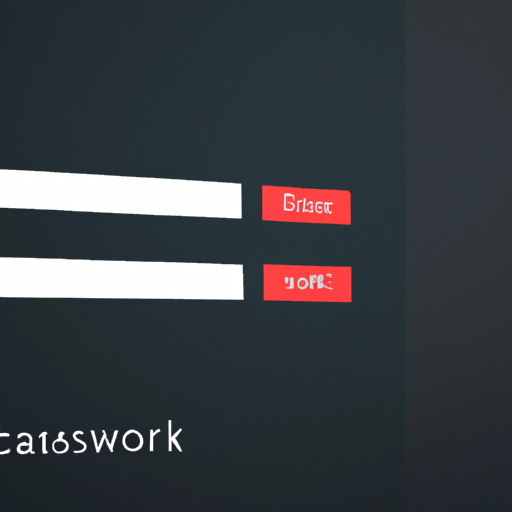How to Transfer Your Data from LastPass to a New Password Manager
If you’re looking to switch from LastPass to a new password manager, you’re in the right place! Transferring your data from one password manager to another can be a daunting task, but it doesn’t have to be. Here’s a step-by-step guide to help you transfer your data from LastPass to a new password manager.
1. Export Your Data from LastPass. The first step is to export your data from LastPass. To do this, log into your LastPass account and click on the “More Options” button in the upper right corner. From there, select “Advanced” and then “Export.” You’ll be prompted to enter your master password and then you’ll be able to select the type of file you want to export. We recommend exporting as a .csv file.
2. Import Your Data into Your New Password Manager. Once you’ve exported your data from LastPass, you’ll need to import it into your new password manager. To do this, log into your new password manager and look for the “Import” option. Select the .csv file you exported from LastPass and follow the instructions to complete the import process.
3. Delete Your Data from LastPass. Once you’ve successfully imported your data into your new password manager, it’s important to delete your data from LastPass. To do this, log into your LastPass account and click on the “More Options” button in the upper right corner. From there, select “Advanced” and then “Delete Vault.” You’ll be prompted to enter your master password and then you’ll be able to delete your data from LastPass.
And that’s it! You’ve successfully transferred your data from LastPass to a new password manager. We hope this guide was helpful and that you’re now enjoying the benefits of your new password manager.
What to Look for in a New Password Manager After Moving from LastPass
If you’re looking for a new password manager after moving from LastPass, there are a few key features to consider.
First, make sure the password manager you choose offers strong encryption. This is the most important factor when it comes to protecting your data. Look for a password manager that uses AES-256 encryption, which is the industry standard for data security.
Second, consider the user interface. You want a password manager that is easy to use and navigate. Look for one that has a clean, intuitive design and offers helpful features like auto-fill and password generation.
Third, make sure the password manager you choose offers multi-factor authentication. This adds an extra layer of security to your account by requiring you to enter a code sent to your phone or email address in addition to your password.
Finally, look for a password manager that offers a variety of features. Some password managers offer additional features like secure file storage, password sharing, and secure notes. These features can be helpful if you need to store sensitive information or share passwords with others.
By considering these features, you can find a password manager that meets your needs and provides the security and convenience you need.
The Pros and Cons of Moving from LastPass to Another Password Manager
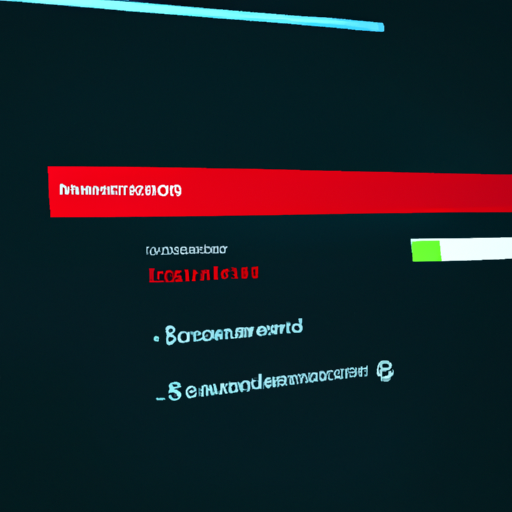
Moving from LastPass to another password manager can be a difficult decision. It’s important to weigh the pros and cons of making the switch before you commit. Here are some of the advantages and disadvantages of moving from LastPass to another password manager.
Pros
1. Variety of Options: There are many different password managers available, so you can find one that best suits your needs. You can compare features, pricing, and security protocols to find the one that works best for you.
2. Improved Security: Many password managers offer more advanced security features than LastPass, such as two-factor authentication and biometric authentication. This can help protect your accounts from hackers and other malicious actors.
3. More Features: Some password managers offer additional features, such as secure file storage, password sharing, and more. This can make managing your passwords and other sensitive information much easier.
Cons
1. Cost: Many password managers charge a fee for their services. This can be a significant expense, especially if you have multiple accounts.
2. Learning Curve: Moving to a new password manager can be a bit of a learning curve. You’ll need to familiarize yourself with the new interface and features, which can take some time.
3. Data Migration: Moving your data from LastPass to another password manager can be a tedious process. You’ll need to manually transfer your passwords and other information, which can be time-consuming.
Overall, moving from LastPass to another password manager can be a great way to improve your security and access more features. However, it’s important to consider the cost, learning curve, and data migration before making the switch.
How to Ensure a Smooth Transition When Moving from LastPass to Another Password Manager
Moving from one password manager to another can be a daunting task. However, with a few simple steps, you can ensure a smooth transition and keep your passwords safe.
1. Export Your Data: The first step is to export your data from LastPass. This can be done by logging into your LastPass account and navigating to the “More Options” tab. From there, select “Advanced” and then “Export.” You will then be prompted to enter your master password and select the type of file you would like to export.
2. Import Your Data: Once you have exported your data, you can then import it into your new password manager. Most password managers will have an “Import” option in their settings. Simply select the file you exported from LastPass and follow the instructions to complete the import.
3. Update Your Passwords: After you have imported your data, it is important to update your passwords. This is especially important if you have been using the same passwords for a long time. It is recommended that you use a password generator to create strong, unique passwords for each of your accounts.
4. Delete Your LastPass Account: Once you have successfully imported your data and updated your passwords, it is time to delete your LastPass account. This can be done by logging into your LastPass account and navigating to the “More Options” tab. From there, select “Advanced” and then “Delete Account.”
By following these steps, you can ensure a smooth transition when moving from LastPass to another password manager. With a few simple steps, you can keep your passwords safe and secure.
Tips for Making the Most of Your New Password Manager After Moving from LastPass
1. Take the Time to Set Up Your New Password Manager: Setting up your new password manager can seem like a daunting task, but it’s important to take the time to do it right. Make sure you understand all the features and settings of your new password manager, and take the time to customize it to your needs.
2. Create Strong Passwords: Now is the perfect time to create strong, unique passwords for all your accounts. Your new password manager can help you generate secure passwords and store them securely.
3. Use Two-Factor Authentication: Two-factor authentication is an extra layer of security that can help protect your accounts. Make sure to enable two-factor authentication on all your accounts that offer it.
4. Take Advantage of Security Features: Your new password manager likely offers a variety of security features, such as password strength checks, auto-fill, and more. Take the time to explore these features and make sure you’re taking full advantage of them.
5. Keep Your Master Password Secure: Your master password is the key to your password manager, so make sure to keep it secure. Don’t share it with anyone, and make sure to choose a strong, unique password.
6. Back Up Your Data: Make sure to back up your data regularly. This will ensure that you don’t lose any of your passwords if something happens to your password manager.
7. Stay Up to Date: Make sure to keep your password manager up to date with the latest security patches and updates. This will help keep your passwords secure and your data safe.